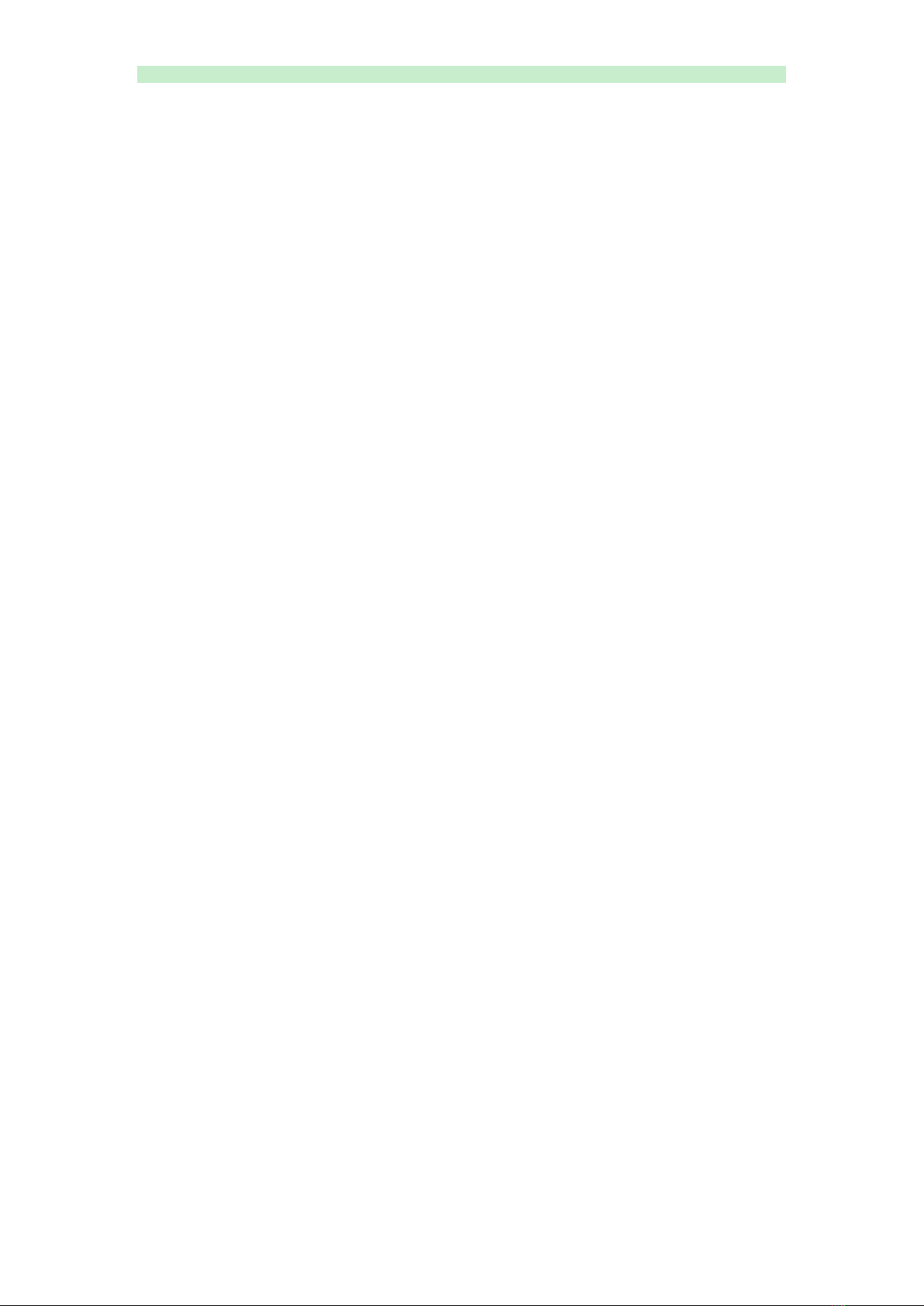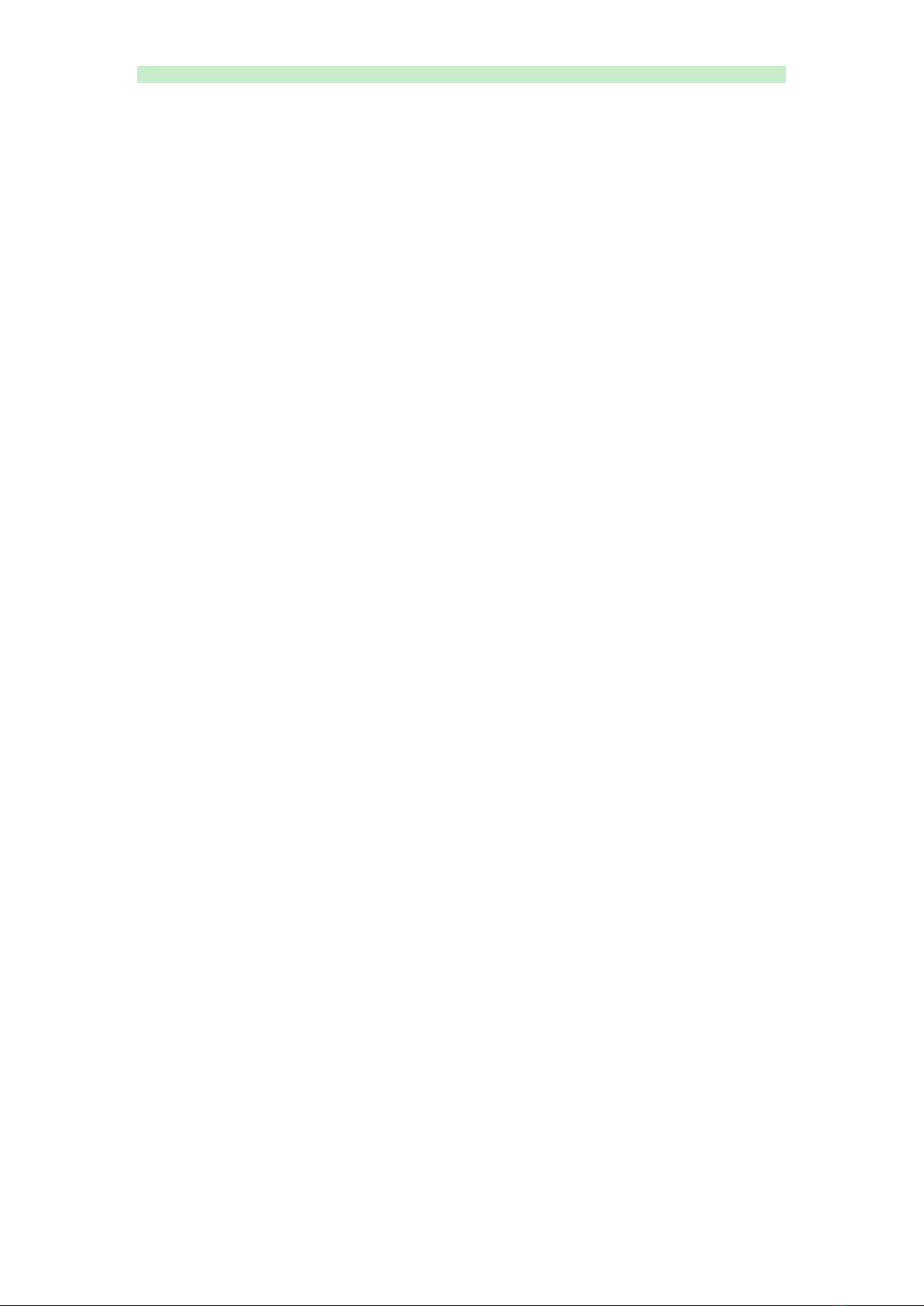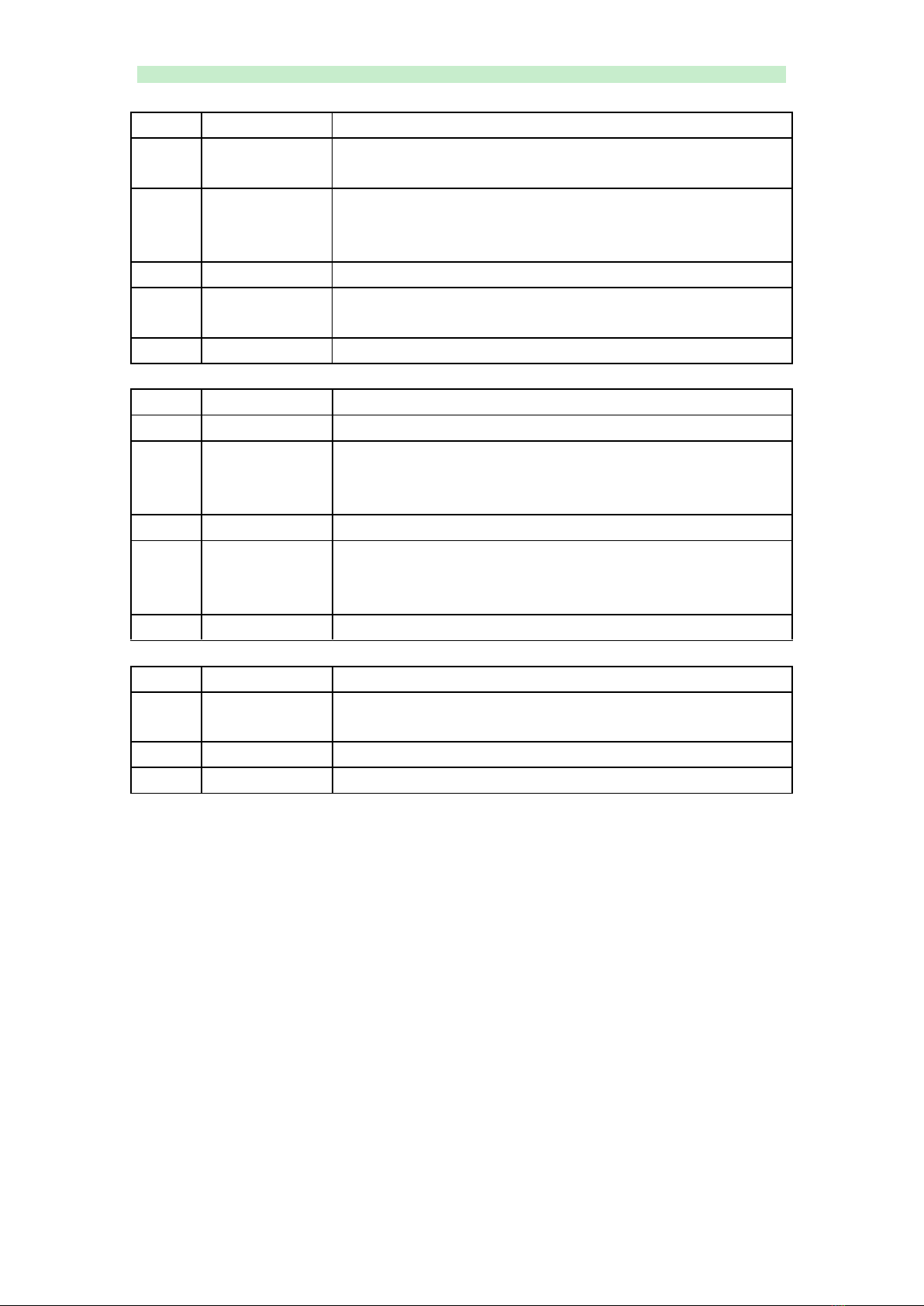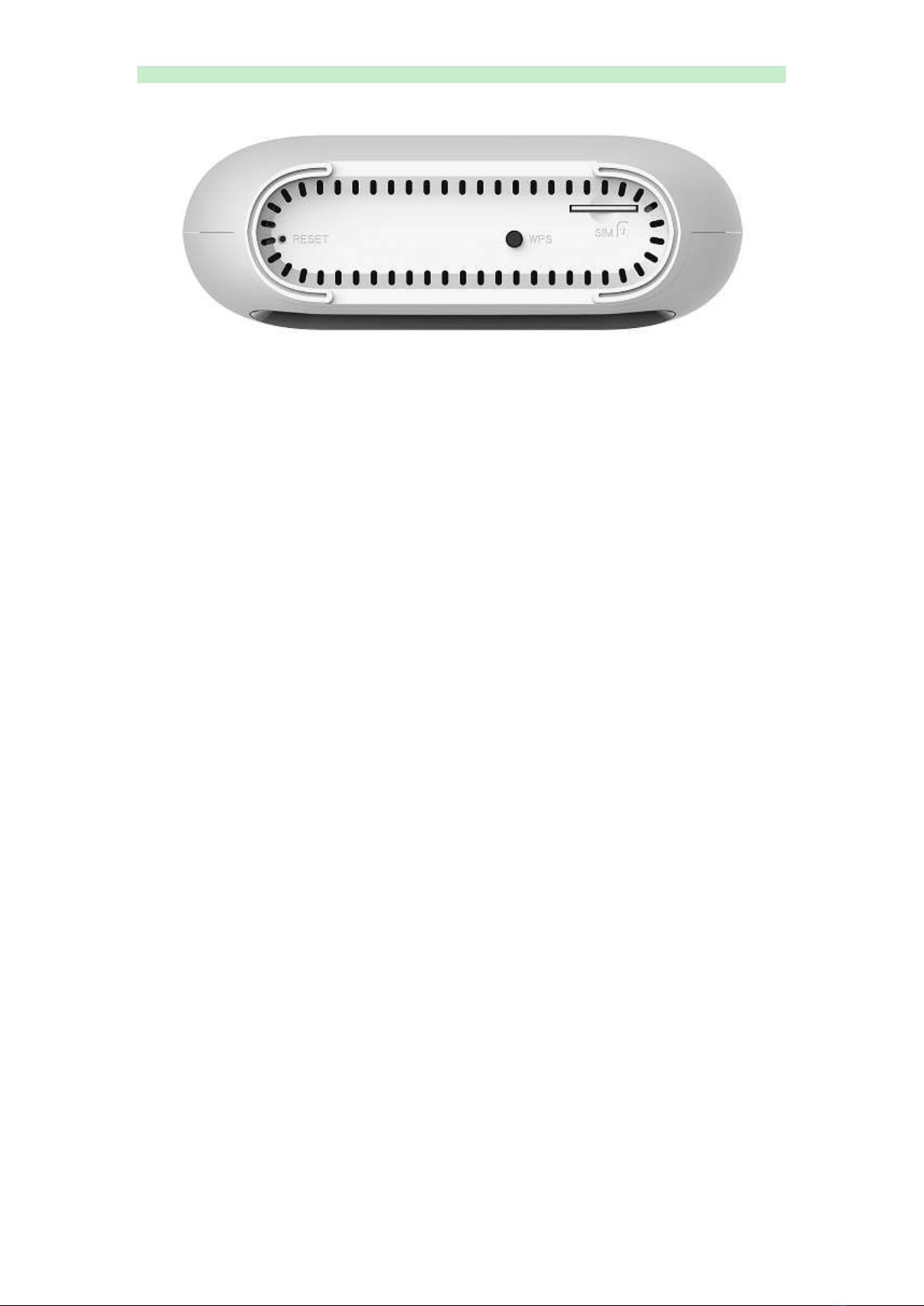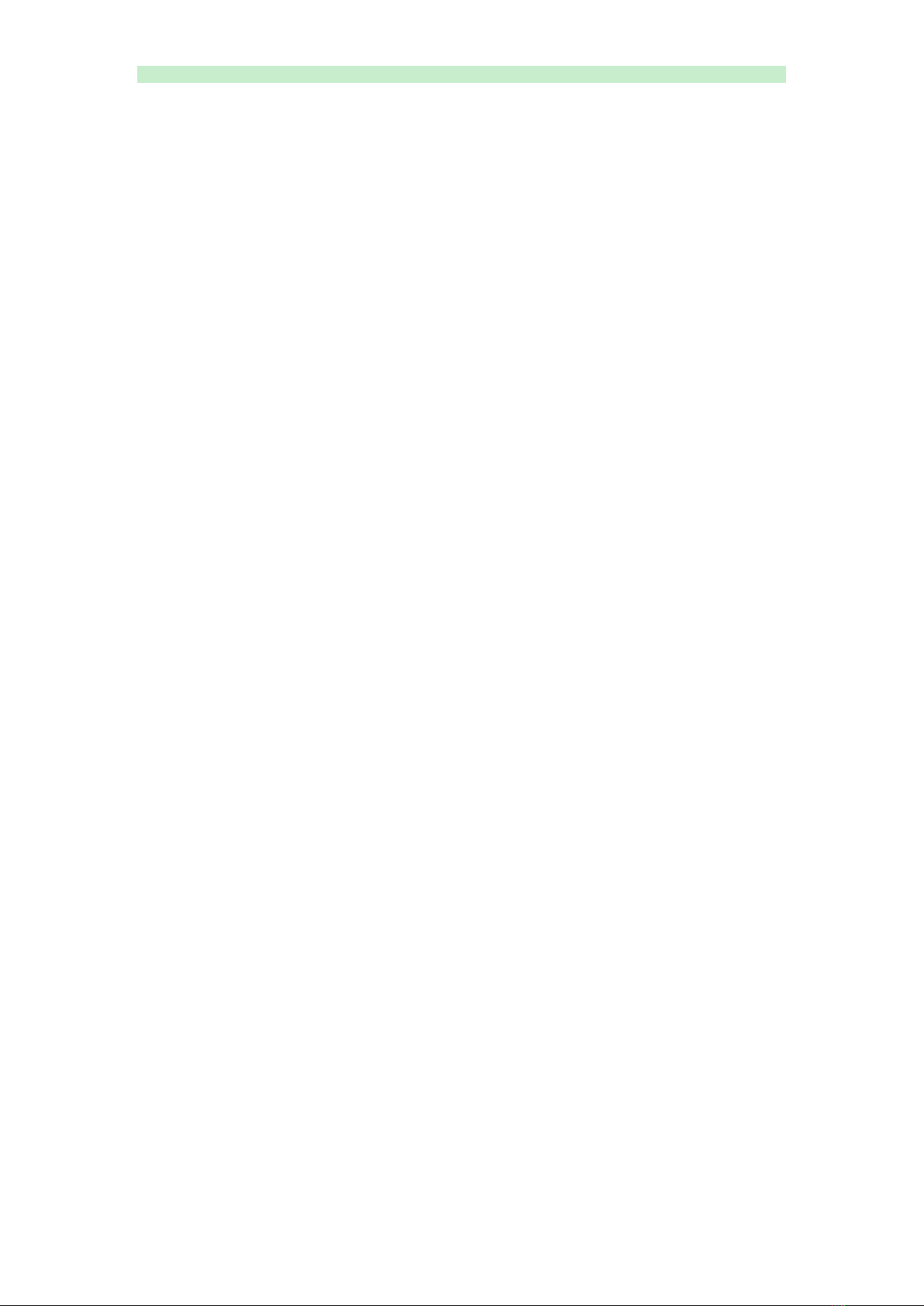
R520
2
User Manual
目录
Chapter 1:Product Overview..........................................................................................................4
1.1 Introduction.........................................................................................................................4
1.1.1 Key Features ............................................................................................................4
1.1.2 Product Layout.........................................................................................................5
Chapter 2:Quick Setup Guide.........................................................................................................8
2.1 System Requirements..........................................................................................................8
2.1.1 R520 Placement .......................................................................................................8
2.2 Network Setup.....................................................................................................................9
2.2.1 WAN Setting ............................................................................................................9
2.2.2 3G/4G Setting ..........................................................................................................9
Chapter 3:Product Setting............................................................................................................11
3.1 Configuration wizard ........................................................................................................11
3.1.1 TCP/IP Setting........................................................................................................11
3.1.2 Log In.....................................................................................................................12
3.2 Home.................................................................................................................................12
3.3 Wizard ...............................................................................................................................13
3.4 WAN ..................................................................................................................................15
3.4.1 Connection .............................................................................................................15
3.4.2 Wan Setting ............................................................................................................15
3.4.3 APN Setting ............................................................................................................17
3.4.4 4G/3G/2G Modem .................................................................................................18
3.4.5 PIN..........................................................................................................................18
3.4.6 PLMN......................................................................................................................19
3.5 LAN ....................................................................................................................................19
3.5.1 LAN .........................................................................................................................19
3.5.2 DHCP ......................................................................................................................20
3.6 SMS ...................................................................................................................................21
3.7 WiFi ...................................................................................................................................21
3.7.1 Basic .......................................................................................................................21
3.7.2 WPS ........................................................................................................................22
3.7.3 MAC Filter...............................................................................................................25
3.7.4 Station List..............................................................................................................25
3.8 Security.............................................................................................................................26
3.8.1 Firewall ...................................................................................................................26
3.8.2 NAT .........................................................................................................................27
3.8.3 DMZ........................................................................................................................28
3.9 System...............................................................................................................................29
3.9.1 About......................................................................................................................29
3.9.2 Voice Setting...........................................................................................................29