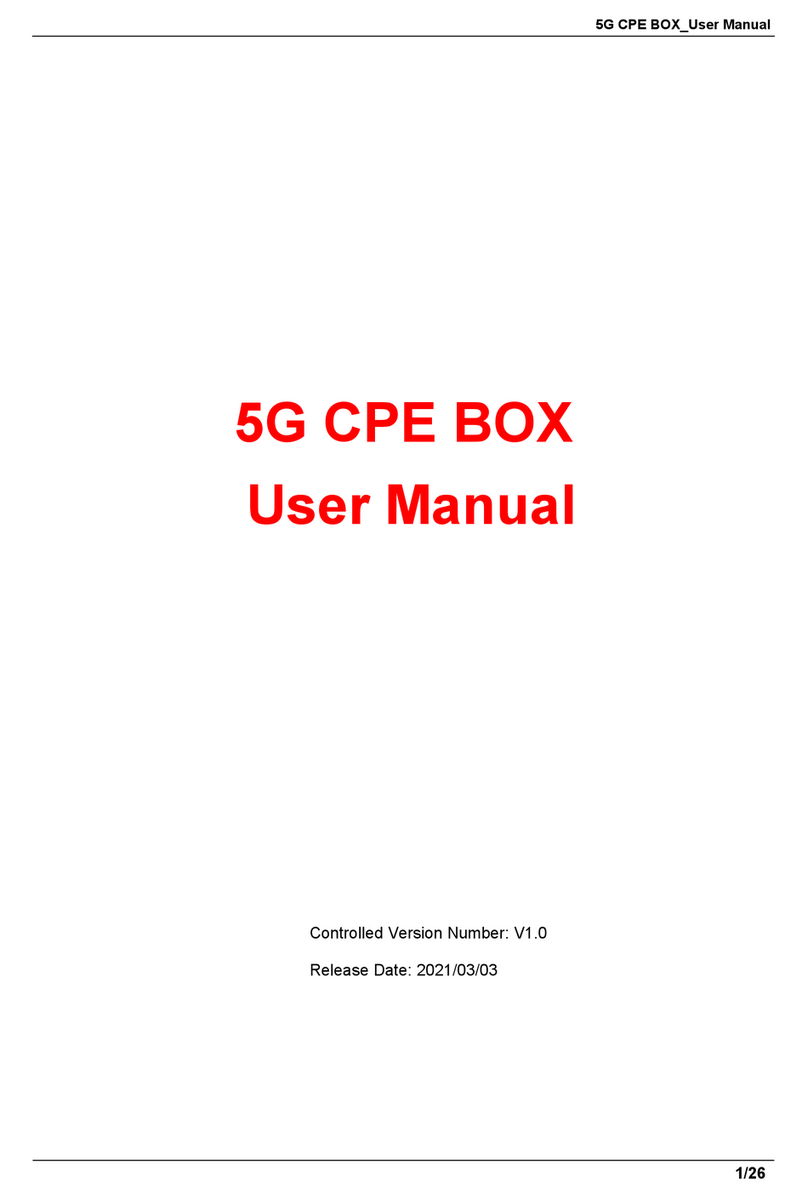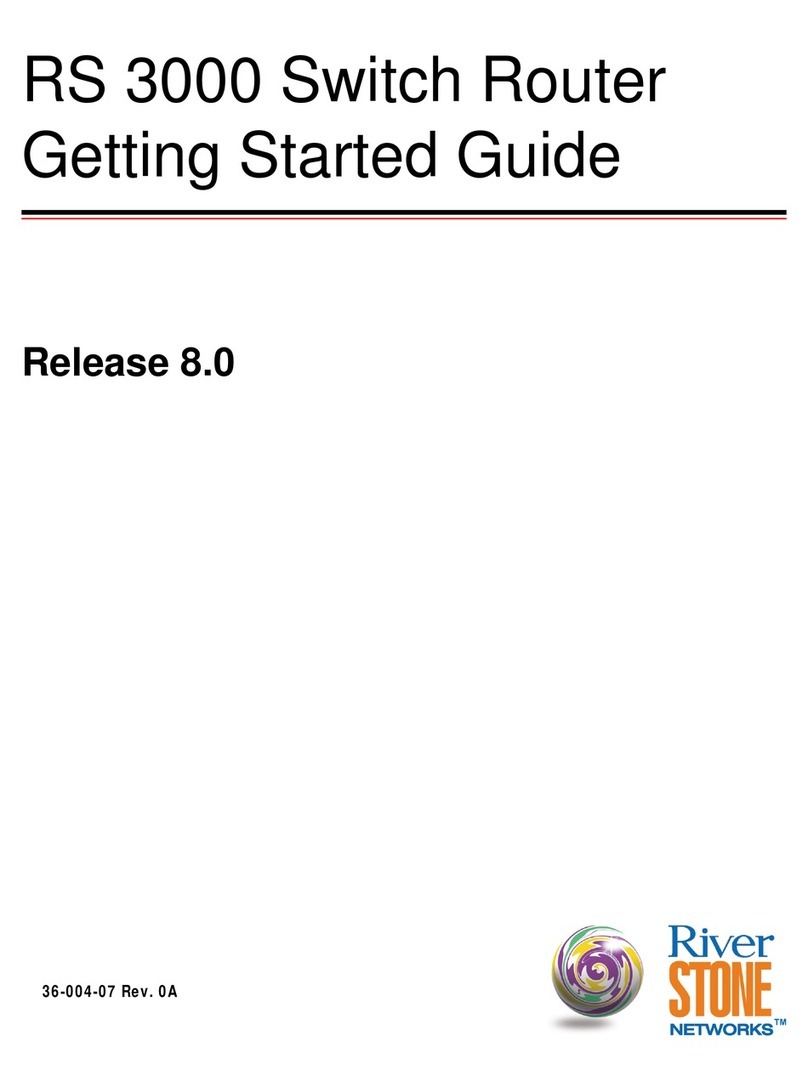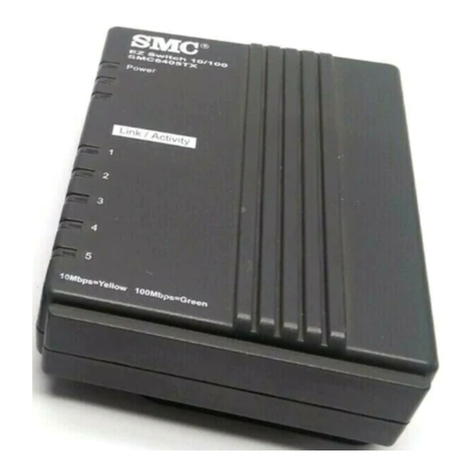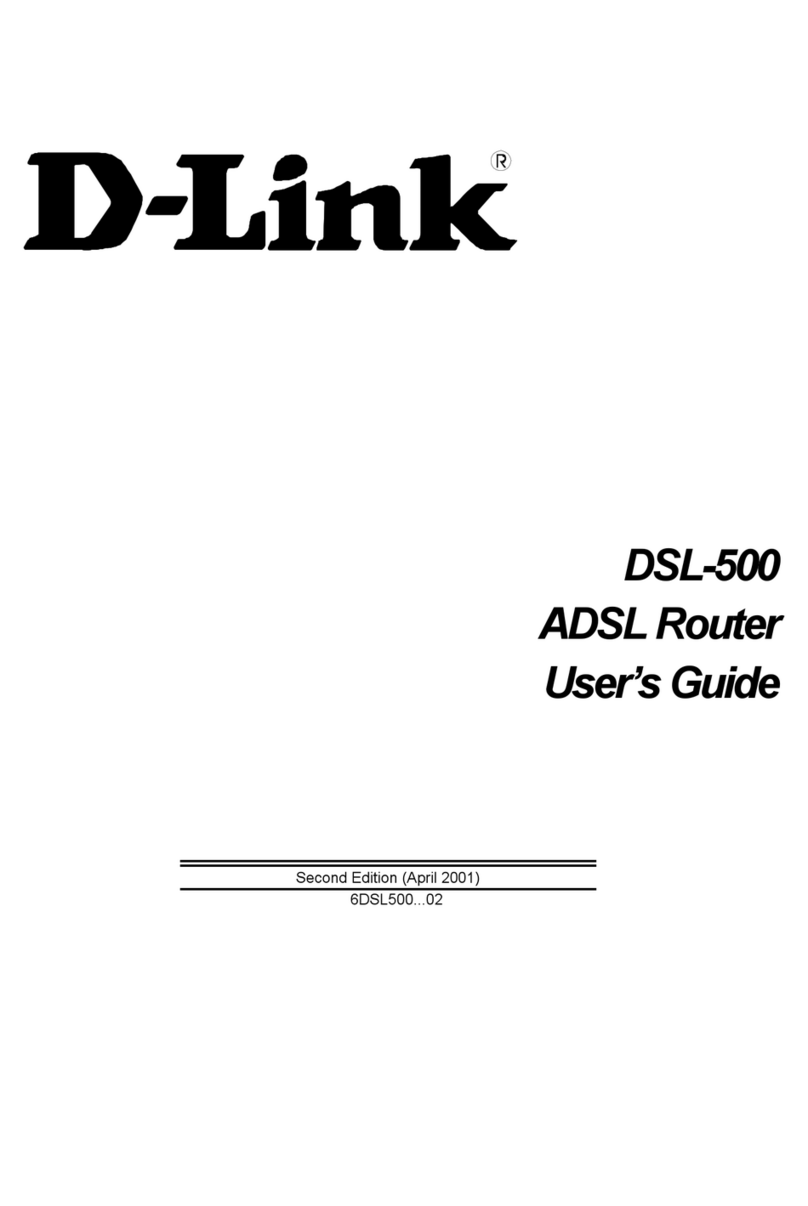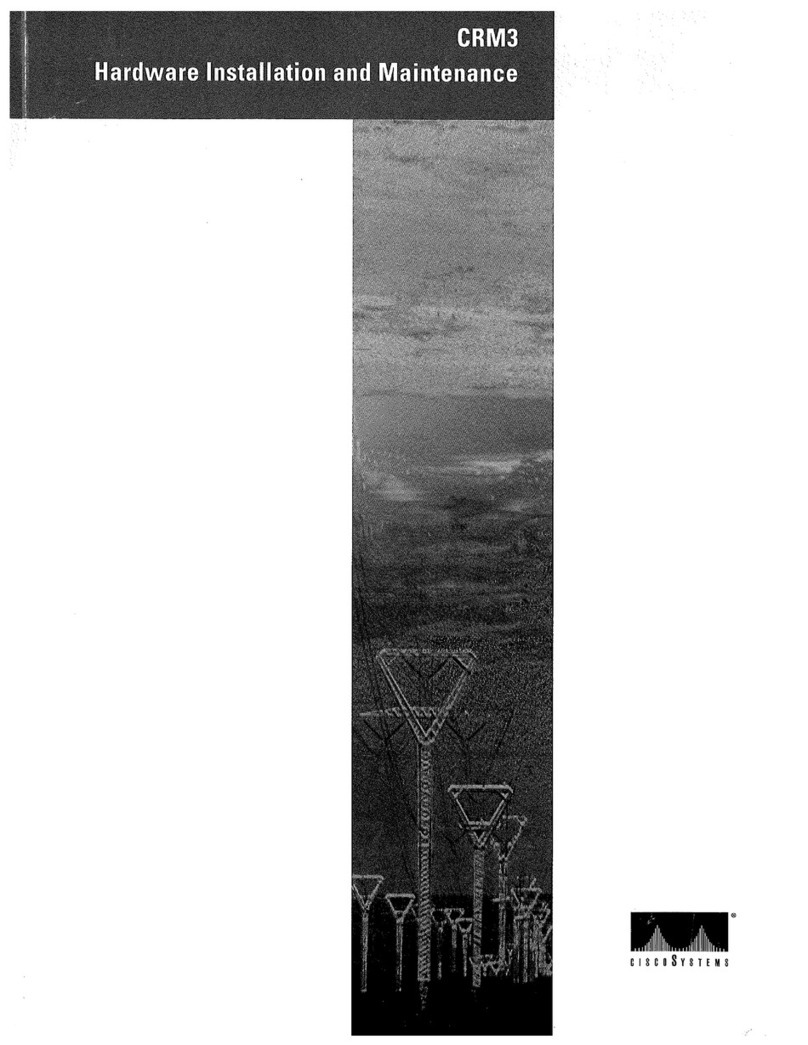Waveshare WS-431E User manual

WS-431E 4G Router
www.waveshare.com 2/68 www.waveshare.com/wiki
1. OVERVIEW
Support 4G/3G/2G Internet access in various modes, which can be used in the fields of
Internet of Networked Medical Treatment, Intelligent Agriculture, Smart City, Smart Robots,
Security Monitoring Networking, Intelligent Bus Wifi etc.
1x WAN RJ45 port (configurable for LAN), 10/100 Mbps, supports automatic MDI/MDIX,
1.5KV electromagnetic isolation protection.
2 x LAN RJ45 port, 10/100 Mbps, supports automatic MDI/MDIX,1.5KV electromagnetic
isolation protection.
Support 1 WLAN(802.11b/g/n)
Support Web Server
Support LED to show work status
Support Reload button to restore default settings by hardware way
Support VPN client(PPTP/L2TP)
Support one SIM card socket
Support DDNS and port forwarding
Support QoS and firewall

WS-431E 4G Router
www.waveshare.com 3/68 www.waveshare.com/wiki
CONTENTS
1. OVERVIEW ....................................................................................................................................... 2
CONTENTS .......................................................................................................................................... 3
2. PRODUCT OVERVIEW .................................................................................................................... 5
2.1 . INTRODUCTION ....................................................................................................................... 5
2.2 . SPECIFICATIONS .......................................................................................................................5
2.3 . INTERFACE DESCRIPTION .......................................................................................................6
2.4 . HARDWARE SIZE ......................................................................................................................7
3. QUICK START ................................................................................................................................... 7
3.1 .1 . HARDWARE ENVIRONMENT .................................................................................... 8
3.1 .2 . NETWORK CONNECTION .......................................................................................... 9
4. PRODUCT FUNCTIONS .................................................................................................................10
4.1 . INSTALL PROCEDURE ........................................................................................................... 11
4.2 . APN ..........................................................................................................................................11
4.2 .1 . APN CONFIGURATION BY WEB SERVER .............................................................. 11
4.2 .2 . CREATE A VPN CLIENT .............................................................................................12
4.3 . NETWORKING MODE ........................................................................................................... 12
4.3 .1 . WAN+LAN+4G .......................................................................................................... 12
4.3 .2 . LAN+LAN+4G ............................................................................................................ 13
4.4 . COMMON FUNCTIONS ........................................................................................................ 15
4.4 .1 . 4G INTERFACE ...........................................................................................................15
4.4 .2 . LAN INTERFACE ........................................................................................................ 16
4.4 .3 . WAN INTERFACE ...................................................................................................... 17
4.4 .4 . WLAN INTERFACE .................................................................................................... 18
4.4 .5 . NETWORK DIAGNOSIS ............................................................................................ 22
4.4 .6 . MODULE NAME AND TIME ZONE ......................................................................... 23
4.4 .7 . STATIC ROUTE .......................................................................................................... 23
4.5 . BASIC FUNCTIONS ................................................................................................................ 25
4.5 .1 . WEB SERVER PASSWORD .......................................................................................25
4.5 .2 . RESTORE .................................................................................................................... 26
4.5 .3 . UPGRADE FIRMWARE VERSION ............................................................................27
4.5 .4 . RESET ......................................................................................................................... 28
4.6 . FIREWALL FUNCTION ........................................................................................................... 28
4.6 .1 . BASIC SETTINGS ....................................................................................................... 28
4.6 .2 . NAT FUNCTION .........................................................................................................31

WS-431E 4G Router
www.waveshare.com 4/68 www.waveshare.com/wiki
4.6 .3 . COMMUNICATION RULES ...................................................................................... 38
4.6 .4 . ACCESS RESTRICTION .............................................................................................. 56
4.7 . VPN FUNCTION ..................................................................................................................... 58
4.7 .1 . PPTP CLIENT ..............................................................................................................59
4.7 .2 . L2TP CLIENT .............................................................................................................. 61
4.7 .3 . IPSEC .......................................................................................................................... 63
4.7 .4 . OPENVPN .................................................................................................................. 65
4.7 .5 . GRE ............................................................................................................................. 67

WS-431E 4G Router
www.waveshare.com 5/68 www.waveshare.com/wiki
2. PRODUCT OVERVIEW
2.1. INTRODUCTION
The WS-431E 4G Router is a new Qualcomm solution Wi-Fi enhanced industrial router with
excellent anti-interference capability and stable connection performance, supports WIFI hotspot,
WIFI client, and WIFI relay modes, and is integrated with 4G LTE, Wi-Fi, Ethernet ports (2LAN and
1WAN/LAN) and VPN technologies.
The WS-431E can provide advanced Internet connectivity and high-speed data access for the
devices, allowing users to quickly build their own application network, and also helping
enterprise customers achieve efficient large-scale network deployment and management. It is
suitable for various IoT and M2M solutions such as service robots, inspection robots, unmanned
vehicle networking, massage chair networking, AGV car, and other industrial application
scenarios.
2.2. SPECIFICATIONS
CELLULAR NETWORK PARAMETERS
Frequency band
TDD-LTE: B38/40/41
FDD-LTE: B1/3/7/8/20/28A
WCDMA: B1/8
GSM/EDGE:B3/8
WIFI
Standard
IEEE 802.11b/g/n,2.4GHz
Data speed
300Mbps
MIMO
2×2
Transmission
distance
500 meters with an open field, the actual transmission distance
depends on the environment of the site
INTERFACES
WAN/LAN
1× WAN RJ45 port (can be configured as LAN), 10/100 Mbps,
supports auto MDI/MDIX, 1.5KV electromagnetic isolation
protection
LAN
2× LAN RJ45 port, 10/100 Mbps, supports auto MDI/MDIX, 1.5KV
electromagnetic isolation protection
SIM card slot
Supports standard Nano (3 V/1.8 V)
Antenna
SMA-K standard antenna connector, comes with 1x 4G antennas,
2x WiFi antennas by default
TBD
Debug interface
Reload button
Supports factory restore
Grounding
screw
Grounding protection

WS-431E 4G Router
www.waveshare.com 6/68 www.waveshare.com/wiki
2.3. INTERFACE DESCRIPTION
The interface description as follows:
INDICATORS
PWR
Power indicator, lights up after powered on
WIFI
Lights up when WiFi is enabled
2/3/4G network
indicator
2G led lights up after being connected to 2G network
3G led lights up after being connected to 3G network
Both leds light up after being connected to 4G network
SIG
2× signal strength indicator: lights up one indicates that the signal
is average; lights up two indicates that the signal is strong
POWER SUPPLY
Power adapter
DC 12V/1A
Input voltage
DC 9-36V
Power
consumption
Average 260mA/12V
PHYSICAL CHARACTERISTICS
Operating
temperature
-20℃~+70℃
Storage
temperature
-40℃~+125℃(non-condensing)
Relative
humidity
5%~95%(non-condensing)
Case material
Metal case, IP30 protection level
Dimensions
(L × W × H)
104.0×102.0×28.0mm
Installation
DIN rail mounting, wall mounting, tabletop
EMC
level 3

WS-431E 4G Router
www.waveshare.com 7/68 www.waveshare.com/wiki
Figure 2 Interface description
The SIM card does not support hot swap. Therefore, install or replace the SIM card with the
power off.
2.4. HARDWARE SIZE
The hardware dimensions as follows:
Figure 3 Interface description
Sheet metal shell, fixed holes on both sides, compatible with rail mounting parts
Length, width and height are 102*104*28mm (excluding power terminal, antenna and
antenna base)
Installation method: 35mm guide rail installation, hanging ear installation.
3. QUICK START
4G router provides a wireless remote fast networking solution for user devices, and parameters
are set through the built-in web page to meet the application scenario.This chapter is a quick
introduction to WS-431E router products. It is recommended that users read this chapter and
follow the instructions to have a basic understanding of 4G router products. Refer to subsequent
sections for specific functional details and descriptions.

WS-431E 4G Router
www.waveshare.com 8/68 www.waveshare.com/wiki
3.1.1. HARDWARE ENVIRONMENT
Product test data flow topology:
Figure 4 Get started testing data flow diagrams
Hardware: 1 PC, 1 set of router (including antenna, power adapter), 1 network cable
(self-provided), 4G SIM card (self-provided)
Wiring: The computer is connected to the LAN port of the WS-431E through the network
cable, and the WiFi antenna and the full-frequency antenna are connected to the
corresponding antenna interface in turn
Networking: Insert the SIM card in the power off state (the front of the card slot
corresponds to the positive direction of the "sim "screen printing)
Power supply: The working voltage of the WS-431E is DC5-36V. You are advised to use the
DC 12V/1A power adapter provided by the factory
After power-on, observe the indicators: the PWR is on, the LAN is blinking, the 4G indicator
(3G+2G) is on, and the indicator is all on, indicating that the signal is good

WS-431E 4G Router
www.waveshare.com 9/68 www.waveshare.com/wiki
Figure 5 4G indicator (3G+2G)
3.1.2. NETWORK CONNECTION
Internet test: Power on the WS-431E, wait for about 2 minutes, the 2/3G indicator starts to light,
indicating that the 4G network of the router is successful, then you can directly surf the Internet.
Let's go to the Settings to check the network status through the default parameters of WS-431E.
Default parameters of WS-431E as follows:
SSID
WS-431E-XXXX
IP Address
192.168.1.1
User name
admin
Password
admin
WLAN Password
www.waveshare.com
Take default parameters as example: User can connect PC to SSID WS-431E-XXXX. Then open
browser and enter 192.168.1.1, log in with User name and Password(both are admin), user can
enter WebServer.

WS-431E 4G Router
www.waveshare.com 10 /68 www.waveshare.com/wiki
Figure 6 Web Server login web
Enter admin for the user name and password. On the left menu bar, select Network => Network
Diagnosis => ping. If the domain name can be pinged, the network connection is normal. You can
also directly open the browser and enter the URL of the website you want to land.
Figure 7 Network diagnosis page
4. PRODUCT FUNCTIONS

WS-431E 4G Router
www.waveshare.com 11 /68 www.waveshare.com/wiki
This chapter introduces the functions of WS-431E, as the following diagram shown, you can get
an overall knowledge of it.
Figure 8 Product functions
4.1. INSTALL PROCEDURE
(1) Connect the 4G antenna and Wi-Fi antenna to the router. (Shorter one is 3G/4G antenna
and Longer one is Wi-Fi antenna.)
(2) Plug the SIM card in socket.
(3) Power on the module by power adaptor and check the LED status.
(4) Connect PC or mobile to the WS-431E router via LAN interface or Wi-Fi interface. Wi-Fi
password is “www.waveshare.com”.
(5) Log in Web Server of router. (Default IP address of router is 192.168.1.1, either the
username and password is “admin” .)
(6) Configure APN parameters according to SIM card. Some SIM card APN
can be recognized automatically.
(7) Configure other parameters according to user applications.
4.2. APN
4.2.1. APN CONFIGURATION BY WEB SERVER

WS-431E 4G Router
www.waveshare.com 13 /68 www.waveshare.com/wiki
In this networking mode, user can access internet through WAN interface and 4G interface. WAN
interface has higher priority than 4G interface to ensure communication and save 4G flows.
When WAN interface occurs problems, router can change to 4G interface to connect internet. In
this mode, user can also connect to router through WIFI.
To achieve this mode, user don’t need to change the router’s parameters. Just connect the cable
to router and insert SIM card, then power the router.
Application diagram as follow:
Figure 11 WAN+LAN+4G networking
4.3.2. LAN+LAN+4G
In this networking mode, three devices can connect to router through LAN and access the
Internet by 4G network. User can achieve this by Web Server as follow:

WS-431E 4G Router
www.waveshare.com 15 /68 www.waveshare.com/wiki
Figure 13 LAN+LAN+4G networking
4.4. COMMON FUNCTIONS
4.4.1. 4G INTERFACE
WS-431E 4G Router supports one 4G interface to access internet. Functional diagram as follow:
Figure 14 4G interface
User can configure 4G interface by Web Server as follow:

WS-431E 4G Router
www.waveshare.com 16 /68 www.waveshare.com/wiki
Figure 15 4G interface
4.4.2. LAN INTERFACE
WS-431E supports two LAN interface (one is WAN/LAN interface).
Default settings: One LAN interface (WAN/LAN used as WAN interface; IP address: 192.168.1.1;
Subnet mask: 255.255.255.0; Open DHCP function).
User can configure LAN interface by Web Server as follow:
Figure 16 LAN interface
DHCP default range of distribution is from 192.168.1.100 to 192.168.1.250 and default address
lease time is 12 hours. Address range and lease time can be changed.

WS-431E 4G Router
www.waveshare.com 17 /68 www.waveshare.com/wiki
you can find ‘DHCP Server’as follow:
Figure 17 DHCP function
4.4.3. WAN INTERFACE
WS-431E supports one WAN interface and WAN interface can switch between WAN/LAN
interface. WAN interface supports DHCP and Static IP, and default setting is DHCP. User can
configure WAN interface by Web Server as follow:
Other manuals for WS-431E
1
This manual suits for next models
1
Table of contents
Other Waveshare Network Router manuals