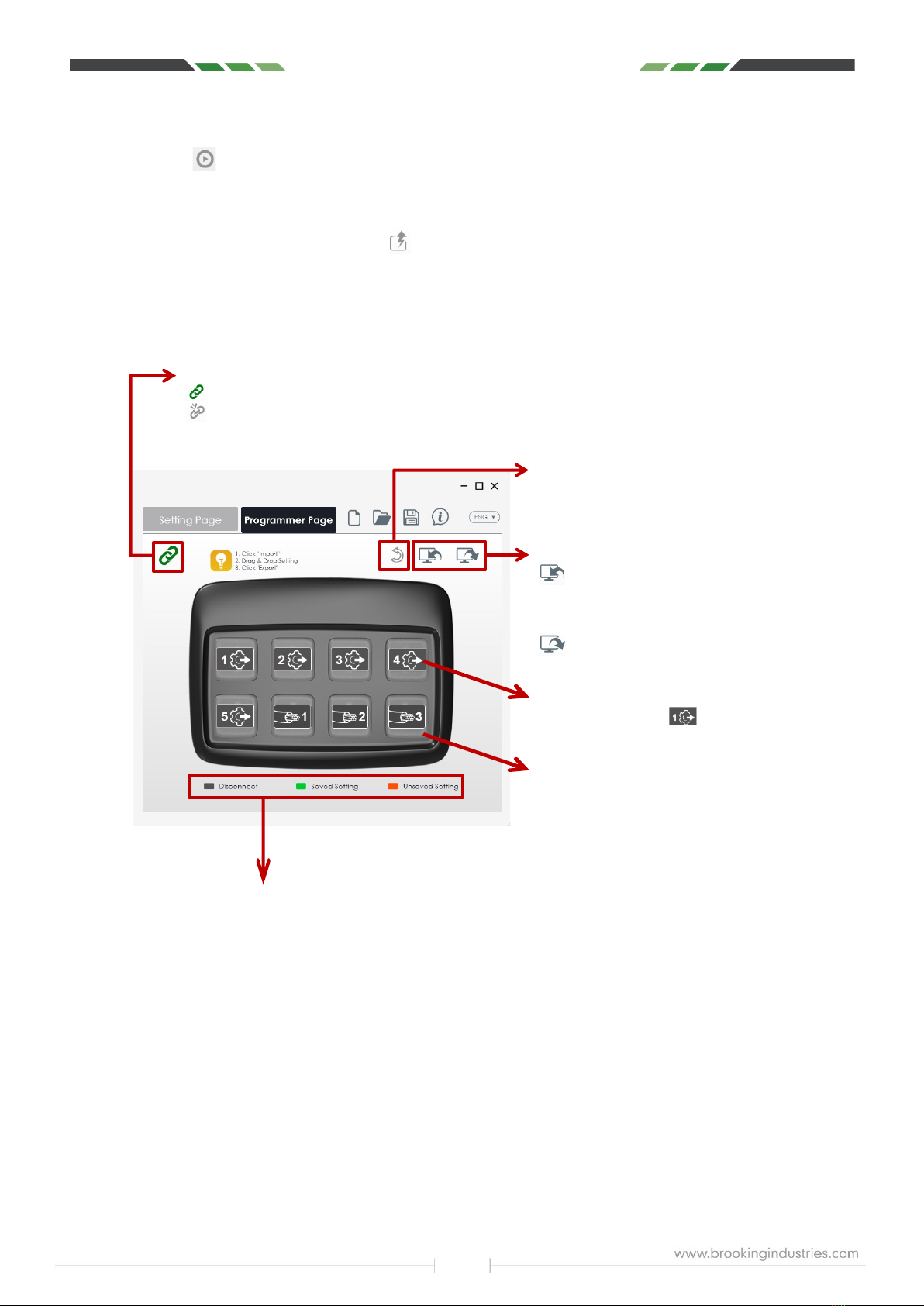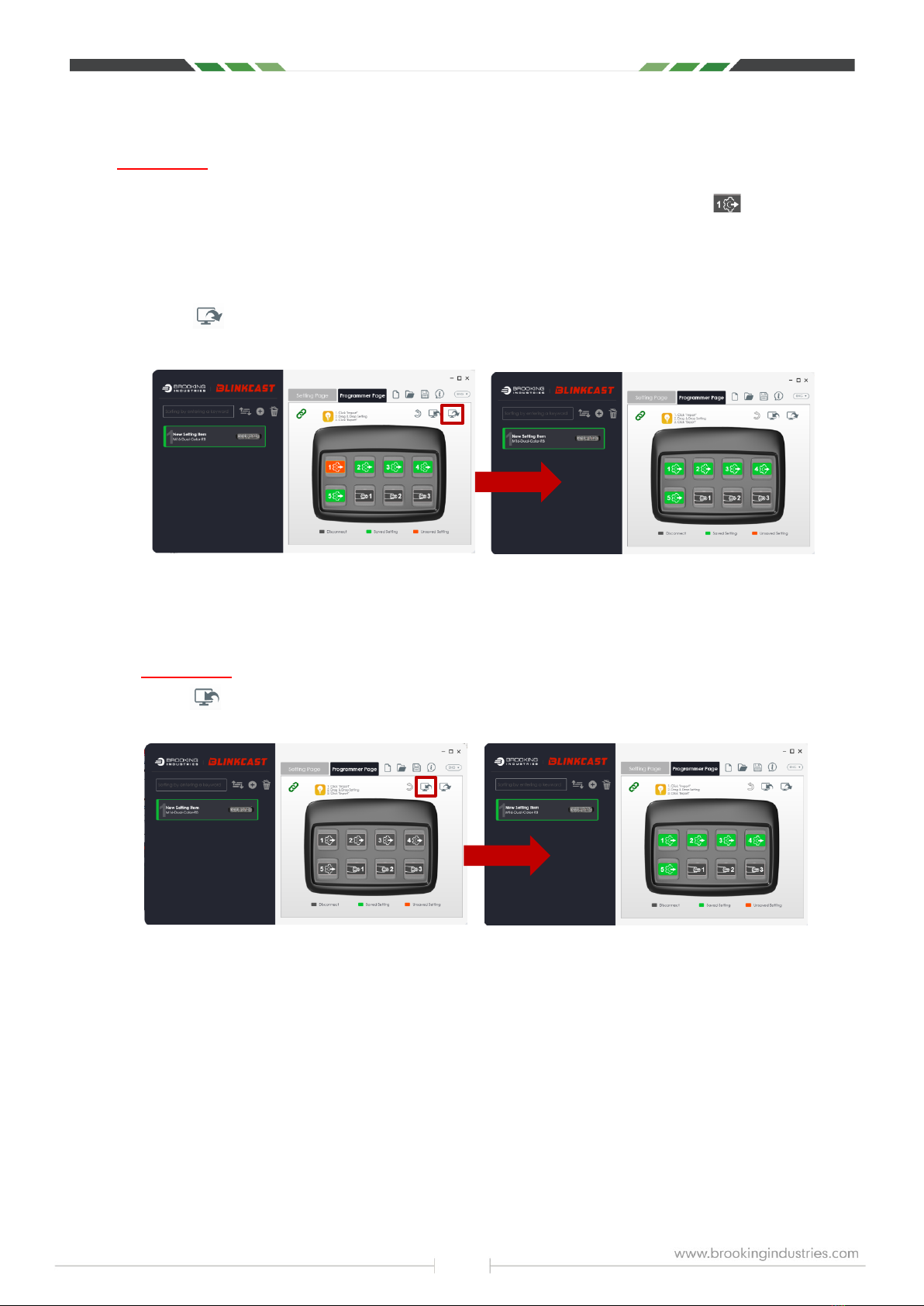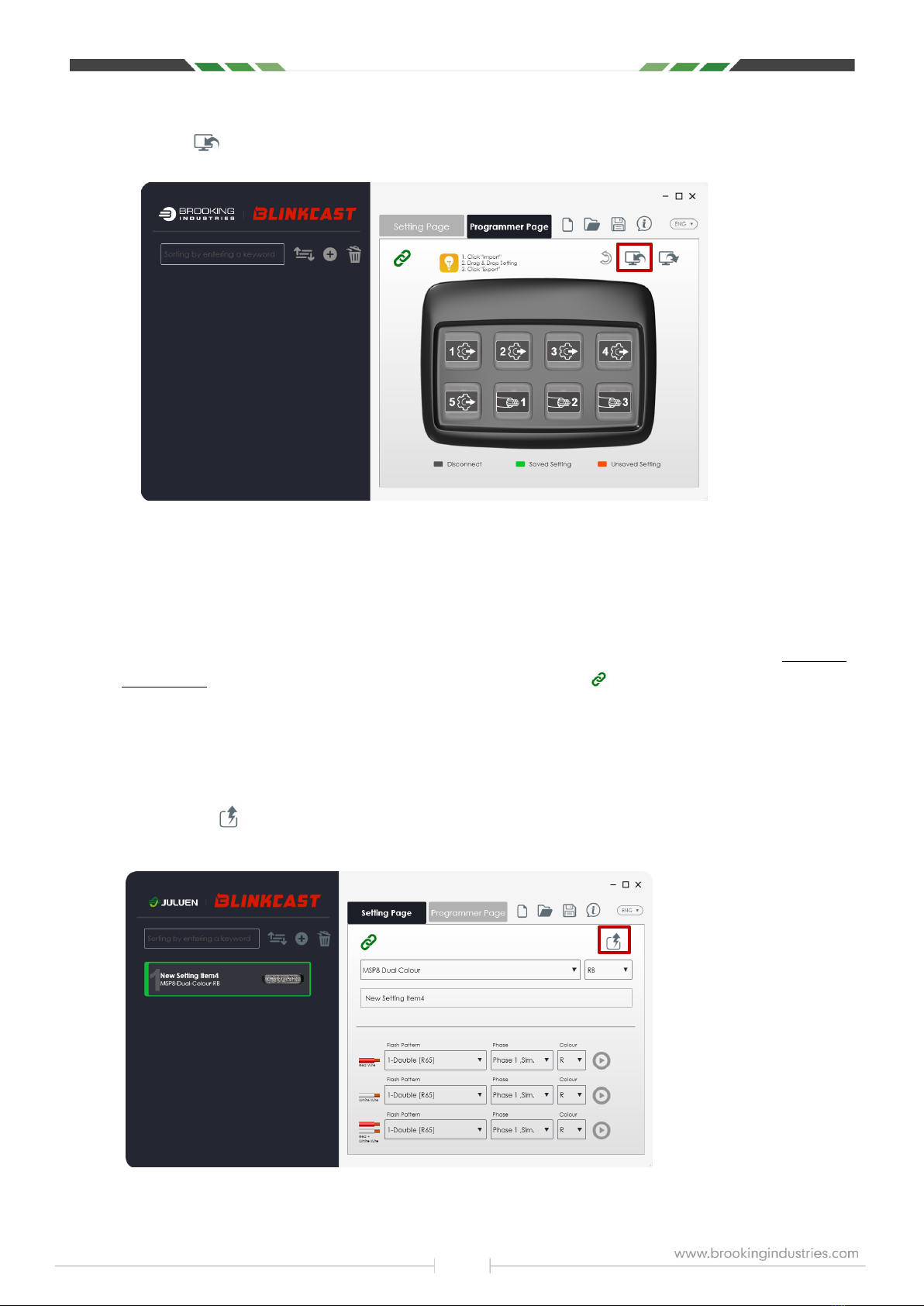6
Chapter 4: Setting Page
4-1. Overview: Setting Page
IMPORTANT: Always Check Connection Status First! THE USB-C CORD MUST BE CAPABLE OF DATA TRANSFER!
4-2. Express
The EXPRESS button allows for quick, efficient programming, while also providing the option to view
your newly created settings (via the lighthead itself). Don't like the effect you've created? Make changes and
click the icon again, then press play. Repeat until goal is achieved.
Configure Your Lighthead Directly (Express)
IMPORTANT: See 1-2 (p.3) for proper wiring first. (HINT: Strip back a small portion of the jacketing of the RED (+) and
BLACK (-) wires that exit the BlinkCast module, stripping one a few inches higher / lower than the other to avoid contact with
each other. Use these notches / stripped sections to connect small alligator clips from 12V power source, freeing up the BC
module's alligator clips for easier connection to lighthead.
Create a new setting file, configuring product profile and wire functions.
Click to burn the settings to your lighthead directly via BlinkCast Programmer.
The lighthead(s) will display a quick flash to indicate all settings have been burned successfully.
Note: This method bypasses saving of files to the BlinkCast Programmer. File(s) can be saved to PC for future
use.
Play Button: Click for a visual preview of created settings.
Note: This button is enabled only after using Express Mode to
configure your lighthead(s).
LIGHTHEAD MUST BE CONNECTED TO BLINKCAST
MODULE, THAT IS CONNECTED TO THE PC, WITH BOTH
POWERED BY THE COMMON 12V SOURCE.
Wire Functions:
Flash pattern / Phase* / Color
*Up to 8 phases! Set up multiple lightheads to perform arrow
patterns!
Express Burn:
Click to burn the current setting to your lighthead(s)
directly (straight from PC, bypassing upload to portable
module). See 4-2 (this page) for detailed instructions.
Lighthead Profile
Select Product Model and LED Color of lighthead being
programmed.
Setting ID:
Name your setting.
(Ex: product name + installation position + dept. / customer)
indicates your BlinkCast Programmer is connected and ready for action.
indicates your BlinkCast Programmer is not connected, check its connection to the host PC.
See 7-1 (p.12) for detailed instructions. When / if this happens, the cord is most likely to blame. nsure it is capable of
data transfer (most cords are usually "charge only".