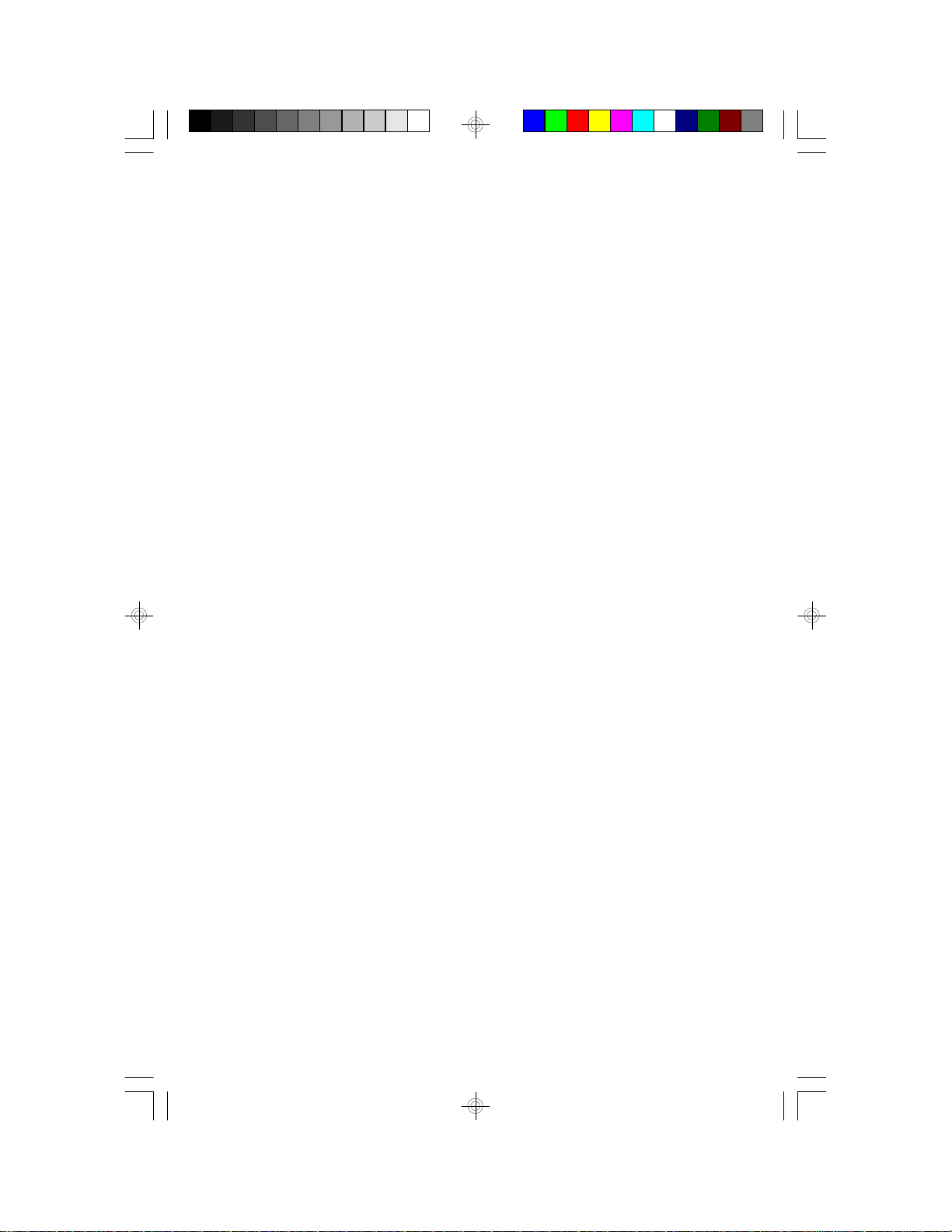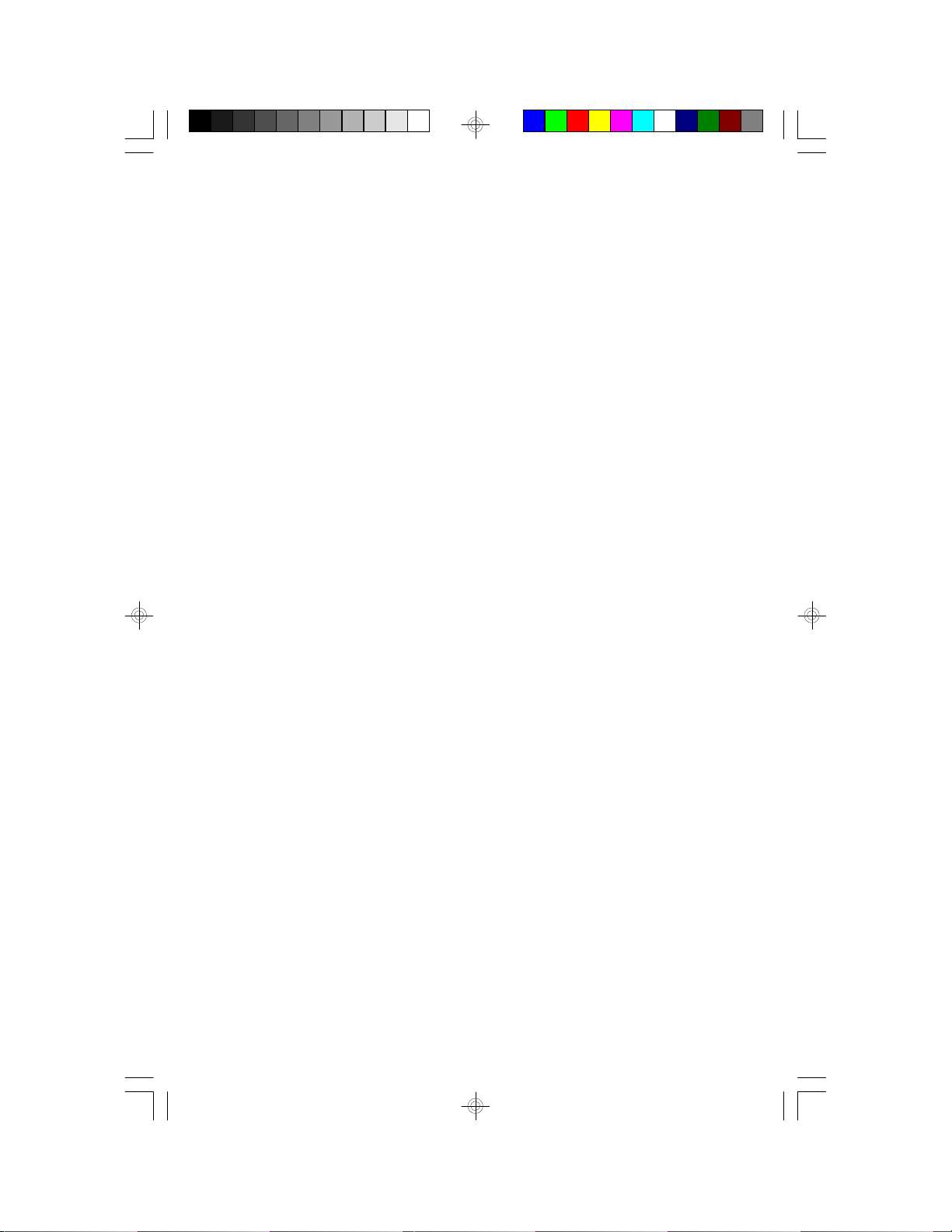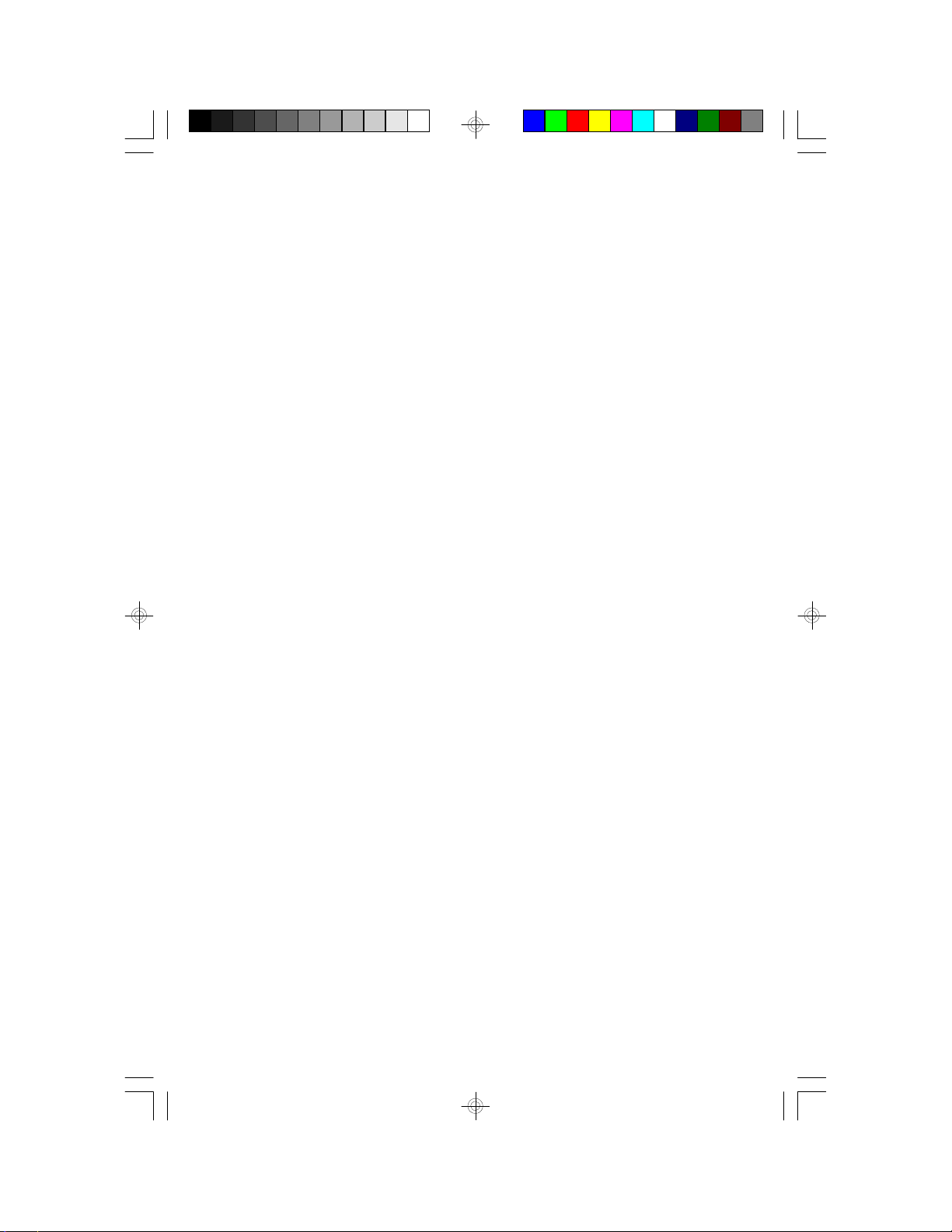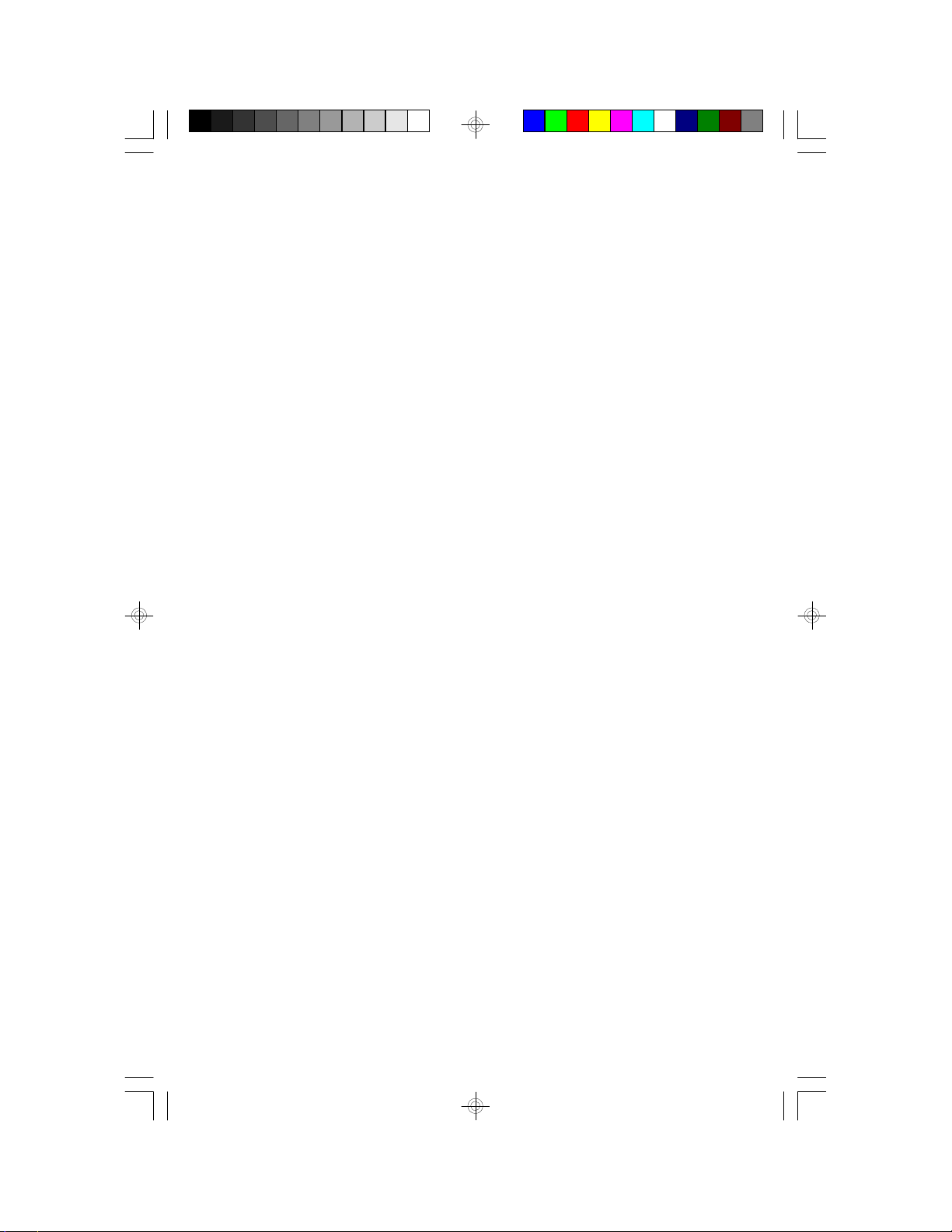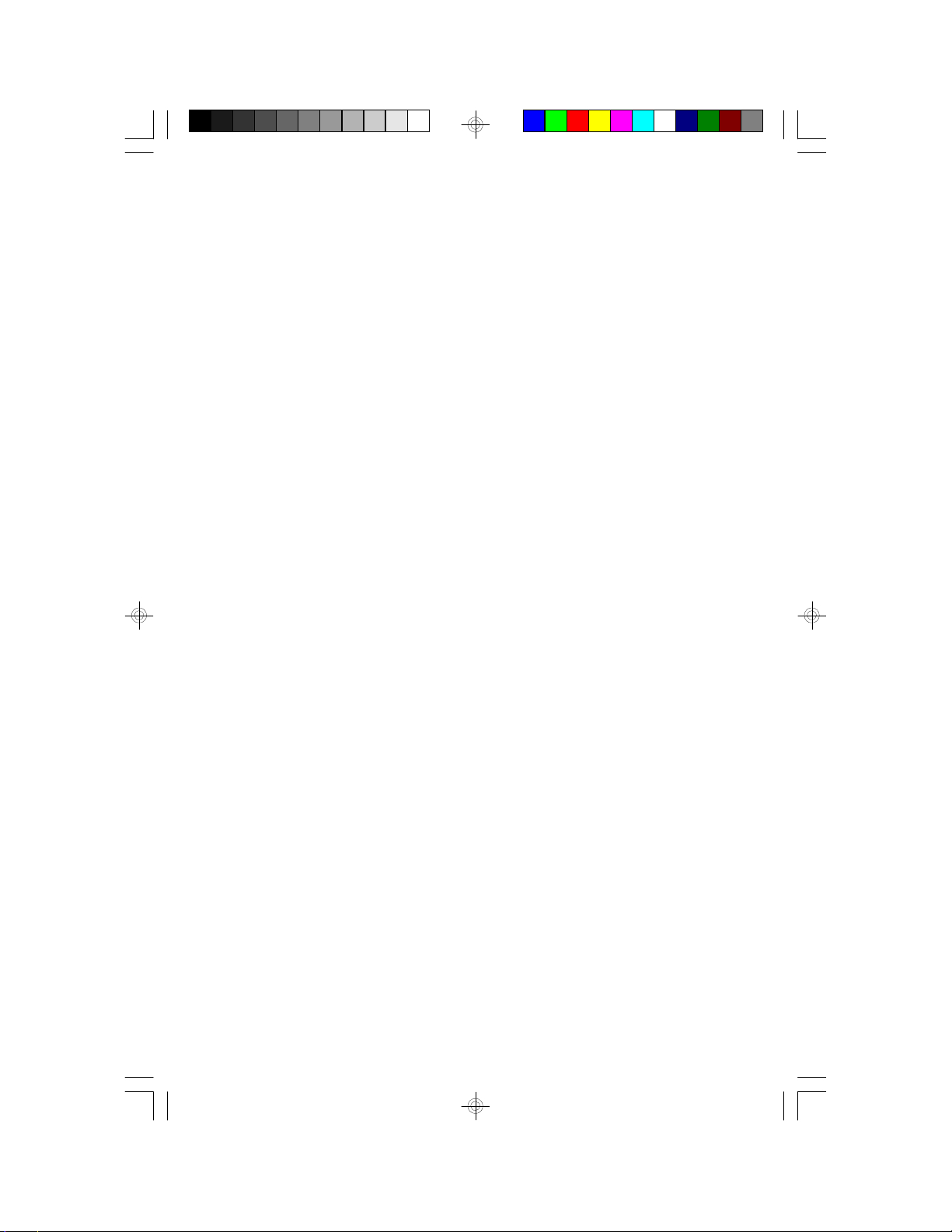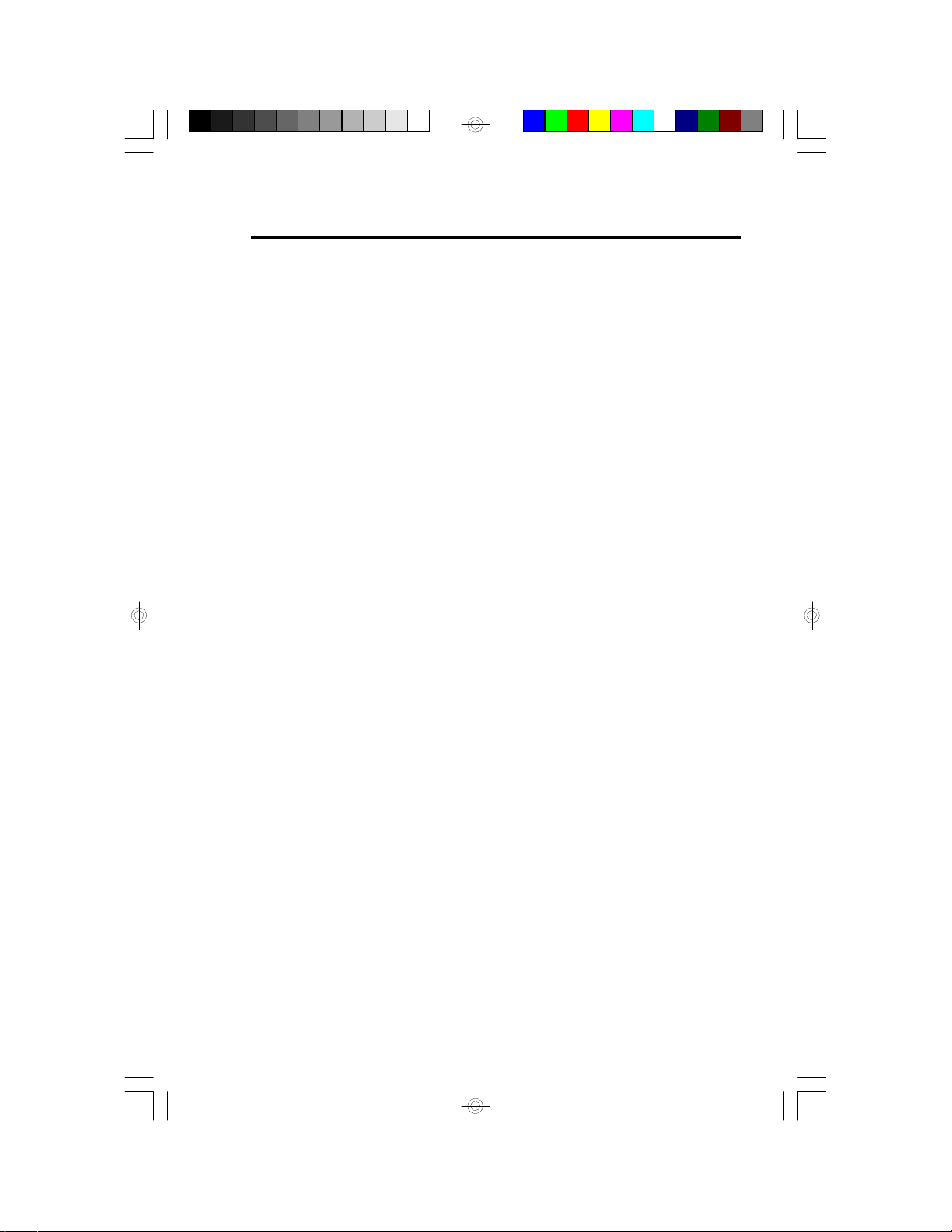Table of Contents
Chapter 1: Introduction............................................................ 5
Features and Specifications.................................................. 6
Package Checklist .............................................................. 8
Chapter 2: Hardware Installation............................................... 9
Preparing the Area.............................................................. 9
Handling the System Board.................................................. 9
Installing the System Board.................................................10
Board Layout ....................................................................12
System Memory................................................................13
Installing a SIM Module.................................................15
Cache Memory.................................................................15
Installing the Cache Module...........................................16
Jumper Settings for Cache.............................................16
Cacheable Memory......................................................17
CPU Installation................................................................17
Jumper Settings for CPUs..............................................18
Installing Upgrade CPUs................................................20
Jumper Settings for Password Clear.......................................23
Jumper Settings for Display Type...........................................23
Jumper Settings for PS/2 Mouse...........................................24
Jumper Settings for Internal/External Battery...........................24
Built-in Ports.....................................................................25
Serial Ports.................................................................25
PS/2 Mouse Port..........................................................26
Parallel Port ................................................................26
Floppy Disk Drive Controller...........................................27
IDE Hard Disk Interface.................................................27
VGA Port....................................................................29
Installing Expansion Cards...................................................29
Chapter 3: Software Installation...............................................30
Award BIOS CMOS Setup Utility...........................................30
Standard CMOS Setup..................................................31
BIOS Features Setup....................................................35
Chipset Features Setup.................................................39
Power Management Setup.............................................41
PNP/PCI Configuration..................................................44