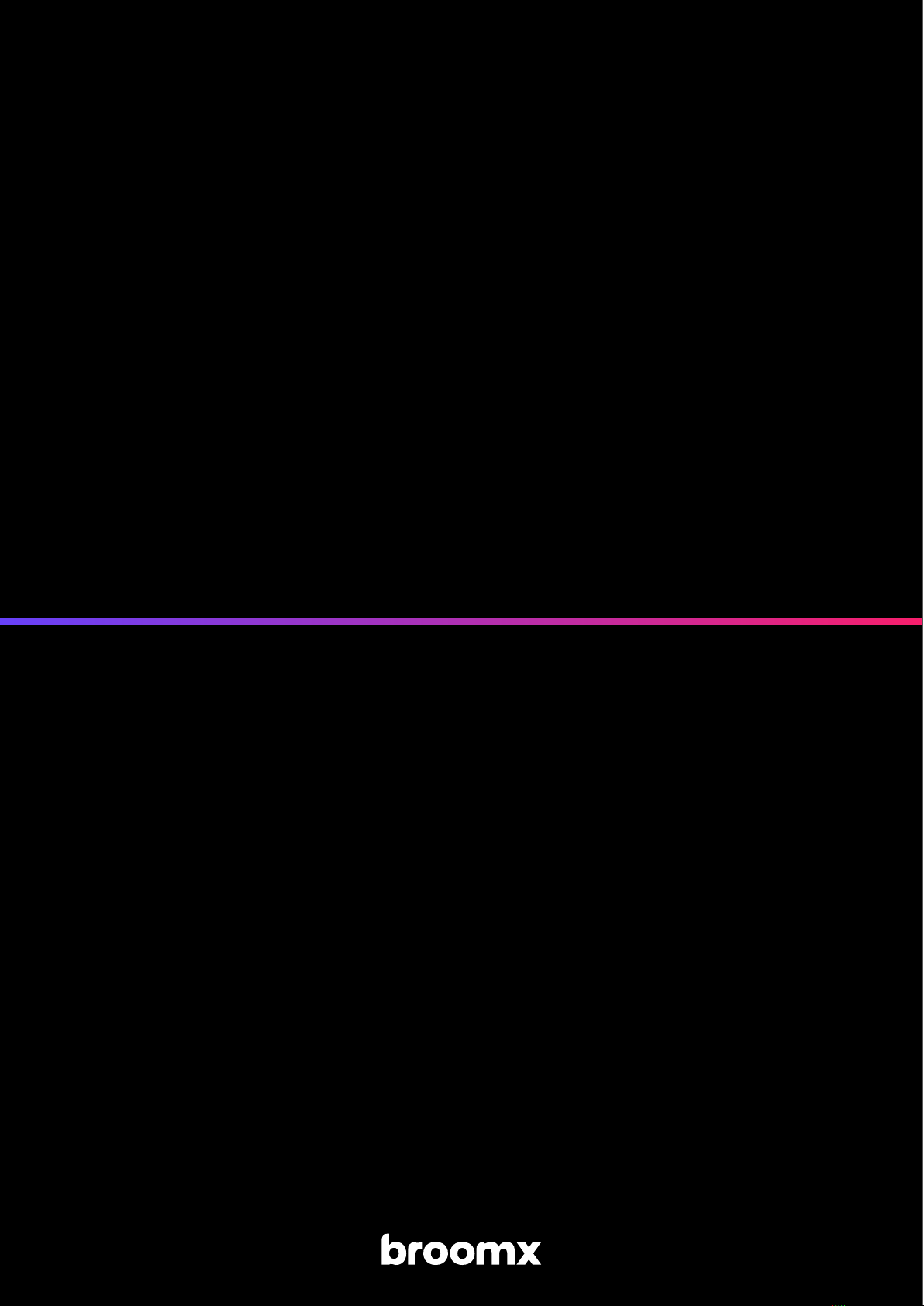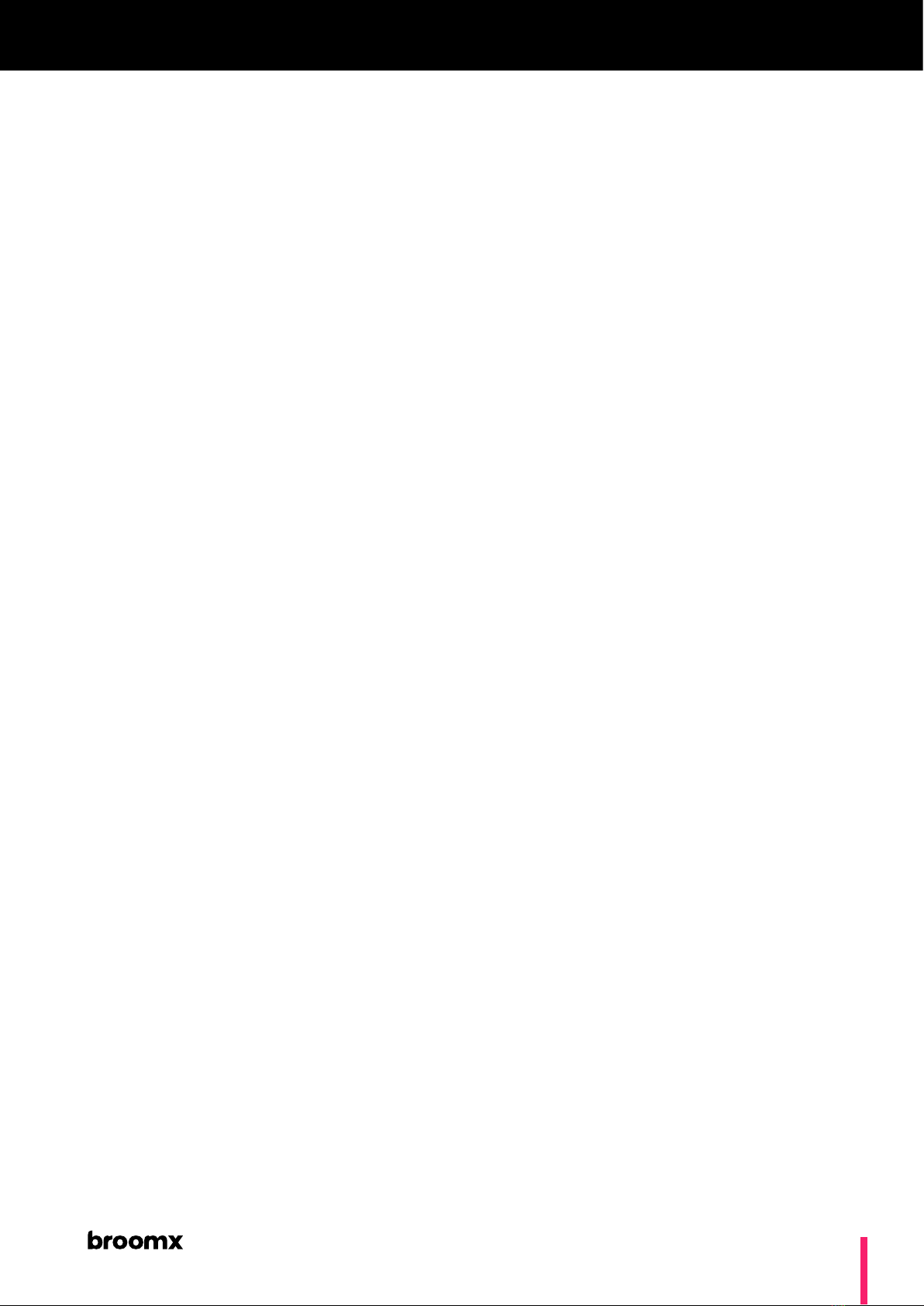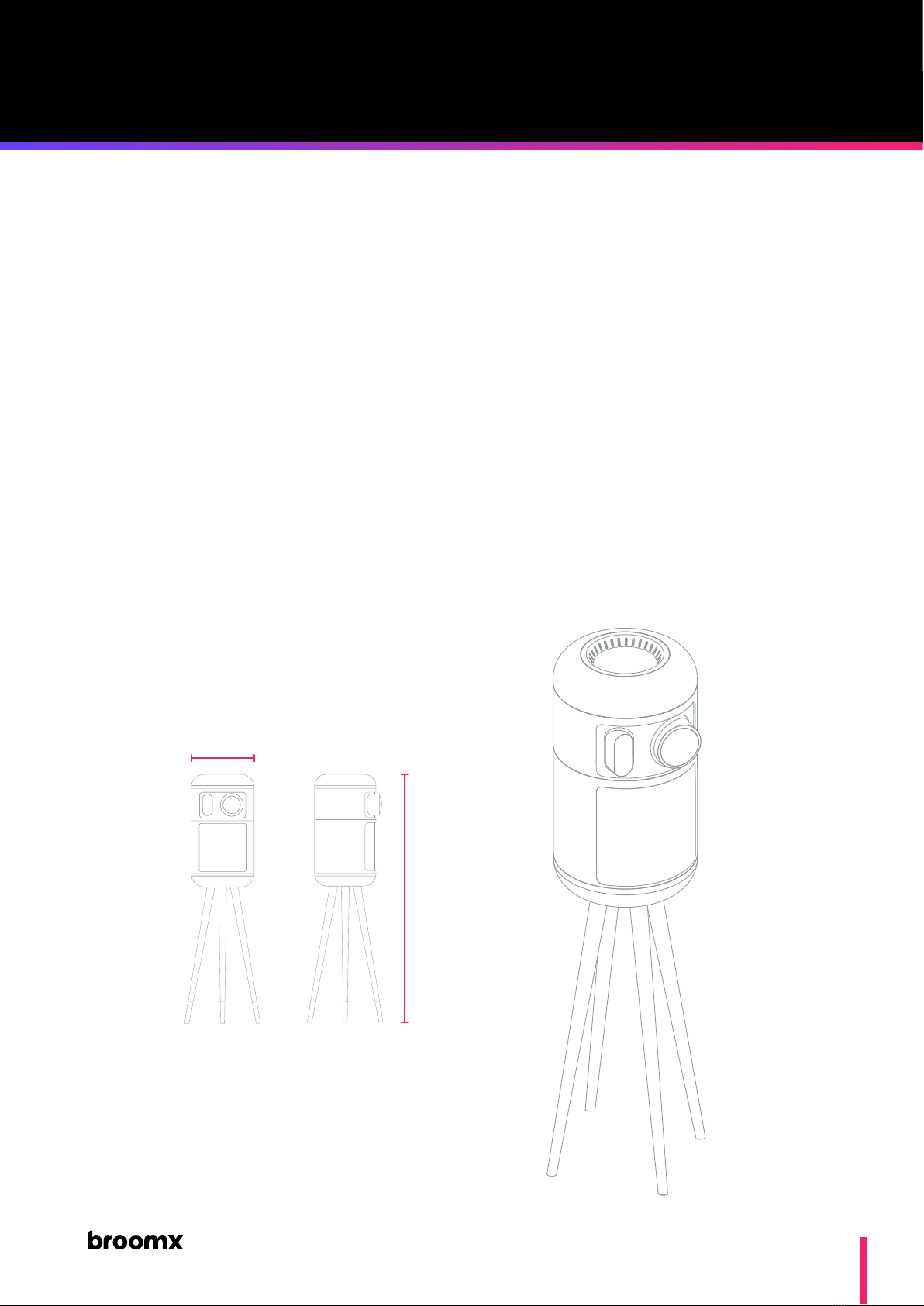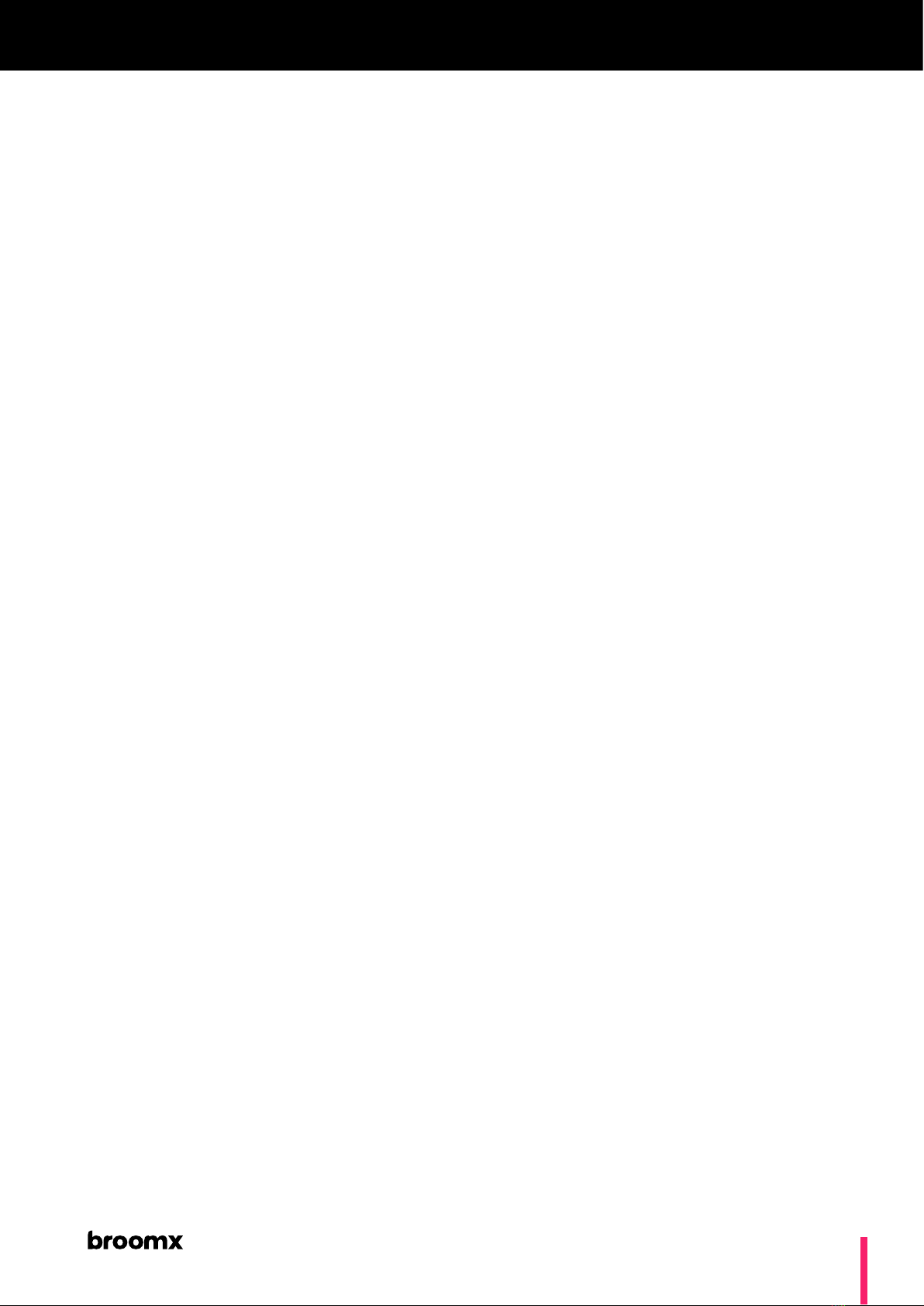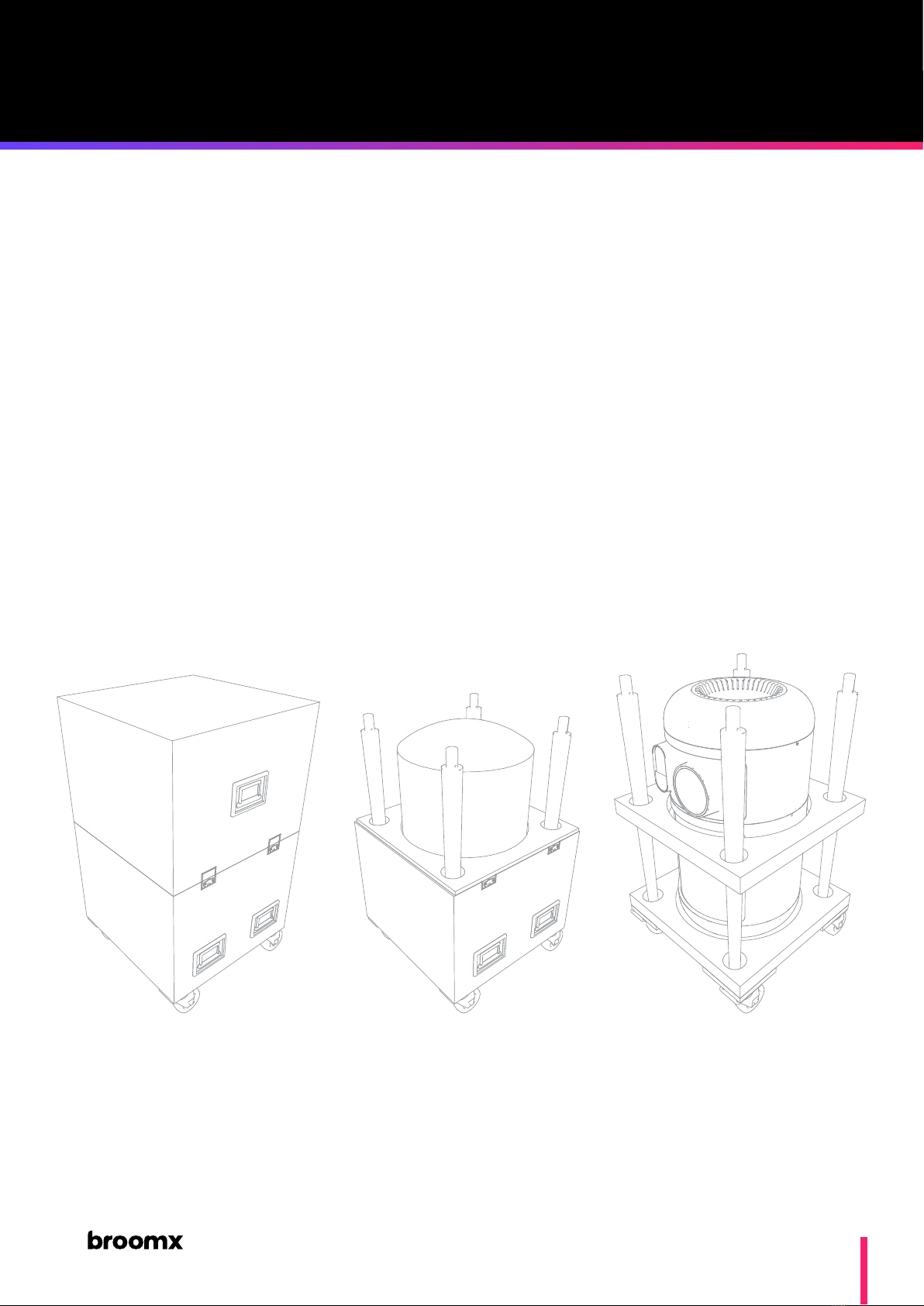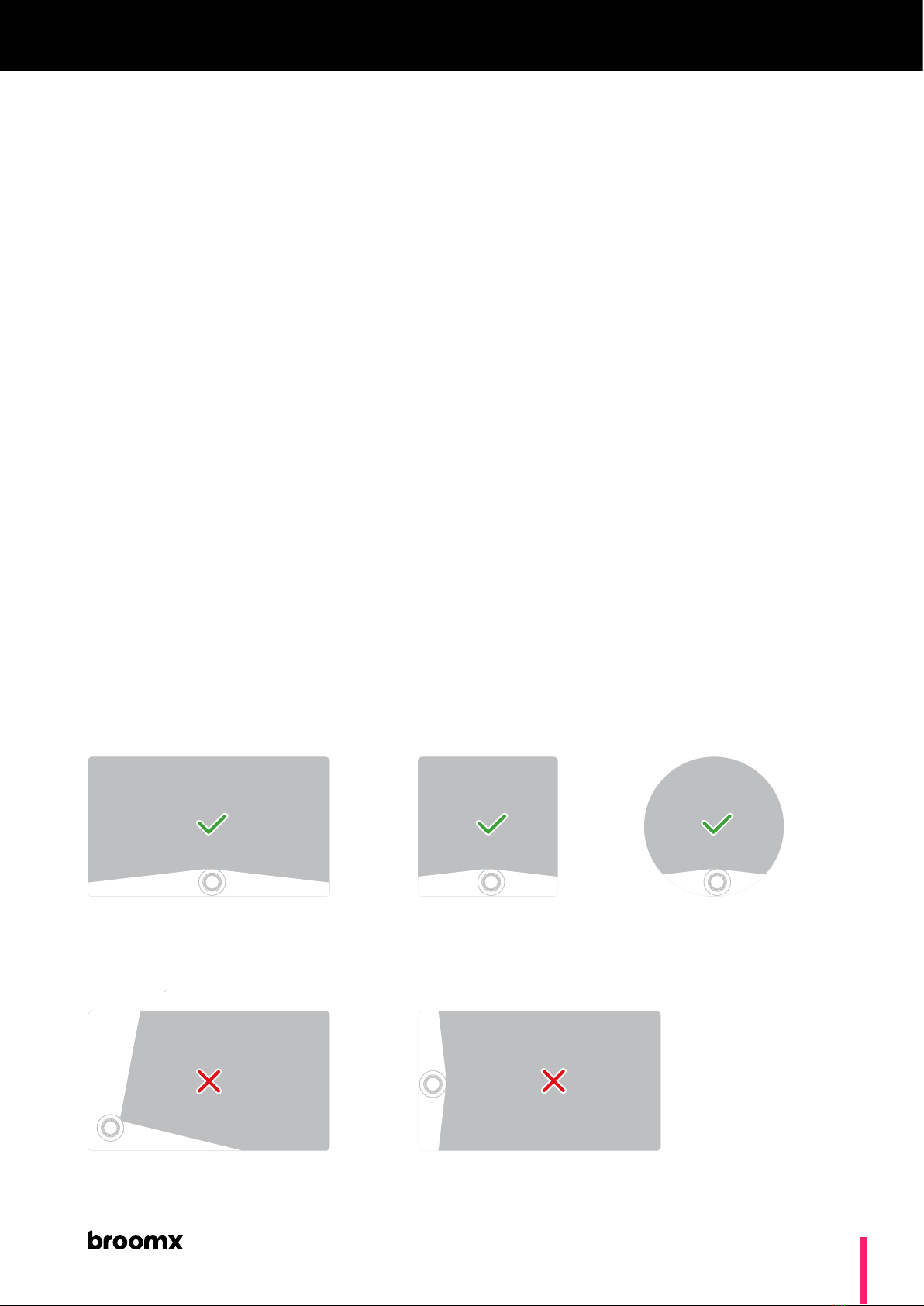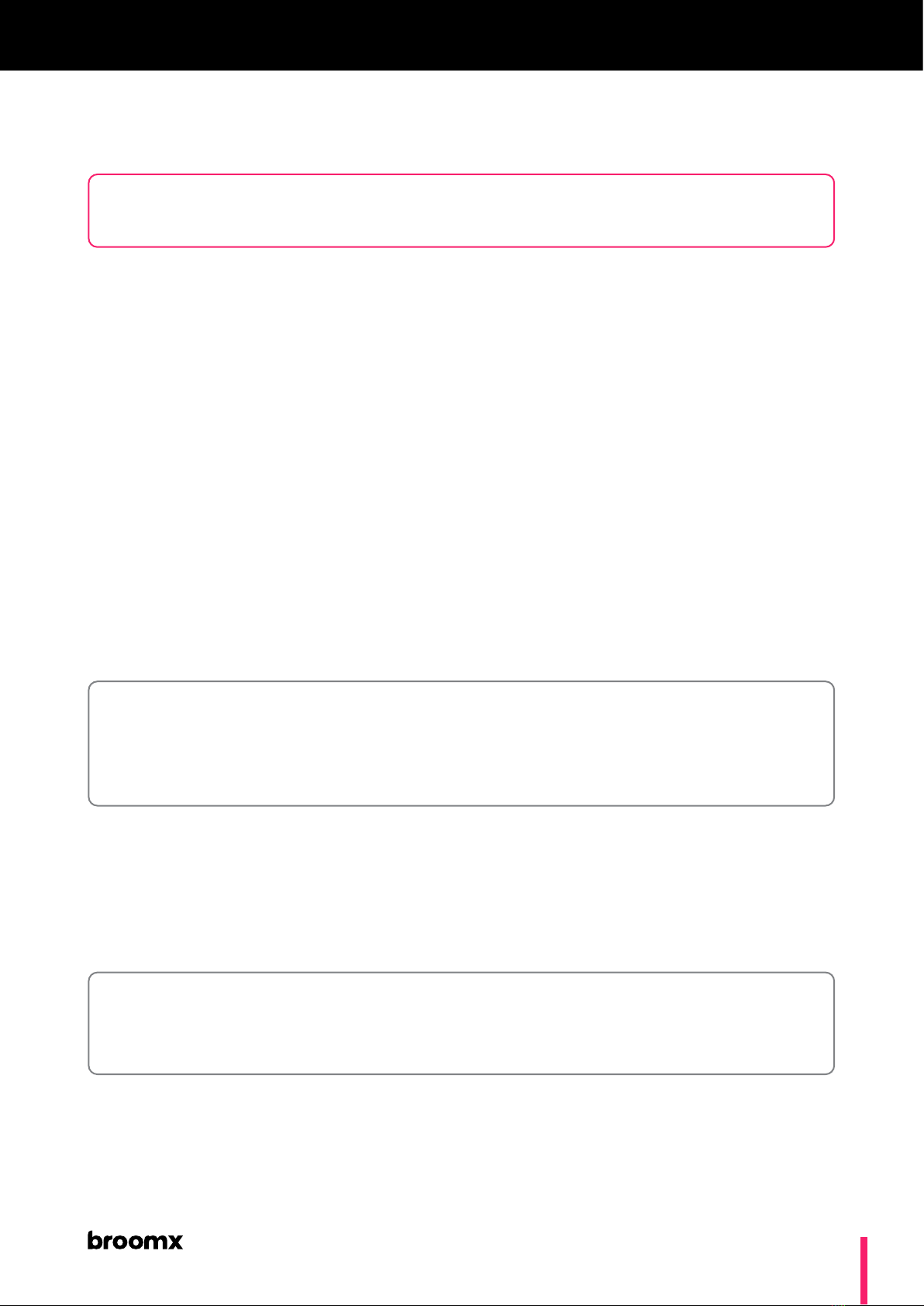MK360
3
Welcome _________________________________________________ 2
Overview _____________________________________________________ 4
Description ______________________________________________ 4
Technical specications __________________________________ 5
Connections ______________________________________________ 6
Identication _____________________________________________ 7
Installation ____________________________________________________ 8
Content of package ______________________________________ 8
Projection space _________________________________________ 9
Setup ___________________________________________________ 10
Power & conguration ____________________________________11
Wi dongle _____________________________________________ 14
LAN connection _________________________________________ 15
Web Manager ________________________________________________ 16
Description _____________________________________________ 16
Connection _____________________________________________ 17
Sections _________________________________________________ 18
Playback & navigation ___________________________________ 23
iOS application _______________________________________________24
Download & connection _________________________________24
Sections ________________________________________________ 25
Controls _________________________________________________ 26
Playback & navigation ___________________________________ 27
User content _________________________________________________28
Media specications _____________________________________28
Web Manager ___________________________________________ 29
USB drive________________________________________________ 31
Health & safety ______________________________________________ 32
Warranty _____________________________________________________ 36
Table of contents