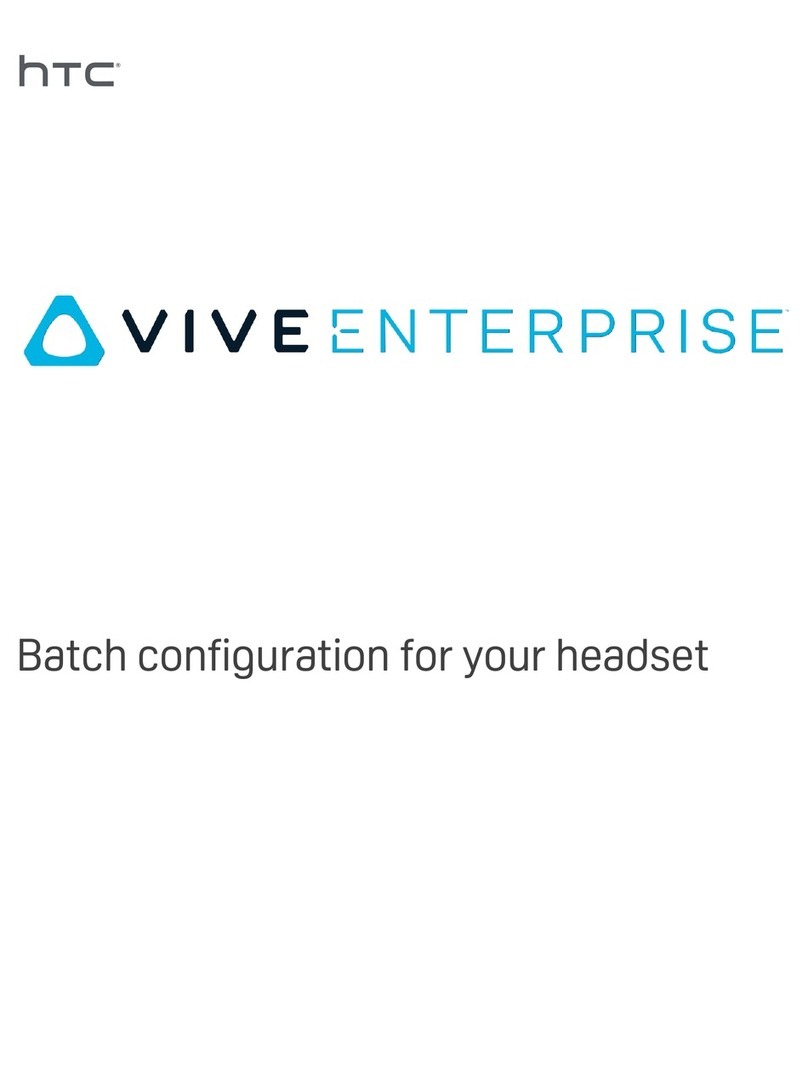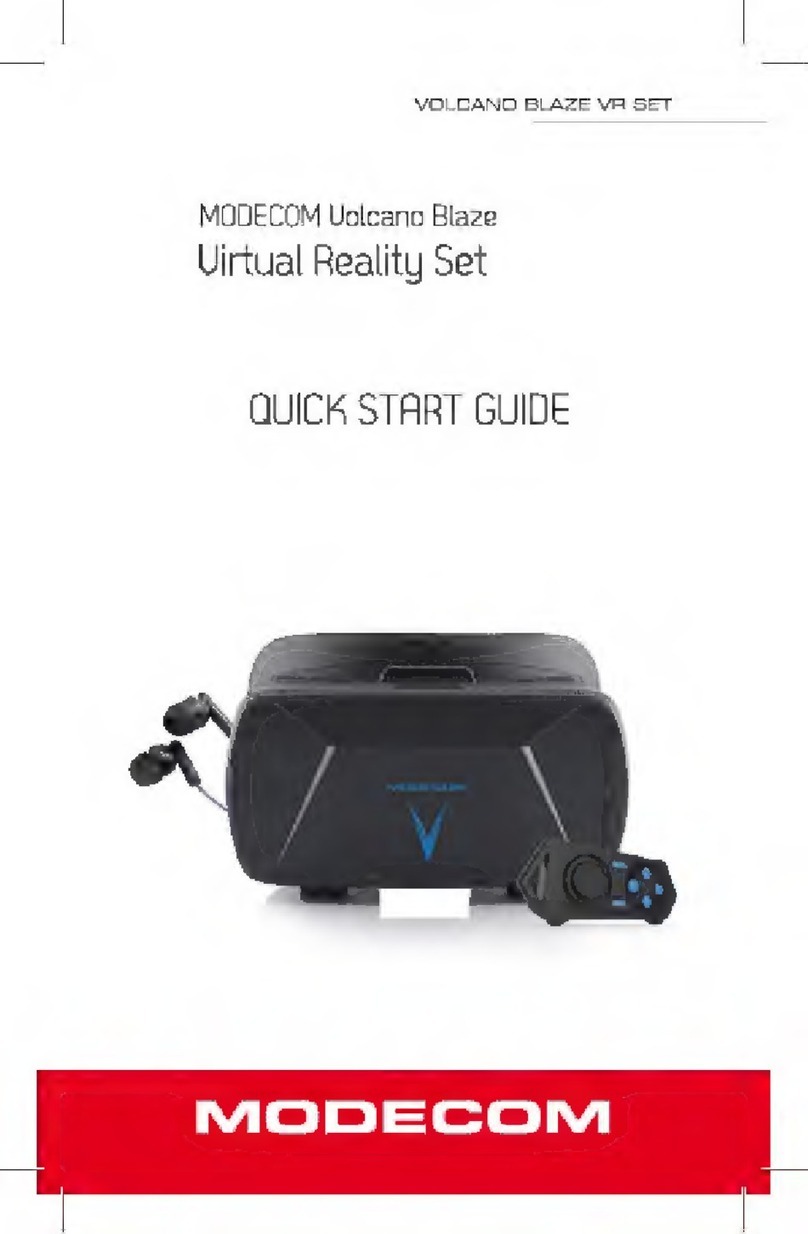Psious VR Headset User manual

QUICKSTART GUIDE
Psious Virtual Reality Headset
Version: September 2020

SAFETY
PRECAUTIONS
General Warnings:
●Create a safe space and / or appropriate environment for
virtual reality devices.
●Make sure your patients are in good health before using
virtual reality. If they are pregnant, elderly, or if they suffer
from physical, mental, visual or heart problems, please ask
them to consult their doctor.
●Do not disassemble, replace or fix the device on your own.
If you do, you will lose all rights to guarantee.
●The presence of an adult during the use of virtual reality is
necessary for children under 18 years of age. With greater
emphasis on children under 12 years.
Possible side effects:
●Epilepsy, loss of consciousness, seizures, involuntary
movements, management disorders, nausea, dizziness,
drowsiness or fatigue. For techniques on how to manage
VR sickness you can watch the video ‘Virtual Reality
sickness', in the Learn to use Psious! section in our
Academy
●Eye pain, visual fatigue, visual seizure or visual
abnormalities.
●Redness of the skin, eczema, swelling, irritation or
discomfort.
●Excessive use may cause imbalance or motor
incoordination.
If during one session your patient suffers from any of the
mentioned symptoms, immediately stop using the virtual
reality device. Symptoms produced by use, although mild, may
persist for a few hours.
Recommended time of use: 30 minutes.
* Take a break of 10 to 15 minutes every 30 minutes of use.
!Warning!
Do not reset the goggles to Factory settings.

QUICKSTART
GUIDE
1. Charge the Psious VR goggles.
2. Long press the POWER button until the LED light turns
on in blue.
3. Connect the Psious VR goggles to your wifi network.
4. Pair the Psious VR goggles with your account in the
Psious platform: psious.pro
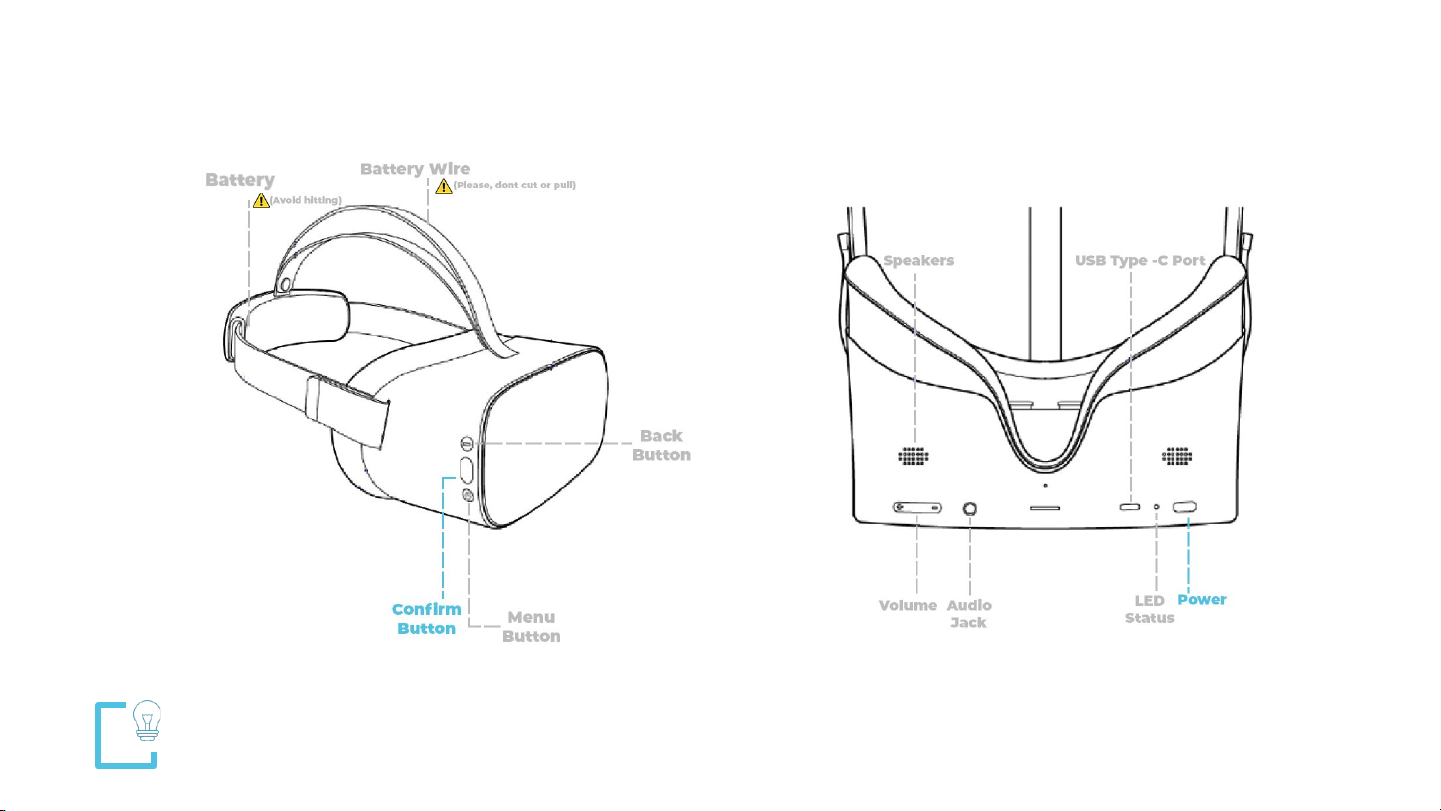
Keep in mind!
You don’t need the controller to use Psious.

Centre view:
Once the goggles are being worn, long-press the MENU button to centre
the view within the goggles.
Note: this can also be done from within the platform.
TIPS & TRICKS
FULL switch off:
To fully switch off the goggles, long-press the POWER button. This
saves battery and avoids pairing issues with the platform.
Standby mode:
To put the goggles into Standby mode short-press the POWER button or
leave them idle for a while (note: this uses up battery).

CONNECT
THE BIOFEEDBACK
There’s no need to install the eSense app, simply follow these easy steps:
1. Connect the velcros to the sensors on the biofeedback cable.
2. Plug-in the cable to the goggles via the Audio jack.
3. Put the velcro sensors on the patient’s hand - on the index and
middle fingers.
4. Half-way along the cable you’ll find a mini-jack input to connect
your headphones.
THAT’S IT!

Note: there is no need to use the hand-held controller with Psious.
1. Long press the POWER button and wait for the blue LED
light to turn on.
2. Put on the Psious VR goggles and wait while the goggles
check for WiFi networks.
3. Choose your wifi network from the list and press the
CONFIRM button.
4. Enter your network password, choose Connect and press
CONFIRM.
5. Choose the Exit icon below and press CONFIRM twice.
STEP BY STEP
EXPLANATION
CONNECTING TO THE WIFI AND GETTING STARTED
Keep in mind!
You don’t need the controller to use Psious.
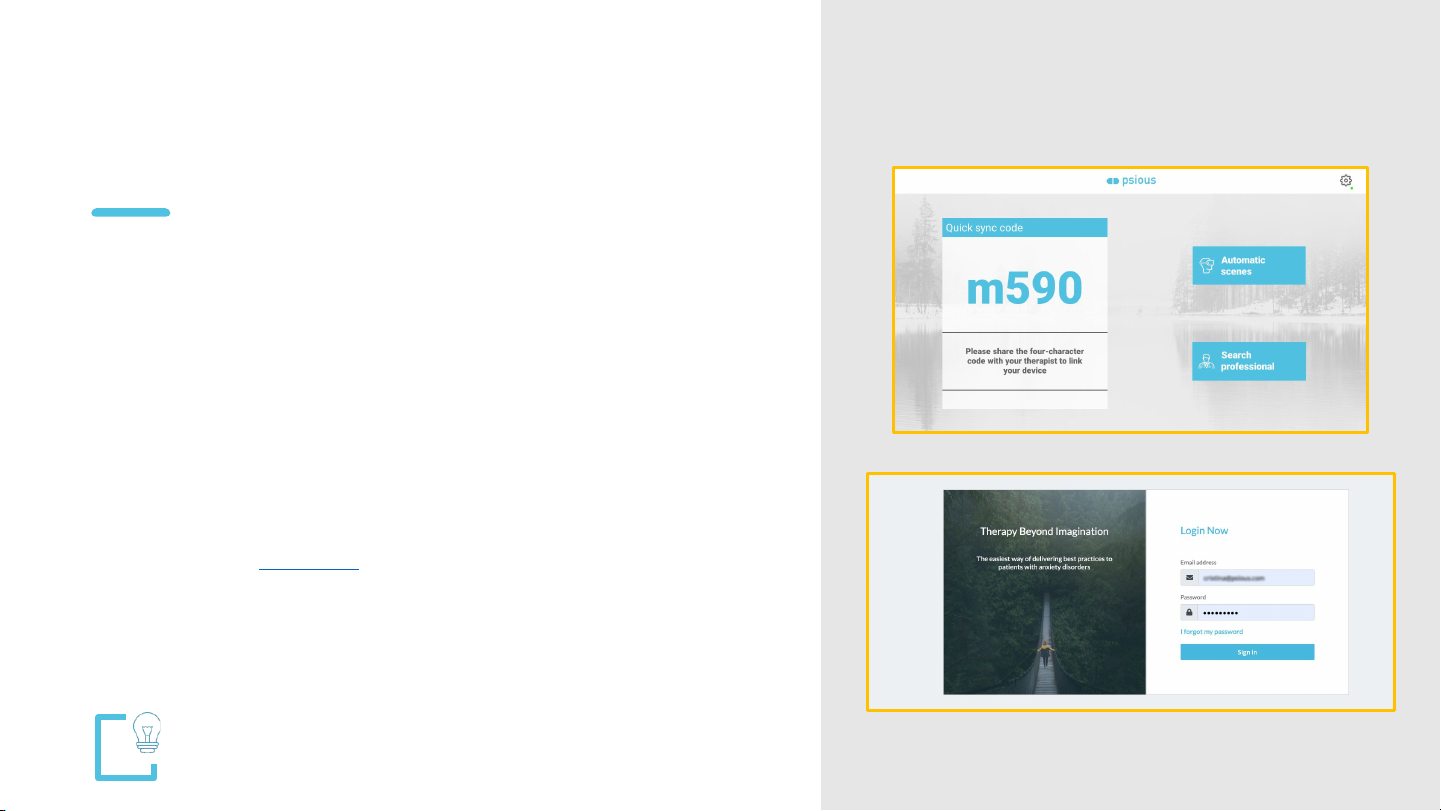
6. A flashing Psious logo will appear until it connects
(this can take a few seconds).
7. Now you’ll see a 4 digit/letter code for pairing the
goggles to the Psious platform.
8. In Chrome* on your computer, go to the Psious
platform: psious.pro
*please note that psious.pro only works in Chrome.
9. Log-in to your Psious account.
STEP BY STEP
EXPLANATION
CONNECTING TO THE WIFI AND GETTING STARTED
TIP!
To centre view in the goggles long press the Menu Button.

10. In the top right corner of the platform you’ll see Add
device.
11. To pair the VR goggles with the platform, enter the 4
digit/letter code and hit Add.
12. The goggles are now be paired with the platform and you
can begin to do a session with a patient.
STEP BY STEP
EXPLANATION
CONNECTING TO THE WIFI AND GETTING STARTED
You’re ready to go!
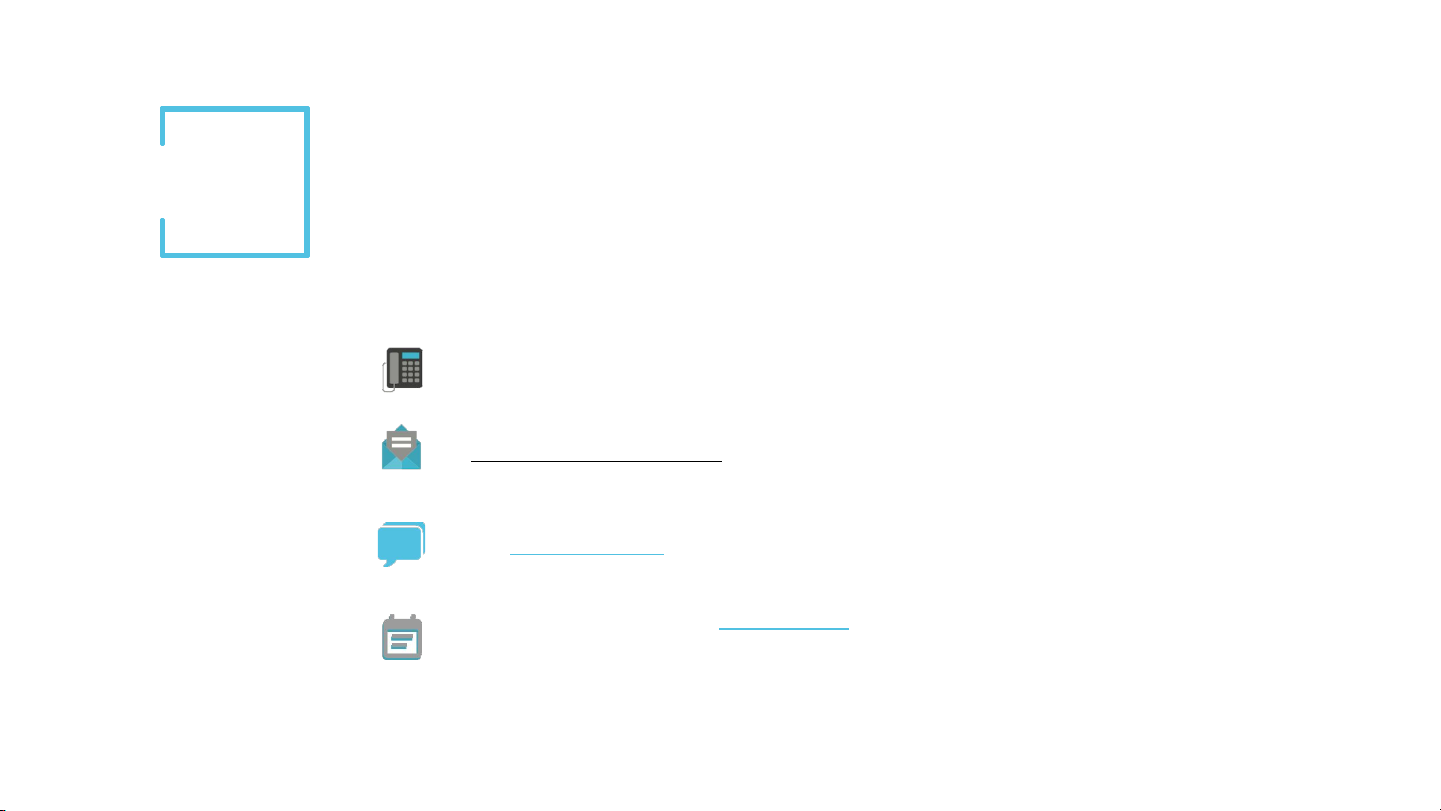
CUSTOMER
SERVICE
If you want to contact us you can do so via the following
methods:
We’re available, in local-time Spain (Central European Time,
UTC +1):
- Monday to Thursday from 9am to 9pm
- Fridays from 9am to 6pm
Would you like to talk on the phone? Call us at: +34 93 676 40 77
Would you prefer to write to us? You can address any questions or queries
to: custom[email protected]
Do you have questions about the use of Psious? Chat Psious: Contact us
directly within the platform and we will answer you as soon as possible.
Do you want to schedule a call? Schedule a call with us and we will be
happy to assist you.
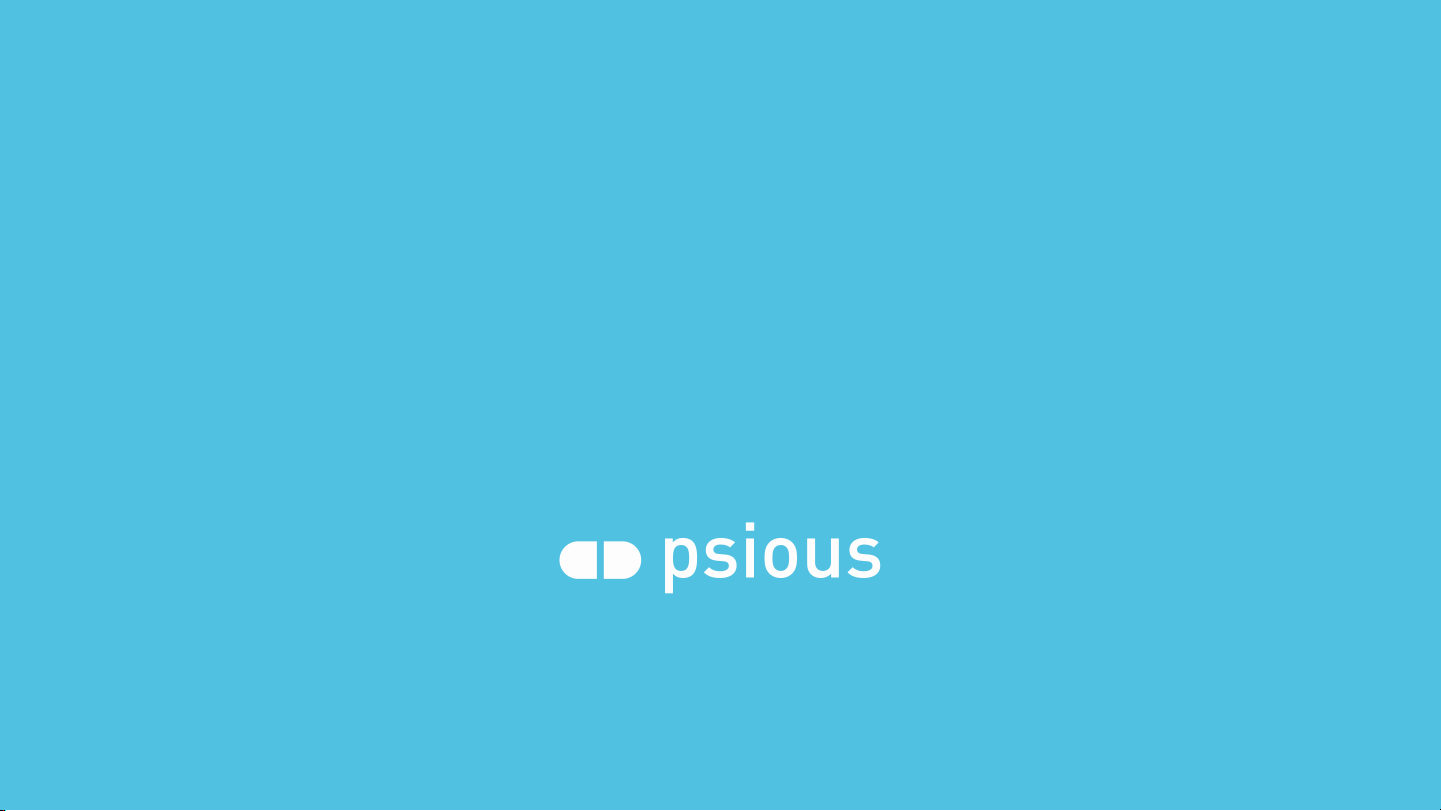
www.psious.com
Table of contents