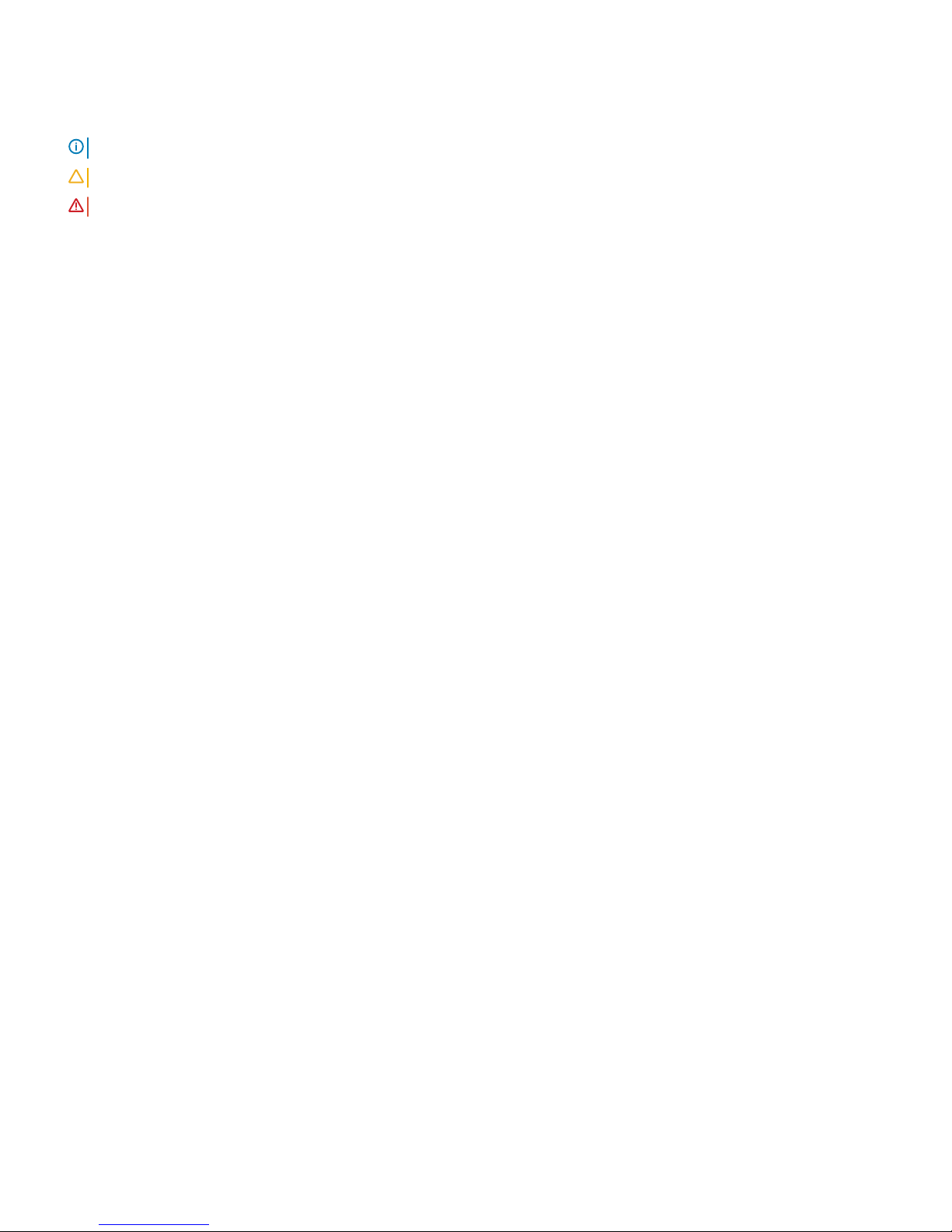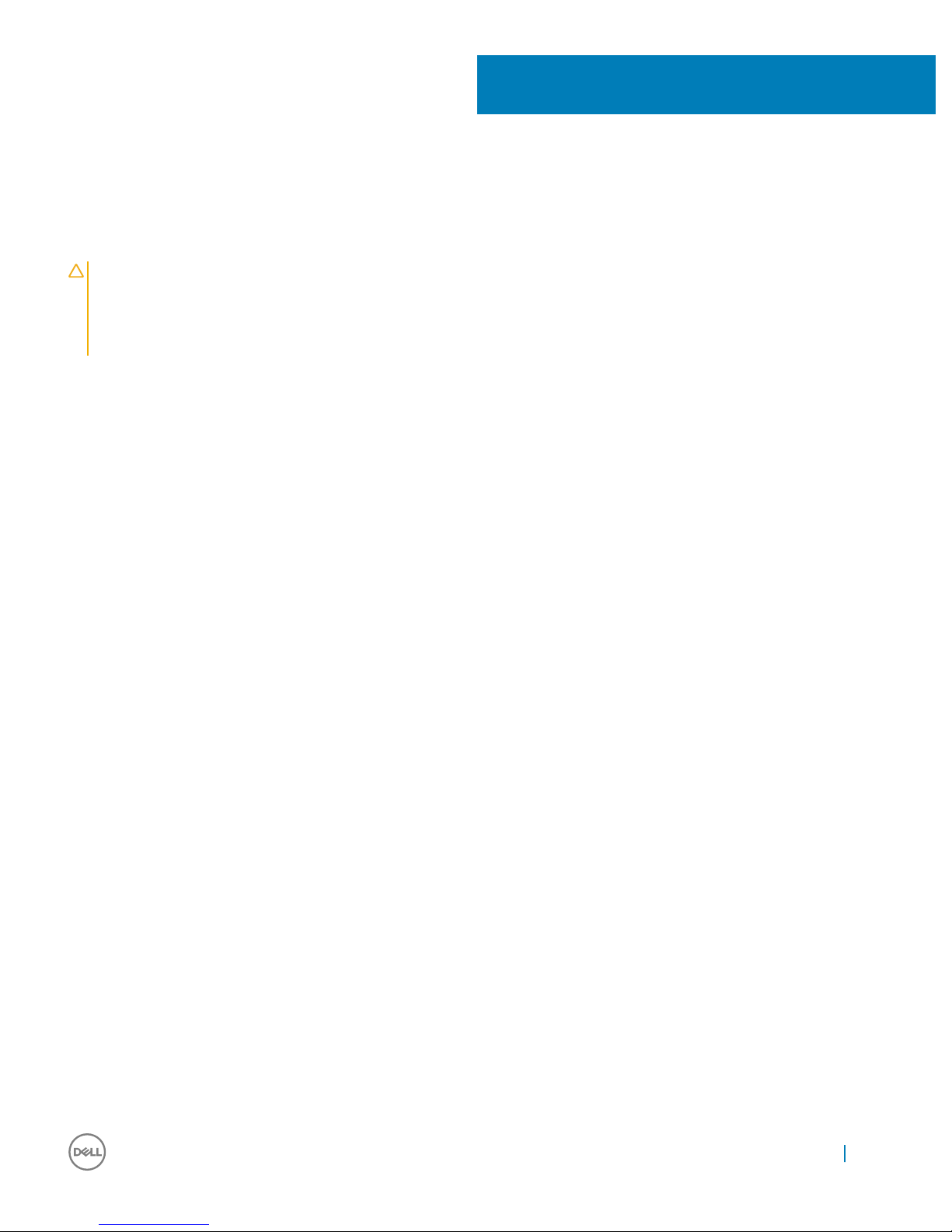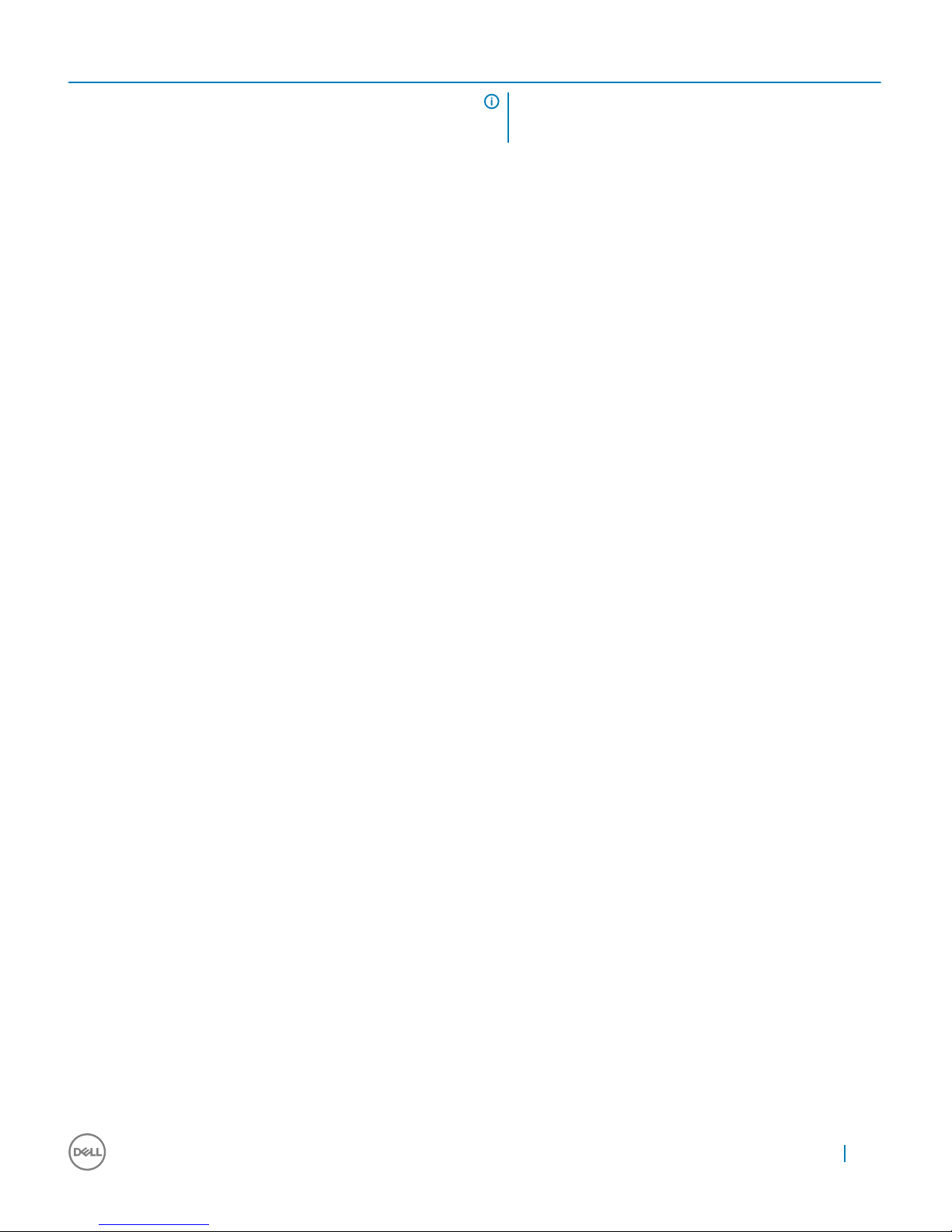Windows Mixed Reality — Minimum System
Specications
The Dell VR118 is designed to work best at a 90 Hz refresh rate and Windows Mixed Reality Ultra systems are recommended. Before using
the Dell Visor VR118, ensure that your laptop or PC meets the following minimum requirements:
Table 1. Minimum hardware requirements for Windows Mixed Reality Ultra
Type Specications
Processor • Intel Core i5 (6th generation) CPU, 4 or more physical cores
• AMD FX-4350 4.2 Ghz (desktop) with 4 or more physical cores
GPU • Nvidia GTX 965M
• AMD RX 460 or greater DX12 capable discrete GPU
• Windows Display Driver Model (WDDM) 2.2 or later
• Thermal Design Power: 15 W or greater
Display • Resolution: SVGA (800 x 600) or greater
• Bit depth: 32 bits of color per pixel
• Monitor: Connected external or integrated display required for
setup and while using the headset
Memory 8 GB DDR3 or greater (with 10 GB additional free space in the hard
drive)
Connectivity • 1x available USB port for headset (USB 3.0 Type-A or USB 3.0
Type-C)
NOTE: USB must supply a minimum of 900 mA.
Connector adapter required for USB 3.0 Type-C ports.
• Bluetooth 4.0 (for accessory connectivity)
Software Windows 10 Fall Creators Update or later
Table 2. Operating system compatibility matrix
Windows Edition Mixed Reality Included
Windows 10 Home Yes
Windows 10 Pro Yes
Windows 10 Enterprise Yes
Windows 10 Education Yes
Windows 10 Pro Education Yes
Windows 10 S No
NOTE: Windows 10 S must switch to Windows 10 Pro for
Windows Mixed Reality Functionality
4
8Windows Mixed Reality — Minimum System Specications