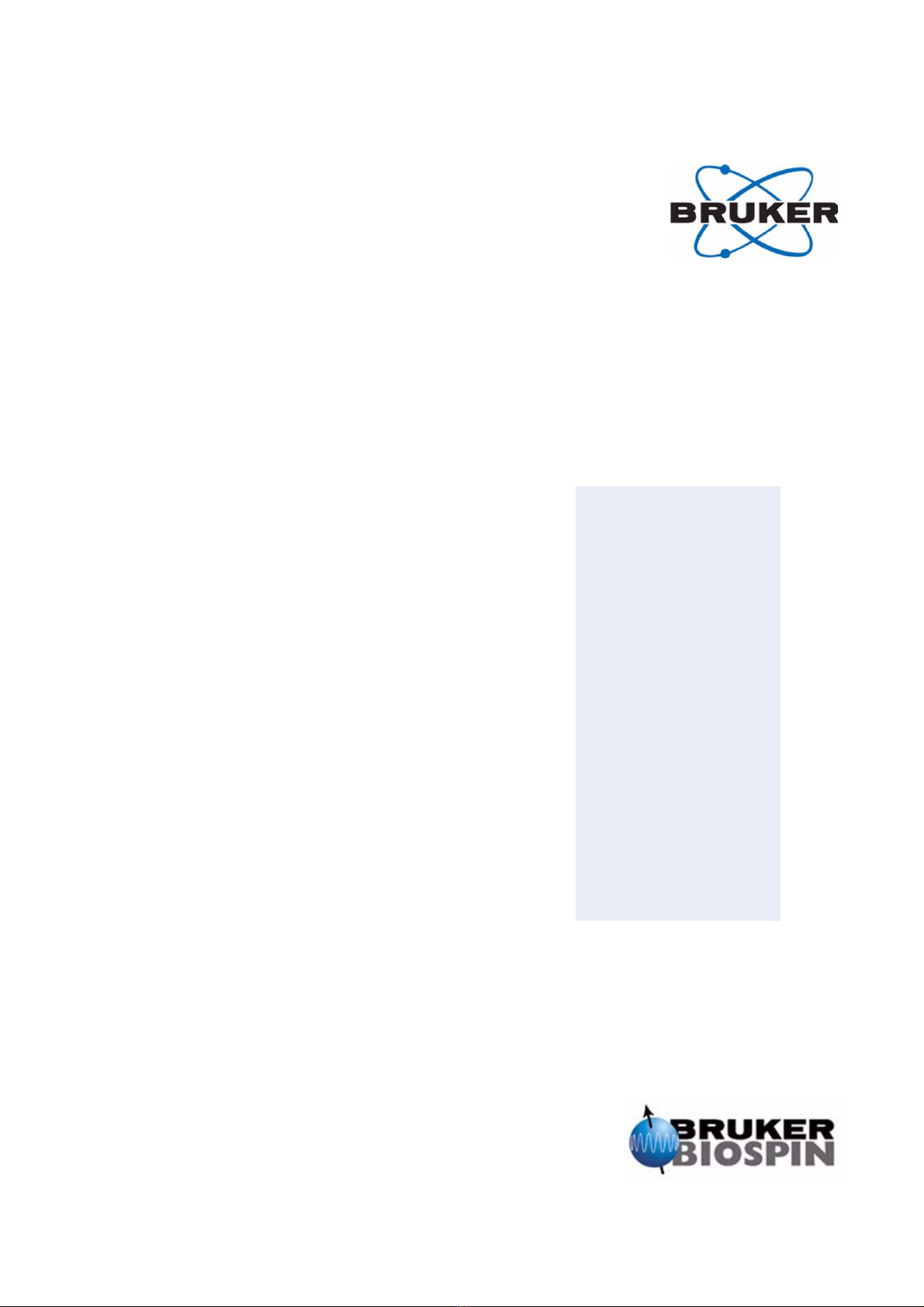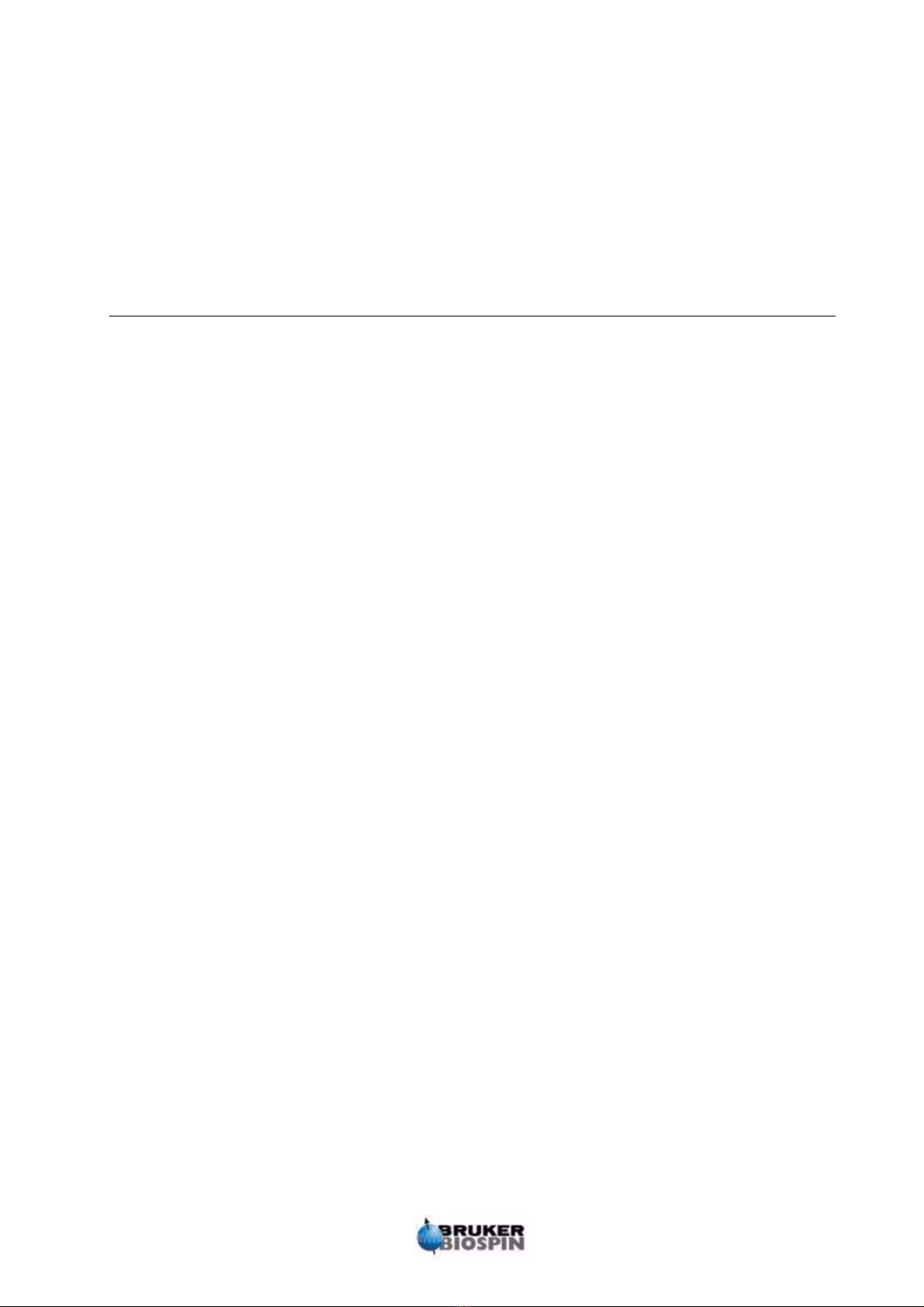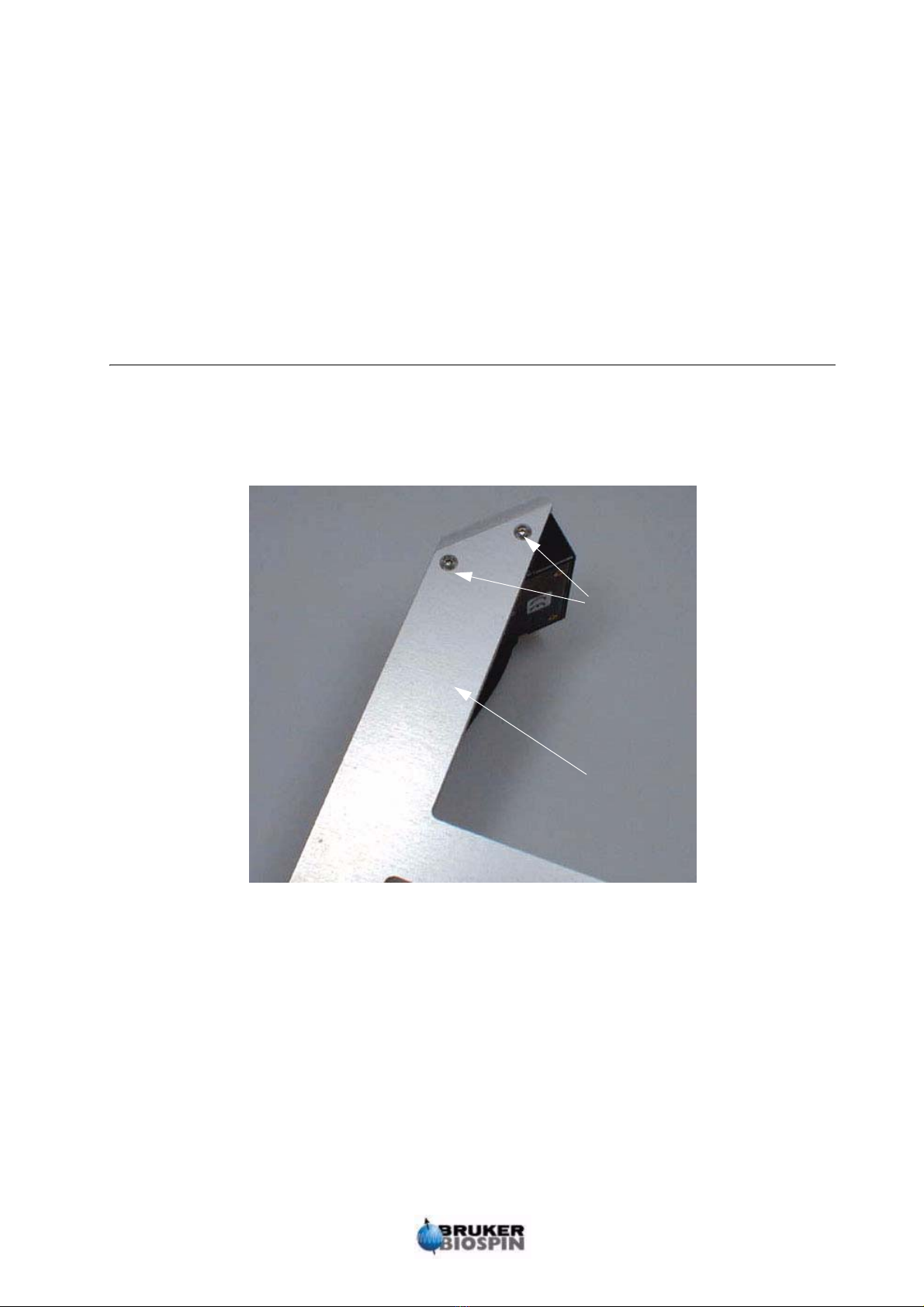Installation Manual Version 003 iii
Contents
Contents .............................................................. iii
1 Introduction ............................................................ 5
1.1 General ............................................................................... 5
2 Adjusting the Z-Tower Height ................................ 7
2.1 General ............................................................................... 7
2.2 Hardware ............................................................................ 7
2.3 Software .............................................................................. 8
3 Mounting the Barcode Reader................................ 9
3.1 Mounting the Barcode Reader on the Gilson Liquid Handler . 9
3.2 Connecting the Power Supply ............................................ 12
3.3 Connecting the Serial Cable .............................................. 12
4 Software ................................................................ 13
4.1 General ............................................................................. 13
4.2 Defining the Barcode Reader ............................................. 13
4.3 Programming the Barcode Reader ..................................... 14
4.4 Calibration ......................................................................... 15
5 Barcodes............................................................... 17
5.1 General ............................................................................. 17
5.2 Label Size ......................................................................... 17
5.3 General Barcode Information ............................................. 17
5.4 Matrix ID ........................................................................... 18
5.5 Matrix Type ....................................................................... 18
5.6 Barcode Positioning ........................................................... 20
5.7 Examples .......................................................................... 22
Figures ................................................................ 25
Tables .................................................................. 27