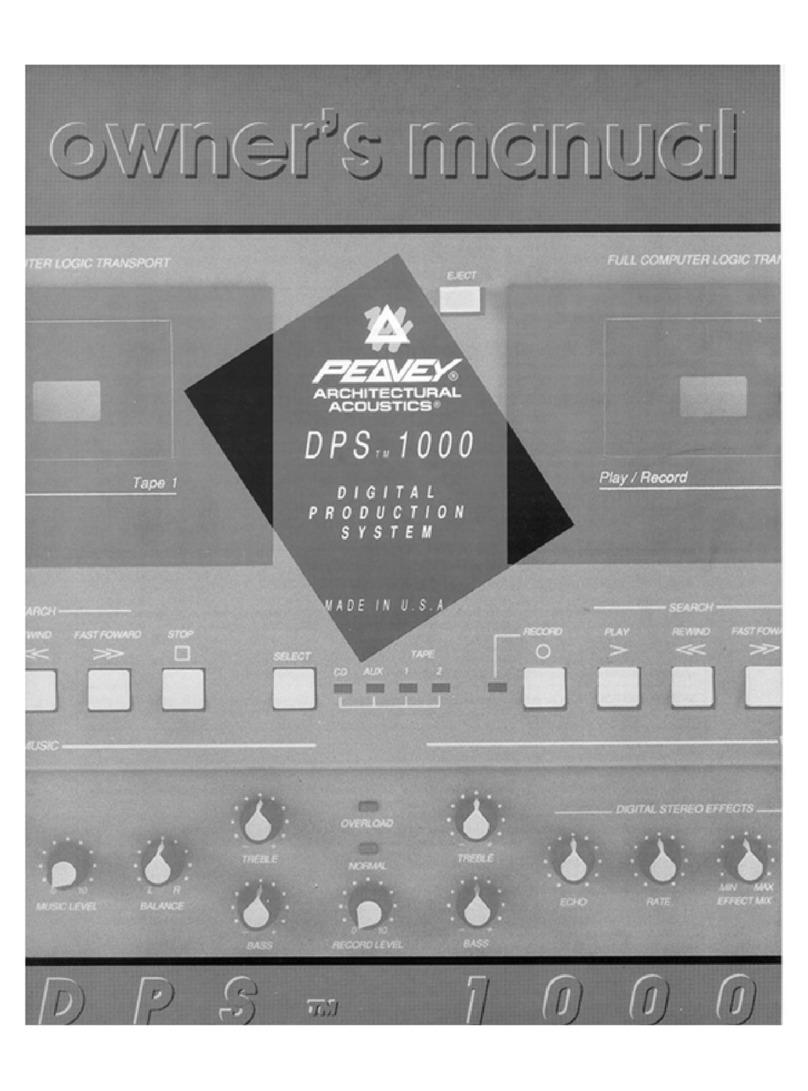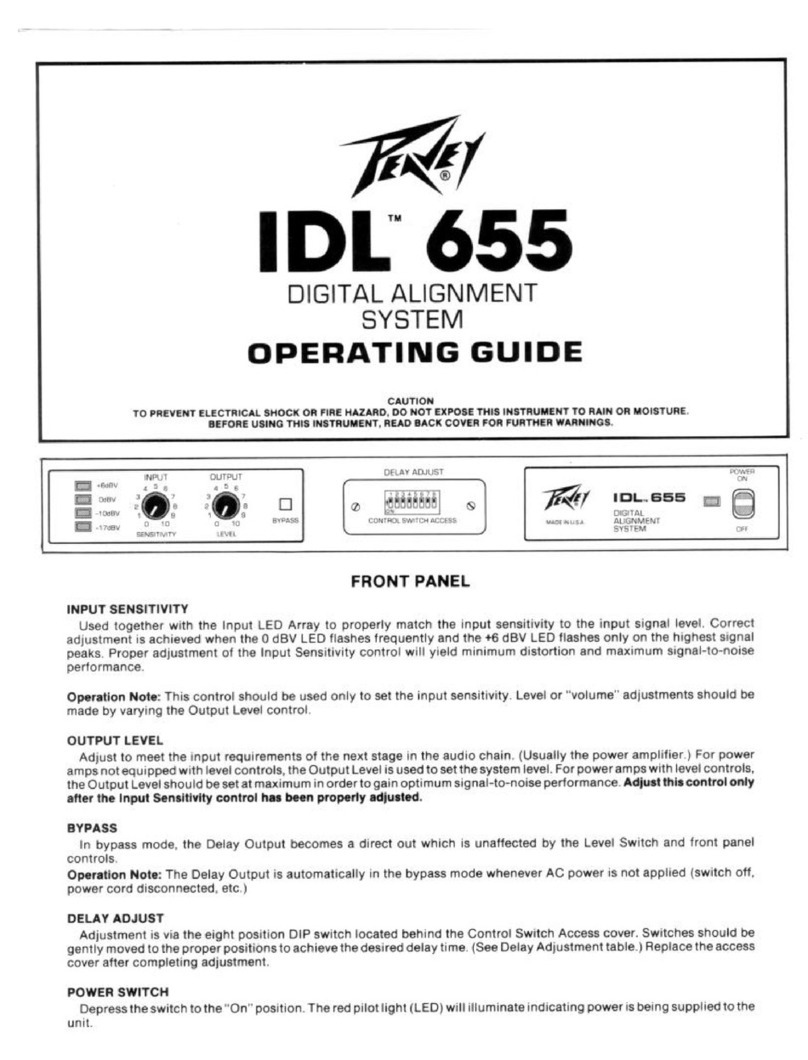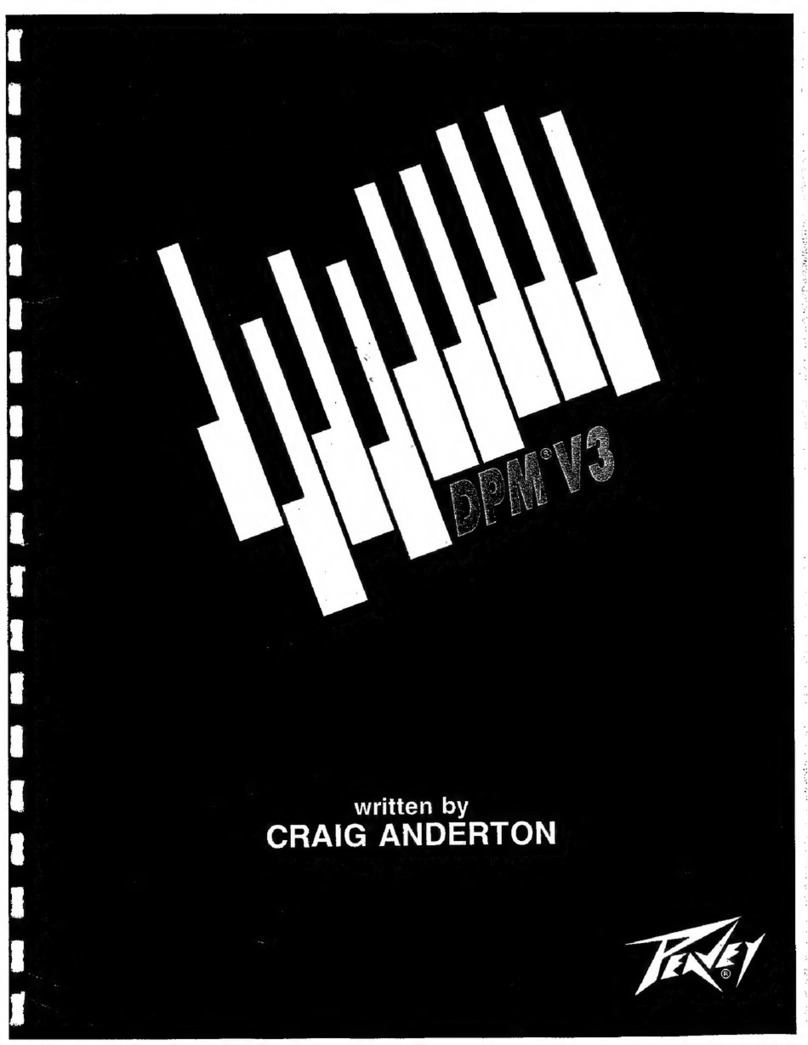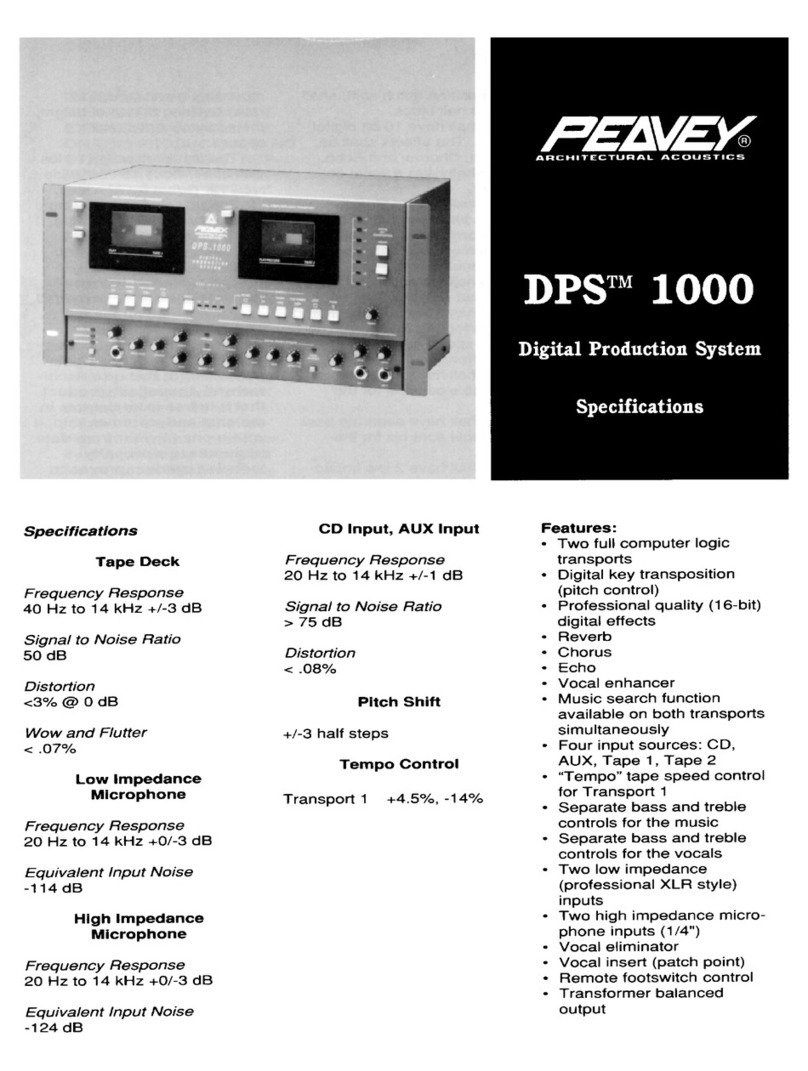Peavey DPM C8 User manual
Other Peavey Music Equipment manuals

Peavey
Peavey Feedback Ferret D User manual
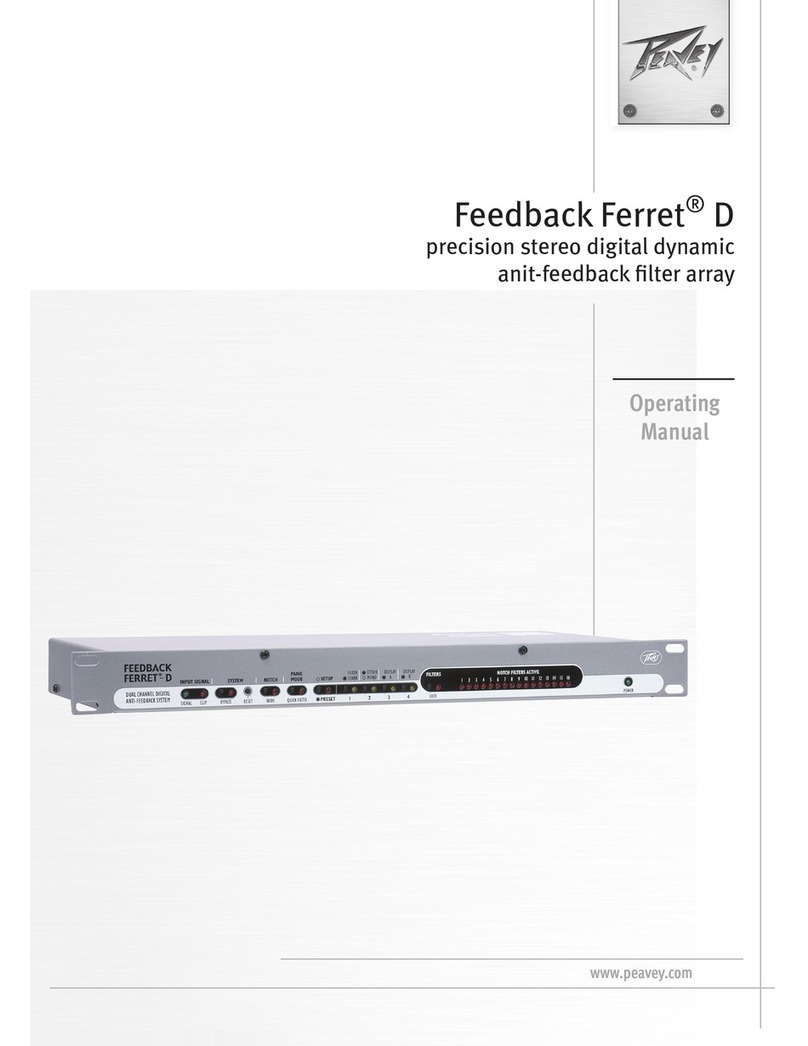
Peavey
Peavey Feedback Ferret D User manual

Peavey
Peavey MidiBase User manual
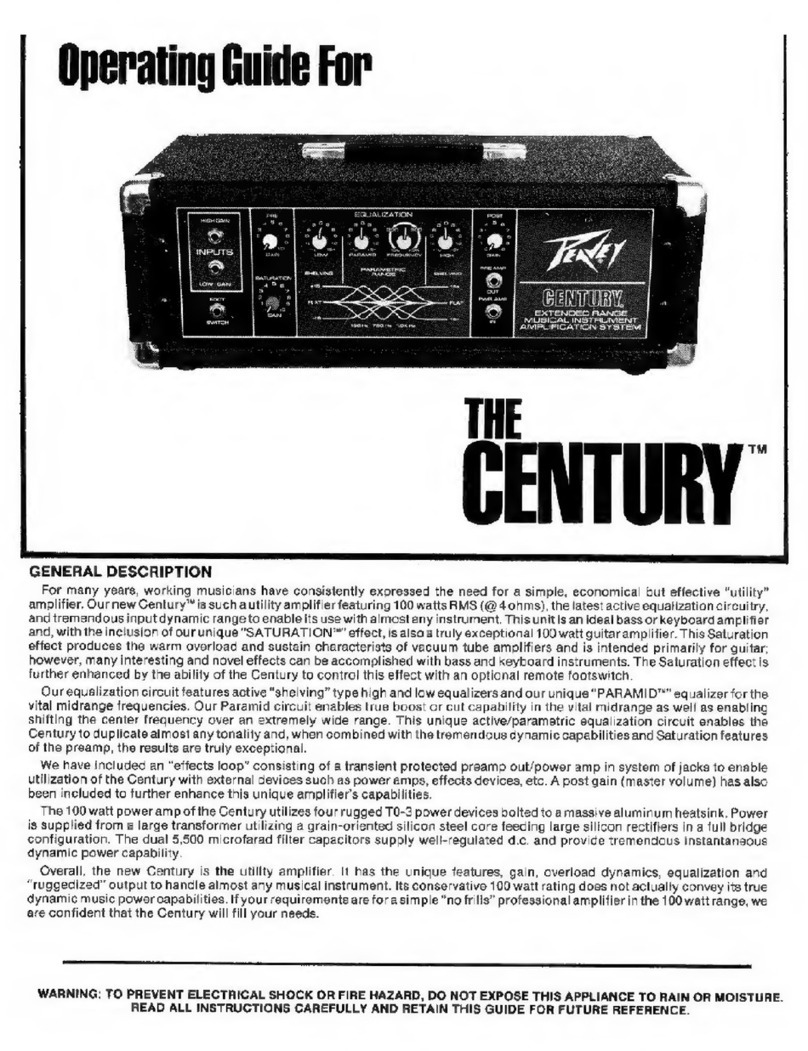
Peavey
Peavey THE CENTRY User manual
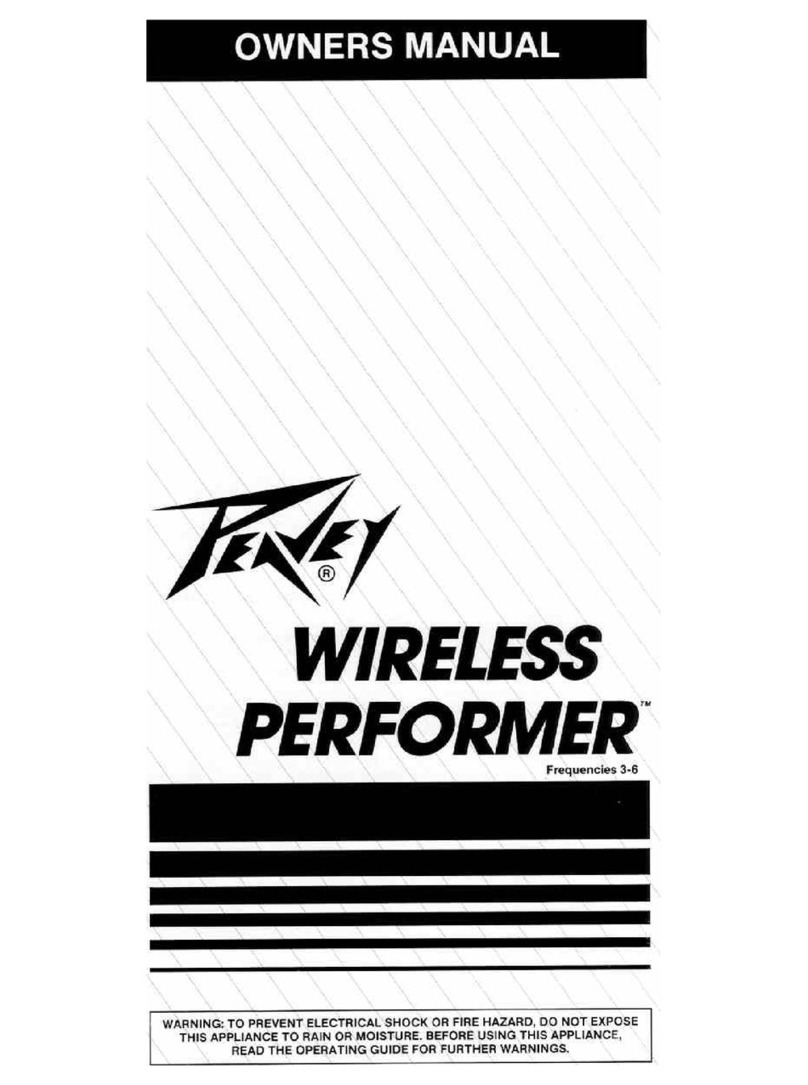
Peavey
Peavey Wireless Performer User manual
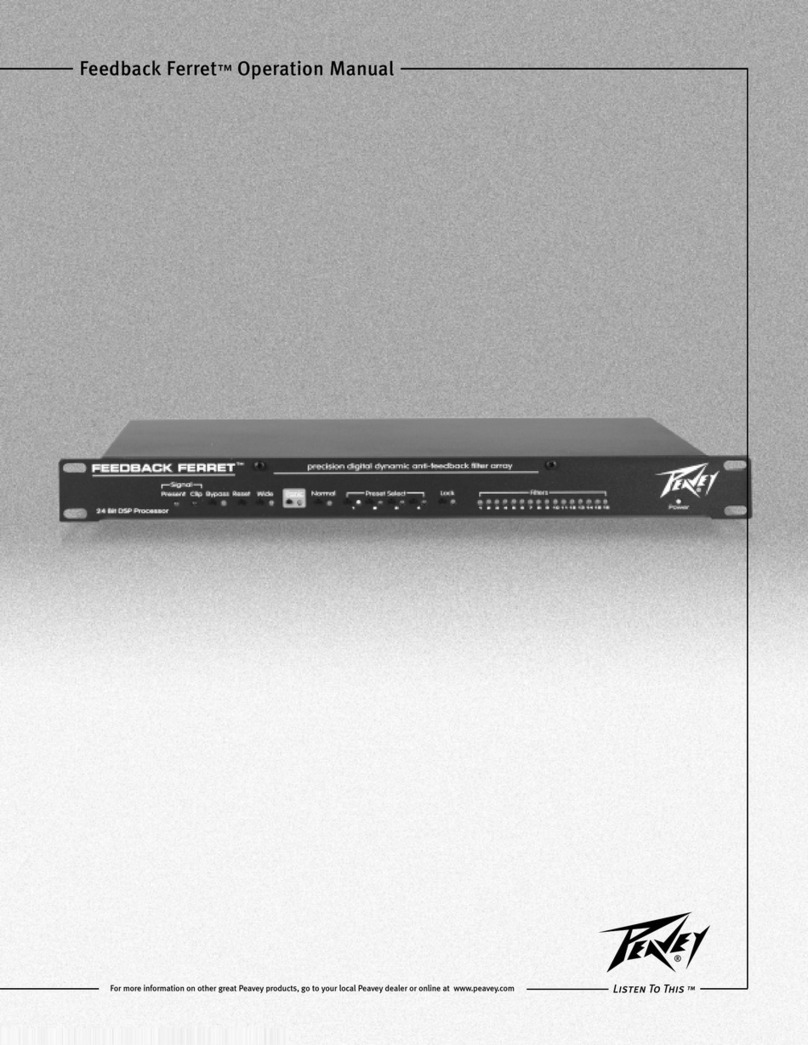
Peavey
Peavey Feedback Ferret D User manual

Peavey
Peavey Nashville 112 User manual

Peavey
Peavey RX 22 User manual
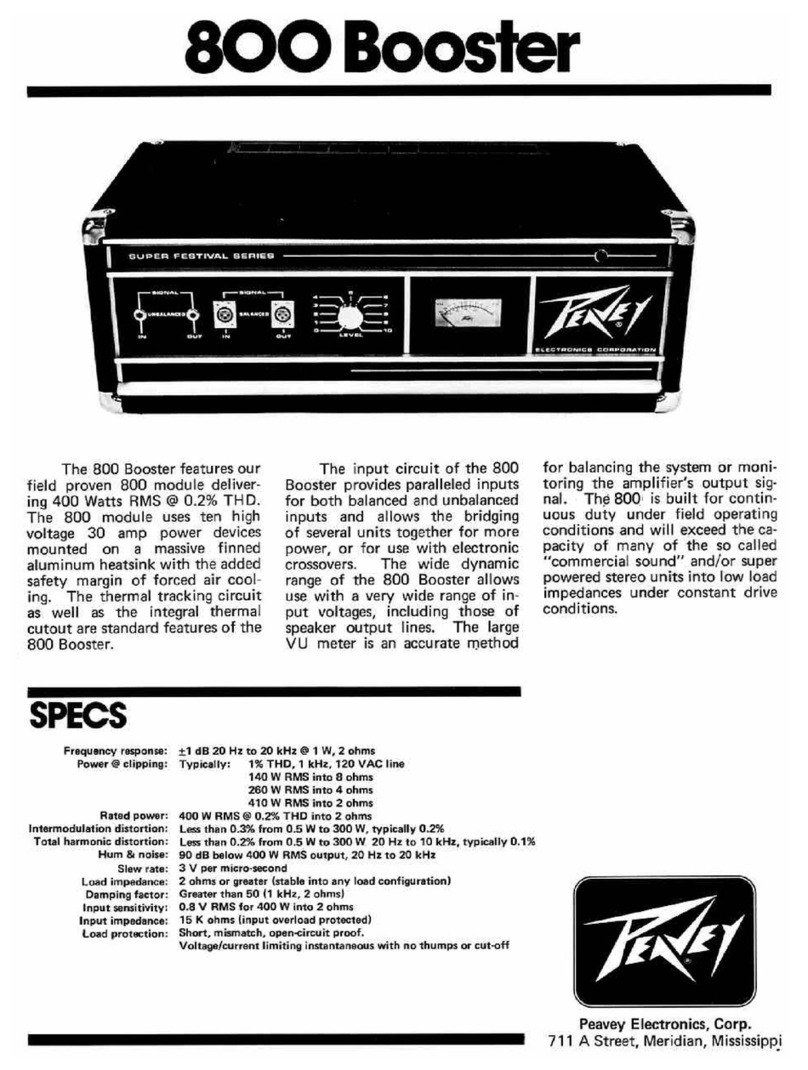
Peavey
Peavey 800 Booster User manual
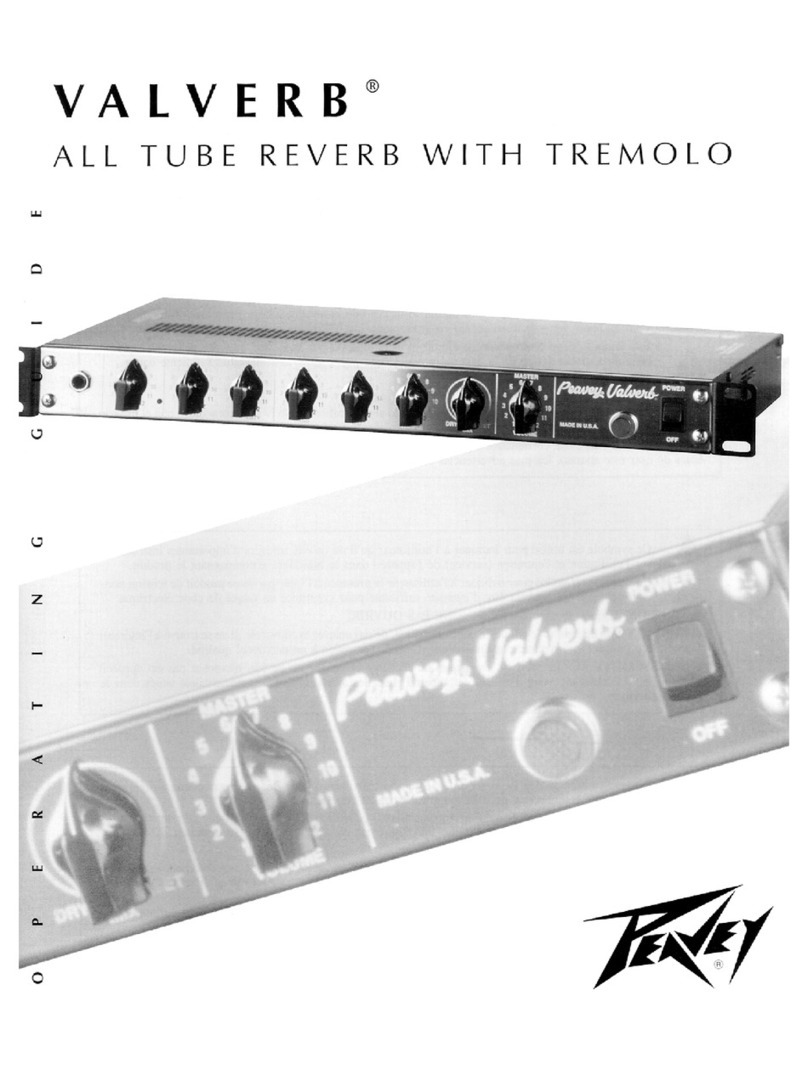
Peavey
Peavey Valverb User manual