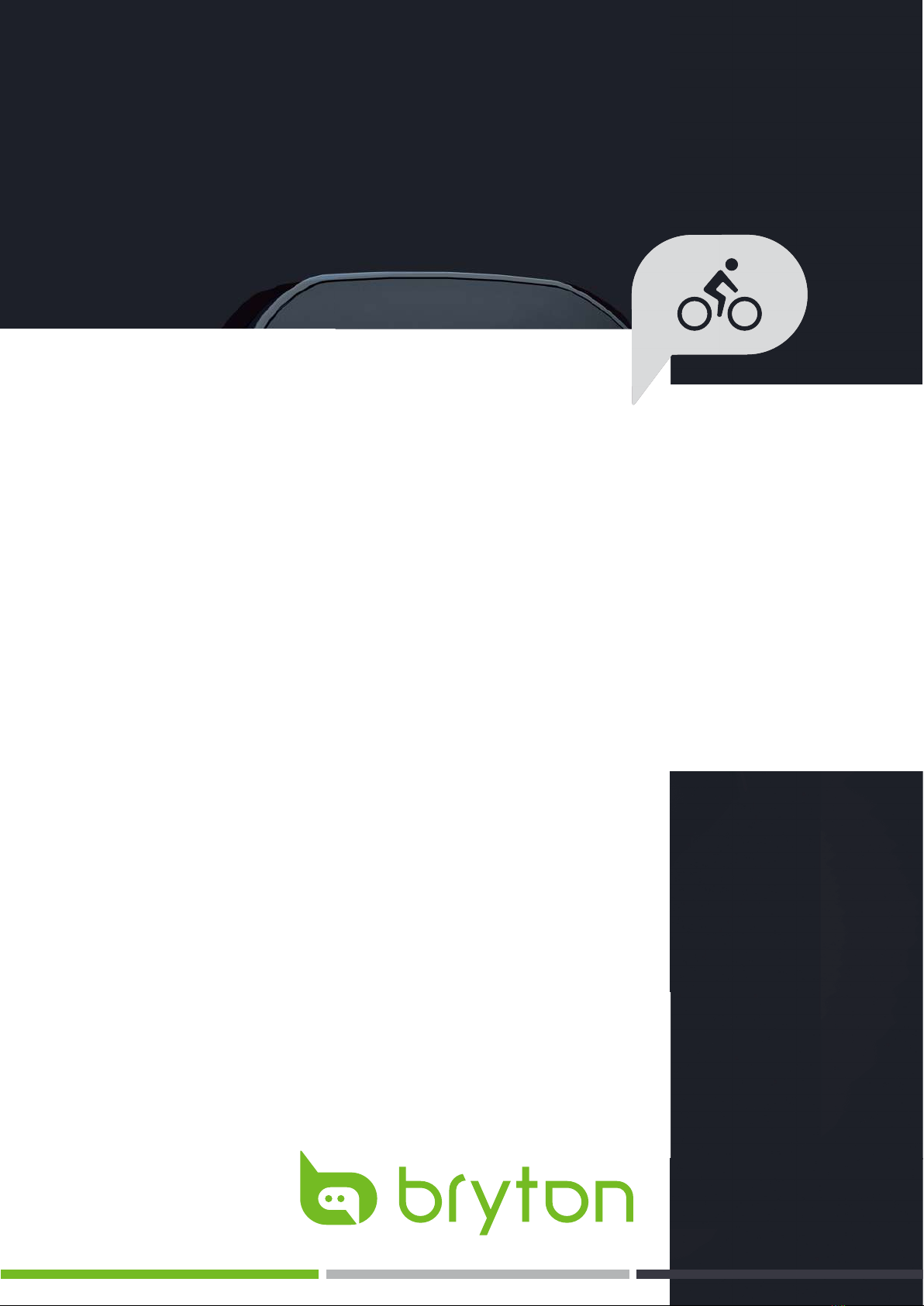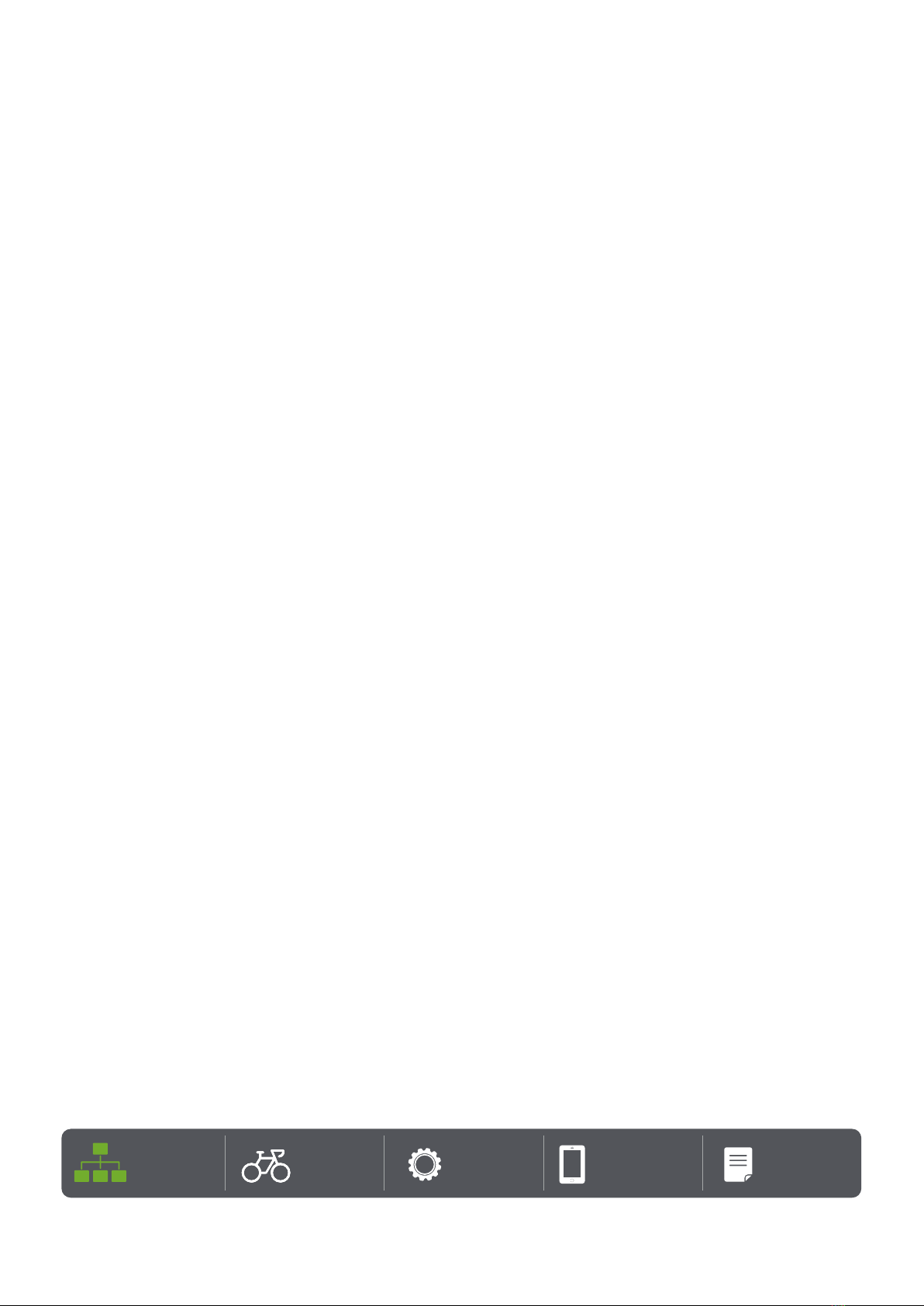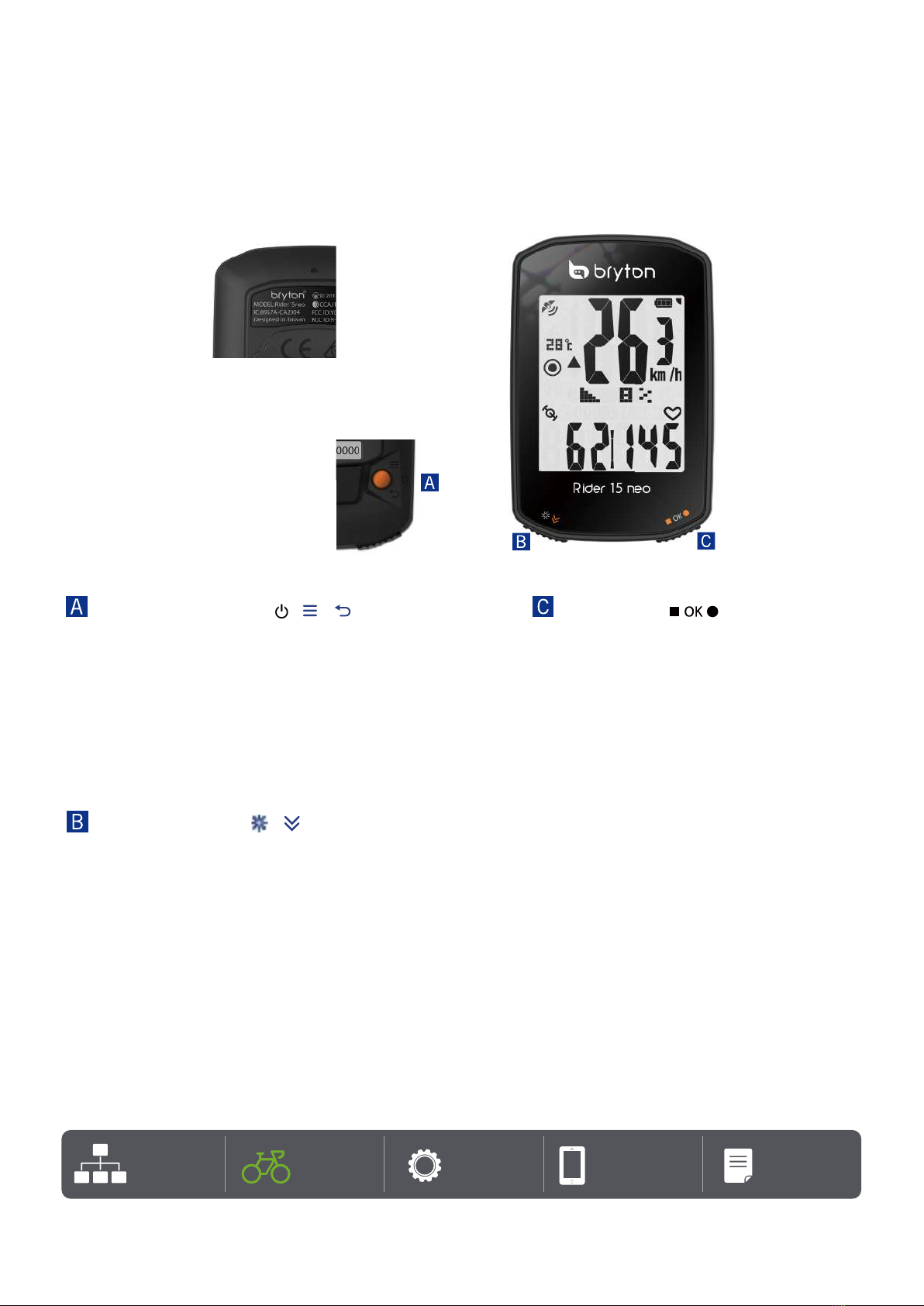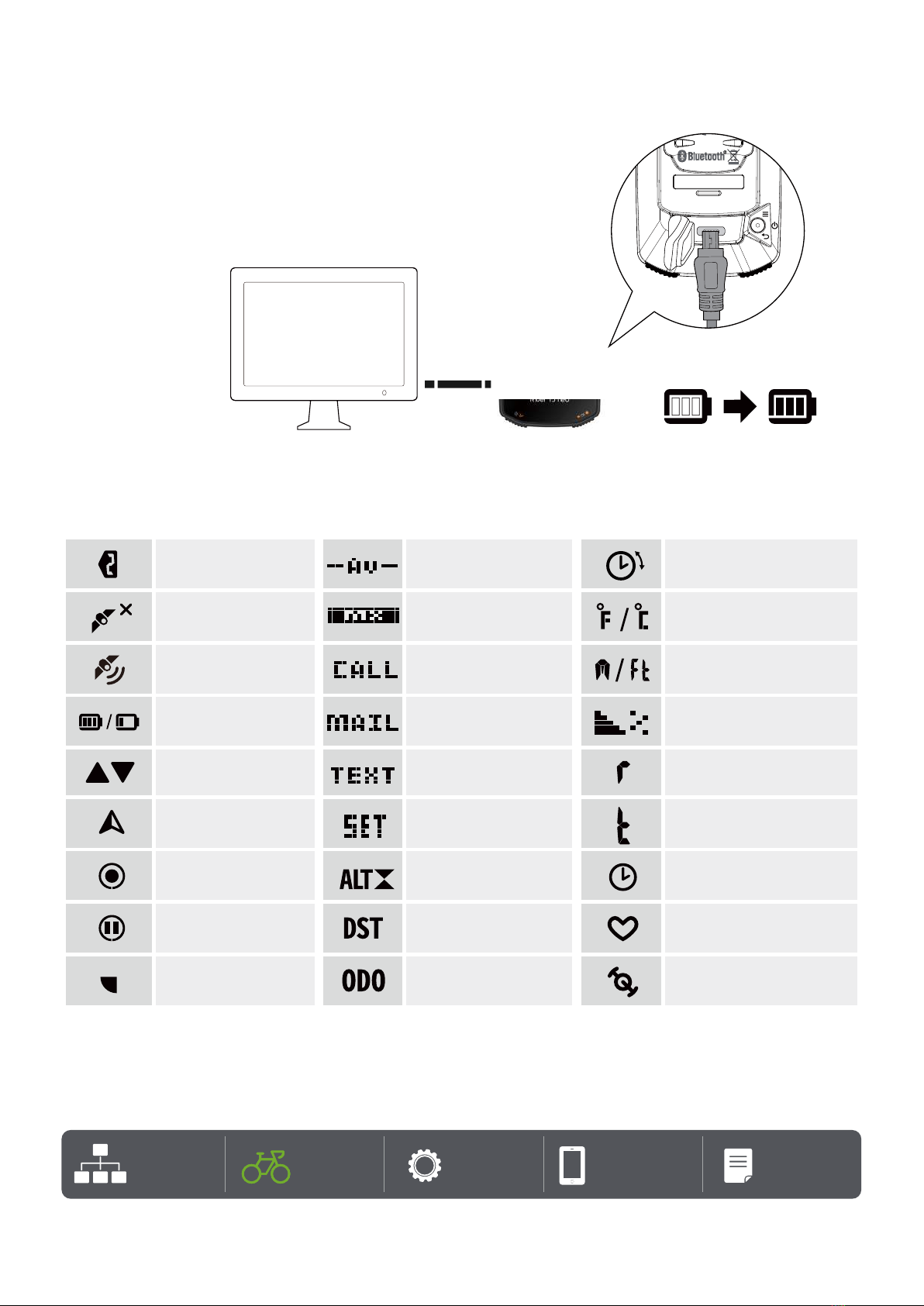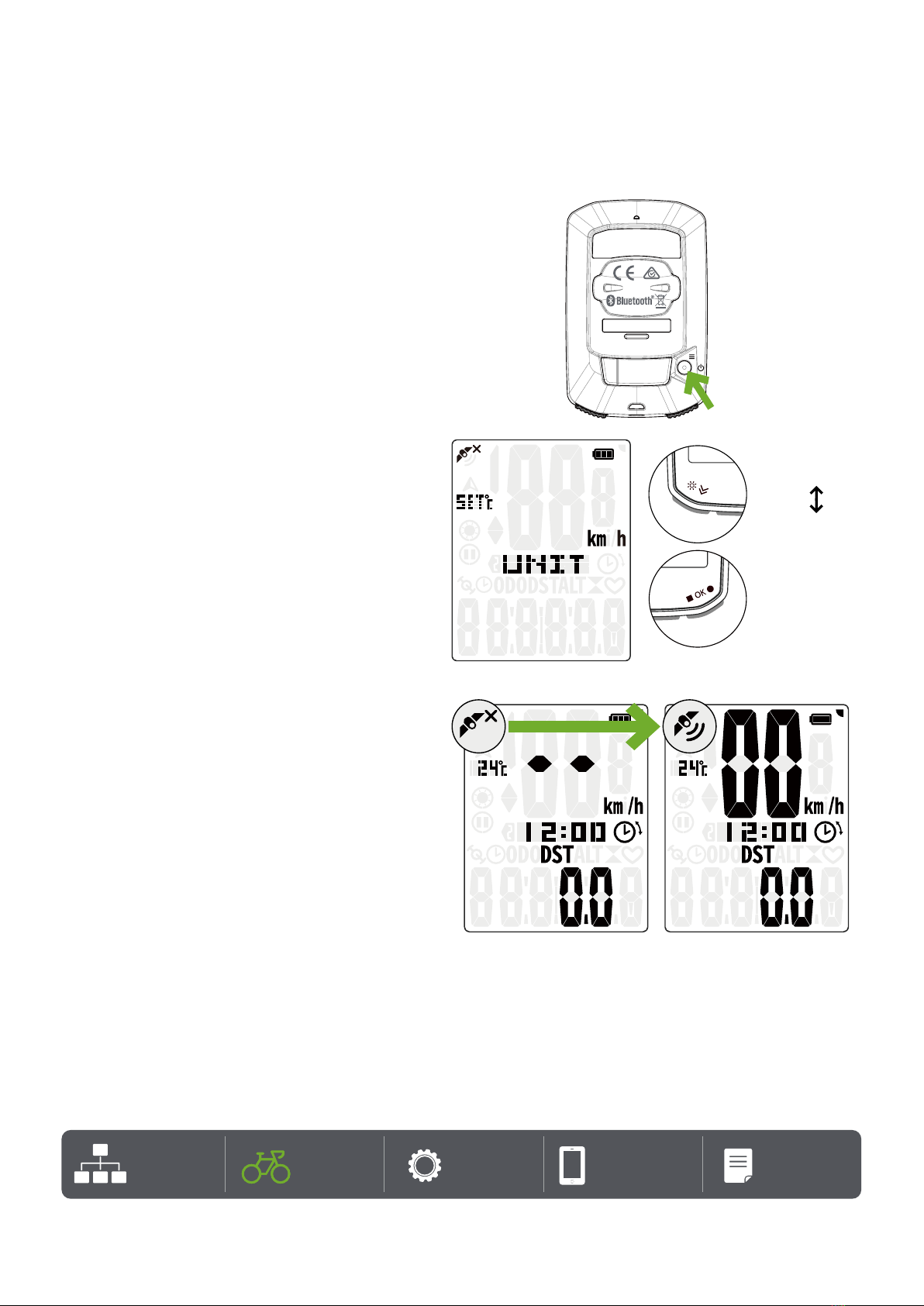3 Table of Contents
Getting
Started
Table of
Contents Settings Bryton App Appendix
Table of Contents
Getting Started ......................4
Rider 15 neo Key Functions ......... 4
Reboot Rider 15 neo ................... 5
Accessories ................................ 5
Charge Rider 15 neo ................... 6
Icon Description .......................... 6
Initial Setup ............................... 7
Step 1: Power On Rider 15 neo .... 7
Step 2: Select Unit ..................... 7
Step 3: Acquire GPS Signal ......... 7
Step 4: Ride with Rider 15 neo .... 8
Step 5: Install on Bikes ............... 9
Share Your Records . .................. 10
Bryton Update Tool .................... 12
Settings ........................... 13
Bike Profiles ............................. 13
Calibrate Altitude ....................... 13
Sensor Pairing ........................... 14
Delete Data ............................... 15
Select Unit ................................ 15
Set the Time .............................. 16
Odometer .................................. 16
Reset Data ................................ 16
Bryton App Advanced Settings ..17
Notifications ............................. 17
Change Data Field ...................... 17
Altitude Calibration ...................... 18
Appendix ........................ ..19
Specification ............................ 20
Battery Information ................... 21
Wheel Size Chart ....................... 23
Install Speed/Cadence Sensor ..... 24
Install Heart Rate Belt ............... 25
Basic Care For Your Rider 15 neo... 26