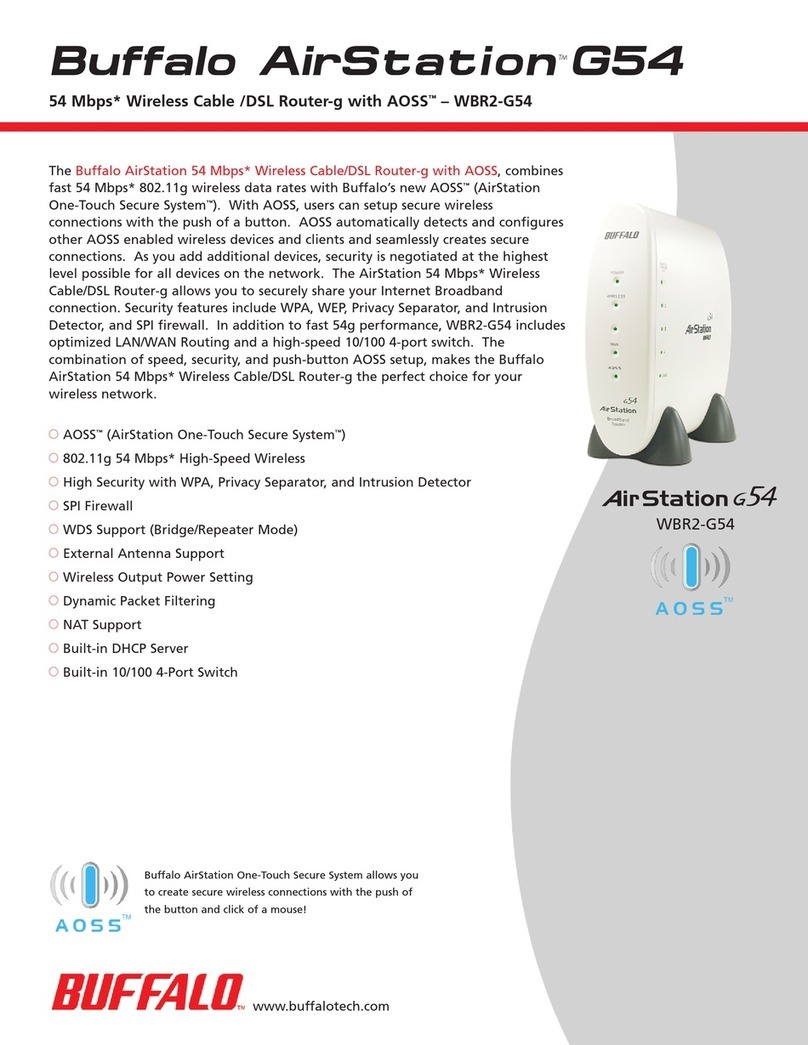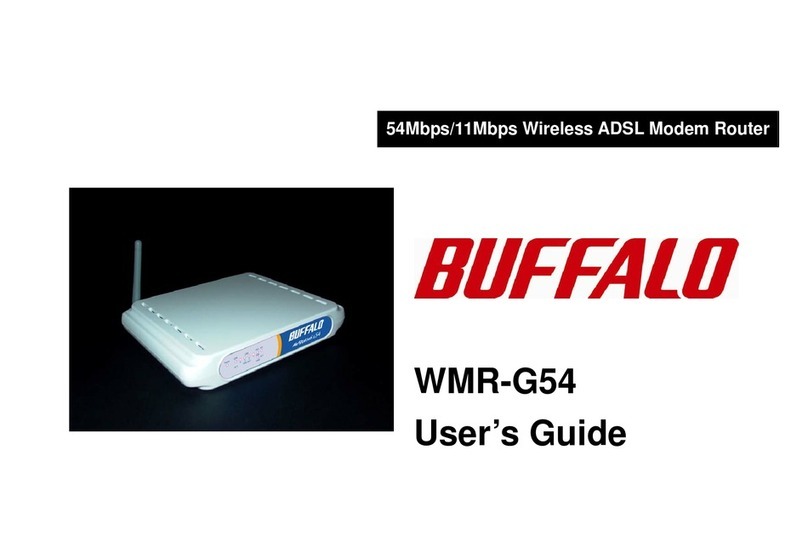Buffalo AirStation WBR-B11 User manual
Other Buffalo Wireless Router manuals
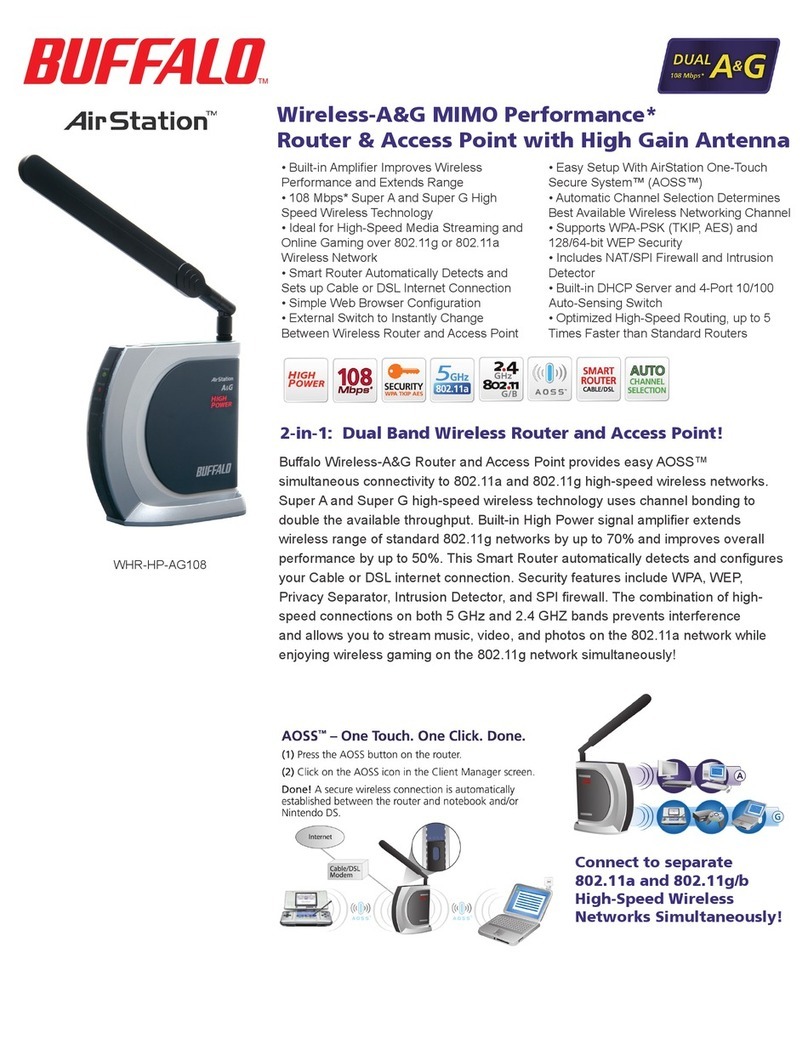
Buffalo
Buffalo AirStation WHR-HP-AG108 User manual
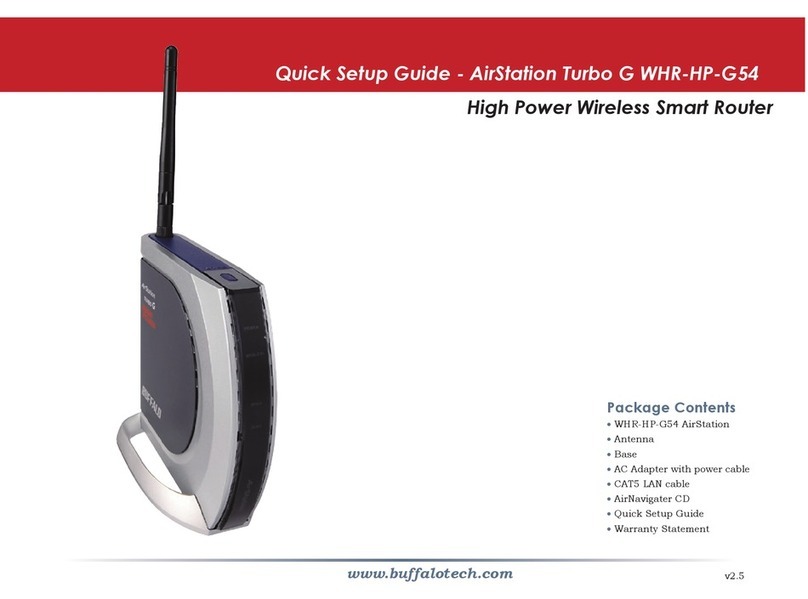
Buffalo
Buffalo AirStation Turbo G WHR-HP-G54 User manual

Buffalo
Buffalo AirStation WBR-B11 User manual

Buffalo
Buffalo Buffalo AirStation MIMO240 Wireless Cable/DSL Router... User manual

Buffalo
Buffalo AirStation WYR-G54 User manual

Buffalo
Buffalo AirStation Nfinity WZR-AGL300NH User manual
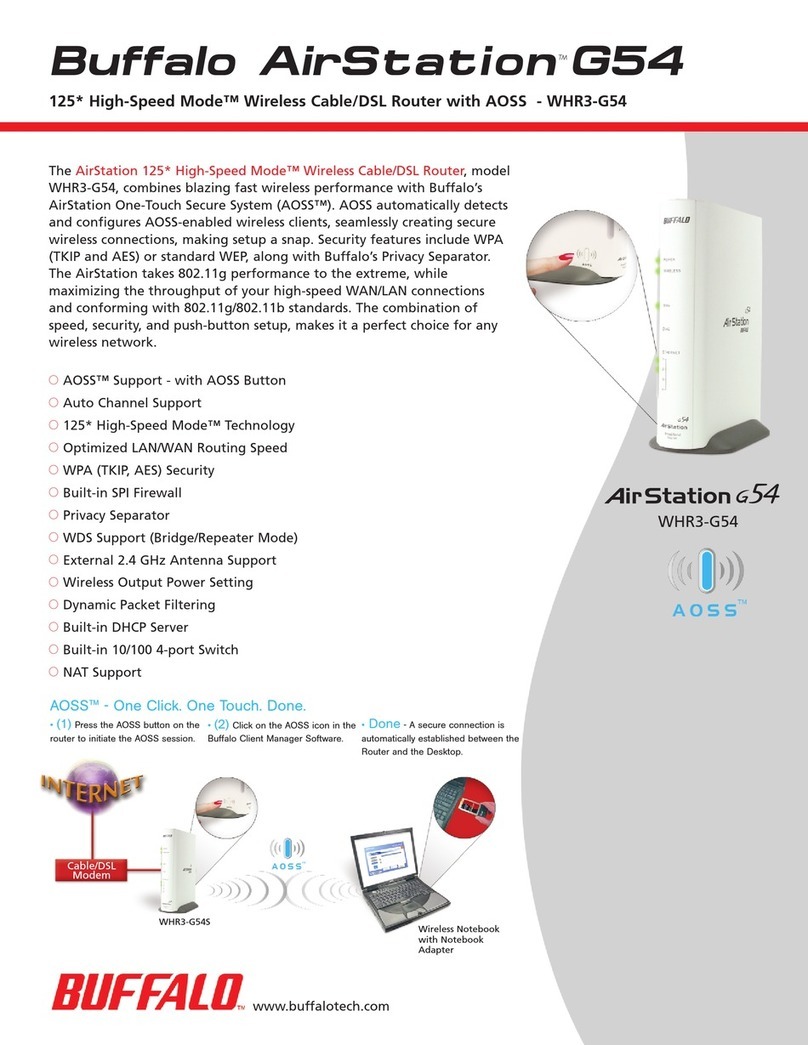
Buffalo
Buffalo AirStation WHR3-G54 User manual

Buffalo
Buffalo AirStation WZR-RS-G54 User manual
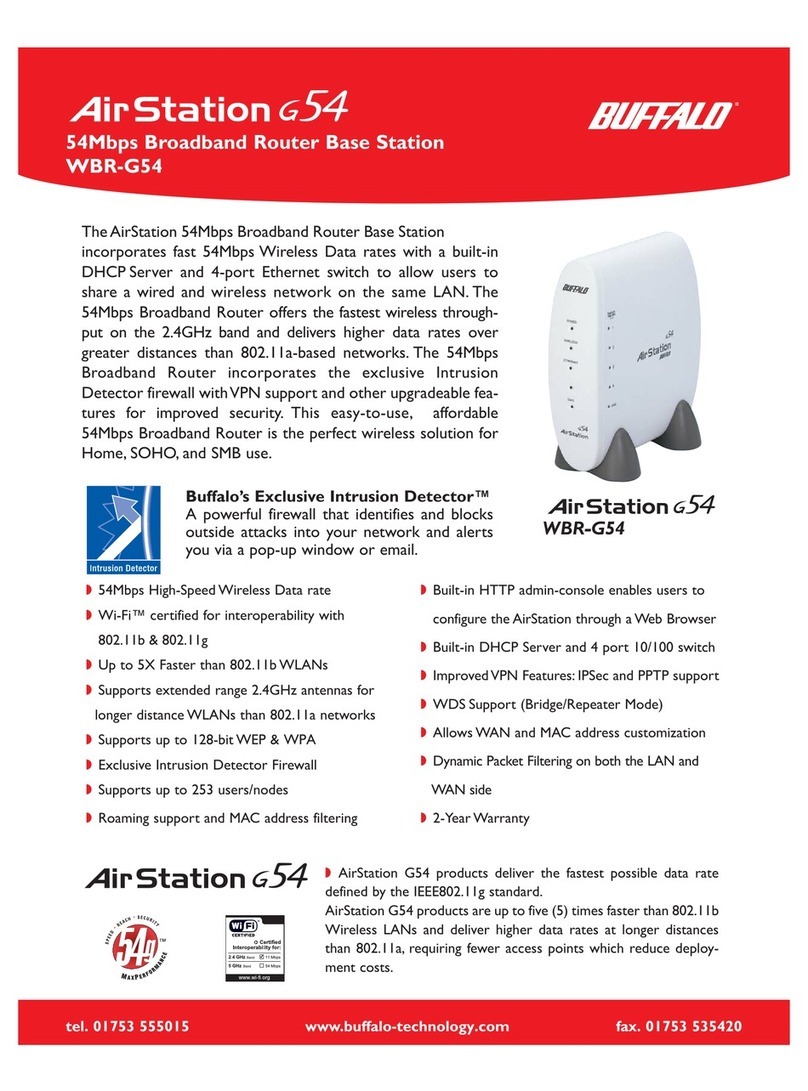
Buffalo
Buffalo AIRSTATION WBR-G54 User manual

Buffalo
Buffalo WBMR-G54 User manual
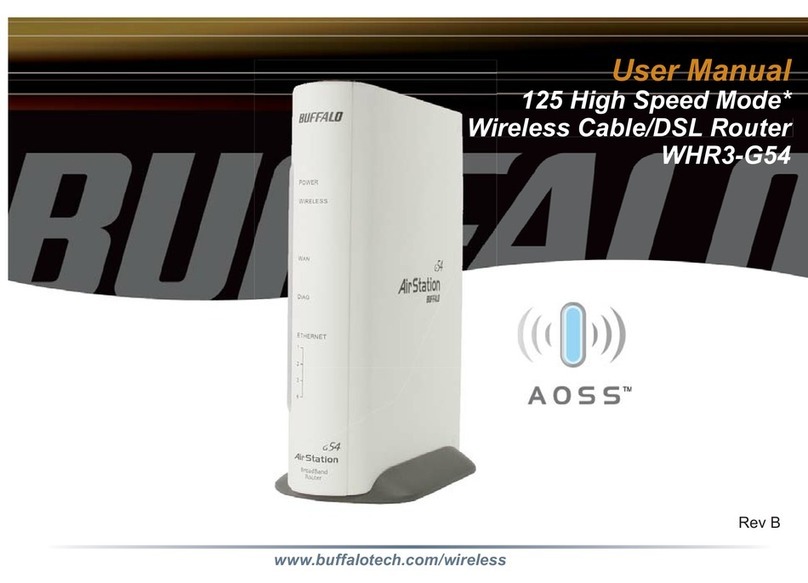
Buffalo
Buffalo AirStation WHR3-G54 User manual

Buffalo
Buffalo Wireless-G High Speed ADSL2+ Modem Router User manual

Buffalo
Buffalo AirStation WHR-300HP2 User manual

Buffalo
Buffalo AirStation Draft-N WZR-G300N User manual

Buffalo
Buffalo AirStation WHR-600D User manual

Buffalo
Buffalo AirStation WYR-G54 User manual

Buffalo
Buffalo Nfiniti WHR-HP-GN User manual
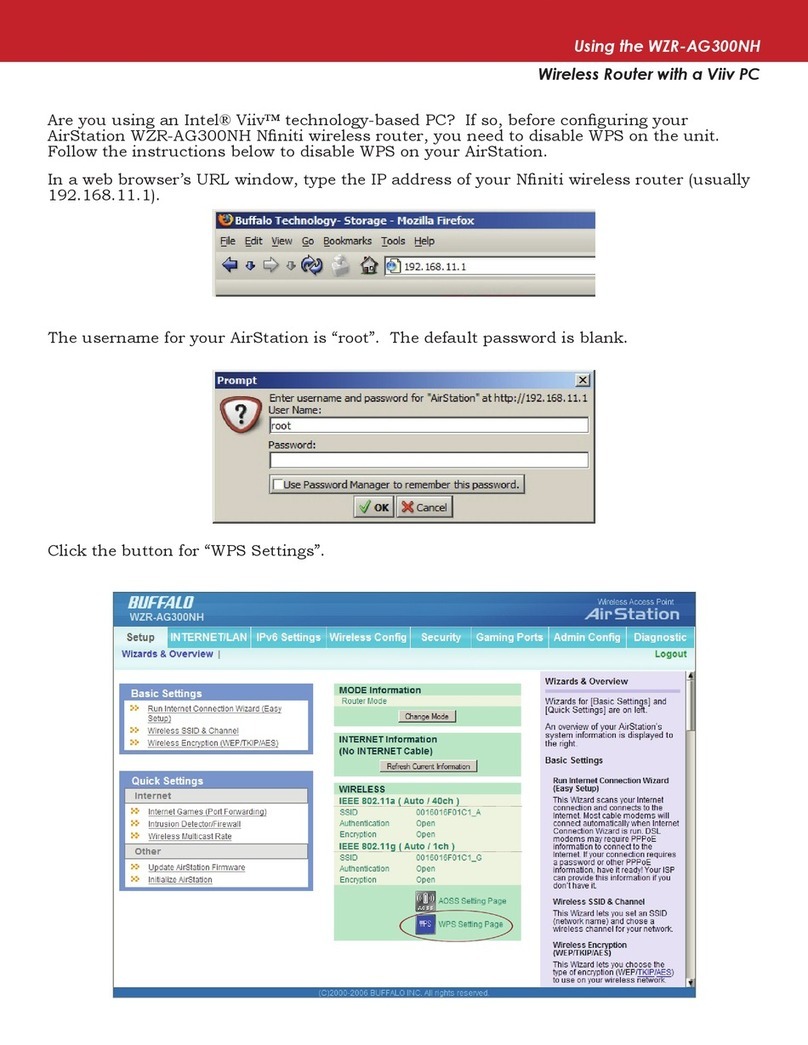
Buffalo
Buffalo AirStation Nfiniti WZR-AG300NH Manual

Buffalo
Buffalo WMR-433 User manual

Buffalo
Buffalo Nfiniti AirStation Draft-N WZR2-G300N User manual