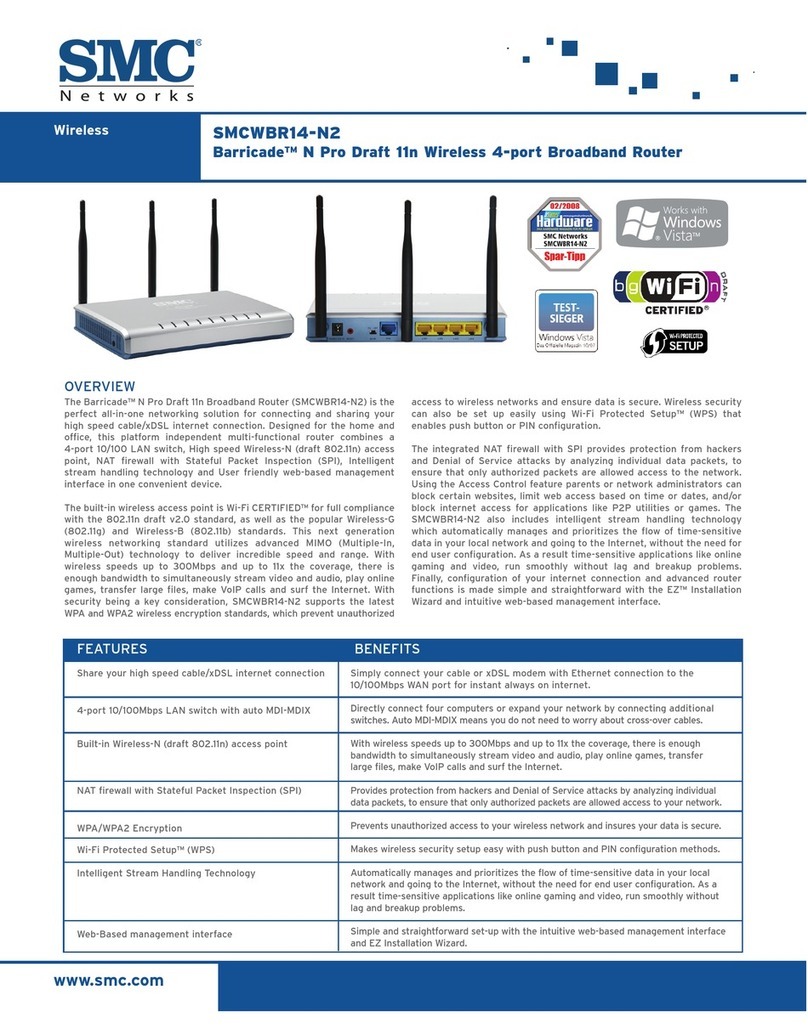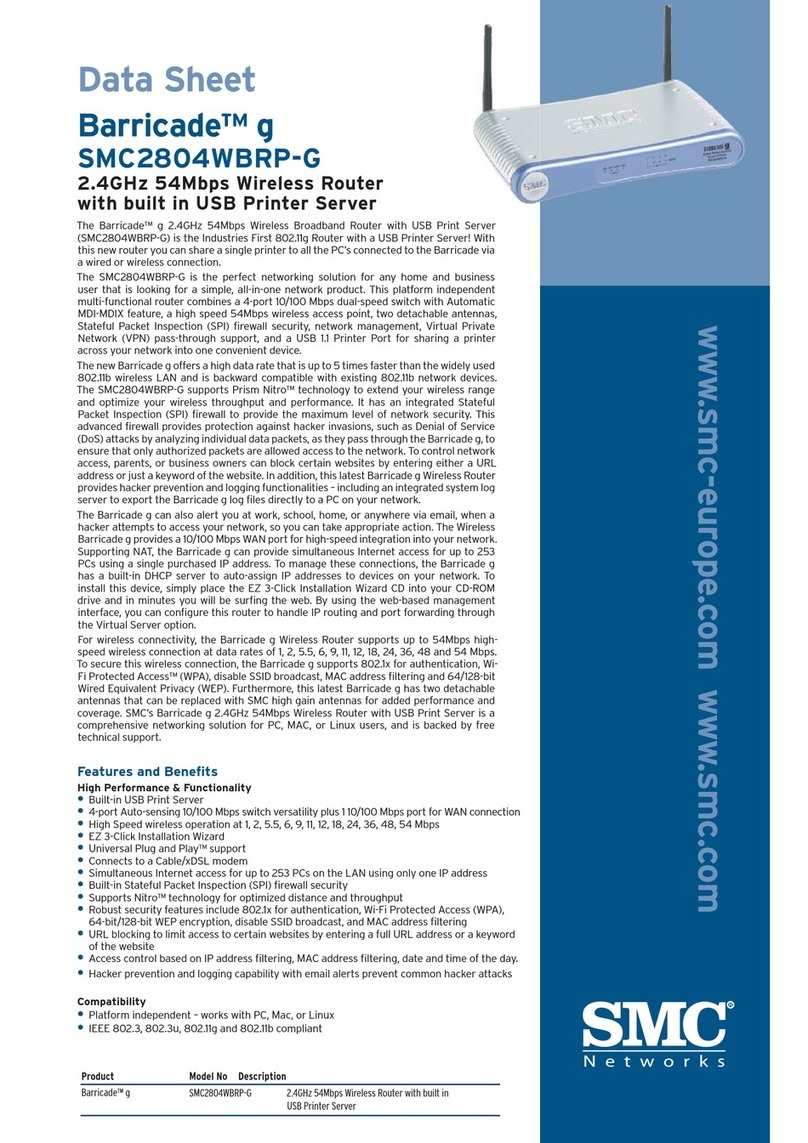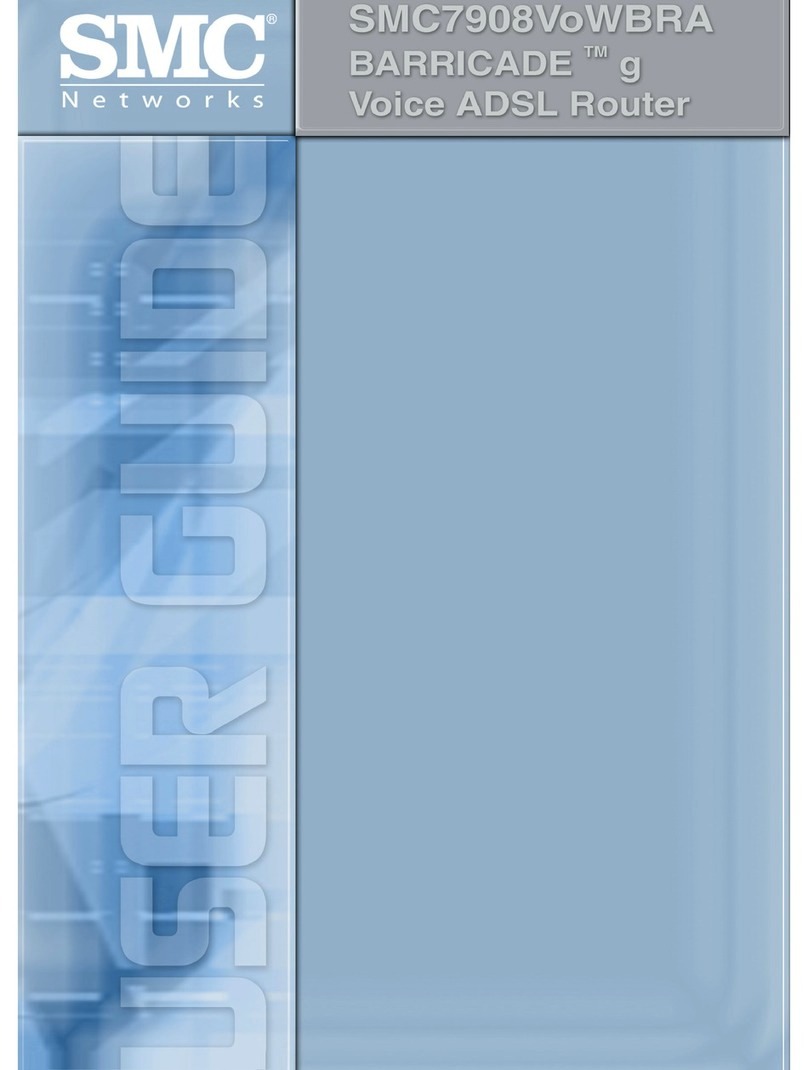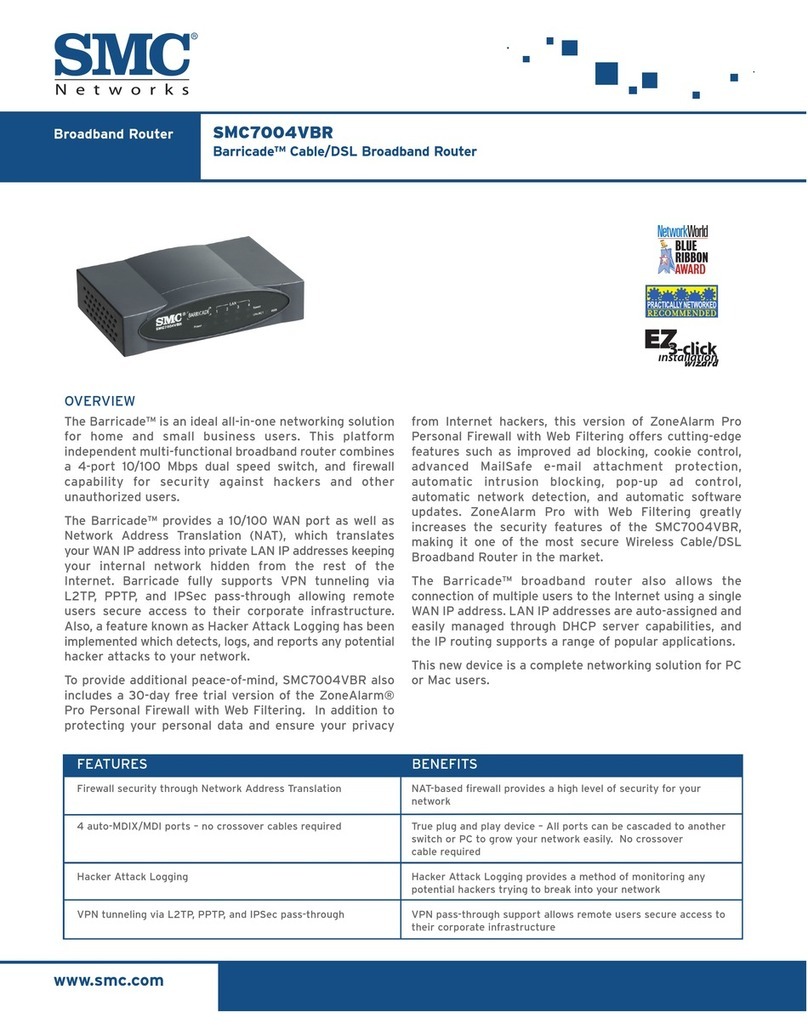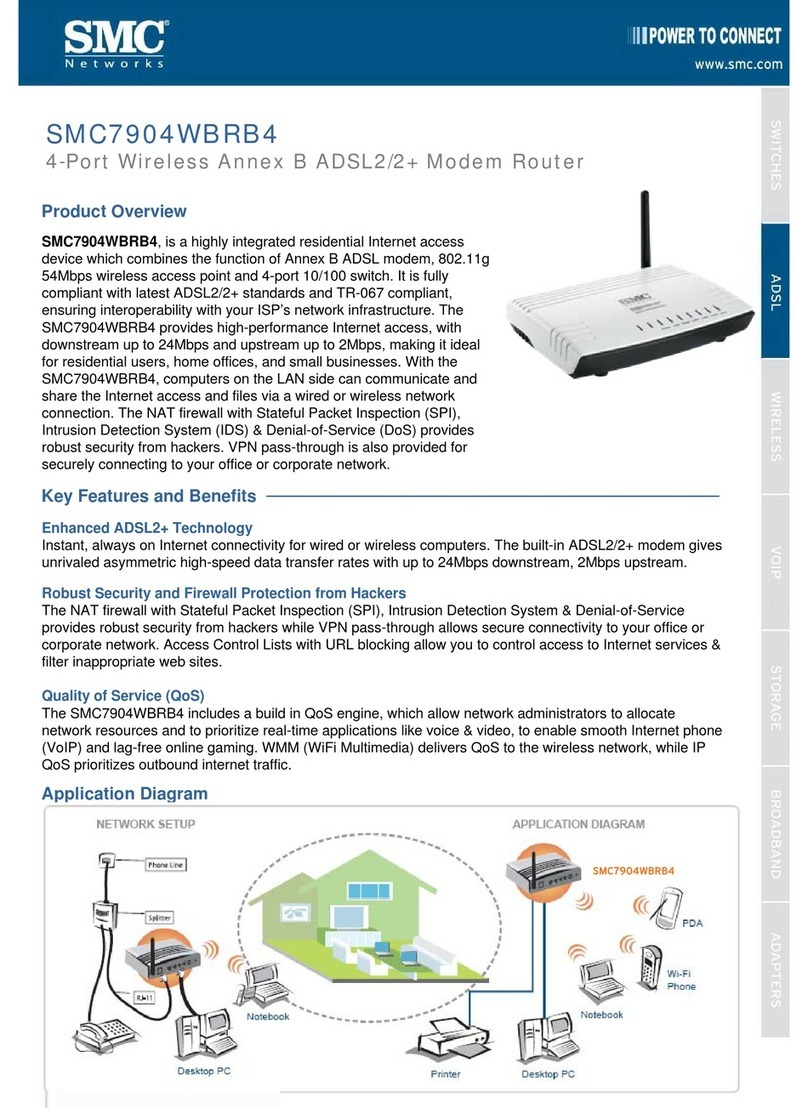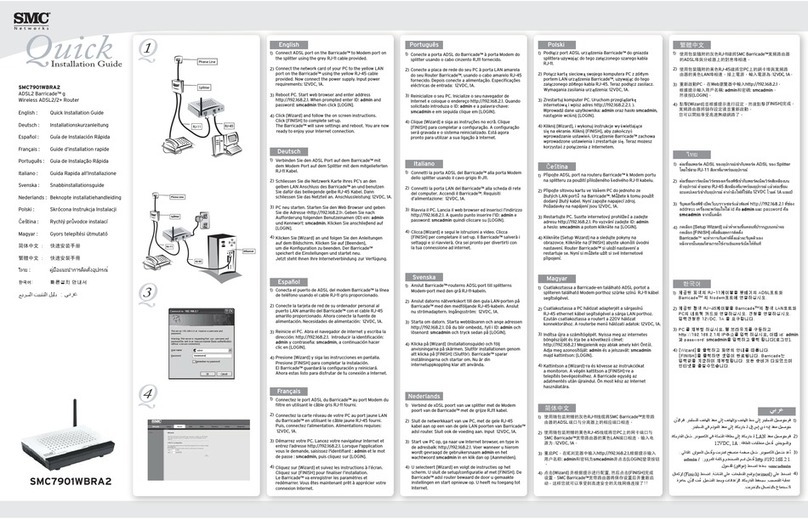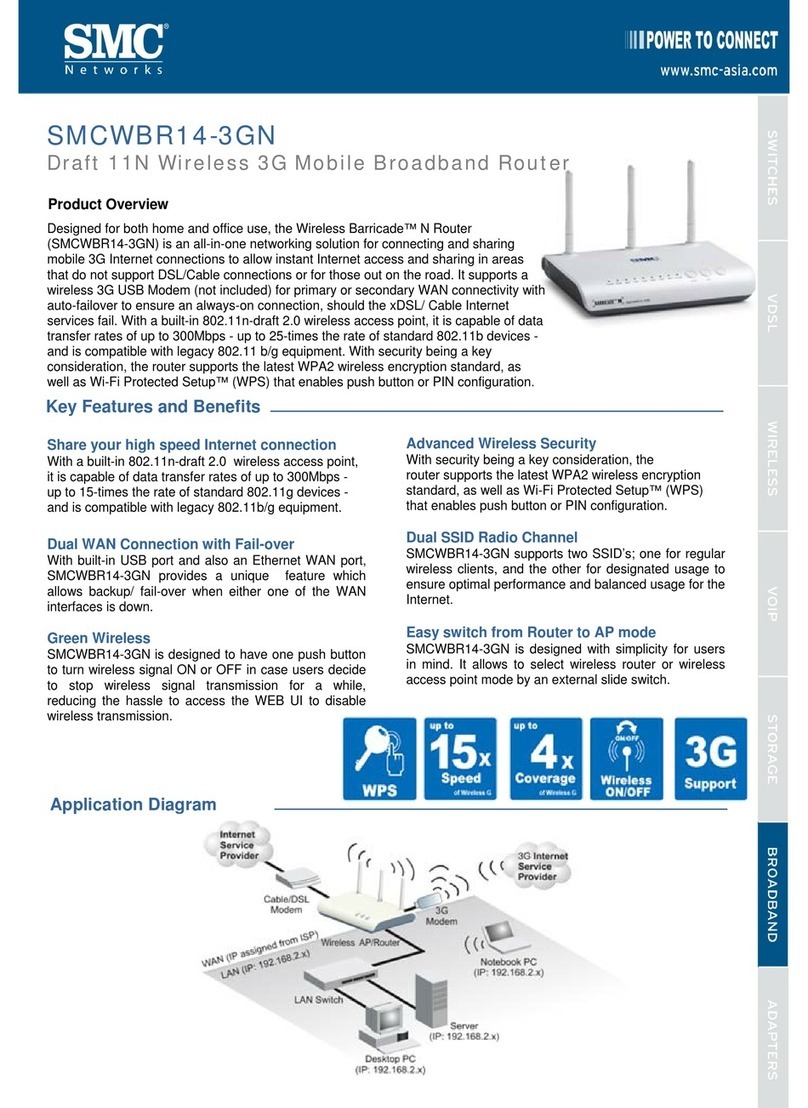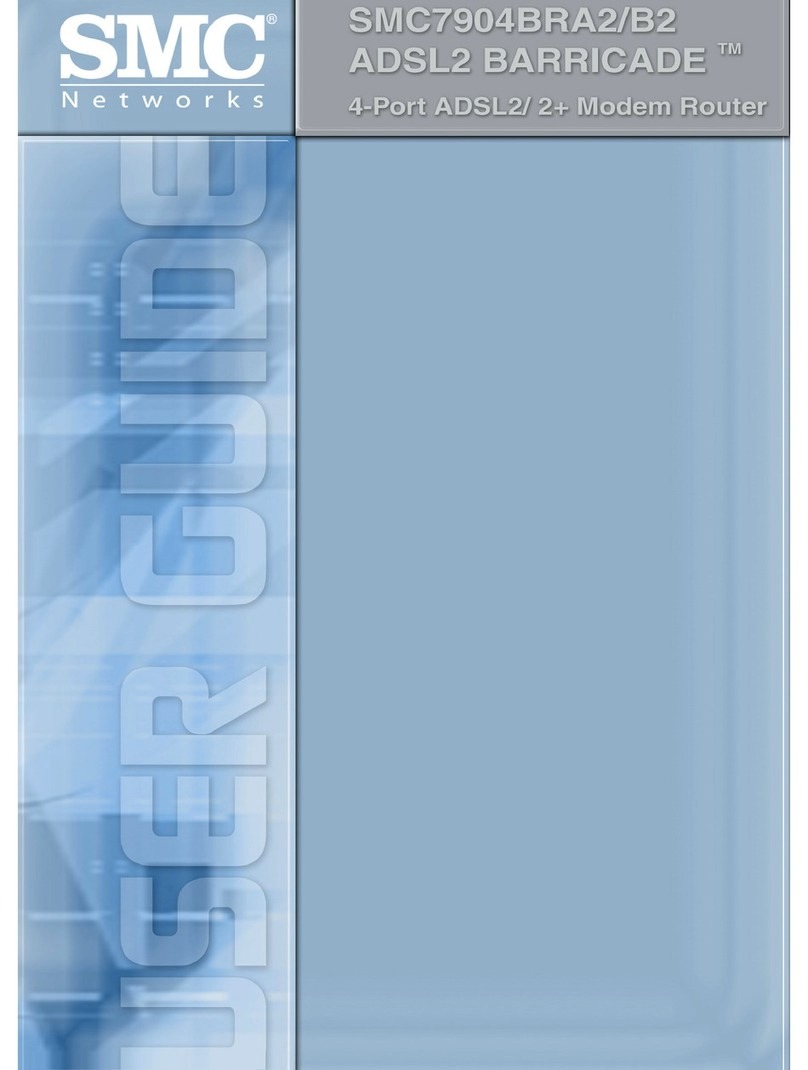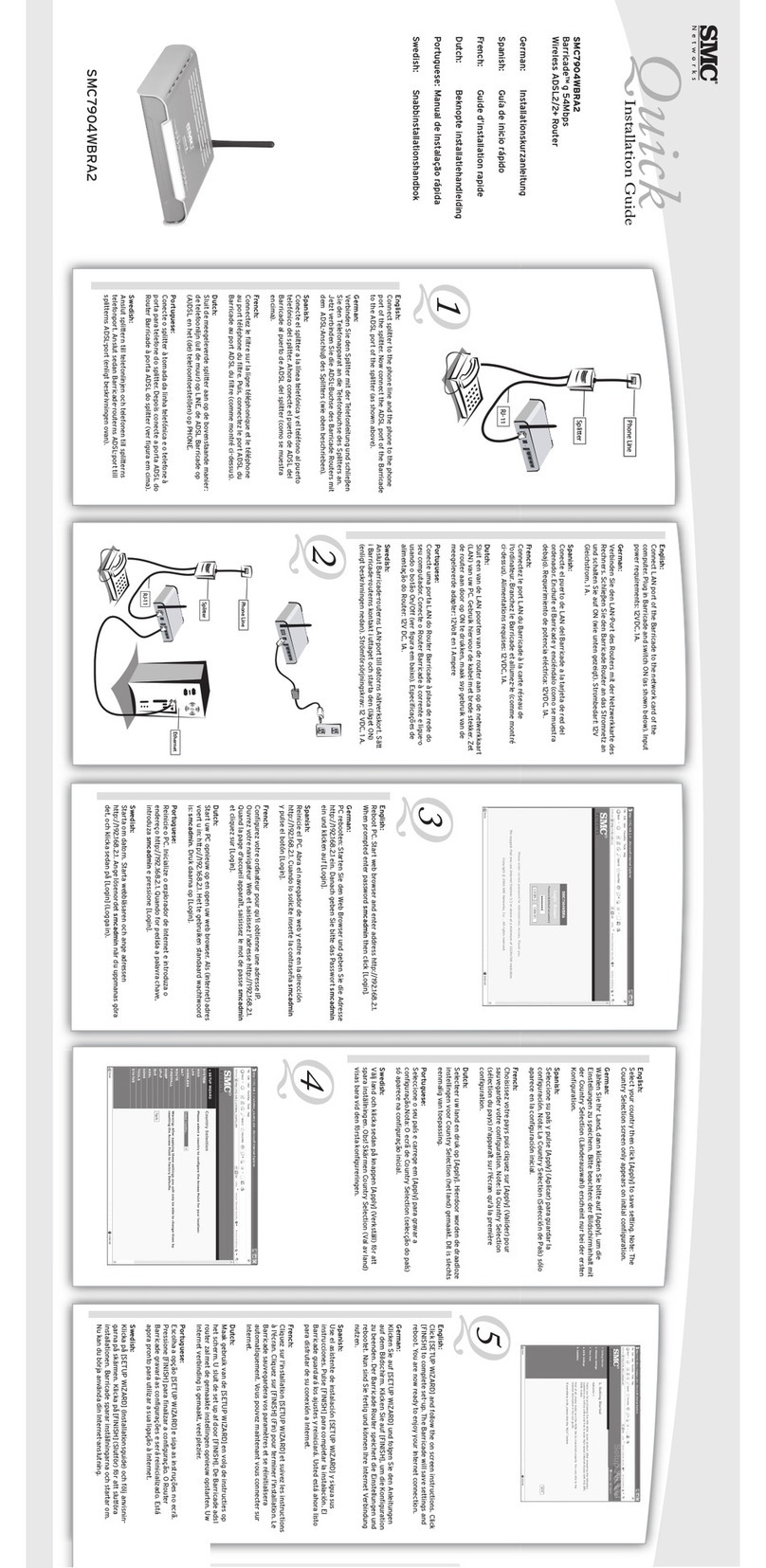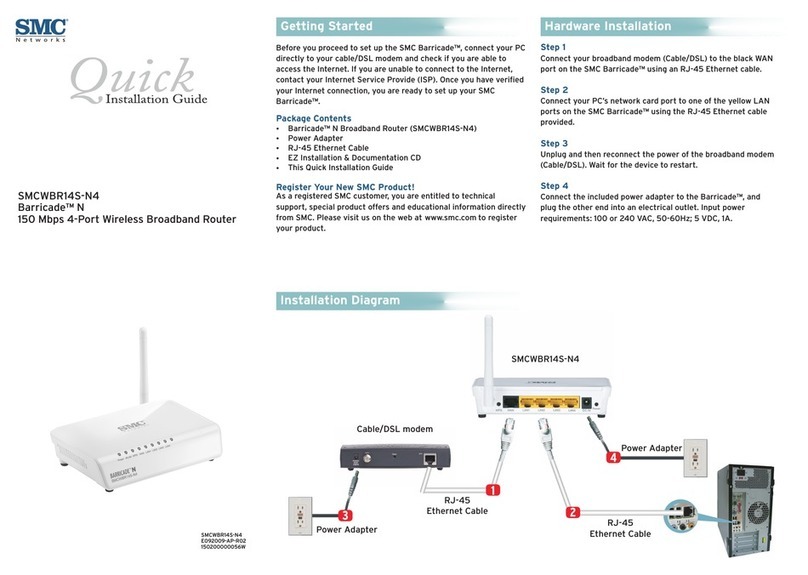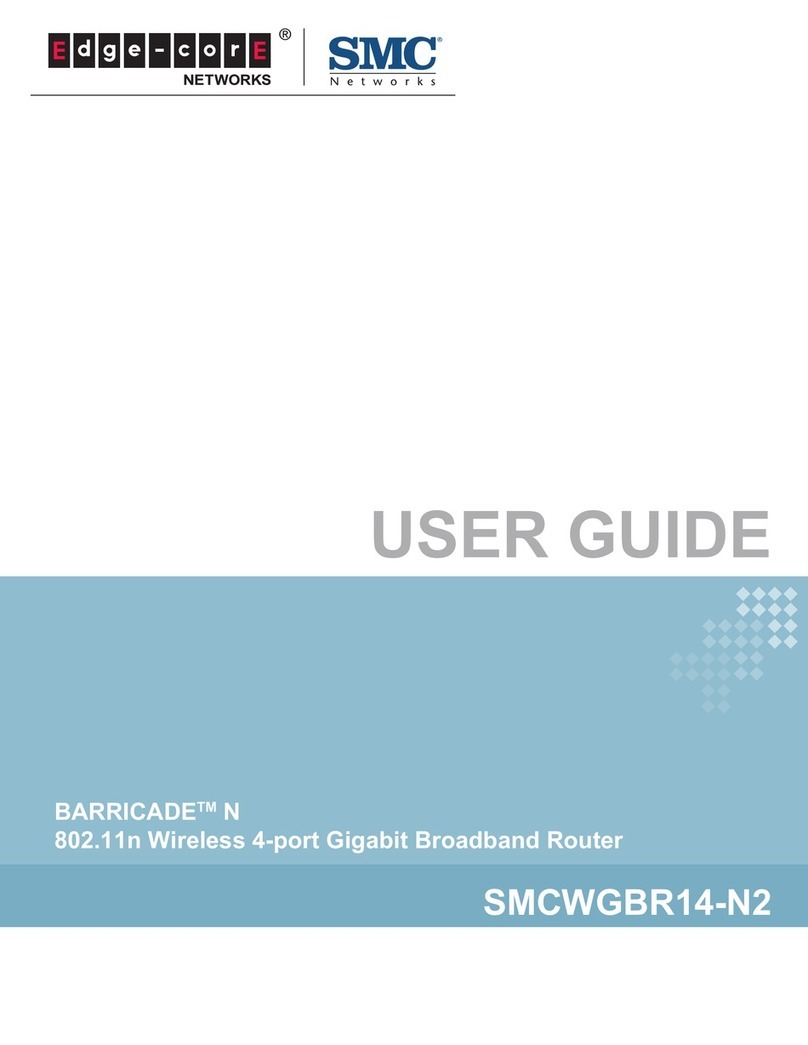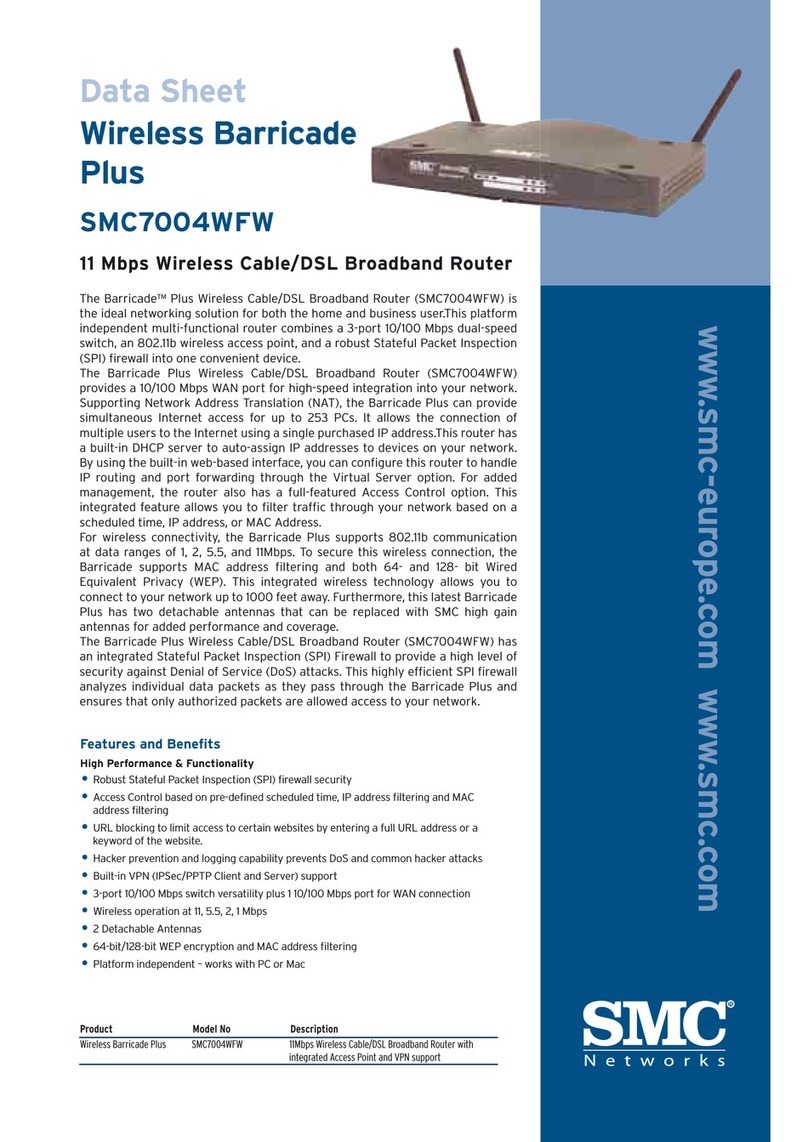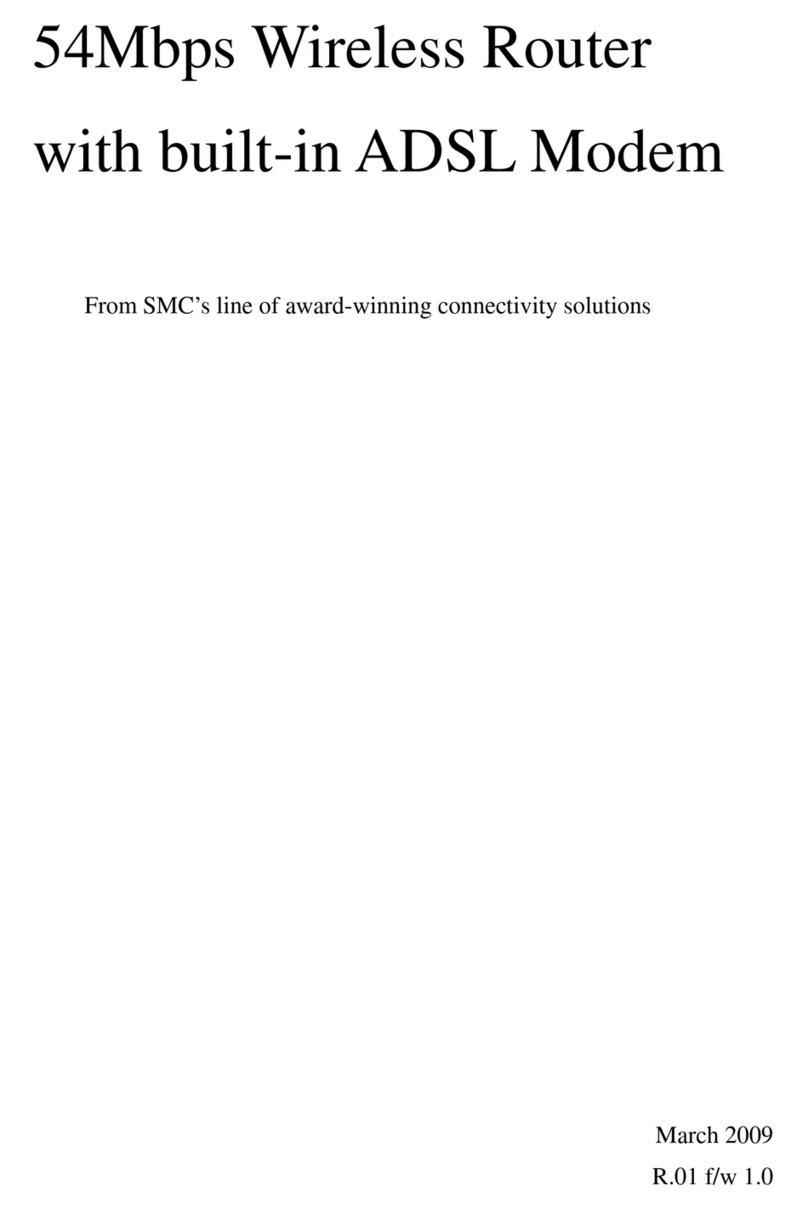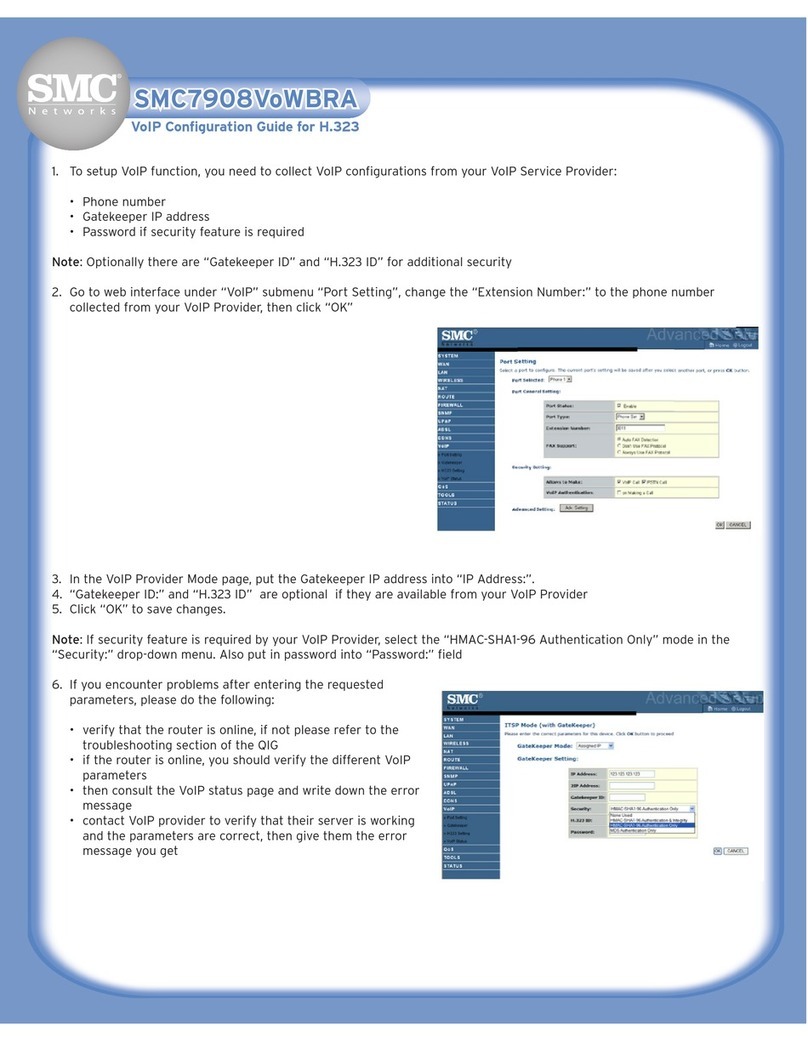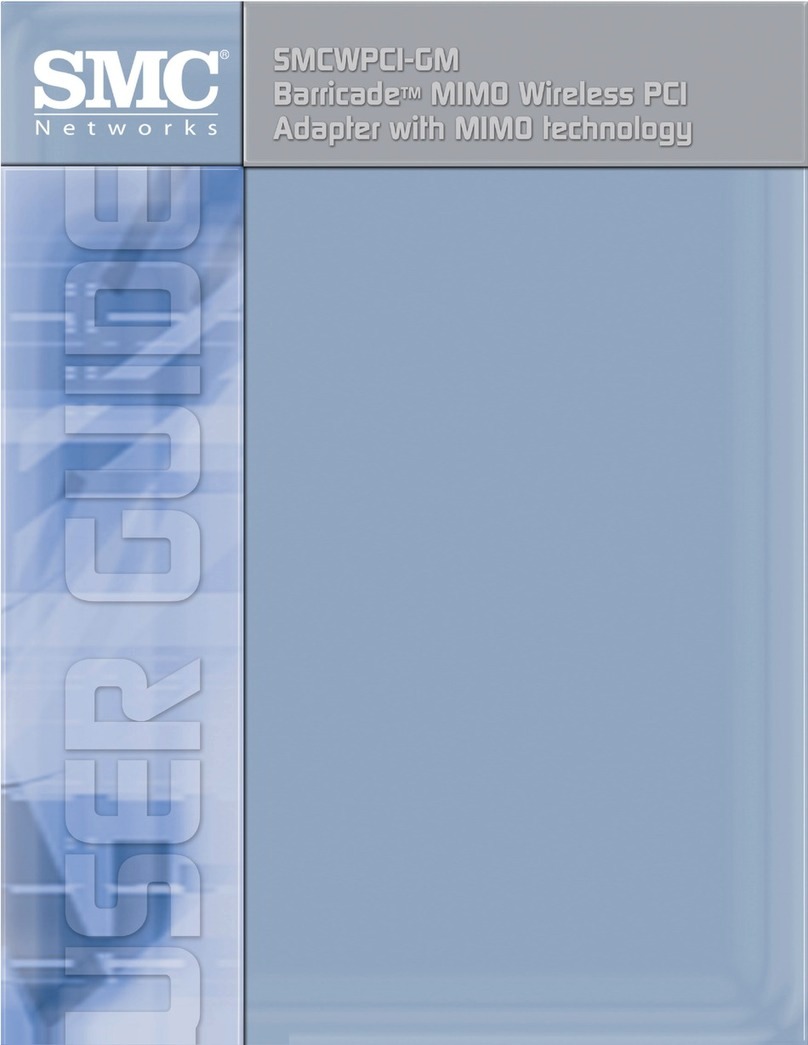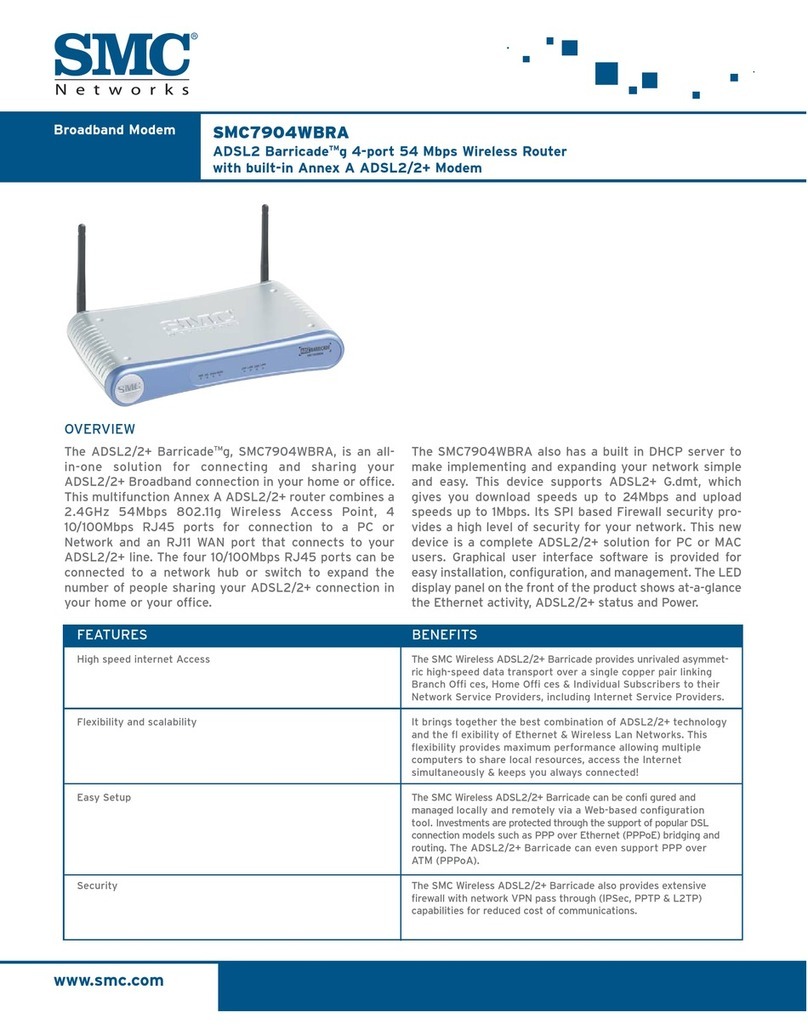Table of Contents
Chapter 1 Introduction
Chapter 2 Indicator LEDs
Chapter 3 Configuring your Computer
Chapter 4 Configuring your Barricade
Chapter 5 About SMC
For wireless operation of the SMC7004WFW please refer to the Full Manual
found on CD-rom (included in this package) or on www.smc-europe.com. Also
refer to the documentation provided with your wireless PCI or PCMCIA cards.
For VPN configuration please refer to the Full Manual found on CD-rom
(included in this package). For additional information visit www.smc-
europe.com.
For Full Manuals in other languages please refer either to the included CD-rom
or to www.smc-europe.com.
Chapter 1. Introduction
The SMC Barricade is a Broadband Router designed to share Internet
Access, provide security, and to network multiple devices for a variety
of users. The Barricade’s simple installation and setup can be carried
out by the least experienced of users, while providing networking
professionals with easy to configure advanced features. Please read
the User Guide for advanced features of this product.
This Package Contains
•One SMC Barricade
•One Power Adapter
•This Quick Installation Guide
•One CD with Complete Documentation
•One Category 5 Fast Ethernet Cable
Confirm That You Meet Installation Requirements
Before proceeding with the installation of your Barricade, please be
sure you have the following:
•A computer with an Ethernet network card installed
•Your Windows CD, if your computer is running Win 95, 98, or ME
•An Internet connection through a cable or xDSL modem
•An additional Ethernet network cable
•A Web browser such as Internet Explorer or Netscape
Chapter 2. Indicator LEDs
Front Panel
Rear Panel
The front panel of the Barricade provides indicator LEDs (Light
Emitting Diodes) for easy monitoring. The following table defines
the function of each LED.
Item Description
LEDs Power, WLAN, WAN and LAN port status indicators.
Wireless Dual antennas provide optimal reception by dynamically
Antennas choosing the best antenna for each client.
Reset Use this button to reset the power and restore the default
Button factory settings.
WAN Port WAN port (RJ-45). Connect your Cable modem, xDSL modem,
or an Ethernet router to this port.
LAN Ports Fast Ethernet ports (RJ-45). Connect devices on your
local area network to these ports (such as a PC, hub
or switch).
Power Inlet Connect the included power adapter to this inlet.
Warning: Using the wrong type of power adapter may
cause damage.
LED Condition Status
Power (Green) On Wireless Barricade Plus is receiving power.
WLAN (Green) On The Wireless Barricade Plus has
established a valid wireless connection.
WAN (Green) On The WAN port has established a valid
network connection.
LAN Link (Green) On The indicated LAN port has established a
valid network connection.
Activity (Amber) Flashing The indicated LAN port is transmitting
or receiving traffic.
English
English
!