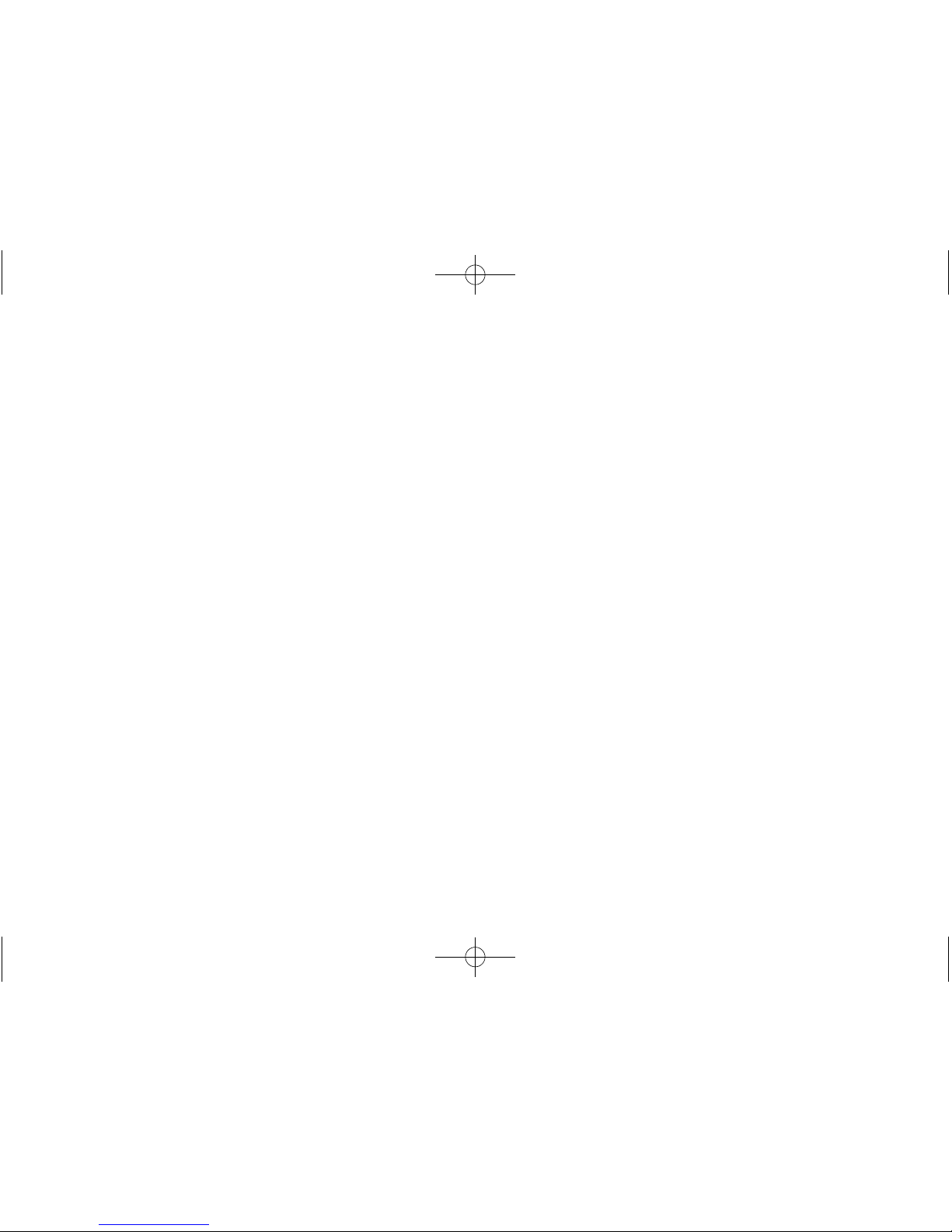Infotainment System 7
s©(Previous/Fast Reverse):
.CD, USB, Bluetooth Audio:
Press to seek to the beginning of
the current or previous track.
.CD, USB, Bluetooth Audio:
Press and hold to quickly
reverse through a track. Release
the button to return to playing
speed. See CD Player on
page 32,USB on page 35,
or Bluetooth Audio on page 41.
.AM, FM, XM (if equipped): Press
to seek to the previous strong
station.
Preset Buttons 1–6: The preset
buttons numbered one through six
can be used to select stored AM,
FM, and XM (if equipped) stations.
DEST/NAV (Destination
Navigation):
1. Press to enter a destination.
2. If a destination has already been
entered, press to access the
Destination Menu. See
Destination on page 48.
O/VOL (Power/Volume):
.Press to turn the system on
and off.
.Turn to adjust the volume.
¨\(Next/Forward):
.CD, USB, Bluetooth Audio:
Press to seek the next track.
.CD, USB, Bluetooth Audio:
Press and hold to fast forward
through a track. Release the
button to return to playing
speed. See CD Player on
page 32,USB on page 35,
or Bluetooth Audio on page 41.
.AM, FM, XM (if equipped): Press
to seek to the previous strong
station.
J(Play/Pause): Press to pause or
resume playback. See CD Player on
page 32,USB on page 35,
or Bluetooth Audio on page 41.
TONE: Press to access the Tone
Settings menu screen to adjust
Bass, Mid (Midrange), Treble, EQ,
Fade, and Balance. Tone settings
are specific to each source. See
AM-FM Radio on page 14.
FAV 1-2-3 (Favorites): Press to
display the current favorite page
number above the preset buttons.
Keep pressing to scroll through the
favorites pages. The stored stations
for each list display on the bottom of
the screen. The number of preset
Favorite Pages can be changed by
selecting the Config button on the
Home Page, then selecting Radio
Settings, and then selecting Number
of Favorite Pages.
AS 1-2 (Autostore): See
“Autostore”in this section.
NAV (Navigation):
.Press to view the vehicle’s
current position on the map
screen.
.Continue pressing to cycle
through the full map and split
screens.