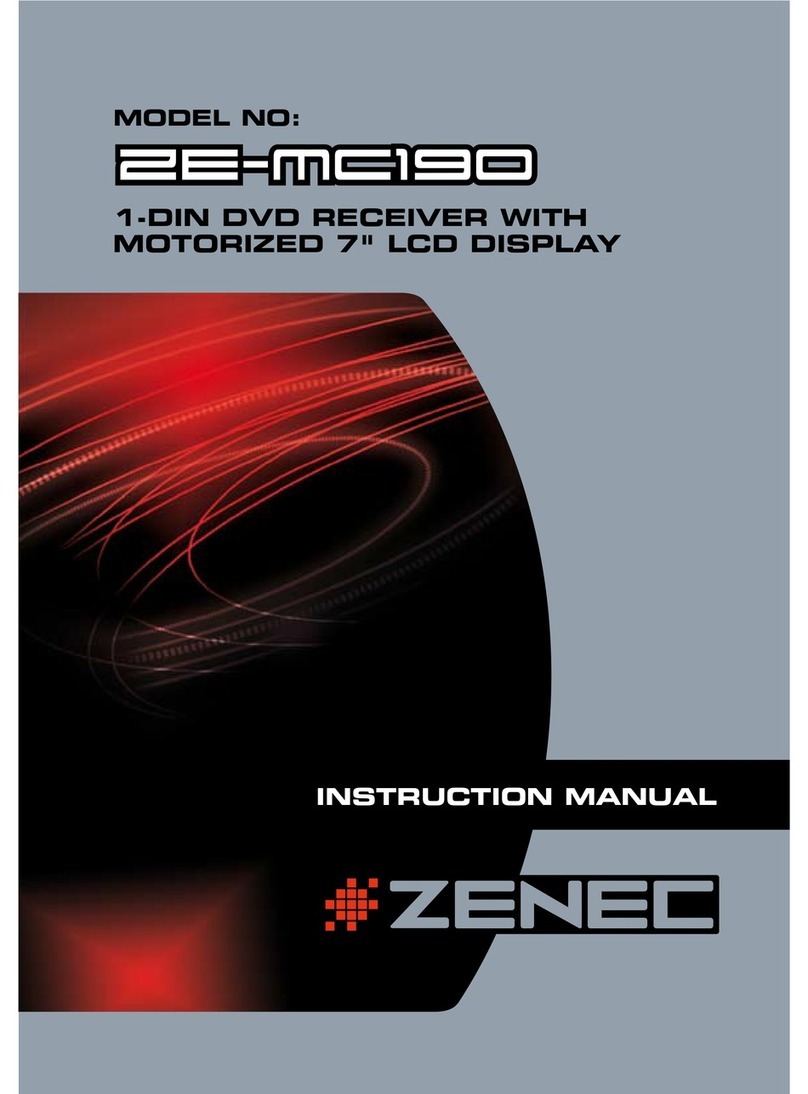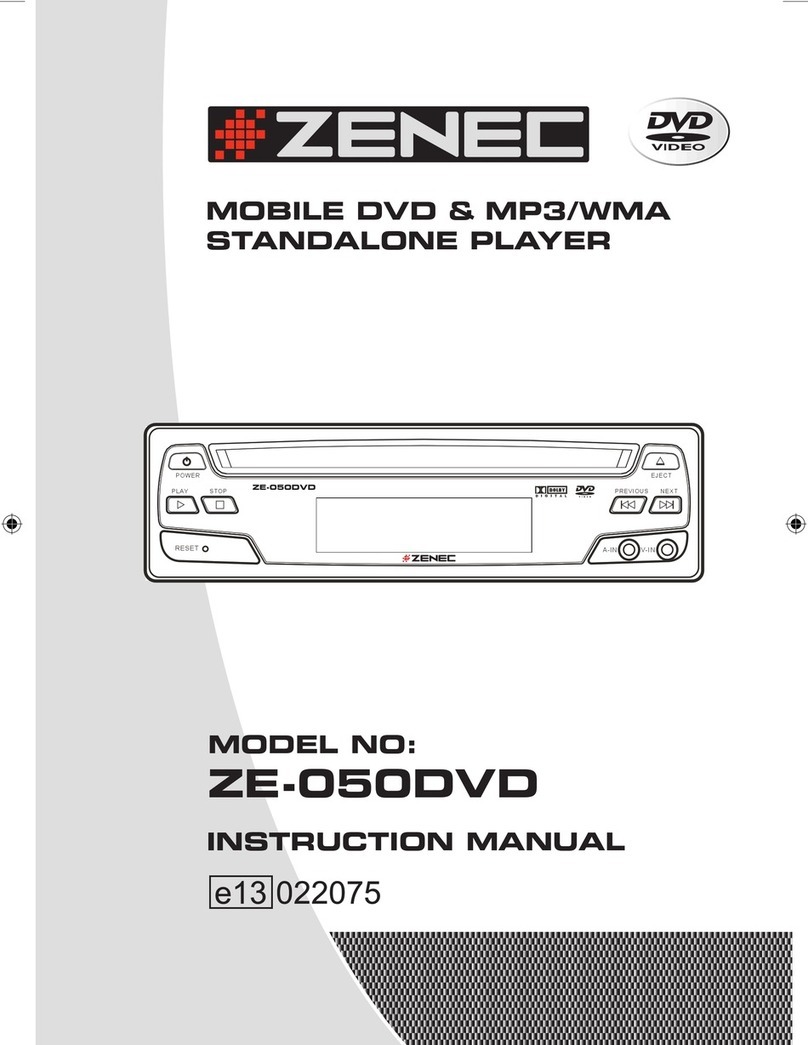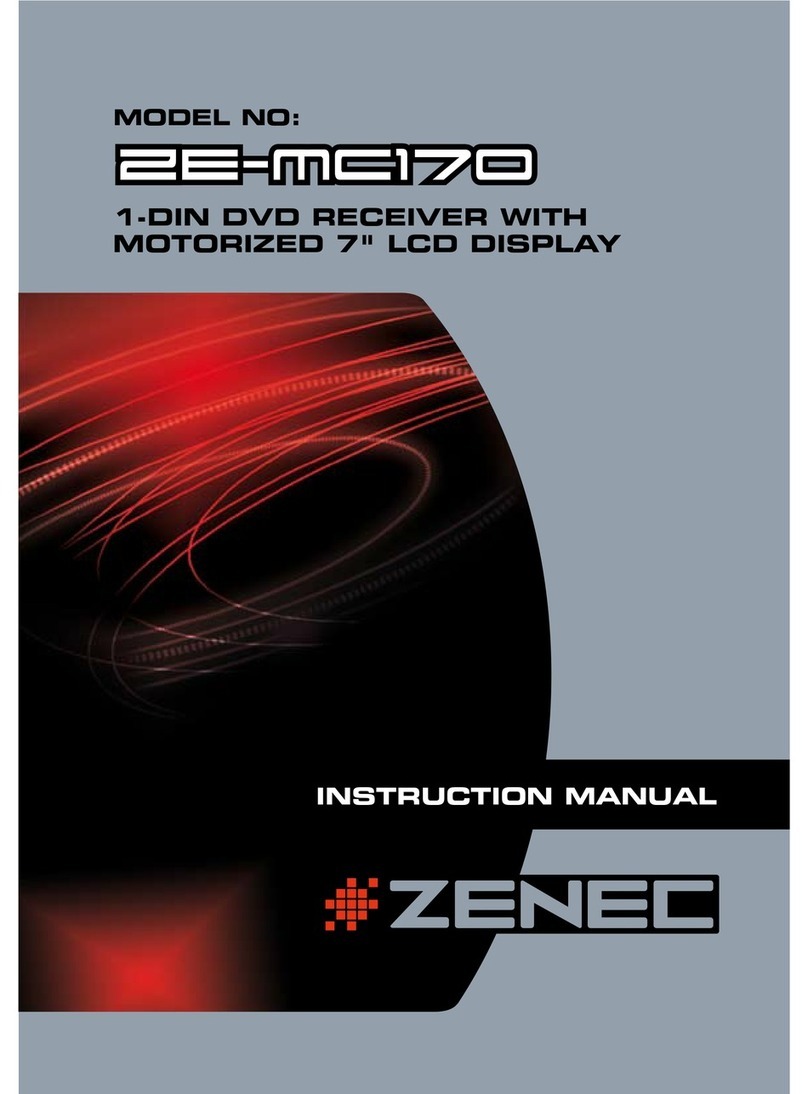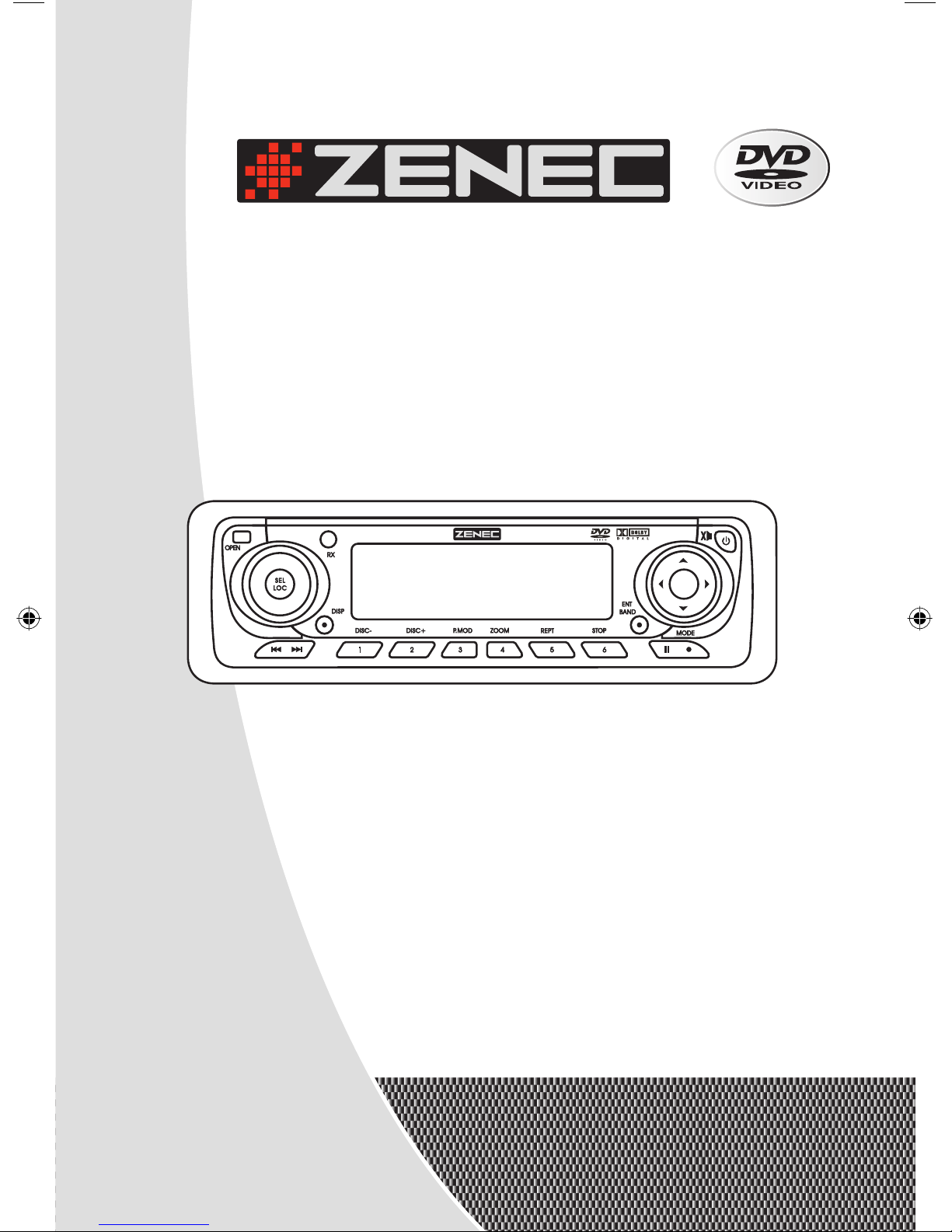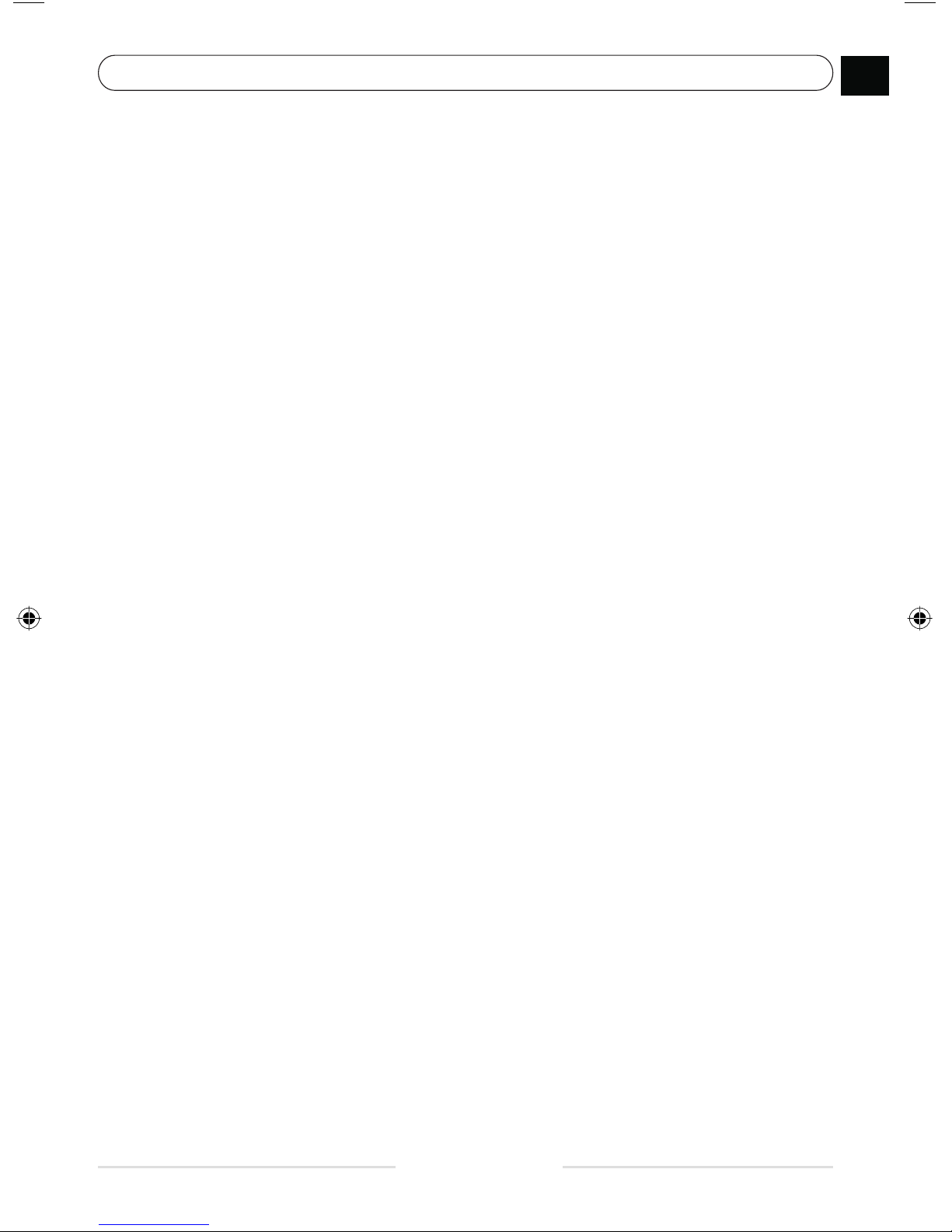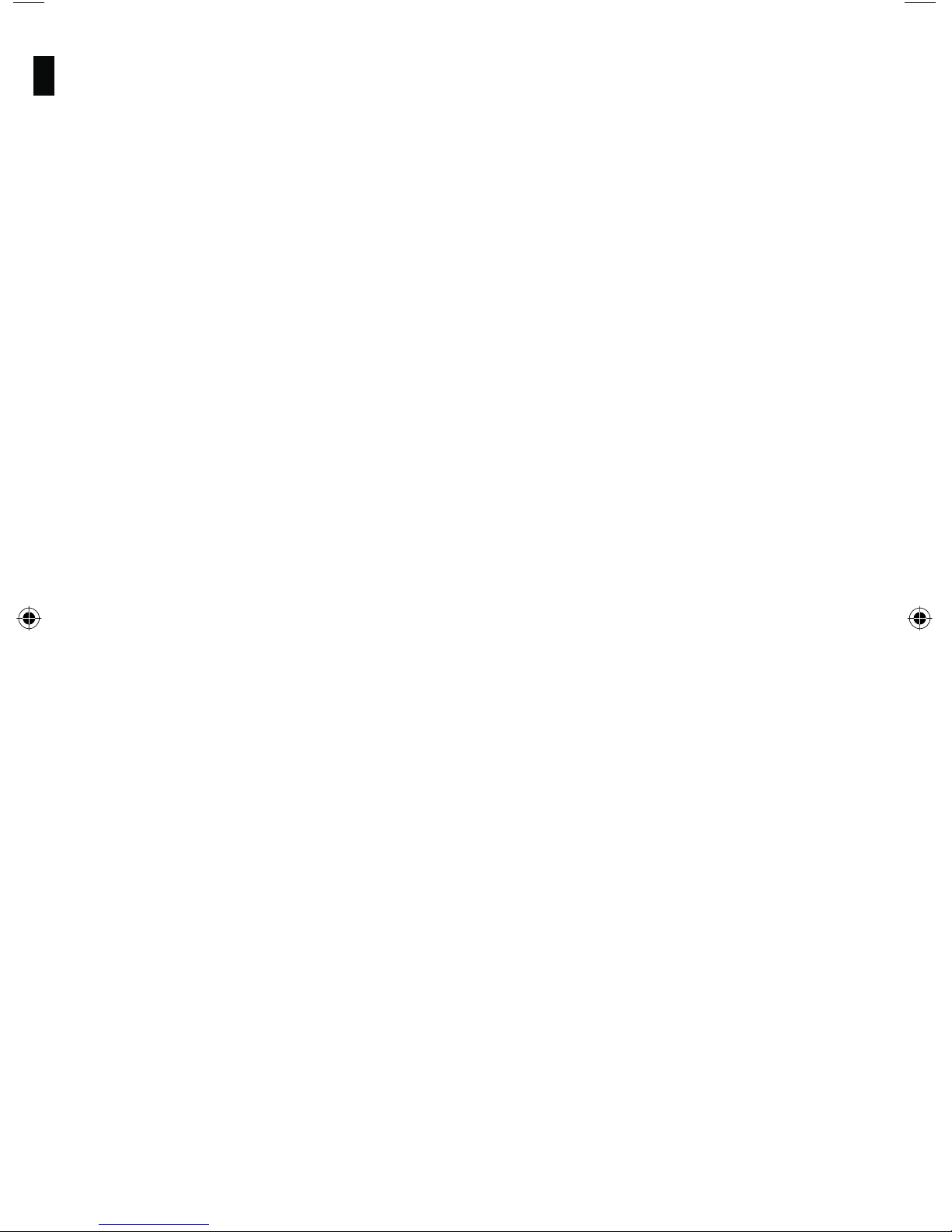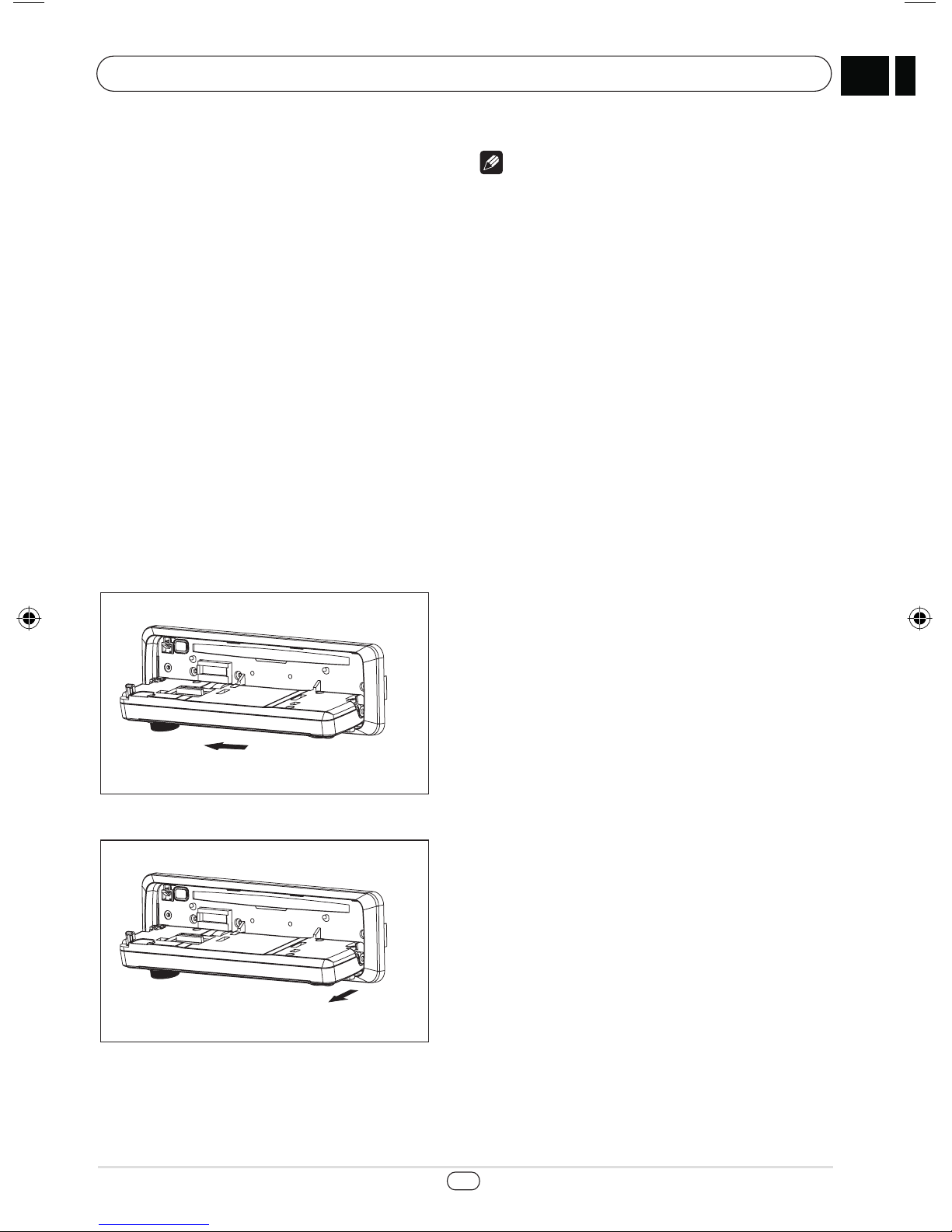%N 4
Section Se
1 Before You Start
General Function .................................. 1
Cautions ............................................... 2
Region Numbers .................................. 2
What the Marks on DVD Indicate ......... 3
Disc Organization DVD......................... 3
Video CD and CD/MP3 ........................ 3
Protecting your Unit from Theft............ 4
Removing the front Panel..................... 4
What‘s what.......................................... 5
• Head Unit........................................... 5
• Remote Control ................................. 7
2 Basic Operation
Power ON/OFF..................................... 8
Mute Control ........................................ 8
Mode Switch ........................................ 8
Volume Control..................................... 8
Switch the Display Mode ..................... 8
Set Clock.............................................. 8
Reset Switch ........................................ 8
System Setup....................................... 9
Setup Bass, Treble, Balance, Fader,
Loud, Sound Effect and subwoofer ..... 9
3 Tuner Operation
Select Tuner Function ........................ 10
Select Band........................................ 10
Search Station.................................... 10
Change to Preset Station ................... 10
Store Current Station ......................... 10
Scan Stored Station ........................... 10
Select LOC/DX Control ...................... 10
4 DVD Operation
Before Operation................................ 11
Release front Panel ............................ 11
Load in Disc........................................ 11
Eject out Disc ..................................... 11
Select zoom........................................ 12
Pause/Playback.................................. 12
Start/Stop Playback ........................... 12
Skip Playback..................................... 12
Repeat Playback ................................ 12
Select Chapter/Track or Playtime ...... 12
Select Subtitle Language--only DVD.. 13
Select Audio Track (language)
--only DVD.......................................... 13
Select Camera Angle.......................... 13
Fast Forward/Fast Backward............. 13
Select rearplay.................................... 13
Return................................................. 13
Clear ................................................... 13
5 Dual Zone (Real Playback)
Operation
What is Dual Zone Playback .............. 14
Enable Dual Zone Playback ............... 14
Mute Function for Rear Side Playback14
Disable Dual Zone Playback .............. 15
6 Built-in Player Setup
Set Language ..................................... 16
Set Video............................................ 17
Set Audio............................................ 18
Set Rating........................................... 19
7 CD Changer Operation
Mode Switch ...................................... 20
Pause and Playback........................... 20
Select Discs........................................ 20
Random/Scan .................................... 20
Repeat Play ........................................ 20
8 Installation & Connection
Installation Notes................................ 21
Accessories and Hardware ................ 21
Installation Procedure ........................ 22
Cables Connection........................ 23/24
Speakers Connection......................... 25
Outlet Power Amplifier Connection.... 26
Fuse.................................................... 26
9 Additional Information
Warning .............................................. 27
Precautions ........................................ 27
Troubleshooting ................................. 27
Notes.................................................. 28
Care of discs ...................................... 30
Specification....................................... 31
Warranty............................................. 32
Contents 00
ZE-160DVD Manual E neu-.indd 4ZE-160DVD Manual E neu-.indd 4 07.09.2004 10:41:50 Uhr07.09.2004 10:41:50 Uhr