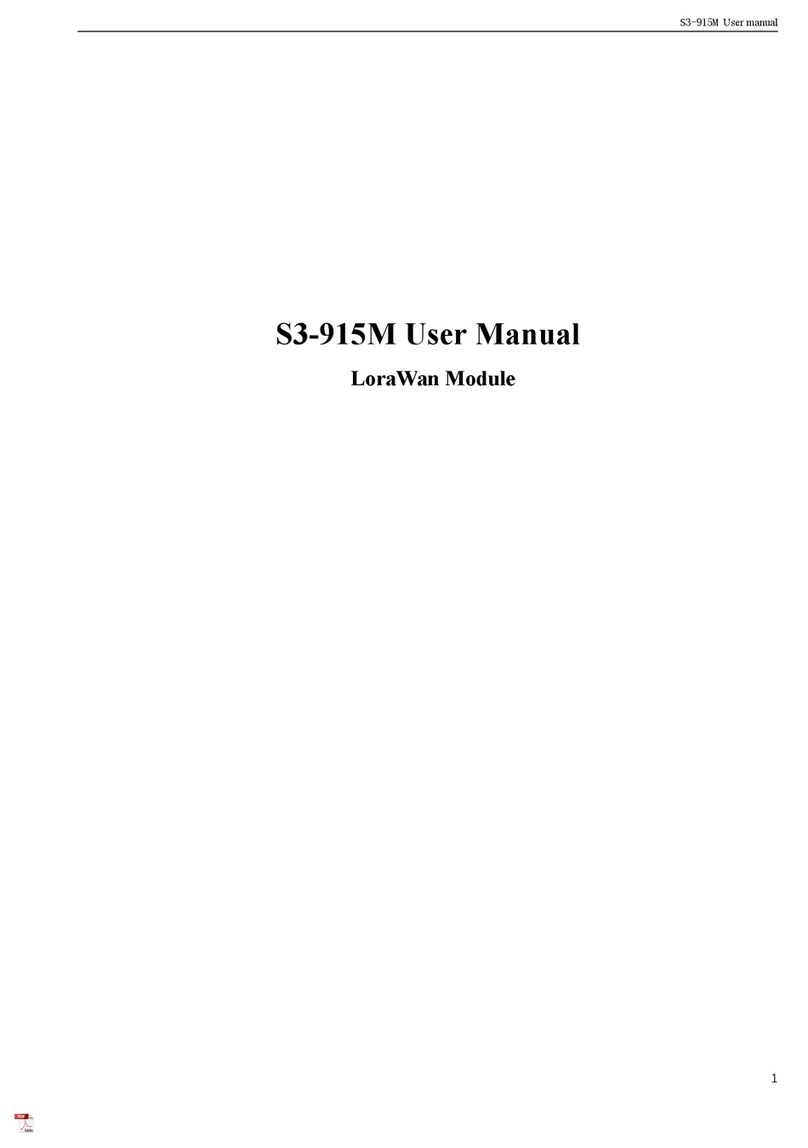KEYLINK INSTALLATION RECOMMENDATIONS
1 4 0 - K E Y D R A W E R
DIMENSIONS
20.8”D X 21.4”W X 7.6”H
WEIGHT
45 LBS
2 2 4 - K E Y D R A W E R
DIMENSIONS
30.3”D X 21.4”W X 7.6”H
WEIGHT
65 LBS
PRODUCT SPECIFICATIONS & SETUP GUIDE
K E Y L I N K D R A W E R S P E C I F I C A T I O N S
•
•
•
•
•
KeyLink Software
BuildingLink Integration/Connector for BuildingLink
All-In-One Touchscreen Computer
Heavy Duty Fingerprint Scanner
SmartTags, Rivets, Rivet Gun, Rivet Cutter
KeyLink Transporter Key Rings
Drawer Power Cord and USB Cable w/ Retention
Screws
USB Hub (multiple ports)
USB Backup Drive
L-Brackets and U-Brackets (to attach drawers
together or secure to a surface if desired)
Manual Override Key (to unlock from the rear in
case of a power outage)
Red Emergency Key Fob (to unlock from the front in
case of a drawer disconnection or PC failure)
Domestic Shipping & Handling (International
Shipping and Customs Clearance at Additional
Charge)
Worldwide Remote Installation and Optional Virtual
Training
Be sure to allow some wiggle room to get the system into the space and run the
cabling from drawer(s) to PC.
Power Requirement: The KeyLink system supports 110/220/240 volts following
US standards. Please check your local power system compatibility and secure
any required adapters or converters.
Below are some useful links for your reference:
Website - www.keylinkusa.com
KeyLink Online Help Database - help.buildinglink.com/using-keylink
WITHOUT KEYS & TAGS
WITHOUT KEYS & TAGS
Every KeyLink System includes:
•
•
•
•