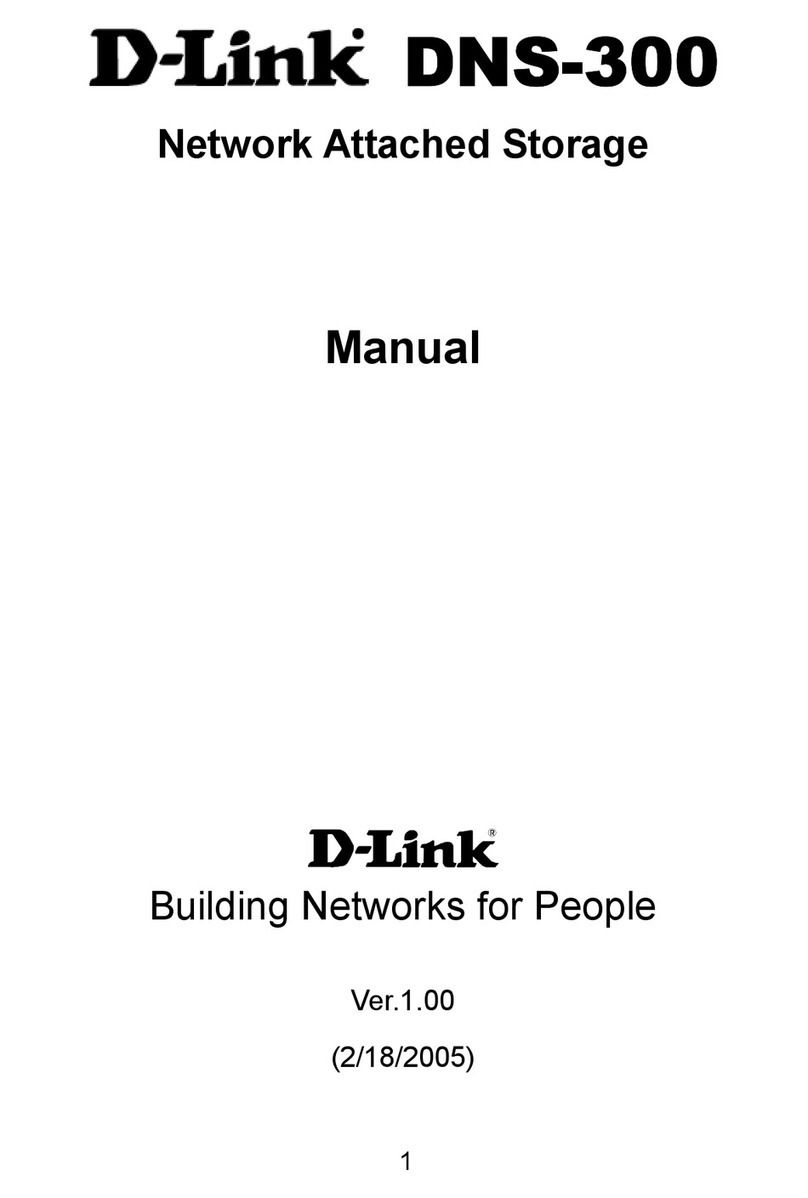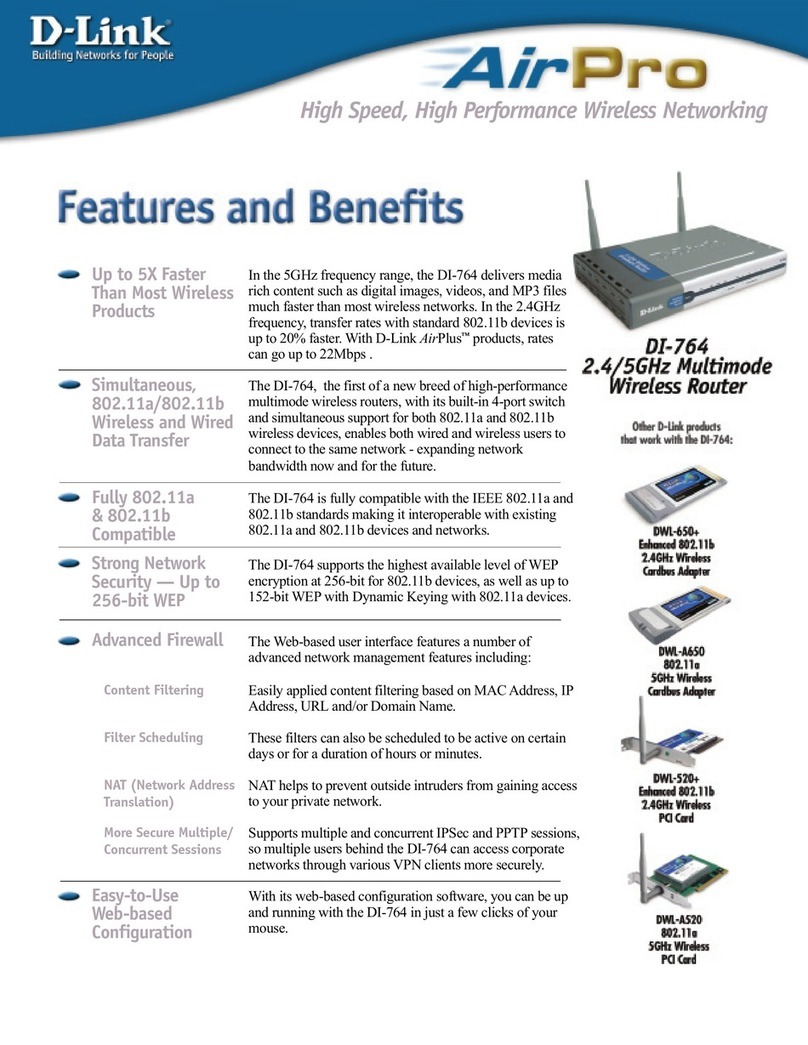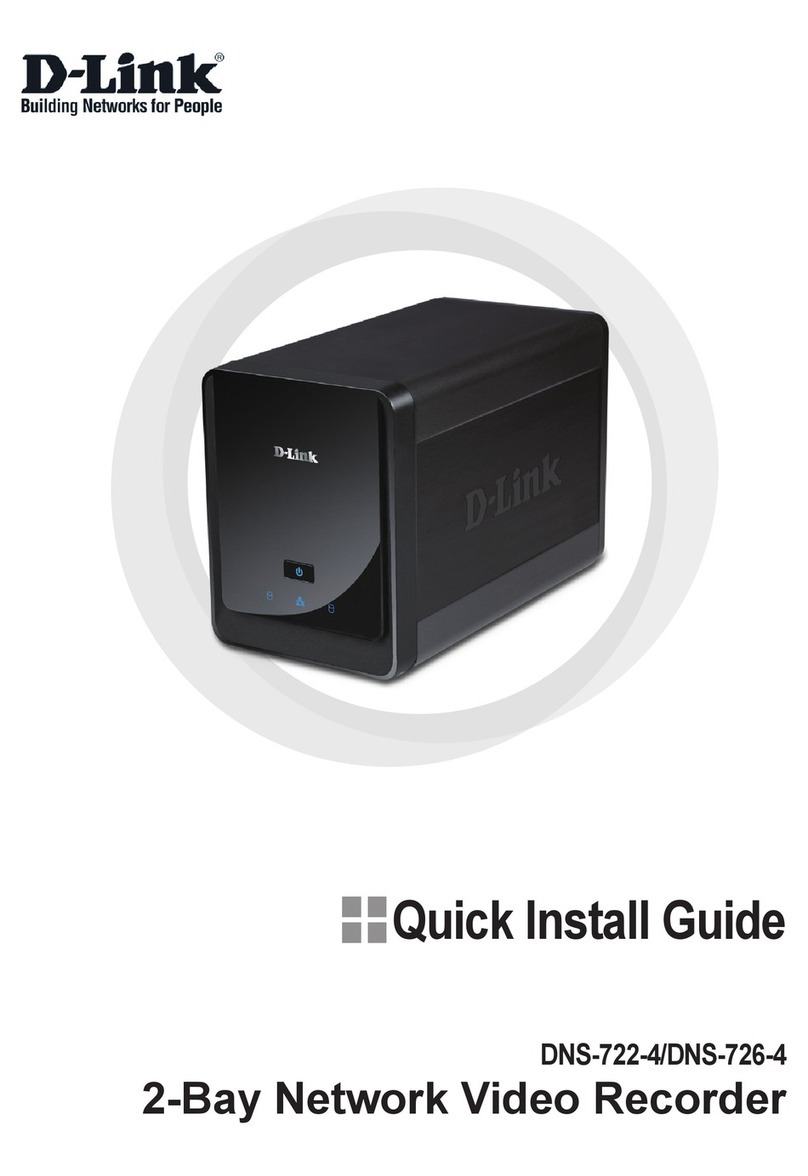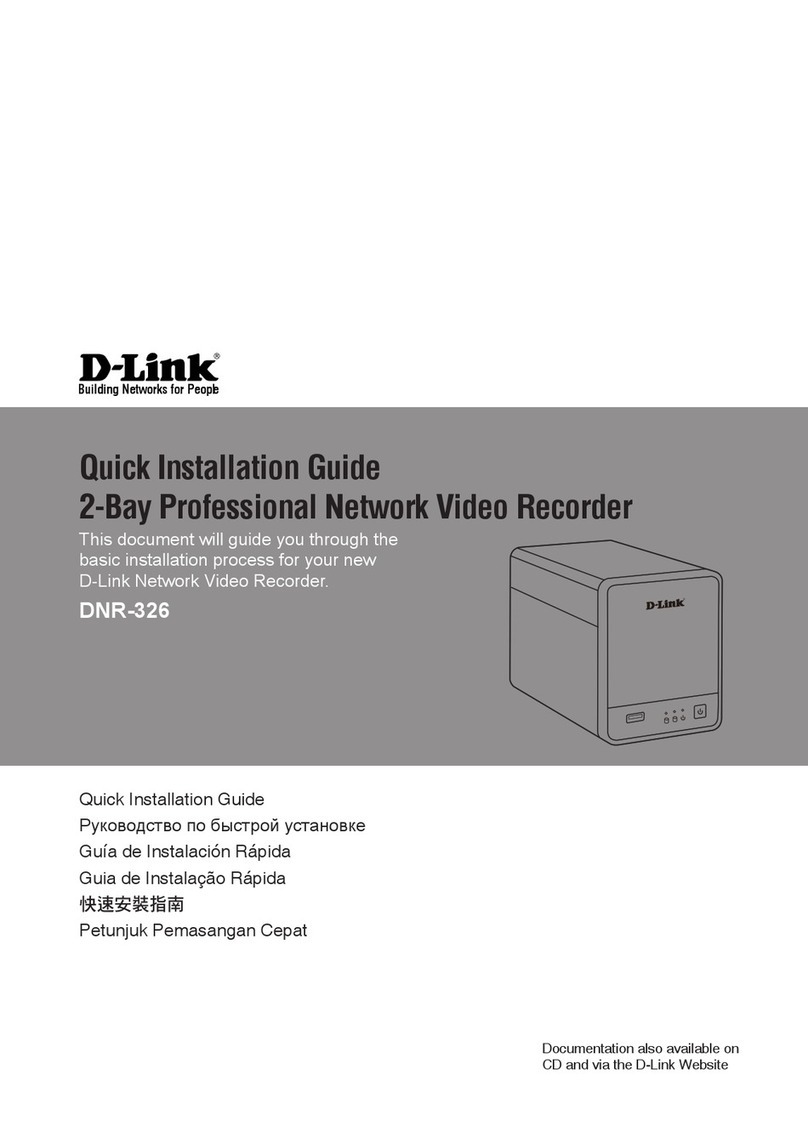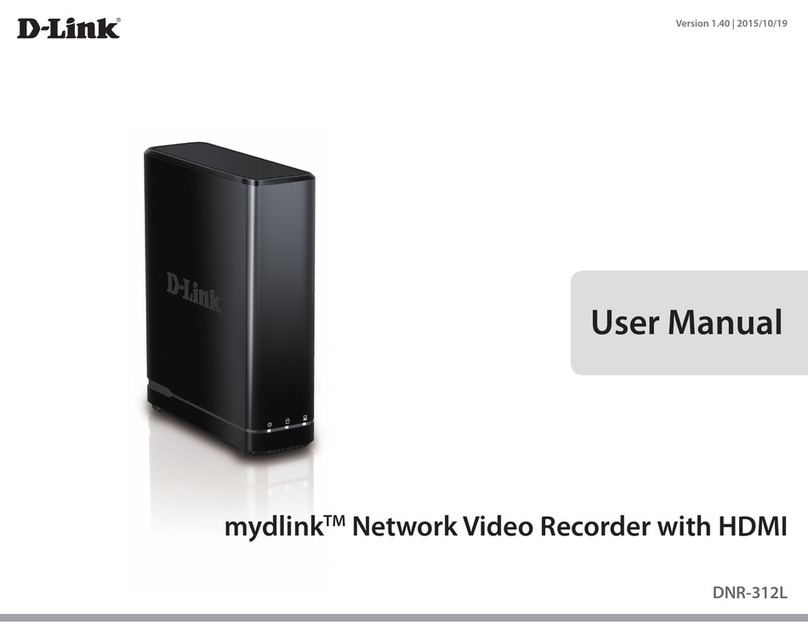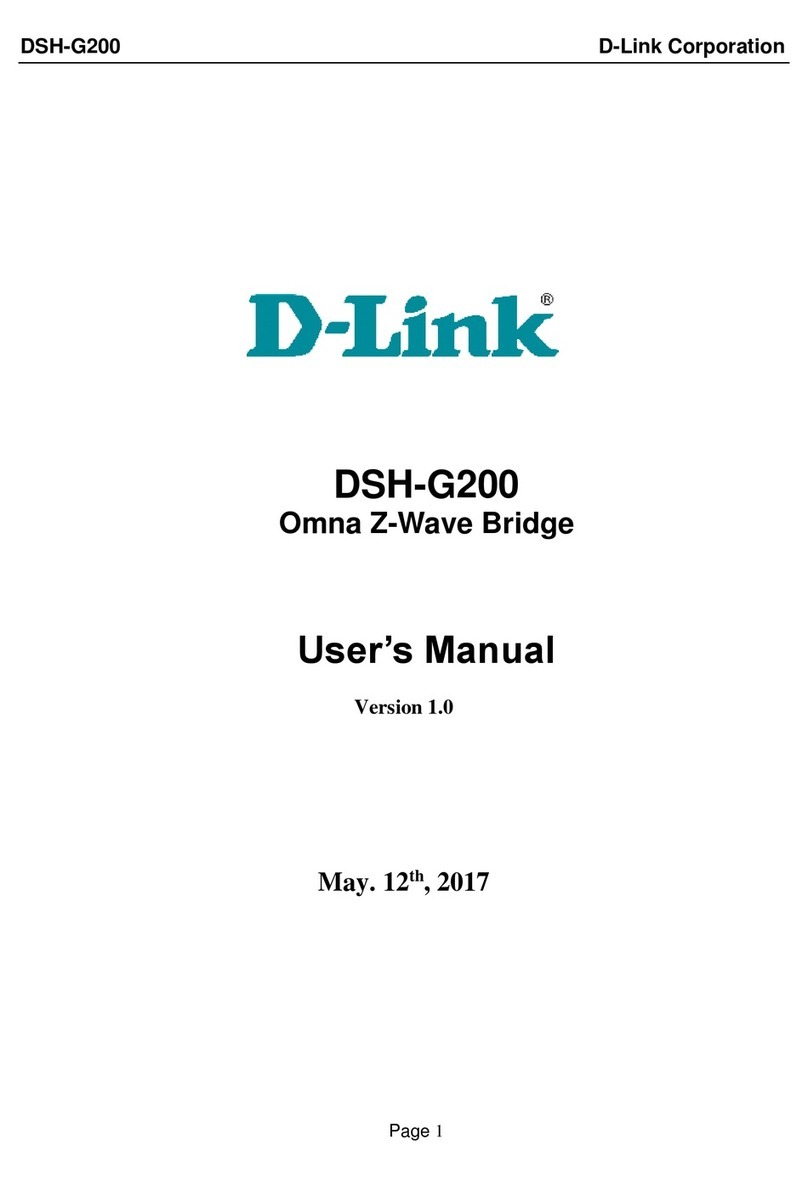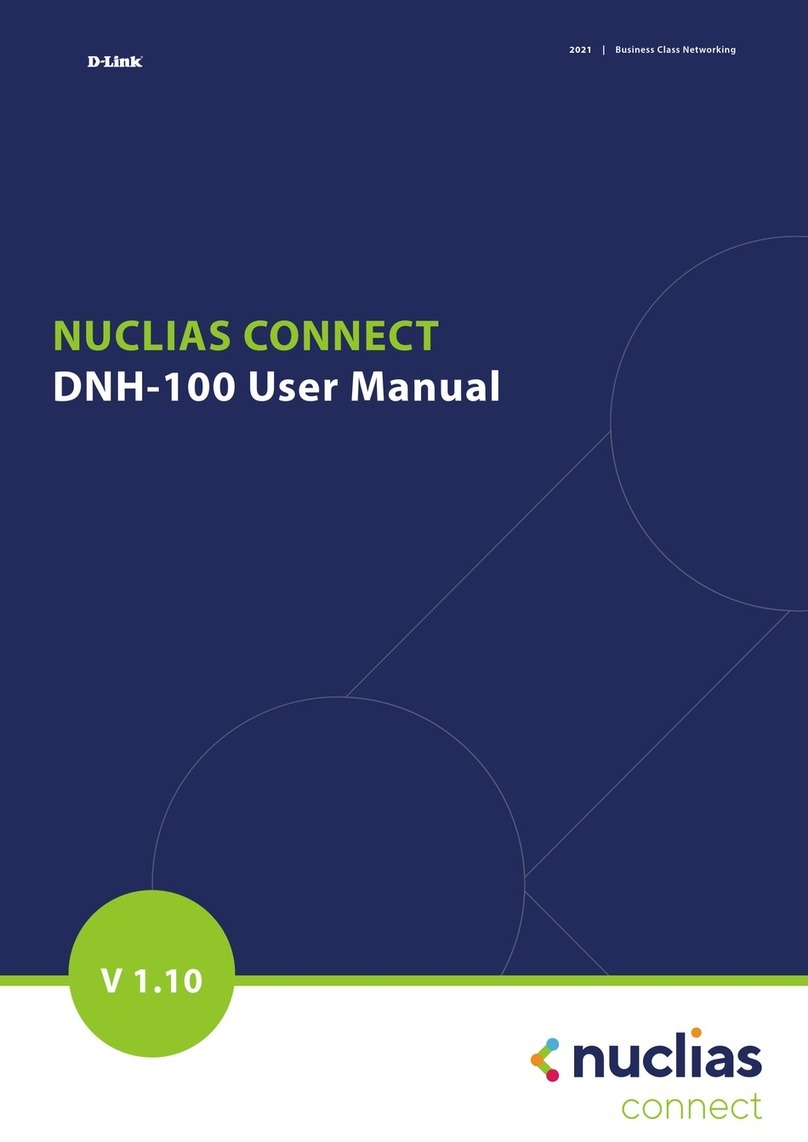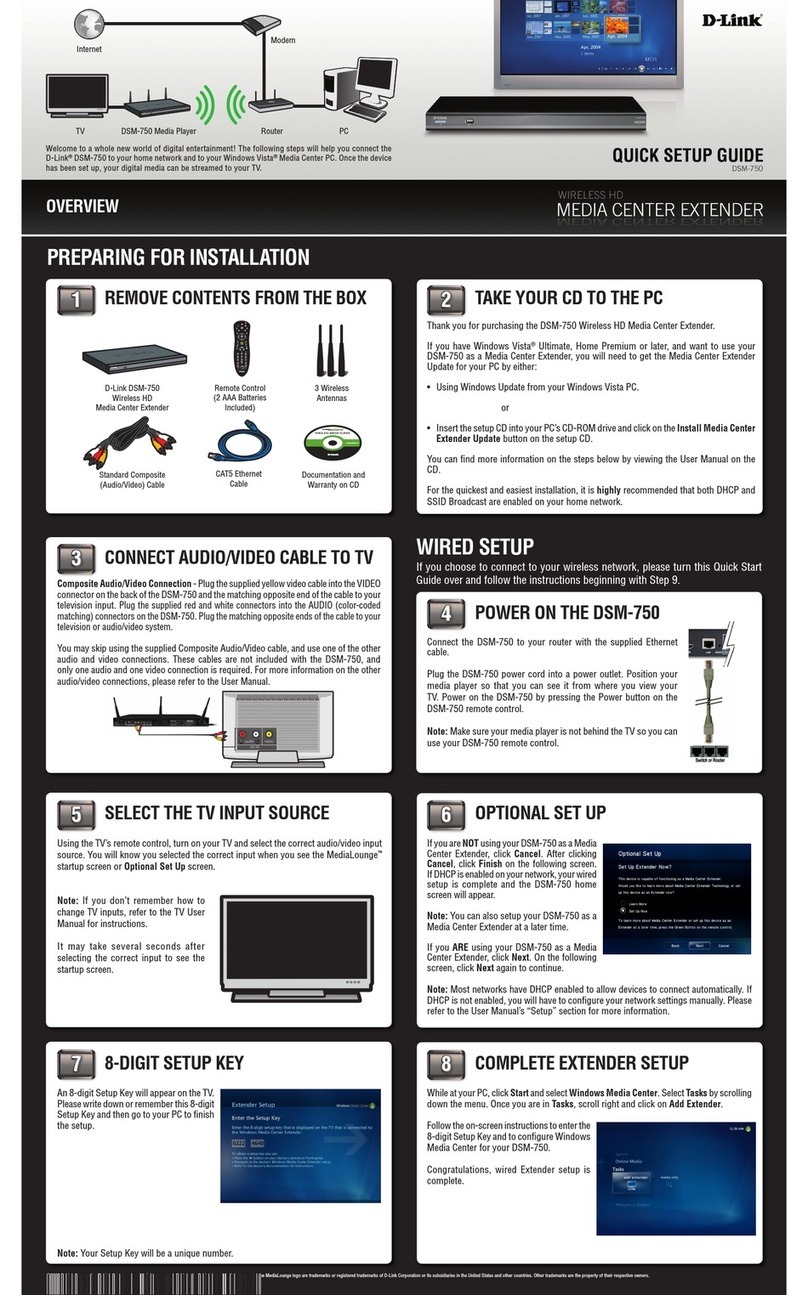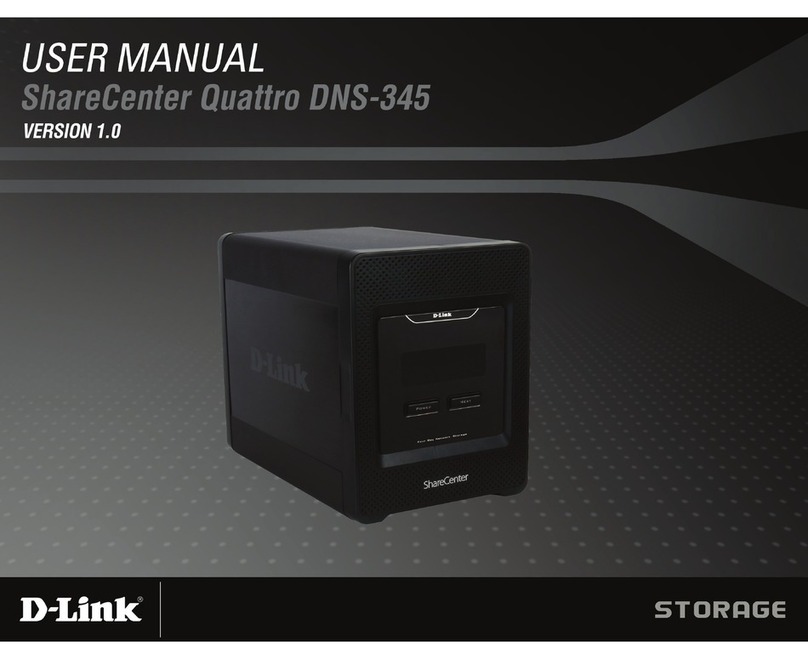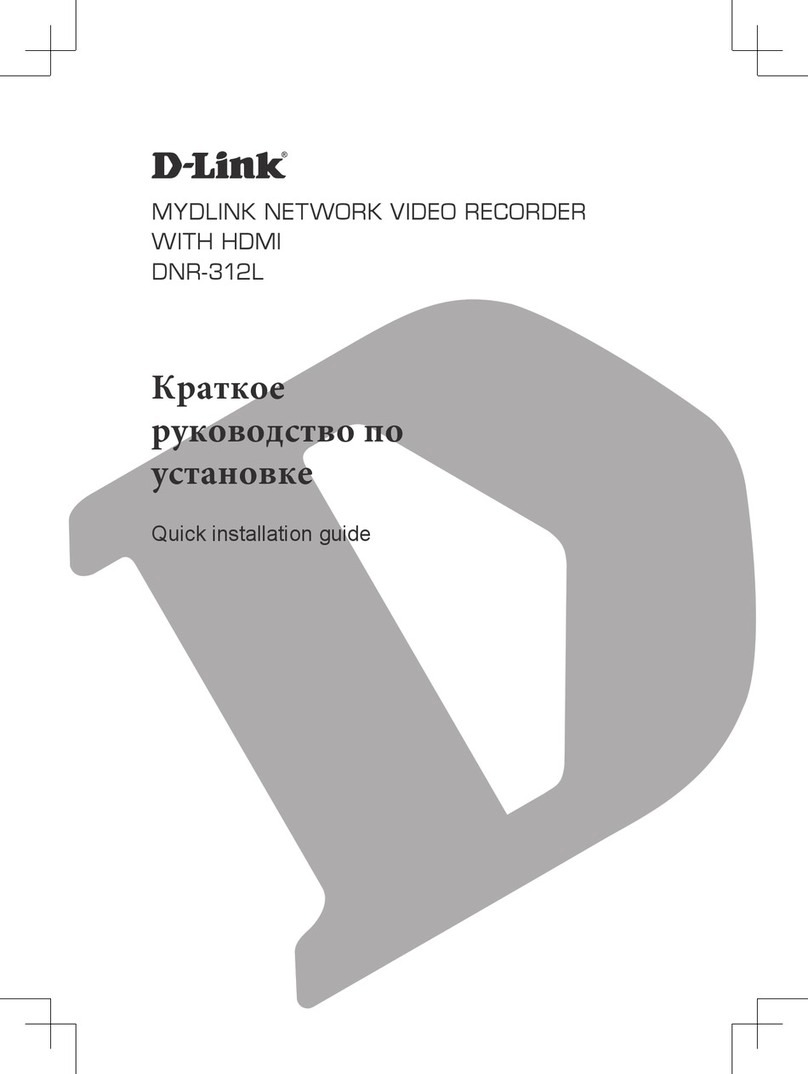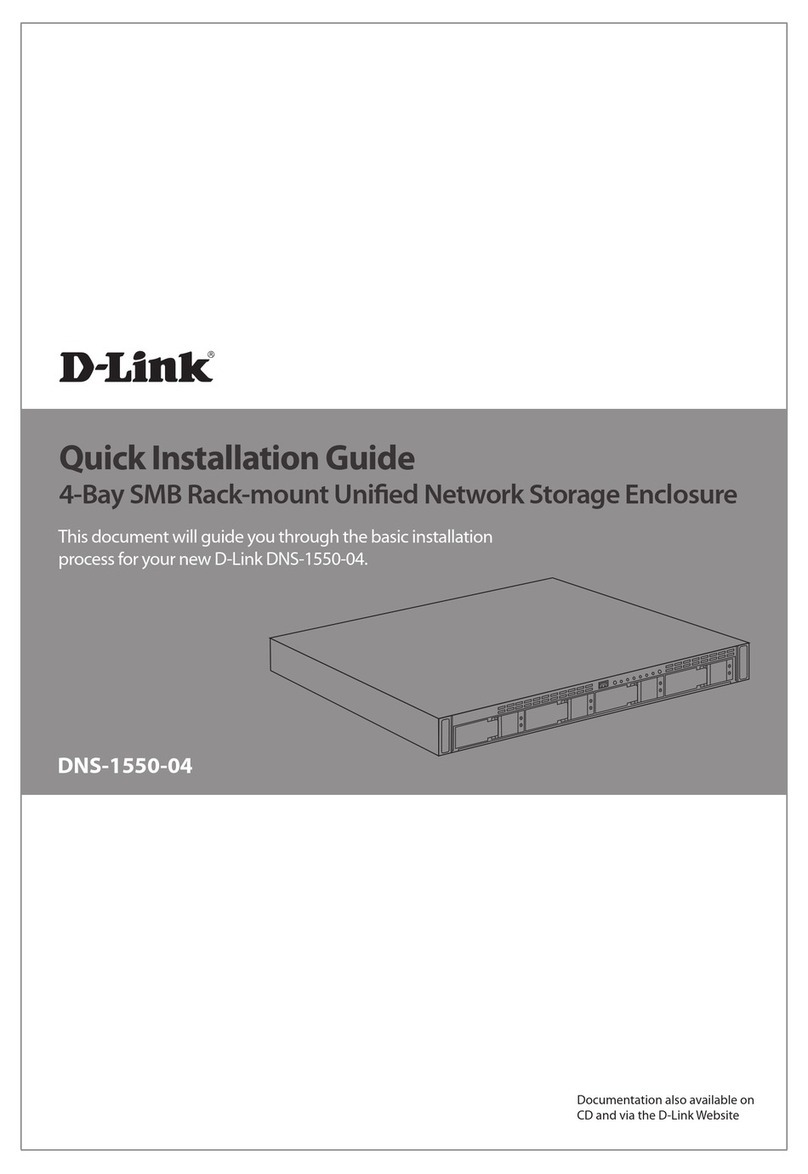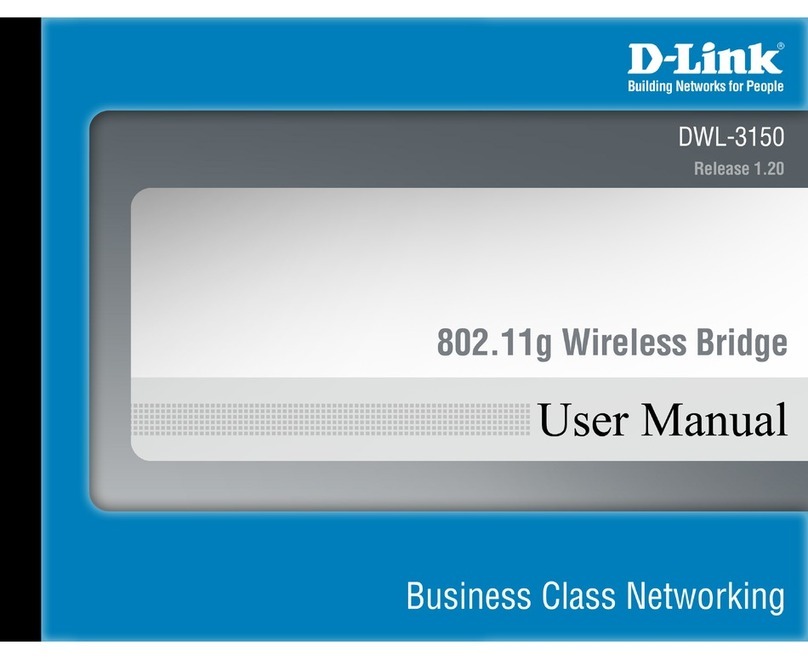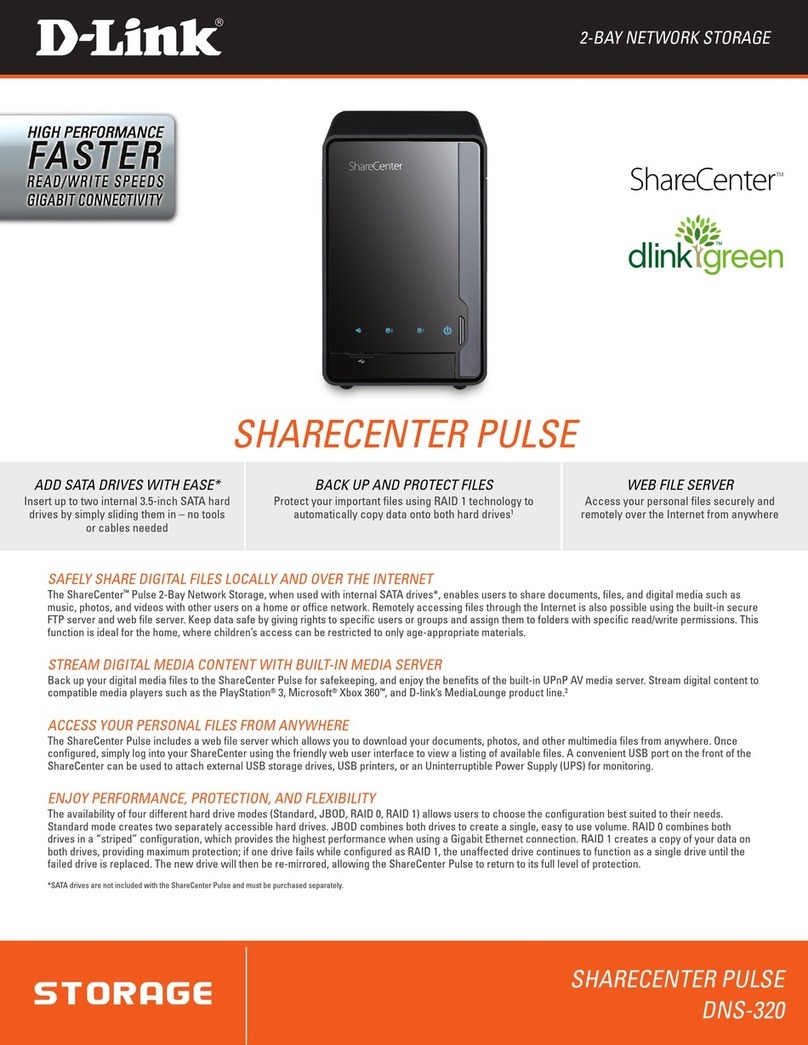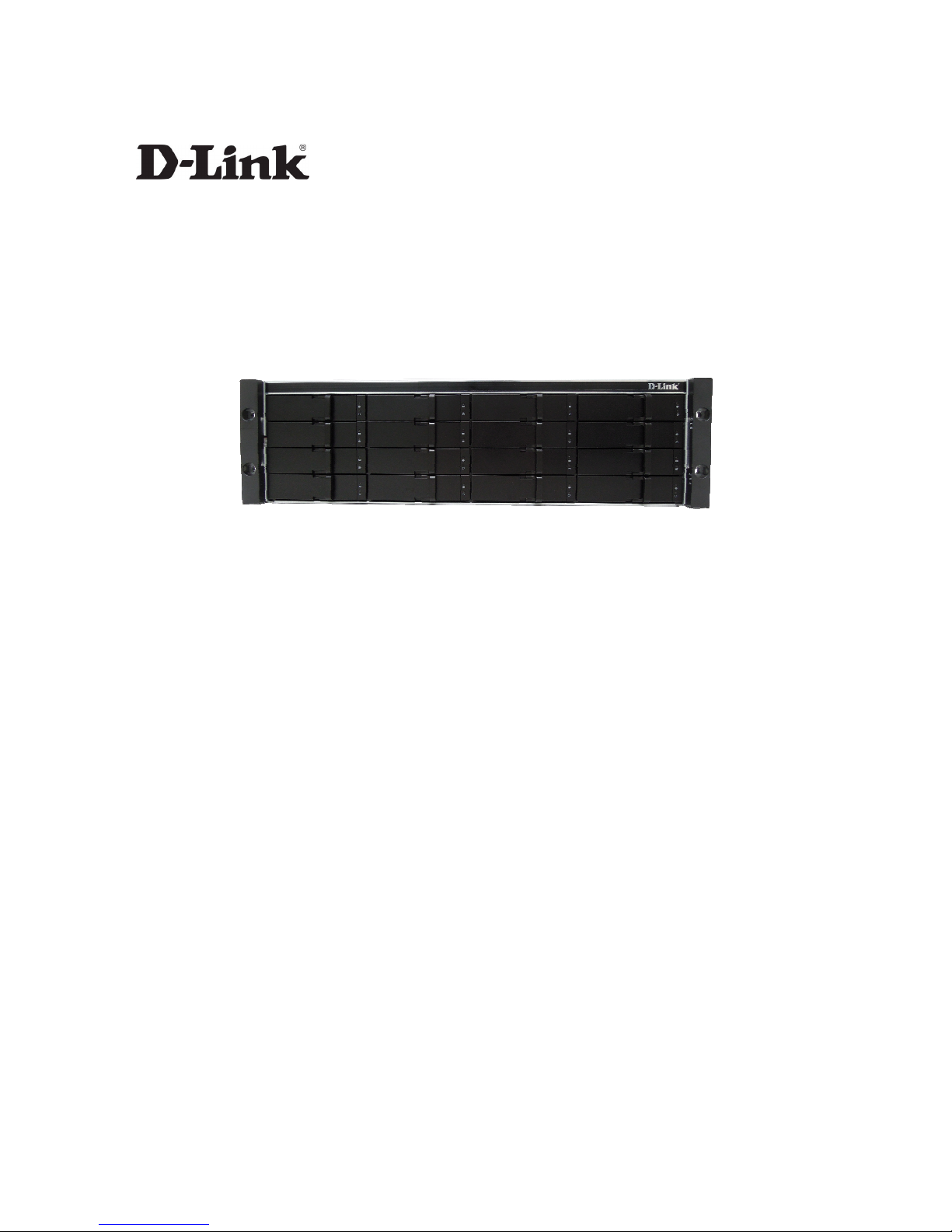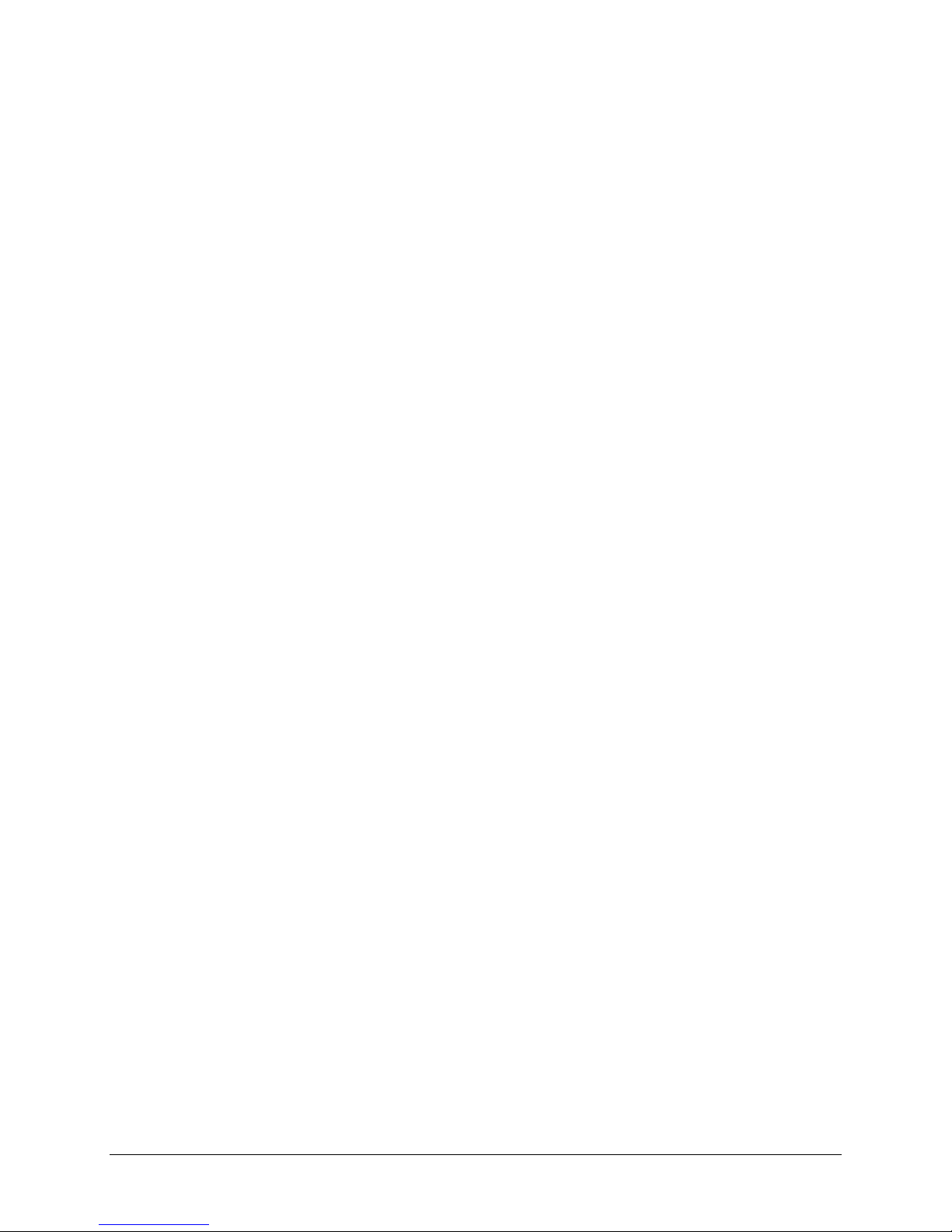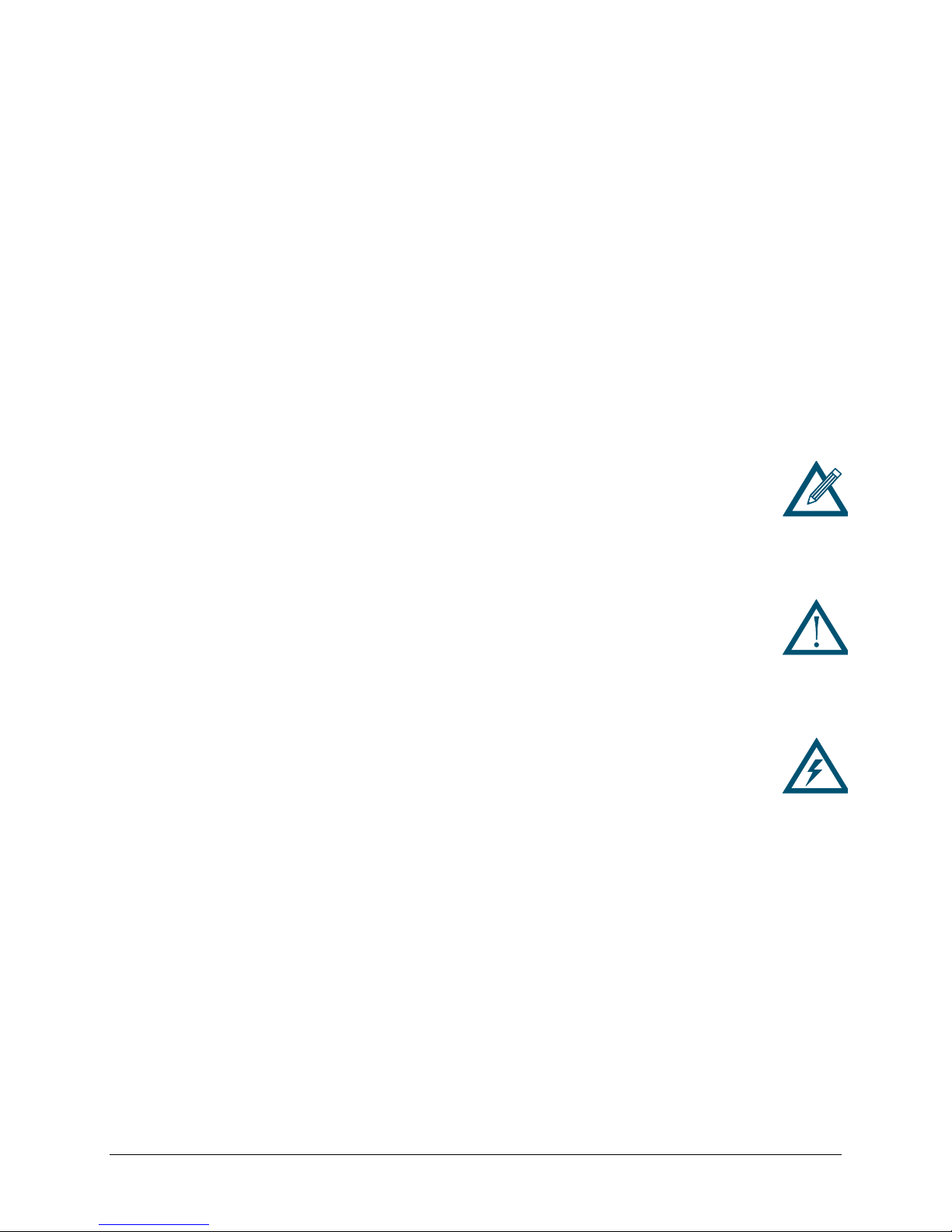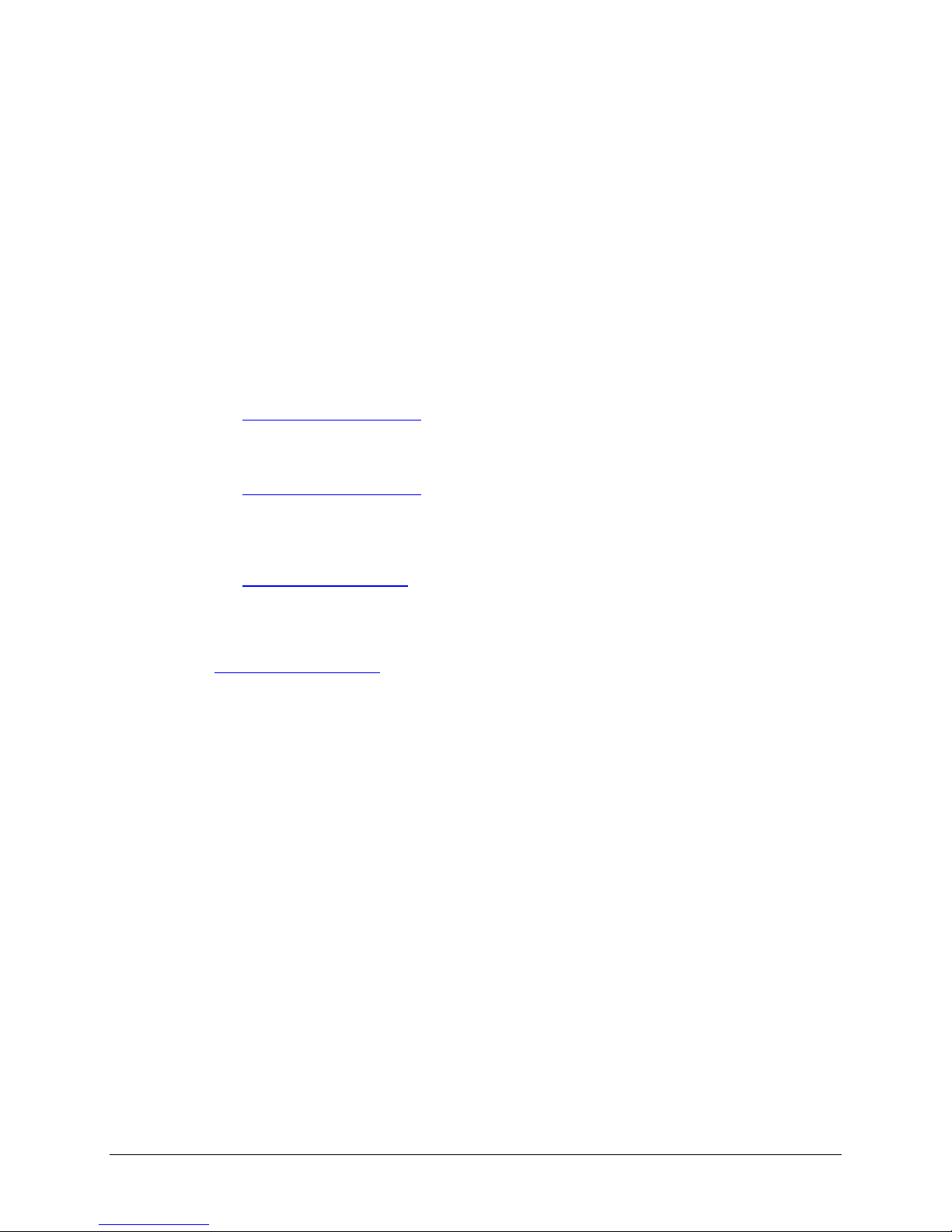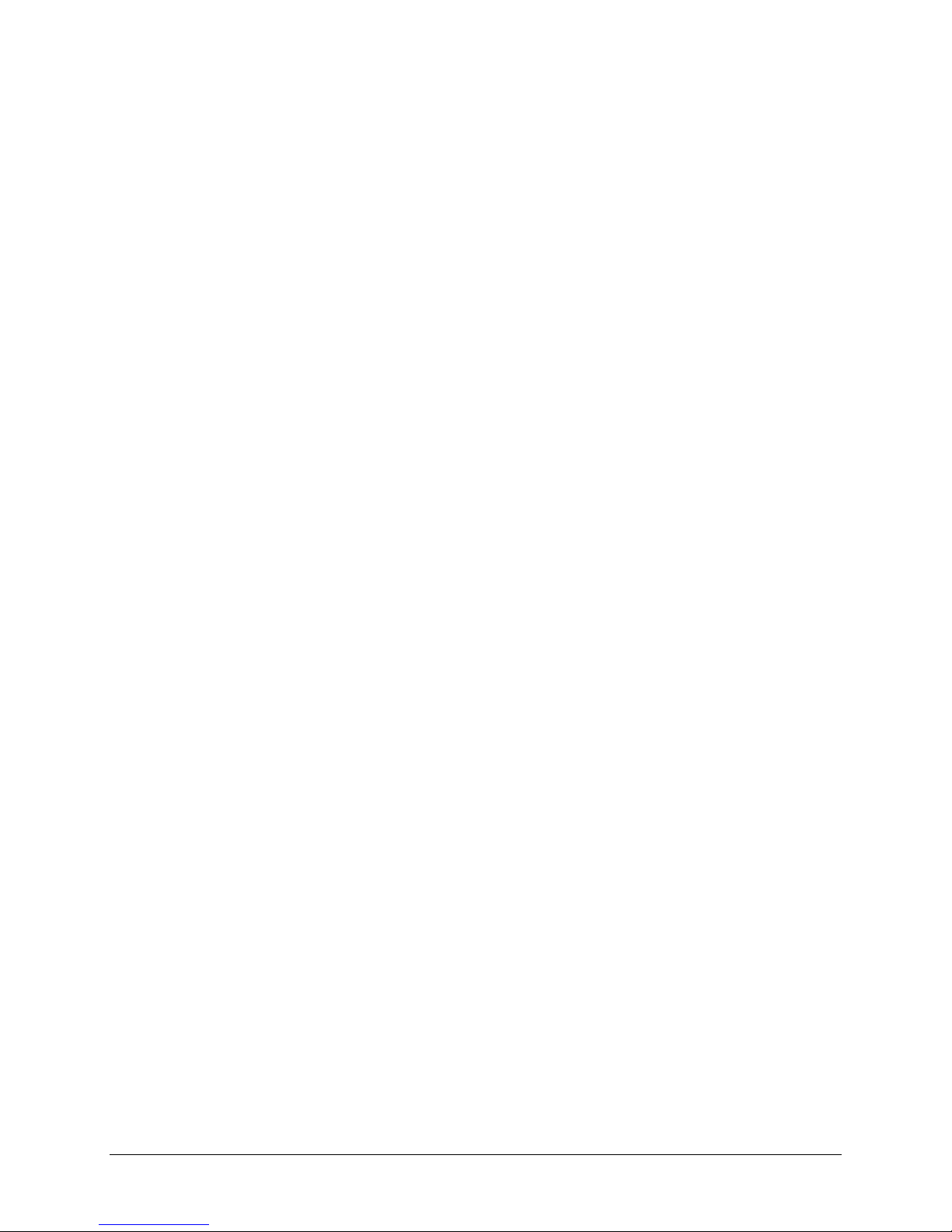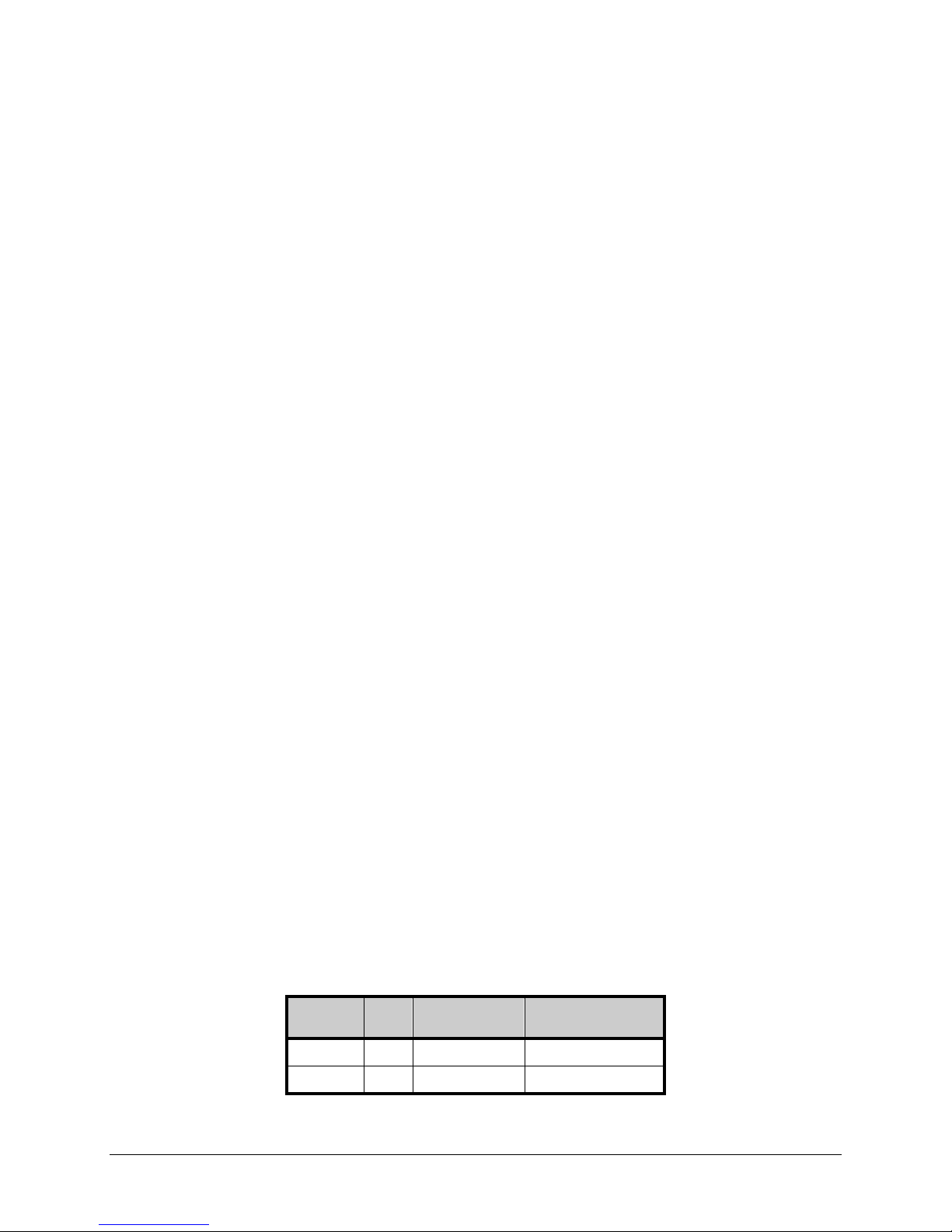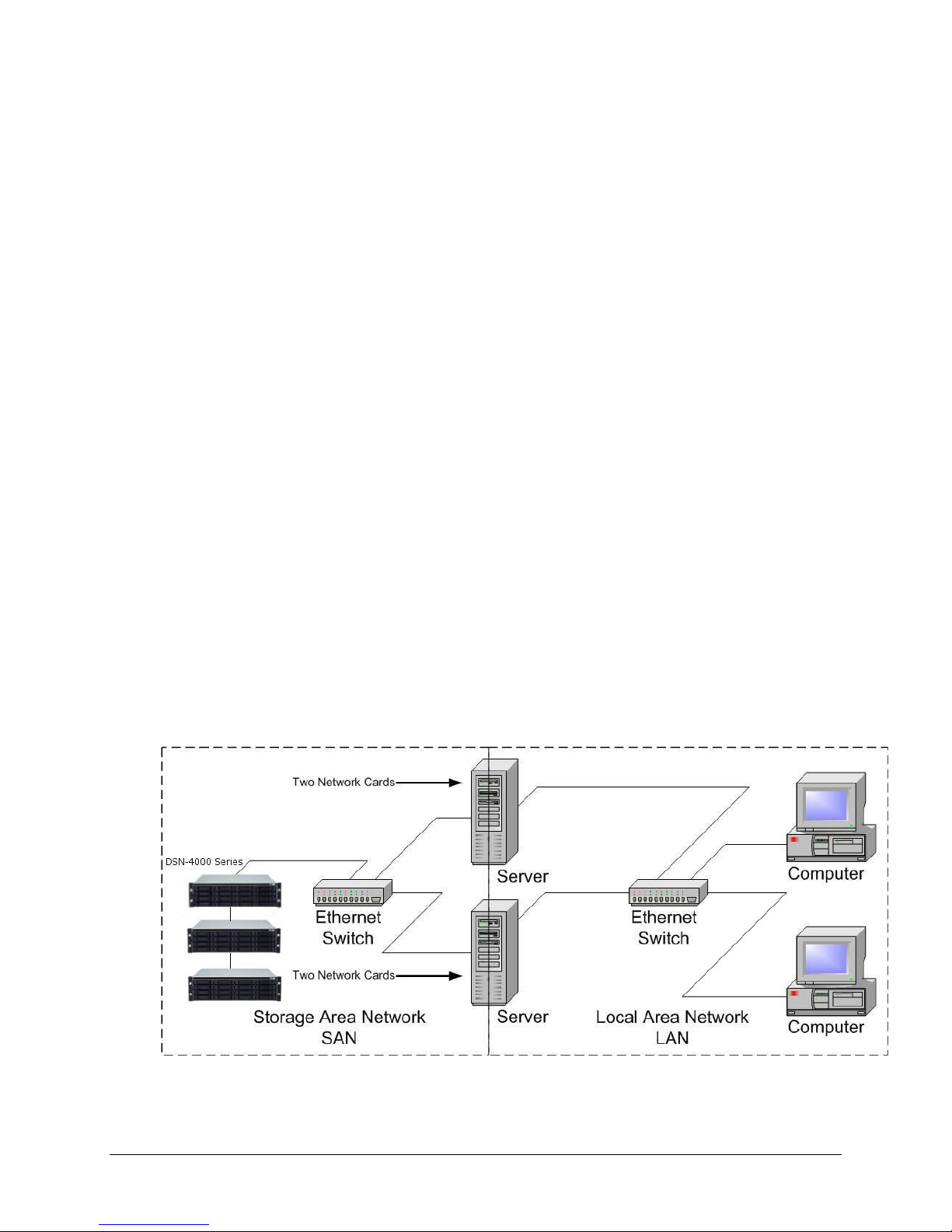Copyright
D-Link Systems, Inc. makes no warranty of any kind with regard to this material, including,
but not limited to, the implied warranties of merchantability and fitness for a particular
purpose. D-Link Systems, Inc. shall not be liable for errors contained herein or for incidental
or consequential damages in connection with the furnishing, performance, or use of this
material.
This document contains proprietary information, which is protected by copyright. o part of
this document may be photocopied, reproduced, or translated into another language without
the prior written consent of D-Link Systems, Inc.
The information is provided “as is” without warranty of any kind and is subject to change
without notice. The only warranties for D-Link products and services are set forth in the
express warranty statements accompanying such products and services. othing herein
should be construed as constituting an additional warranty. D-Link shall not be liable for
technical or editorial errors or omissions contained herein.
Copyright © 2011 D-Link Systems, Inc. ™; All Tights Reserved
Patents and Trademarks
Includes one or more of the following United States patents: 6,941,396; 7,353,306;
7,389,462; 7,460,473; 7,512,663 and 7,594,002. Other patents are pending.
D-Link and the D-Link logo are registered in U.S. Patent and Trademark Office. All other
product names mentioned herein may be trademarks or registered trademarks of their
respective companies.
Microsoft Windows is a U.S. registered trademark of Microsoft Corporation.
All other brand or product names are or may be trademarks or service marks, and are used
to identify products or services, of their respective owners.
Important data protection information
You should back up all data before installing any drive controller or storage peripheral. D-
Link is not responsible for any loss of data resulting from the use, disuse or misuse of this or
any other D-Link product.
Notice and Recommendations
Although D-Link has attempted to ensure the accuracy of the content of this manual, it is
possible that this document may contain technical inaccuracies, typographical, or other
errors. D-Link provides this publication “as is” without warranty of any kind, either express
or implied, including, but not limited to implied warranties of merchantability or fitness for
a particular purpose.
D-Link assumes no liability for any error in this publication, and for damages, whether
direct, indirect, incidental, consequential or otherwise, that may result from such error,
including, but not limited to loss of data or profits. The published information in the manual
is subject to change without notice. D-Link reserves the right to make changes in the
product design, layout, and driver revisions without notification to its users.
This version of this manual supersedes all previous versions.