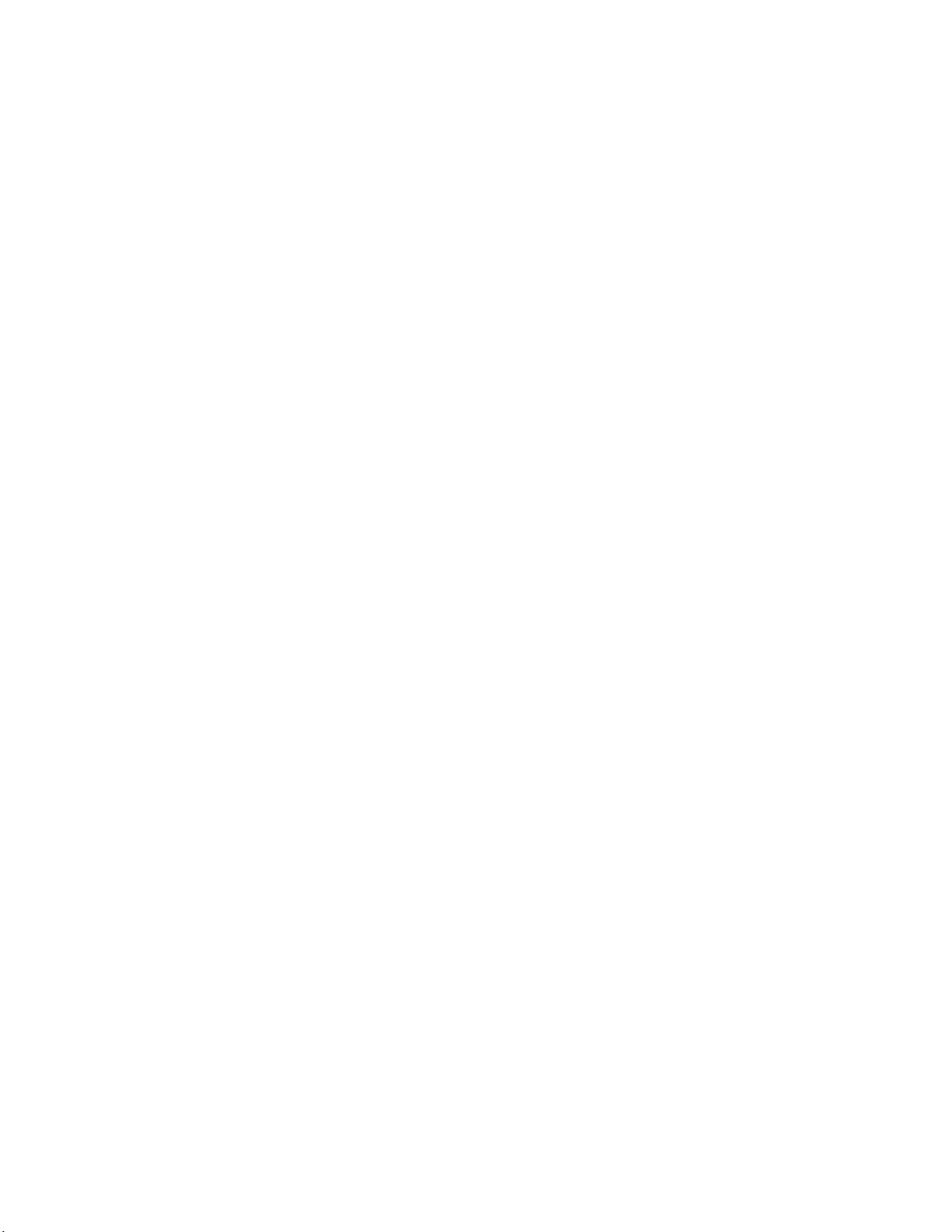Chapter 20. 4Gigabit PCI Express Single Port Fibre Channel Adapter (FC 5773; CCIN
5773) ....................................73
Chapter 21. 4Gigabit PCI Express Dual Port Fibre Channel Adapter (FC 5774; CCIN
5774) ....................................79
Chapter 22. 2Gigabit Fibre Channel PCI-X Adapter (FC 1957, 1977, 5716; CCIN 574C) 85
Chapter 23. 2Gigabit Fibre Channel PCI and PCI-X Adapters (FC 6228, 6239) .....87
Chapter 24. 4Gb Single-Port Fibre Channel PCI-X 2.0 DDR Adapter (FC 1905, 5758,
5761; CCIN 1910, 280D) ............................89
Chapter 25. 4Gb Dual-Port Fibre Channel PCI-X 2.0 DDR Adapter (FC 1910, 5759; CCIN
1910, 5759) ..................................91
Chapter 26. PCI-X Ultra RAID Disk Controller (FC 2757; CCIN 2757) .........93
Chapter 27. PCI-X Ultra4 RAID Disk Controller (FC 0627, 0641, 2780; CCIN 2780) ....95
Chapter 28. PCI-X DDR Dual-Channel Ultra320 SCSI Adapter (FC 0647, 1912, 5736,
5775; CCIN 571A) ...............................97
Chapter 29. PCI-X DDR Dual-Channel Ultra320 SCSI RAID Adapter (FC 5737, 5776;
CCIN 571B) ..................................99
Chapter 30. Auxiliary-write cache IOA (FC 5580, 5581; CCIN 5708).......... 101
Chapter 31. 1Gigabit iSCSI TOE PCI-X Adapter (FC 5714, 1987, 5713, 1986)(CCIN
573B, 573C) ................................. 105
Chapter 32. POWER GXT145 PCI Express Graphics Accelerator (FC 5748) ...... 129
Chapter 33. POWER GXT135P graphics PCI Adapter (FC 2848) ........... 135
Chapter 34. POWER GXT135P graphics PCI Adapter (FC 2849; CCIN 2849) ...... 137
Chapter 35. PCI IOP (FC 2843, CCIN 2834) .................... 139
Chapter 36. PCI IOP (FC 2844, CCIN 2844) .................... 141
Chapter 37. PCI IOP for SAN Load Source (FC 2847, CCIN 2847) .......... 143
Chapter 38. PCI Audio Adapter (FC 8244) .................... 145
Chapter 39. 2-port USB PCI Adapter (FC 2738; CCIN 28EF) ............. 147
Chapter 40. 4-Port USB PCI Express Adapter (FC 2728; CCIN 57D1) ......... 149
Chapter 41. ARTIC960Hx 4-Port Selectable PCI Adapter (FC 2947).......... 151
Chapter 42. 2-Port Asynchronous EIA-232 PCI Adapter (FC 5723) .......... 155
iv Managing PCI Adapters