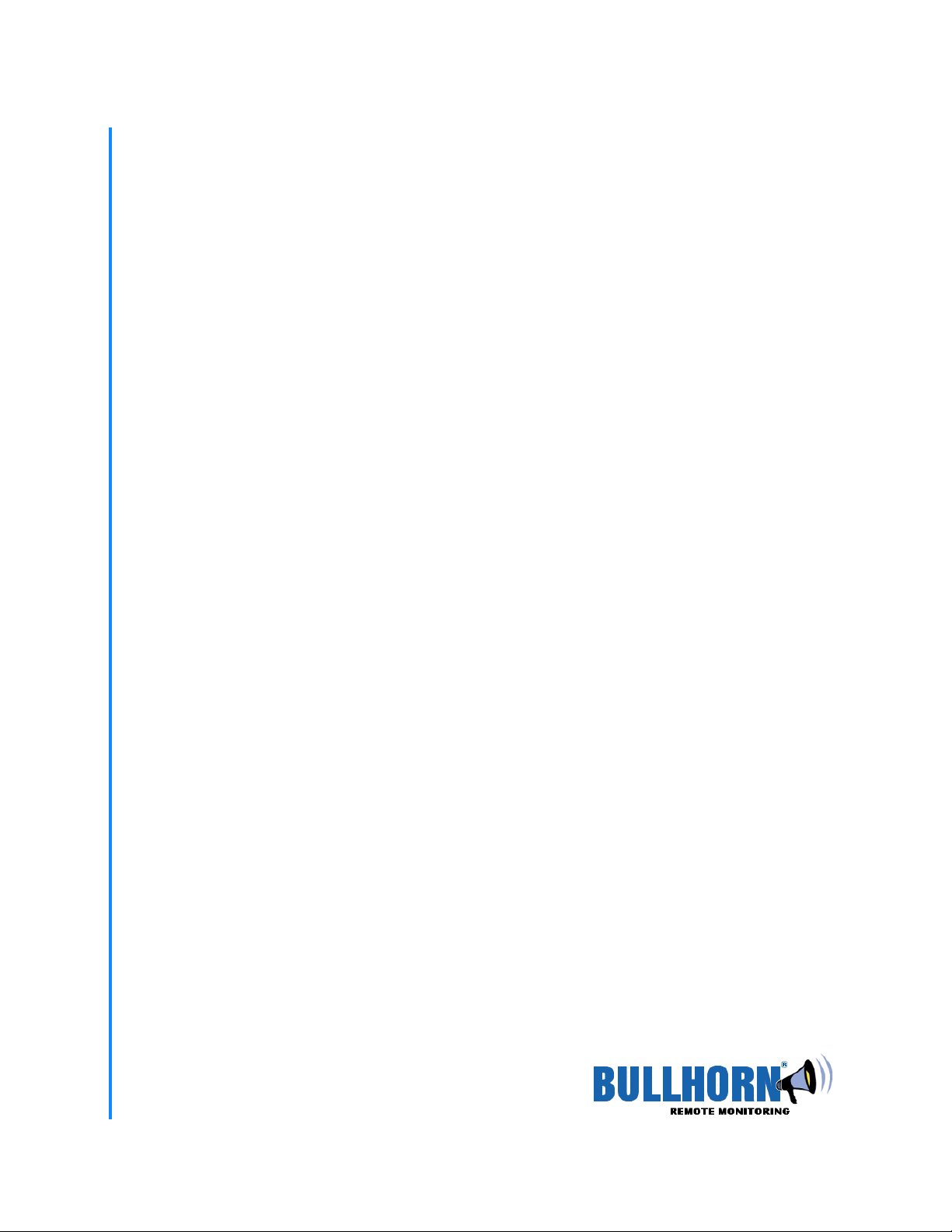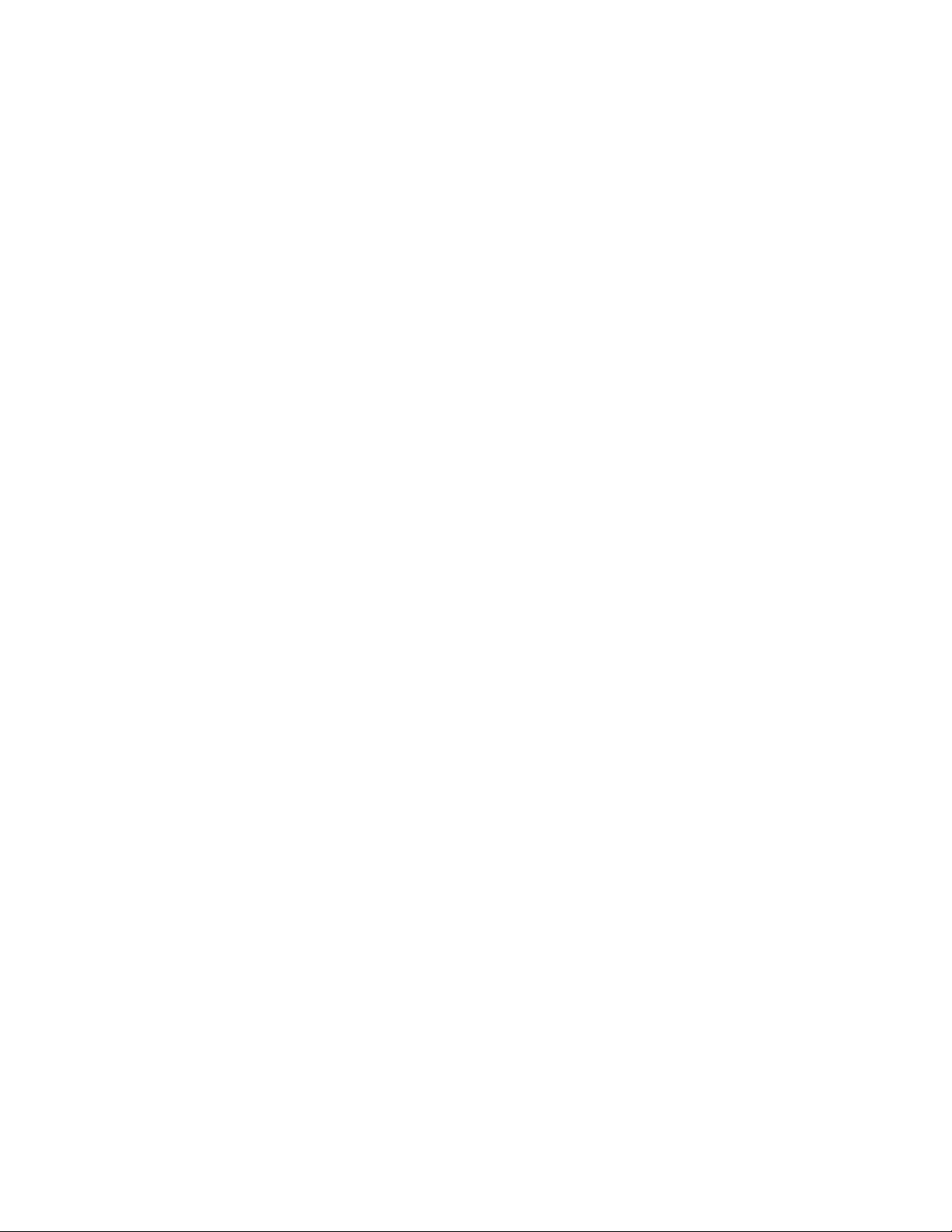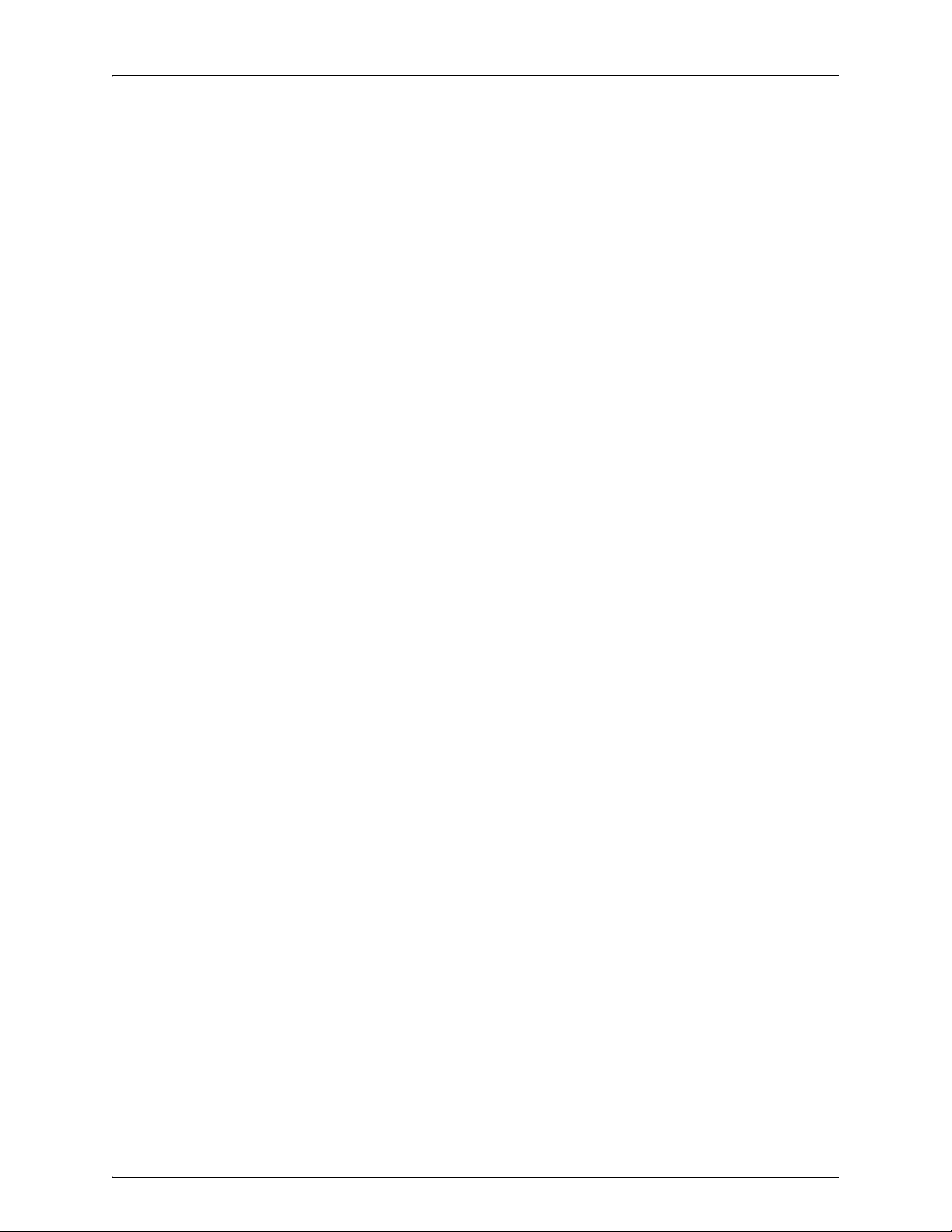RM2000 Series Installation and Configuration Guide
ii
C
HAPTER
3
RM2000 Series Configuration . . . . . . . . . . . . . . . . . . . . . . . 29
Introduction. . . . . . . . . . . . . . . . . . . . . . . . . . . . . . . . . . . . . . . . . . . . . . . . . . . . 29
Configuration Overview . . . . . . . . . . . . . . . . . . . . . . . . . . . . . . . . . . . . . . . . . 29
Disable Synchronization Software. . . . . . . . . . . . . . . . . . . . . . . . . . . . . . . . . 30
Connect the Unit and Start UCT . . . . . . . . . . . . . . . . . . . . . . . . . . . . . . . . . . 30
Load a Template . . . . . . . . . . . . . . . . . . . . . . . . . . . . . . . . . . . . . . . . . . . . . . . . 32
Choose a Folder for Templates and Log Files . . . . . . . . . . . . . . . . . . . . . . . 32
Verify International Gateway Setting . . . . . . . . . . . . . . . . . . . . . . . . . . . . . . 32
Set Up Battery Information. . . . . . . . . . . . . . . . . . . . . . . . . . . . . . . . . . . . . . . 33
Set Up Controller Clock. . . . . . . . . . . . . . . . . . . . . . . . . . . . . . . . . . . . . . . . . . 33
Set Up Transmission Schedule . . . . . . . . . . . . . . . . . . . . . . . . . . . . . . . . . . . . 33
Set Up Input Channels and Alarms. . . . . . . . . . . . . . . . . . . . . . . . . . . . . . . . 34
Set Up an Input Channel for Millivolt Readings. . . . . . . . . . . . . . . . . . 34
Set Up an Input Channel for Analog Readings. . . . . . . . . . . . . . . . . . . 37
Set Up an Input Channel for Digital Readings . . . . . . . . . . . . . . . . . . . 39
Set Up Channel 5 for Accumulator Readings . . . . . . . . . . . . . . . . . . . . 41
Set Up Channel 6 for Accumulator Readings . . . . . . . . . . . . . . . . . . . . 43
Save Settings in the Event Log . . . . . . . . . . . . . . . . . . . . . . . . . . . . . . . . . . . . 44
Transmit a Test Packet. . . . . . . . . . . . . . . . . . . . . . . . . . . . . . . . . . . . . . . . . . . 44
Save Settings in a Template . . . . . . . . . . . . . . . . . . . . . . . . . . . . . . . . . . . . . . 45
Exit UCT and Close the Enclosure. . . . . . . . . . . . . . . . . . . . . . . . . . . . . . . . . 45
C
HAPTER
4
Maintenance
and Troubleshooting . . . . . . . . . . . . . . . . . . . . . . . . . . . . . . 47
General Maintenance Tips . . . . . . . . . . . . . . . . . . . . . . . . . . . . . . . . . . . . . . . 47
Battery Information . . . . . . . . . . . . . . . . . . . . . . . . . . . . . . . . . . . . . . . . . . . . . 48
Battery Types. . . . . . . . . . . . . . . . . . . . . . . . . . . . . . . . . . . . . . . . . . . . . . . . . . . 48
Sealed Lead Acid Battery (rechargeable) . . . . . . . . . . . . . . . . . . . . . . . . 48
Connecting and Disconnecting the Battery Cable. . . . . . . . . . . . . . . . . 49
Storing and Recharging the Sealed Lead Acid Battery . . . . . . . . . . . . 49
Troubleshooting Guidelines . . . . . . . . . . . . . . . . . . . . . . . . . . . . . . . . . . . . . . 50
A
PPENDIX
A
Battery Replacement . . . . . . . . . . . . . . . . . . . . . . . . . . . . . . 51
Replacing the Battery. . . . . . . . . . . . . . . . . . . . . . . . . . . . . . . . . . . . . . . . . . . . 51
A
PPENDIX
B
Regulatory Notices . . . . . . . . . . . . . . . . . . . . . . . . . . . . . . . 55
FCC Requirements . . . . . . . . . . . . . . . . . . . . . . . . . . . . . . . . . . . . . . . . . . . . . . 55
Export Control Classification Number . . . . . . . . . . . . . . . . . . . . . . . . . . . . . 55