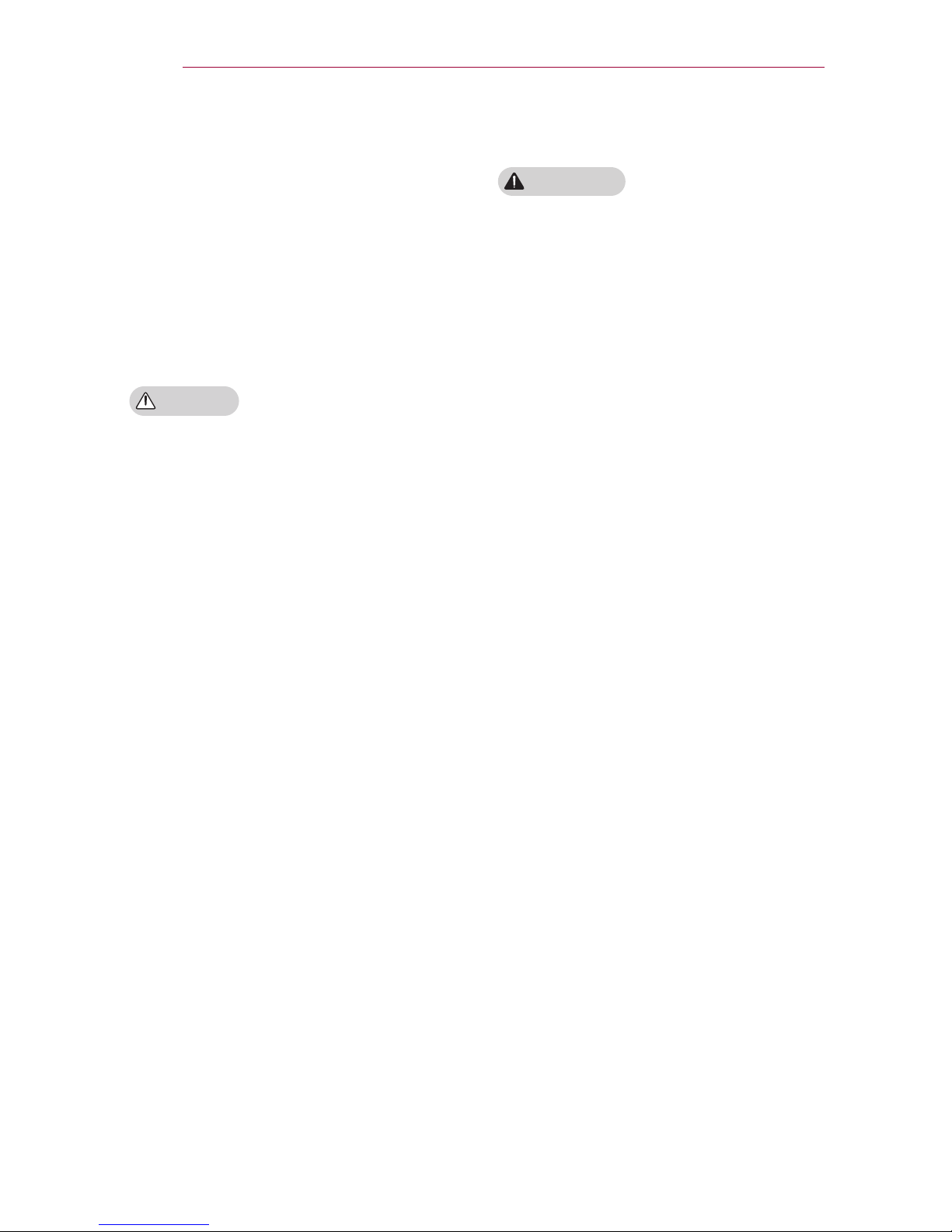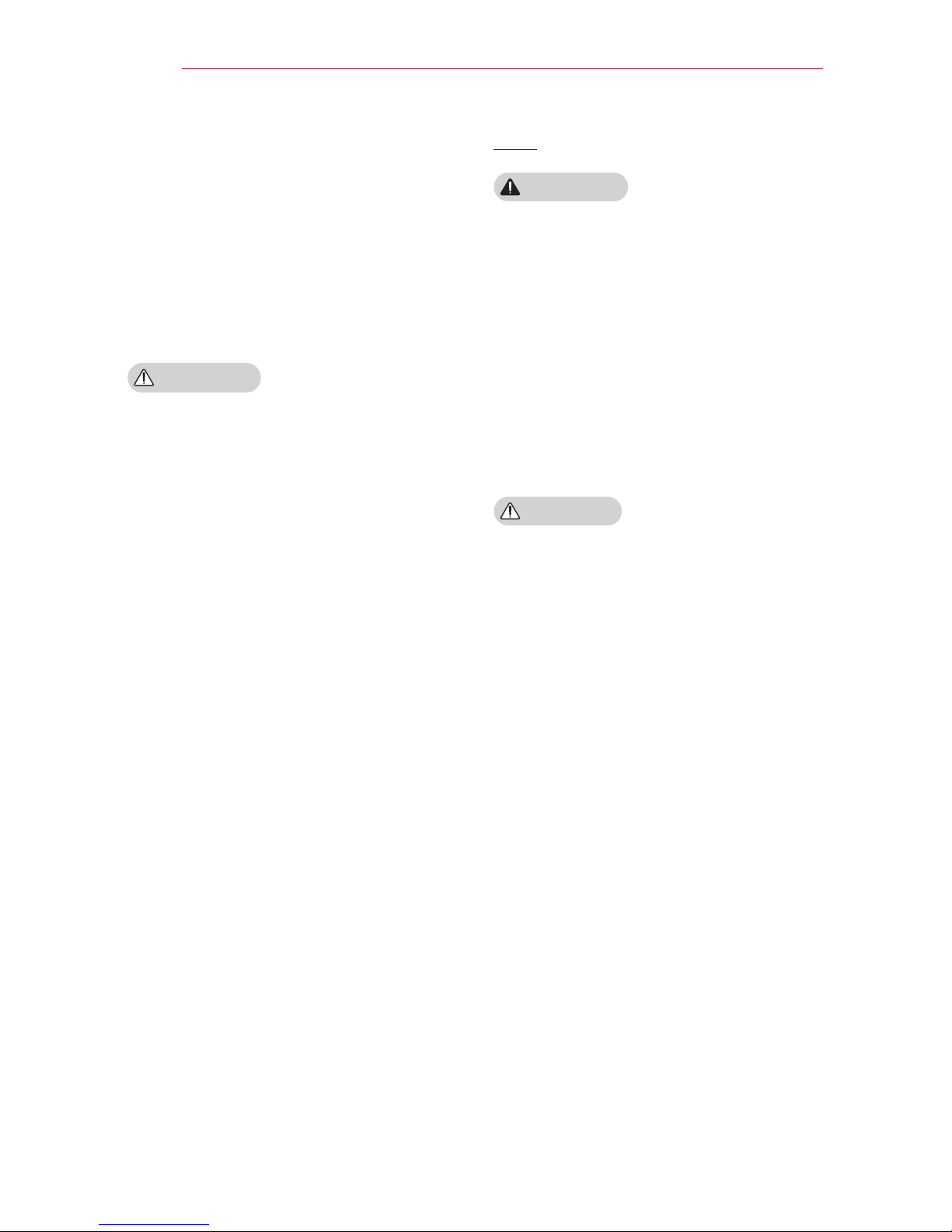4
SAFETY INSTRUCTIONS
CAUTION When in Use
WARNING
Hold the plug firmly when unplugging.
- A broken wire in the cord may cause a fire.
Ensure the power cord or plug is not
damaged, modified, severely bent,
twisted, pulled, sandwiched or heated.
Do not use a loose wall outlet.
- This may cause a fire or an electric
shock.
Keep the power cord away from any
heating devices.
- The cord coating may melt and cause an electric
shock.
Place the projector where people will
not trip over or tread on the power
cord or plug to protect the power
cord and plug from any damage.
- This may cause a fire hazard or an electric shock.
Do not turn the projector on or off by
plugging in the power plug or unplugging
it from the wall outlet.
(Do not use the power plug as a
switch.)
- This may cause an electric shock or
damage to the projector.
Do not insert a conductor into the
other side of the wall outlet while the
power plug is inserted into the wall
outlet.
In addition, do not touch the power
plug immediately after it is disconnected
from the wall outlet.
- This may cause an electric shock.
Use only the official power cord.
- Otherwise it may cause a fire or an electric
shock.
Do not place anything containing
liquid, such as a vase, flowerpot, cup,
cosmetics, chemicals, decorations or
candles, etc., on top of the projector.
- Possible fire, electric shock, or falling
may cause physical injury.
In the event that there is a big impact
to the projector or the cabinet is
damaged, switch it off, unplug it from
the wall outlet and contact an authorized
service center.
- Otherwise, this may cause a fire or an electric shock.
Do not insert pieces of metal such as
coins, hairpins or metal debris, nor
flammable materials such as paper or
matches into the projector.
- This may cause a fire or an electric shock.
In the event that liquid or a foreign
object falls into the projector, please
switch it off and unplug it from the
wall outlet and contact an HTP Service Center.
Otherwise, this may cause a fire or an electric shock.
When replacing a battery of the remote
control, make sure a child does
not swallow the battery. Keep the battery
out of reach of children.
- In the case of a battery being swallowed by a child,
please consult adoctor immediately.
Do not remove any covers except for
the lens cap. There is a high risk of
electric shock.
Do not look directly into the lens
when the projector is in use. The
strong light may damage your eyes.
When the lamp is on or has just been
turned off, avoid touching the air vent
or lamp because these will be very hot.
If there is a gas leak, do not touch
the wall outlet. Open the window for
ventilation. - A spark may cause a fire or burn.
Never touch the projector or power
cord during thunder or lightning.
- This may cause an electric shock.
Do not use the projector near an
electronic device which generates a
strong magnetic field.
Store the vinyl envelope used to pack
the projector in a safe place away
from children.
- It could cause suffocation if used
improperly
•
•
•
•
•
•
•
•
•
•
•
•
•
•
•
•
•
•
•