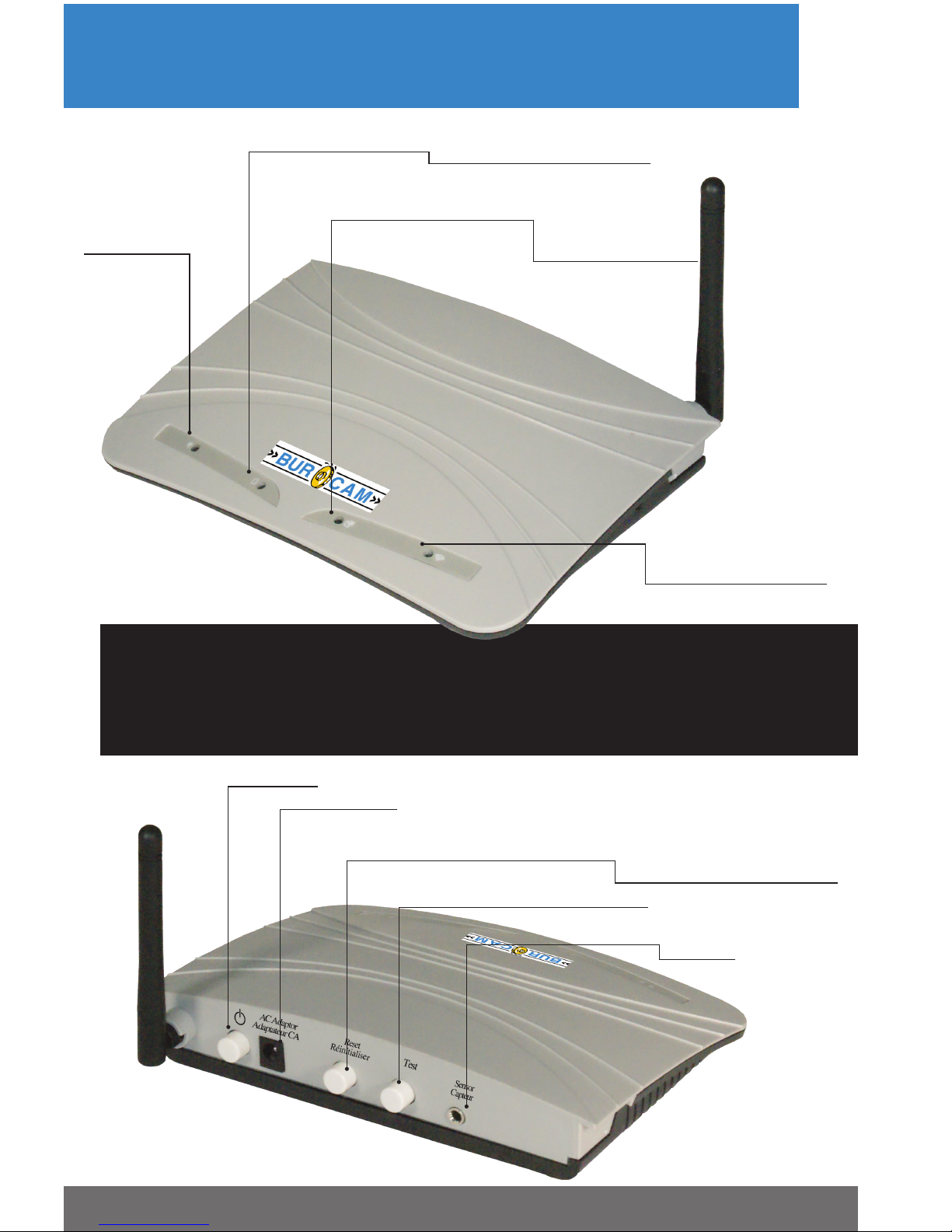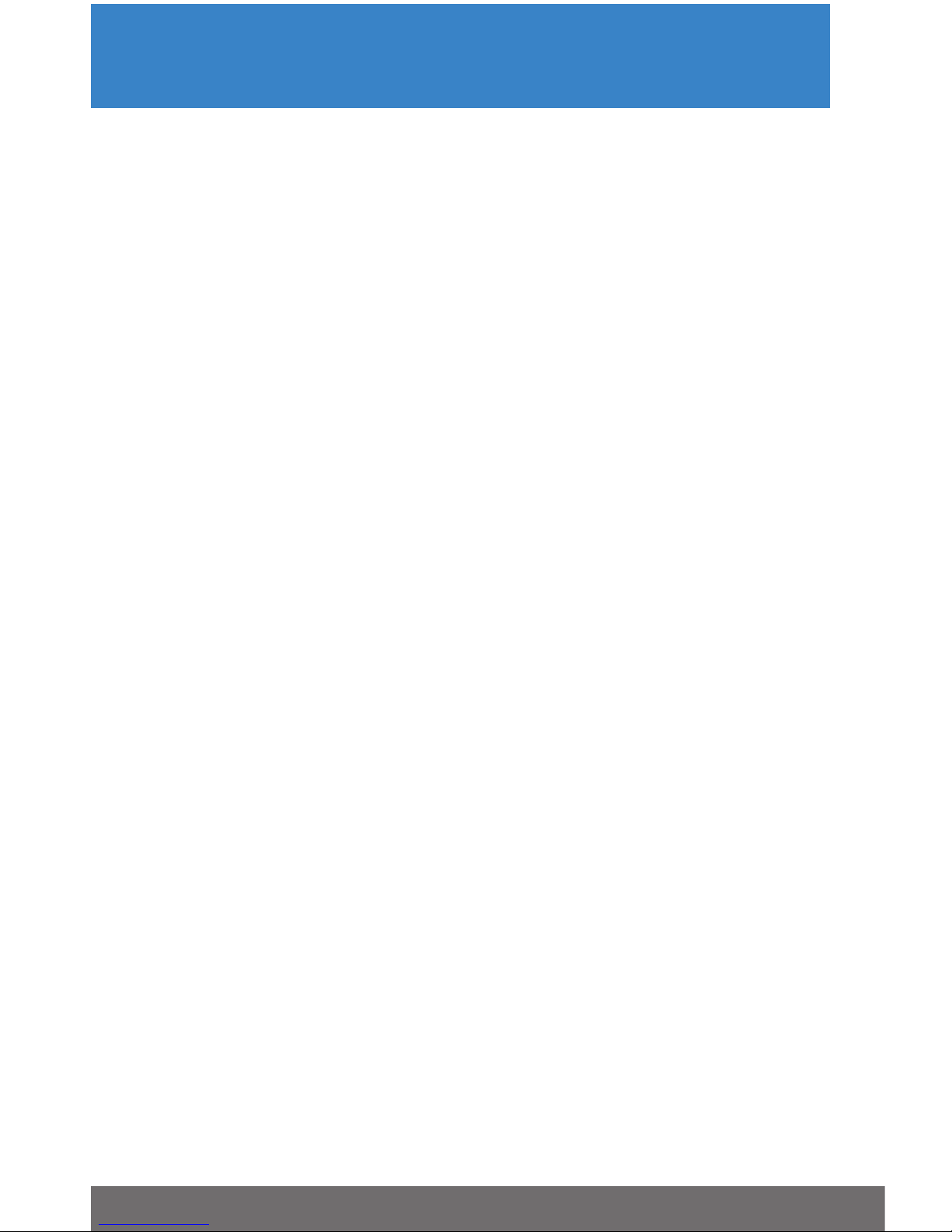P.4
Quick set-up of the Wi-Fi Water Watcher
To connect the alarm controller to your router, you need a computer, a tablet or a smart
phone having a Wi-Fi connectivity and a Web browser installed.
** Before you begin, have your local Wi‑Fi name (SSID) and password handy, as
well as the encryption method (normally WPA2PSK) and encryption algorithm
(normally AES) of your router. **
Step 1. To connect the alarm controller to your local Wi‑Fi router.
A. For initial set up purposes, install the alarm controller within 15 feet (5 meters) of your
Wi-Fi router.
B. Connect the enclosed power supply to the appropriate port on the control panel at the
rear of the alarm controller and then plug it into a 115V AC receptacle.
C. Connect the enclosed oat sensor to the appropriate port on the control panel of the
alarm controller. Keep the oat sensor pointing downwards.
D. Push the On/Off button on the control panel. The left LED will turn on to conrm the
unit is powered by the power supply.
E. Wait one minute then push the RESET button on the control panel until you hear the
two-beep signal. This may take up to 15 seconds. Then release the button and you will
hear the two-beep signal once more. Wait ten seconds then turn off the unit by pressing
the On/Off button. Wait thirty seconds then push the On/Off button again. The unit will
restart with its hot spot activated. It is now ready to be connected to the Wi-Fi network.
F. Using a computer, a tablet, or a smart phone, connect it to the alarm controller’s hot
spot. This hot spot will appear on your available Wi-Fi networks as WATERALARM .
Select it and enter the BURCAM15 password (case sensitive — all uppercase letters).
You are now connected to the hot spot.
G. Open your web browser and enter the web address (URL) 10.10.100.254 in the address
bar of your web browser to open the set-up page of the alarm controller.
H. Enter the Username admin (case sensitive) and the Password admin . Then click on
Log In. You now have access to the alarm controller set-up page.
I. Click on Work Mode on the left menu and select STA mode, then click on Save only.
Do not click on Restart or Back.
J. Click on STA Setting on the left menu. Then, replace the Wi-Fi name (SSID) by your
local router Wi‑Fi name (case sensitive). You may also scan to list the available Wi-Fi
networks in range and select your network. Since no password is entered, click on the
OK button on the warning window. Select the encryption method of your network
generally WPA2PSK and the encryption algorithm generally AES and enter your
Wi‑Fi network password in the appropriate eld, then click on Save .
K. Click on Restart to allow your alarm controller to connect to your Wi-Fi network.
L. Wait until the far right LED turns on to conrm that the alarm controller is connected to
the internet. A ashing right LED indicates that the unit is connected to the WI‑FI router only.
M. If ever the far right LED does not turn on, you have probably not selected the
appropriate encryption method and/or encryption algorithm for your router. Find the
correct information and re-start the process at the line D.
N. To nalise the connection to your router, press the On/Off button, wait thirty seconds
then push the On/Off button again. This is to conrm that the unit reconnects
automatically to your Wi-Fi network.