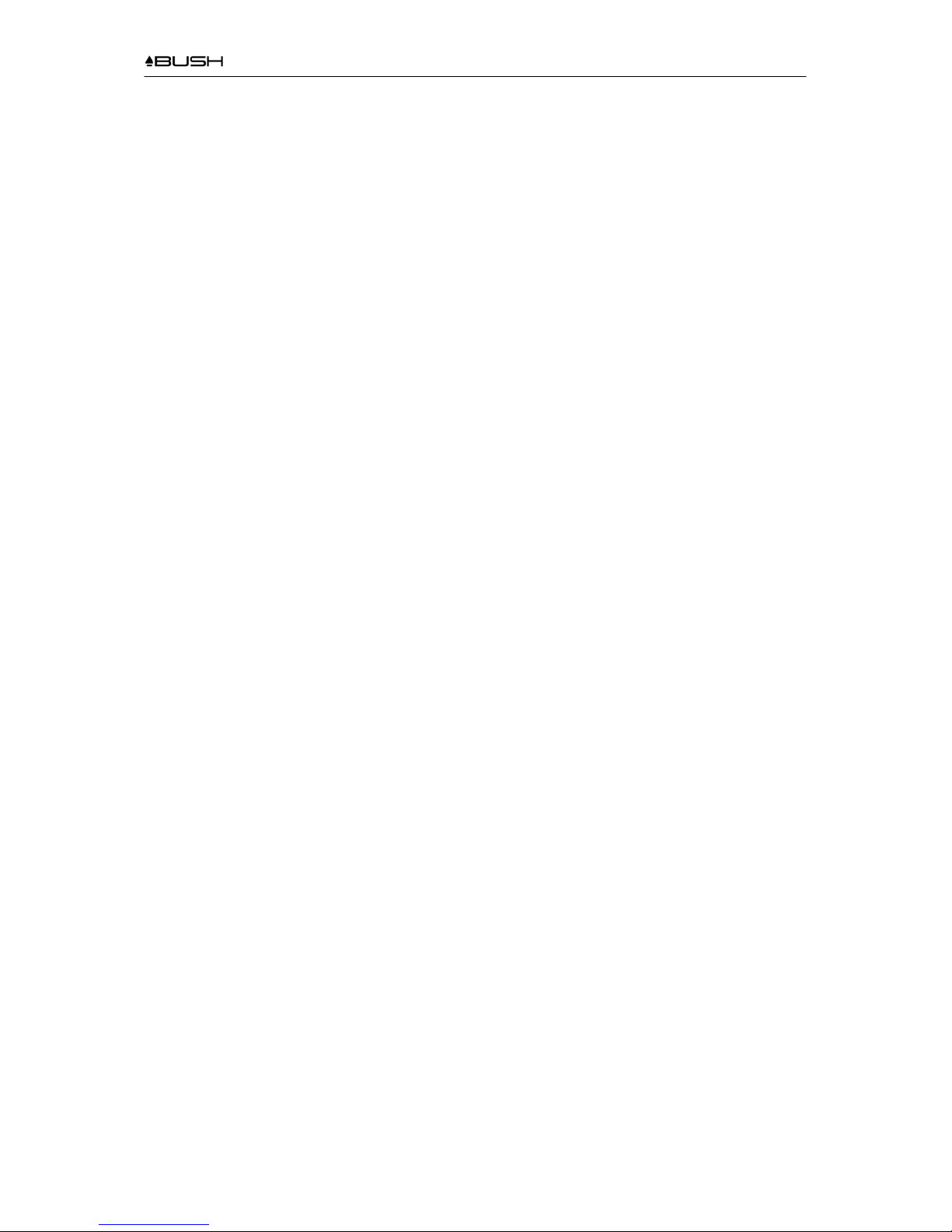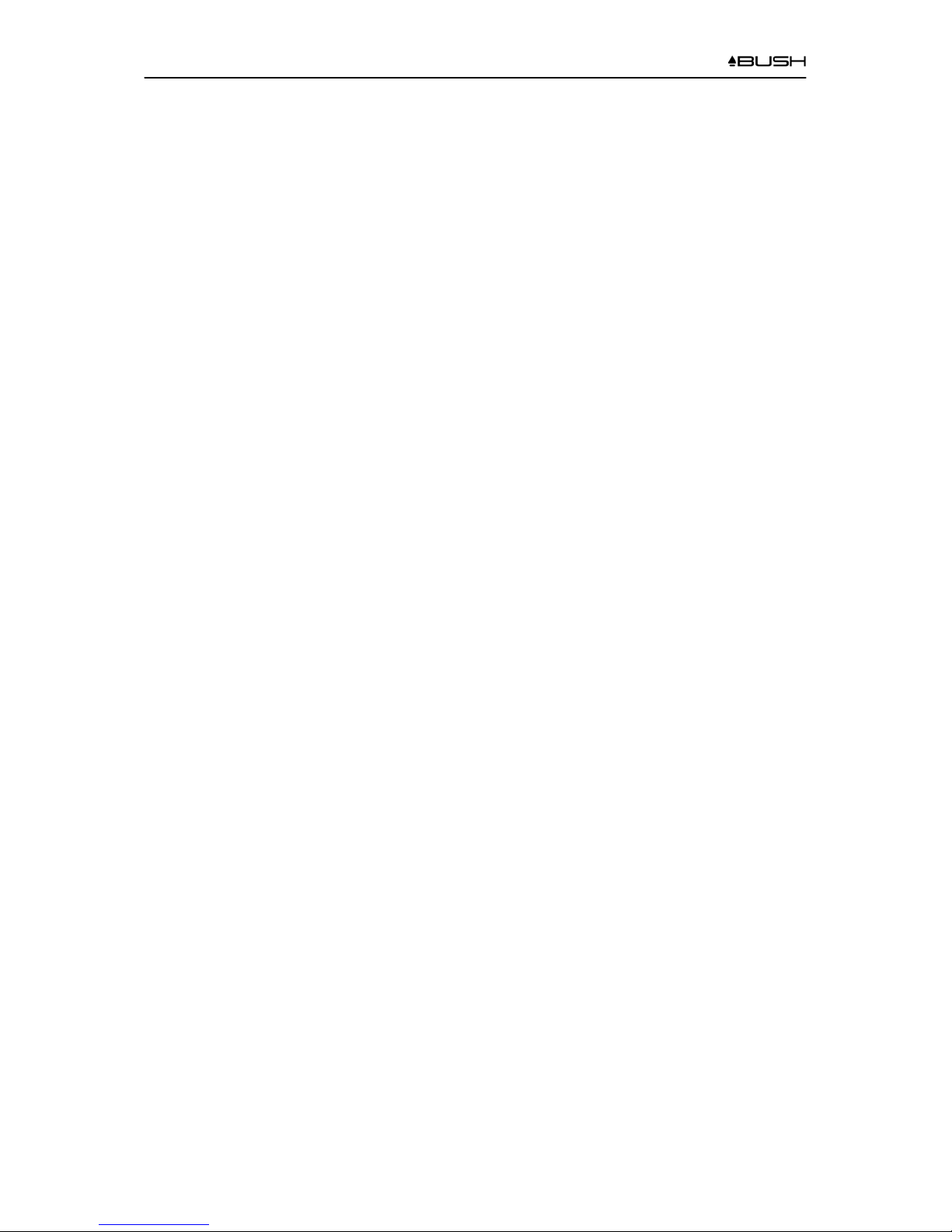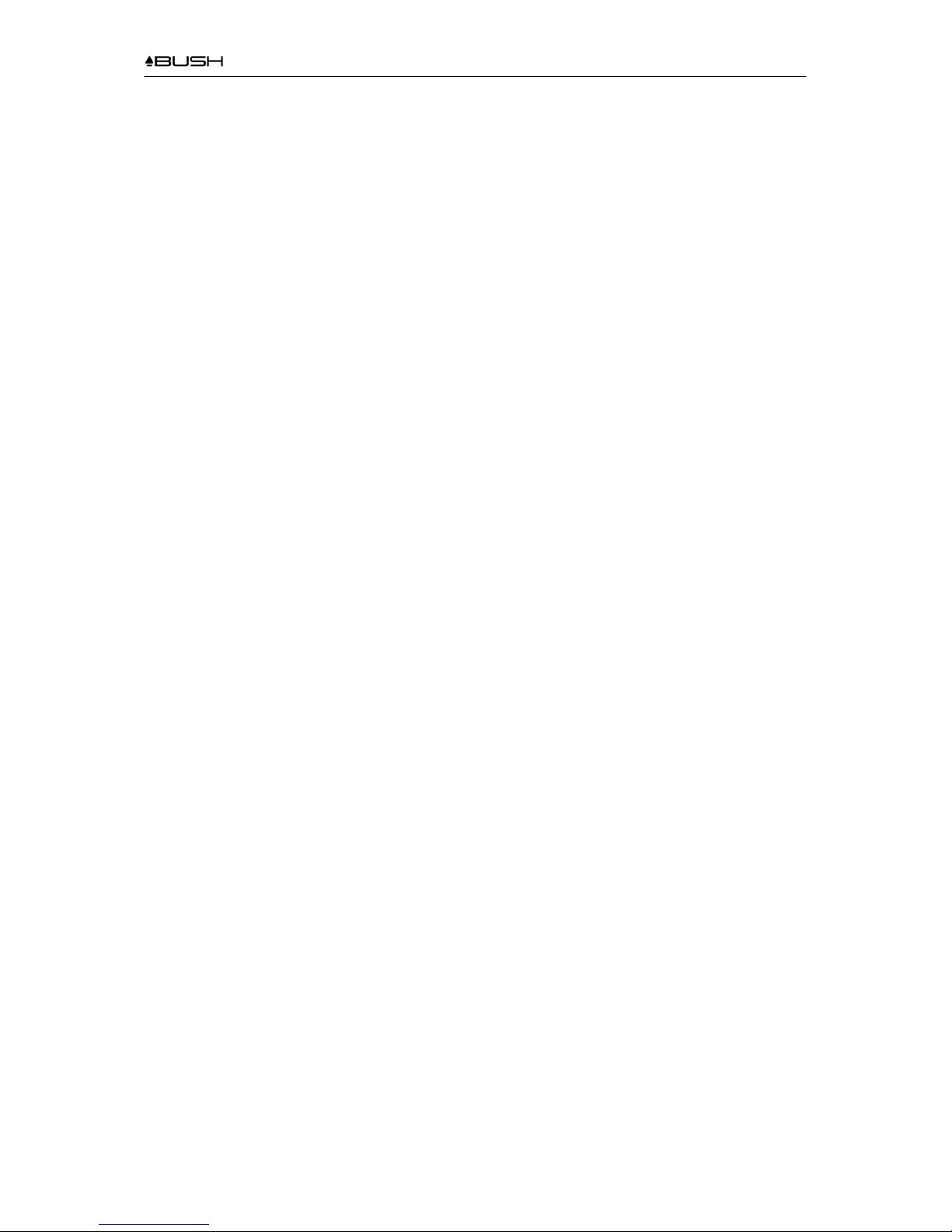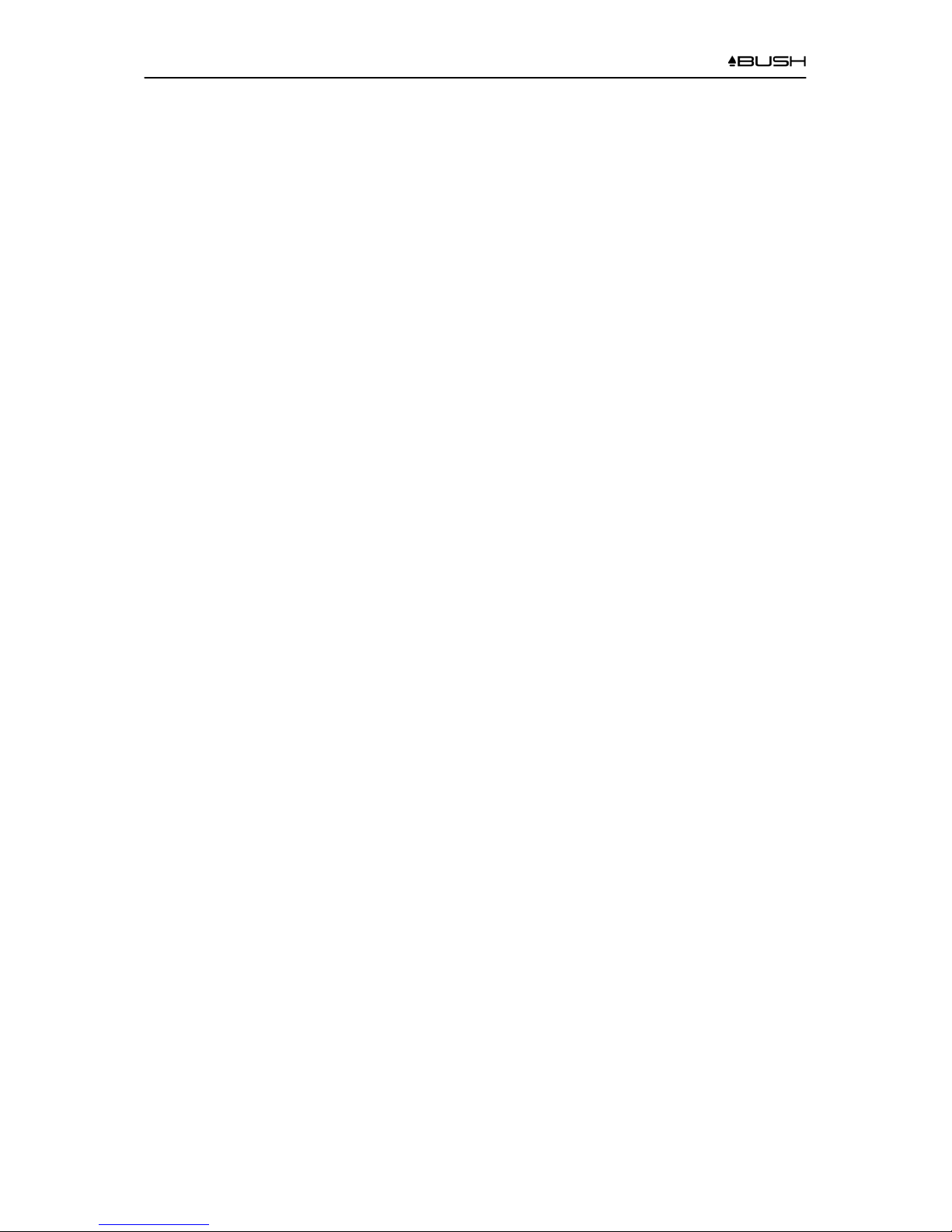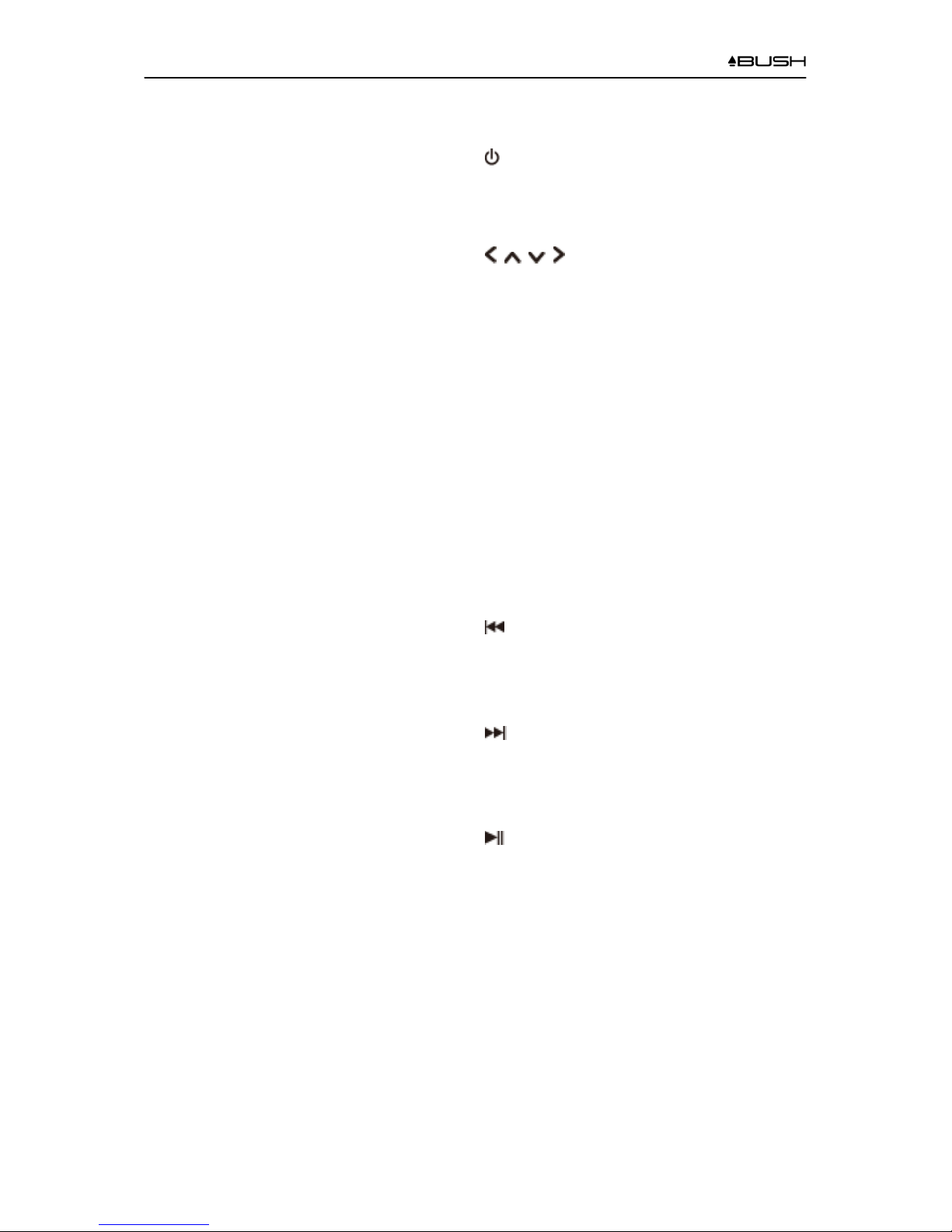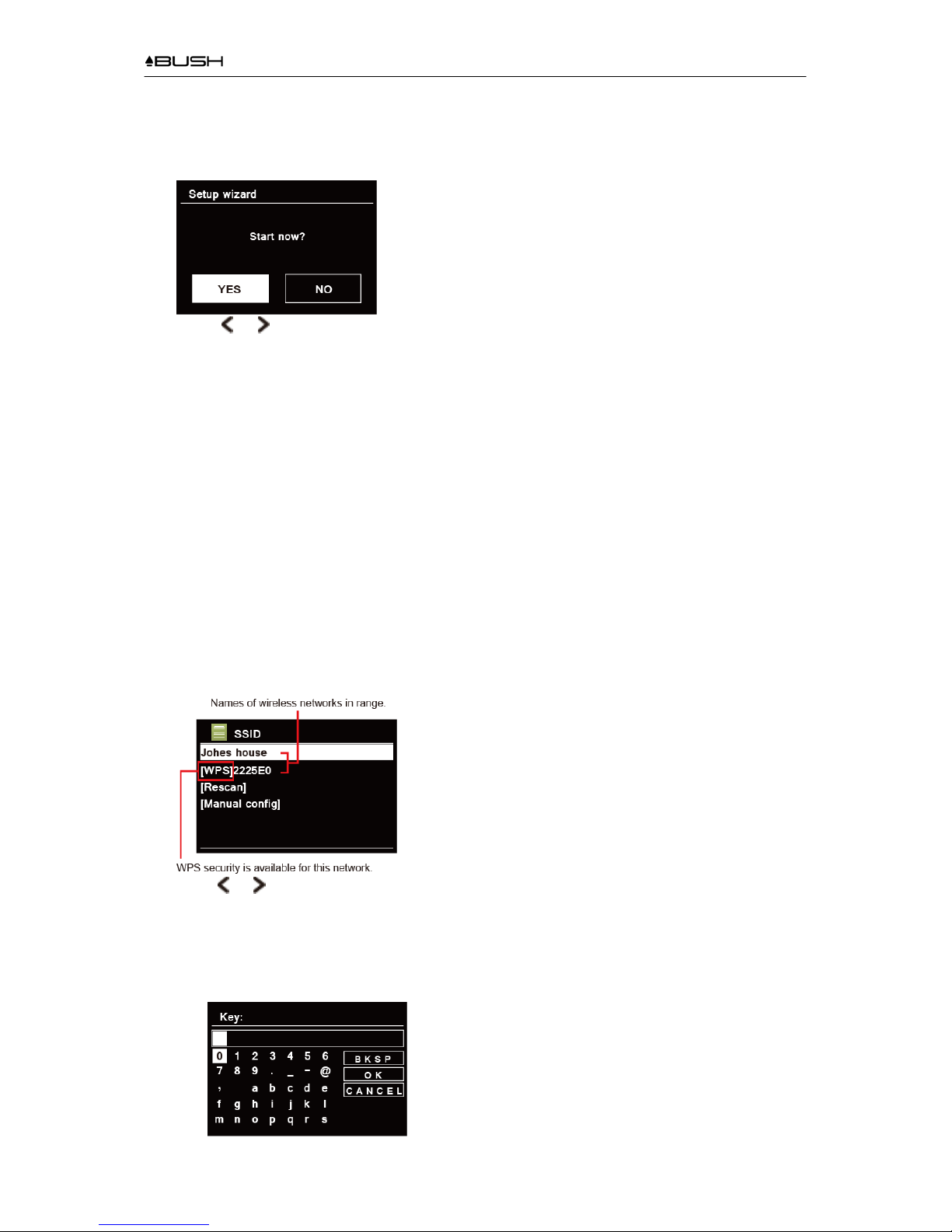BR330DABC
4
Contents
Important Safety Instructions .................................................................................................................. 2
Contents.................................................................................................................................................. 4
Getting Started ........................................................................................................................................ 6
Your Receiver ......................................................................................................................................... 8
Unit Views ........................................................................................................................................... 8
Remote Control View.......................................................................................................................... 9
Setup Wizard......................................................................................................................................... 10
Internet Radio mode..............................................................................................................................12
‘Local ‘Country’’ Stations .................................................................................................................. 12
Selecting a station through ‘Stations’................................................................................................ 13
Selecting a station through ‘Podcasts’.............................................................................................. 14
Getting Access Code and FAQ Solution .......................................................................................... 14
Adding station to ‘My Favourites’...................................................................................................... 15
Adding station to ‘My Added Stations’ .............................................................................................. 16
View Station Information................................................................................................................... 16
Storing Preset Stations ..................................................................................................................... 16
Recalling a Preset Station ................................................................................................................ 16
Spotify Connect..................................................................................................................................... 17
Using Spotify Connect ...................................................................................................................... 17
Controlling Spotify Connect .............................................................................................................. 18
Using another Spotify account with your receiver ............................................................................ 18
Music player Mode ................................................................................................................................ 19
Sharing Media with Windows Media Player ..................................................................................... 19
Playing Shared Media....................................................................................................................... 20
My Playlist......................................................................................................................................... 21
Repeat Play Mode ............................................................................................................................ 21
Shuffle Play Mode............................................................................................................................. 21
Clearing My Playlist .......................................................................................................................... 21
Prune Servers ................................................................................................................................... 21
Now Playing Information................................................................................................................... 21
DAB Mode............................................................................................................................................. 22
Selecting DAB mode......................................................................................................................... 22
Selecting another Station.................................................................................................................. 22
Secondary Service............................................................................................................................ 22
Scanning Stations............................................................................................................................. 22
Prune Invalid ..................................................................................................................................... 23
DRC (Dynamic Range Control) value............................................................................................... 23
Changing Station Order .................................................................................................................... 23
Viewing Station Information .............................................................................................................. 23