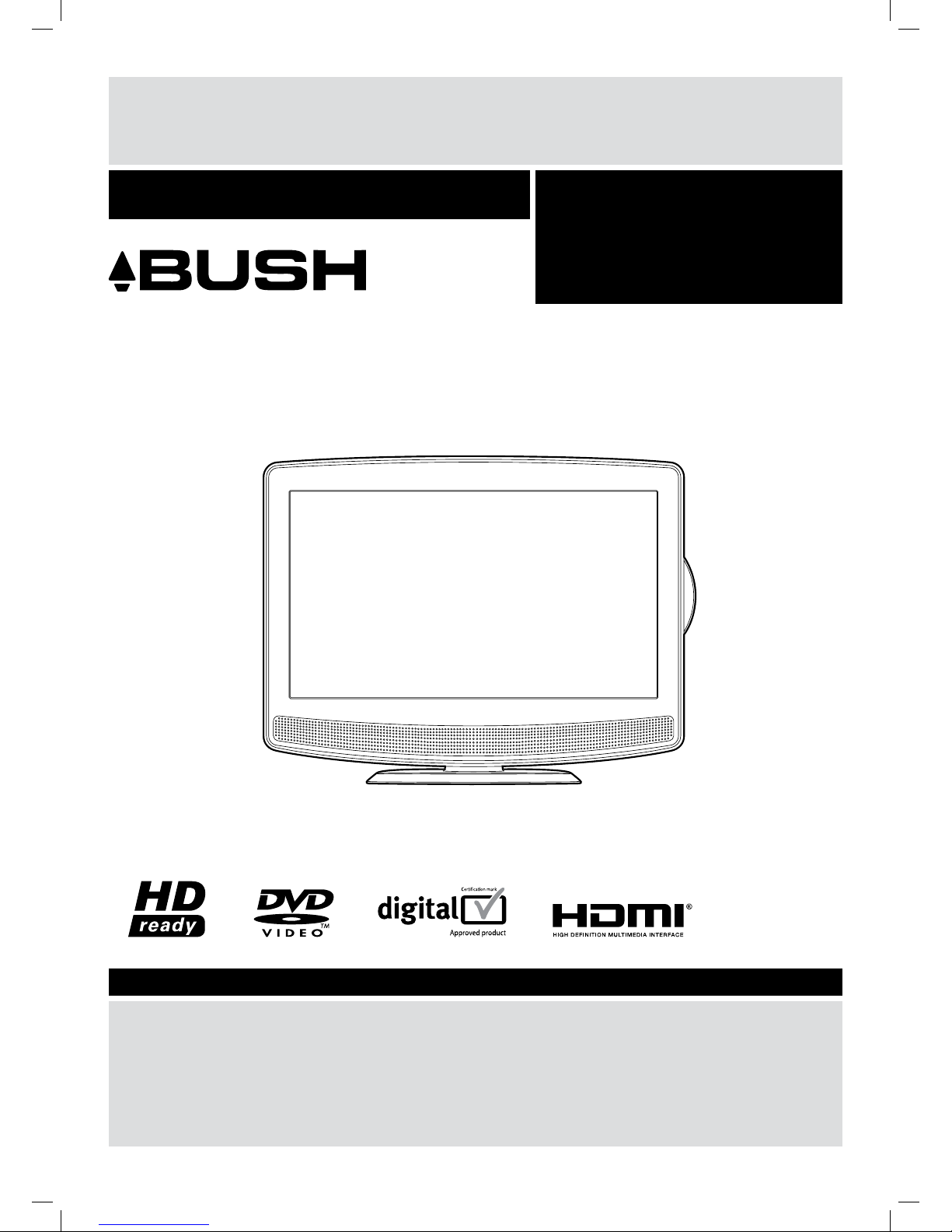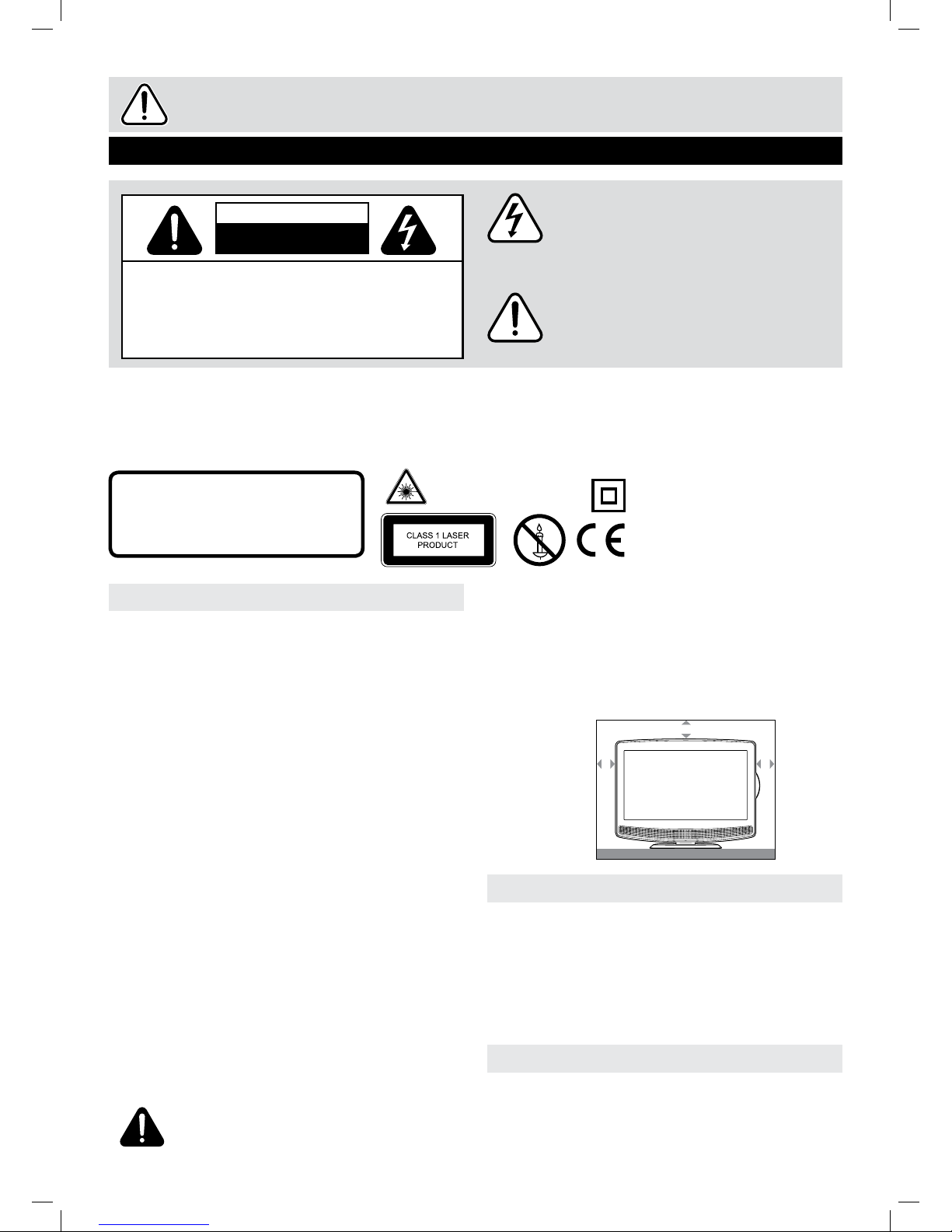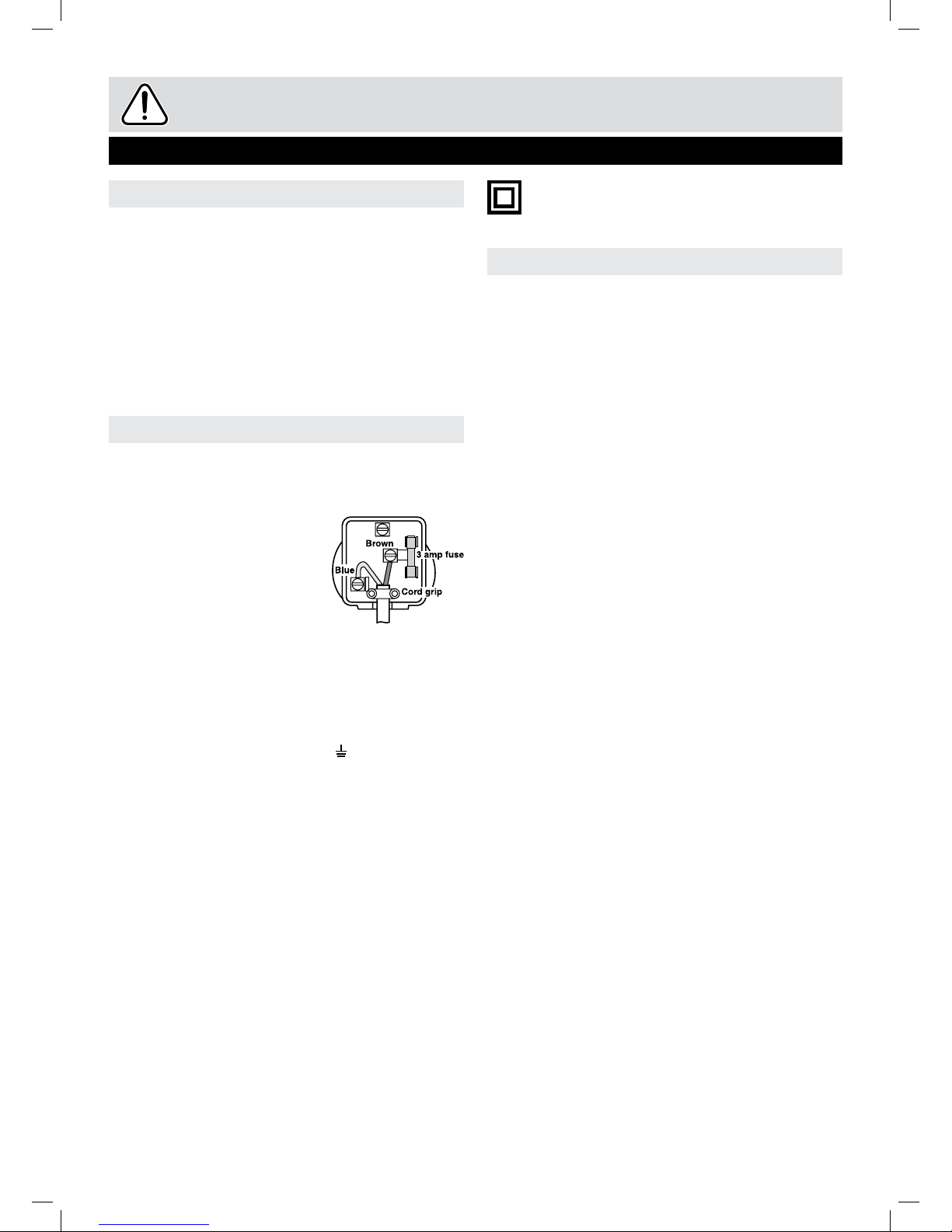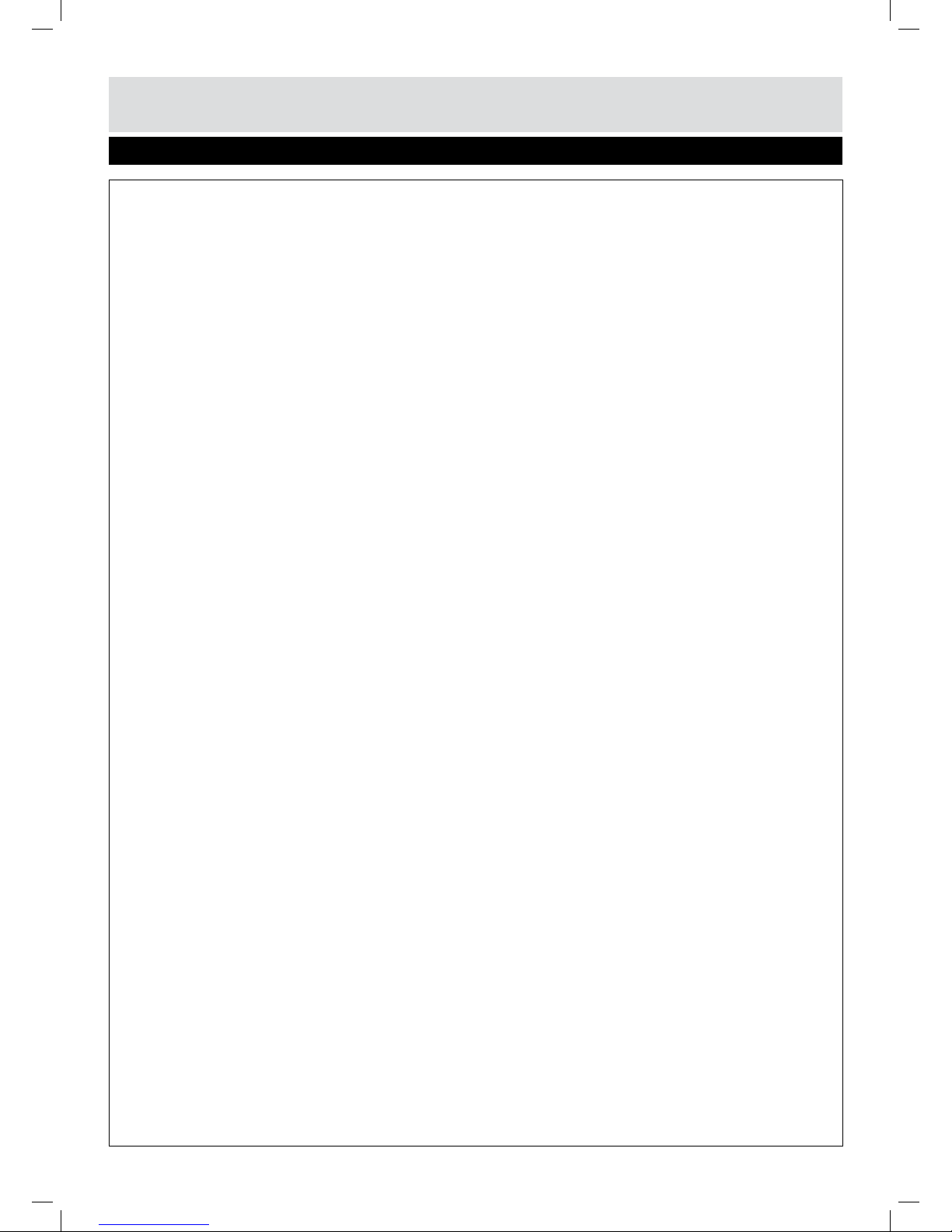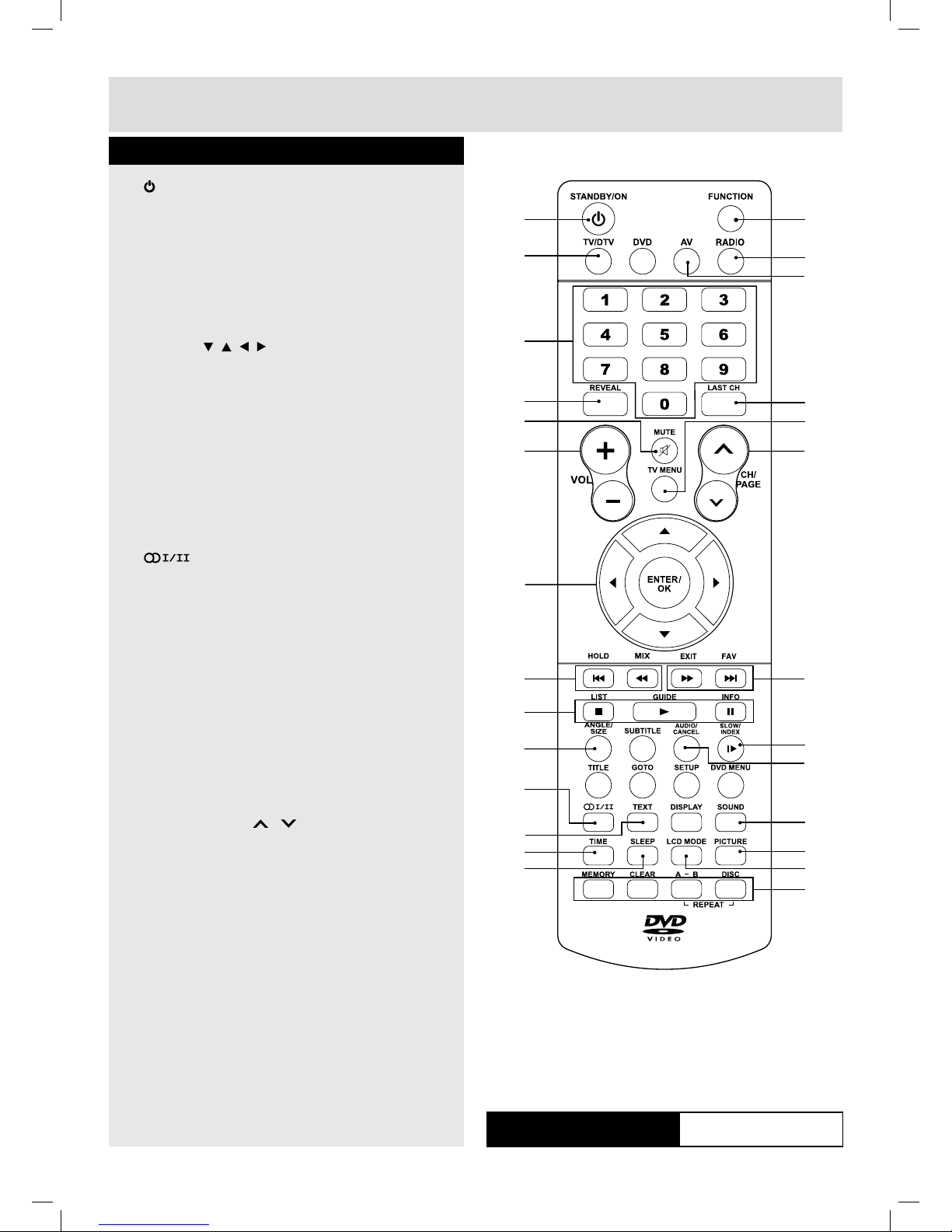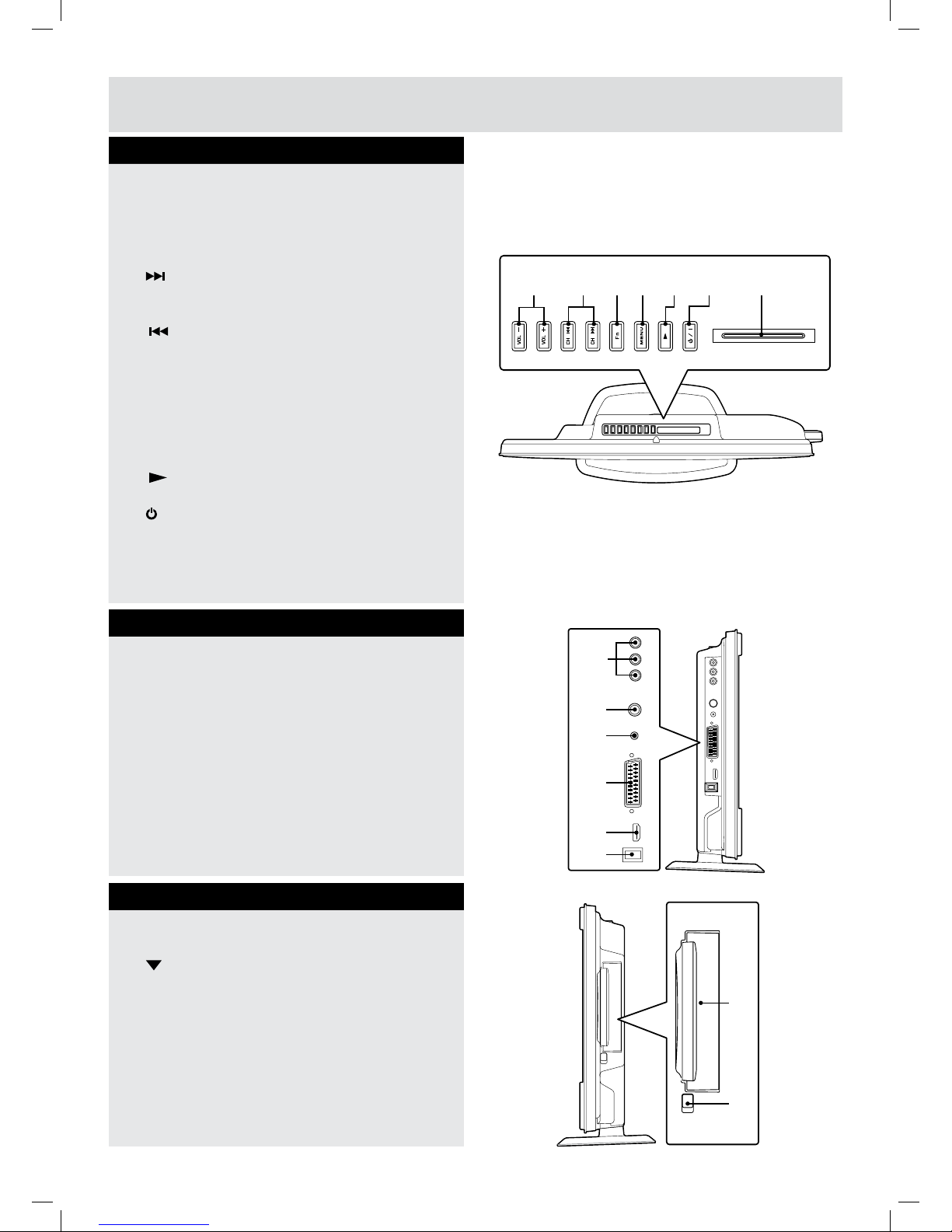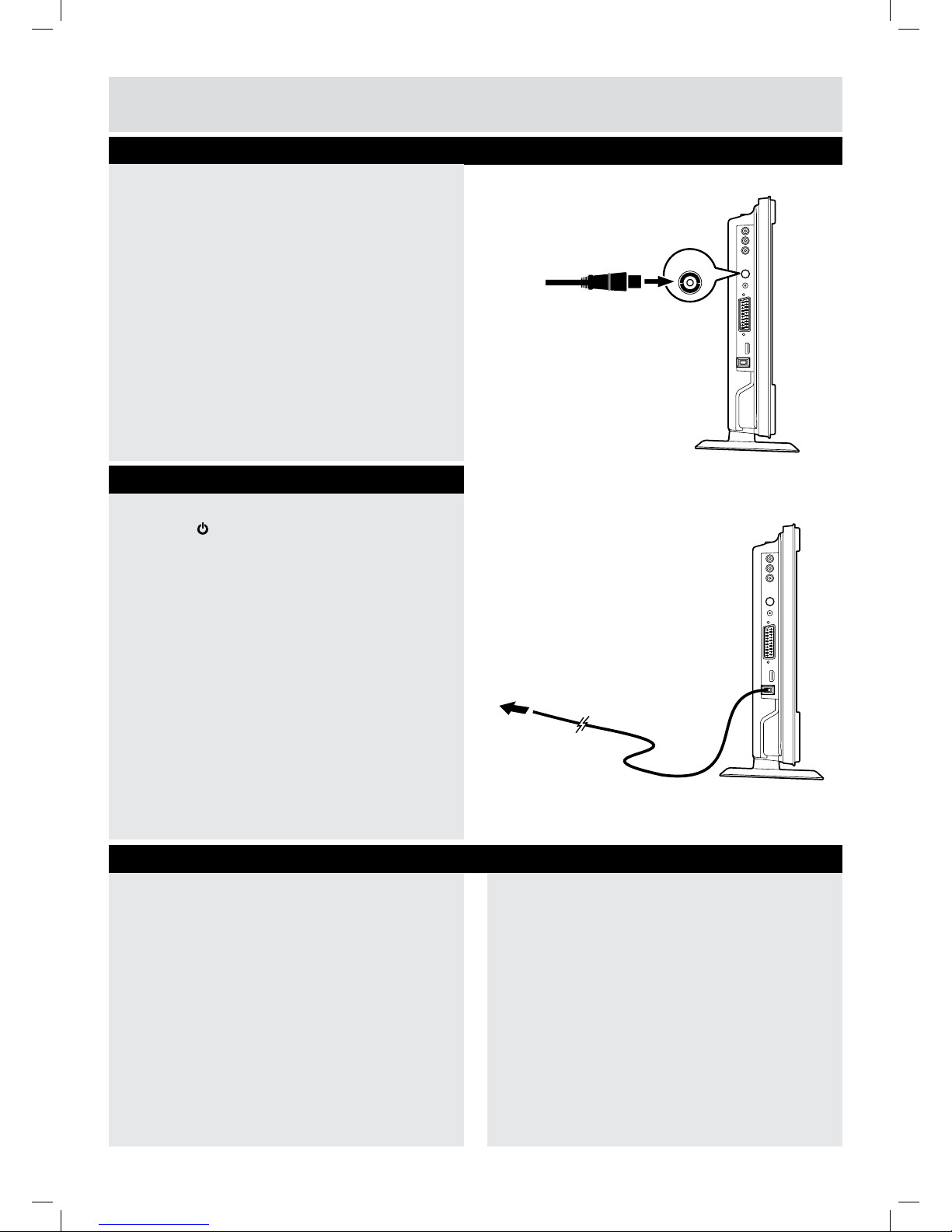For any help concerning set up and use of your TV please call the Customer Helpline: 0845 604 0105
4
Safety Information
Important - Please read these instructions fully before installing or operating
The wires in this mains lead are
coloured in accordance with the
following code.
BLUE-NEUTRAL
BROWN-LIVE
Mains plug
Units Supplied with Moulded Mains Plug
1.IfthemainsplugttedtotheACcordsuppliedisnot
suitable for your mains outlet it may be necessary
to cut it off. Carefully dispose of the severed plug.
Under no circumstances must it be inserted into a
mainssocket,otherwiseadangerouselectricshock
could result.
2.Ifthefuseinthettedmainsplugshouldfail,replace
it with a BS1362 approved fuse rated at 3A Never
usetheplugwithoutthefusecovertted.
Wiringamainsplug
As the wires in the mains lead may not correspond
with the coloured markings identifying the terminals
in your plug proceed as follows:
• The wire which is coloured
blue must be connected to
the terminal which is marked
with the letter Nor coloured
black.
• The wire which is coloured
brown must be connected to
the terminal which is marked
with the letter Lor coloured
red.
• No connection is to be made
to the earth terminal of the plug which is marked
with the letter Eor coloured green or green and
yellow or marked by the safety earth symbol.
Thestandard(BS1363)mainsplugmustbettedwith
a 3 Amp fuse approved to BS1362. If any other plug
orconnectionisuseda3Ampfusemustbettedin
the plug or adaptor or in the distribution board.
Caution: Moisture Condensation
Iftheequipmentismovedfromacoldplacetoawarm
one,waterintheairwillcondenseonsomepartsand
maycausedamageormalfunctioniftheequipment
is operated.
Allowatleasttwohoursfortheequipmenttoacclimatise
before switching it on.
This unit is designed to operate from a 230V AC ~
50Hz mains supply.
Please note that when the STANDBY/ON switch
is in the standby position this does not completely
disconnect the unit from the mains supply. If the
equipment is not to be used for a day or more,
disconnect it at the wall outlet.
This symbol means that the unit is double
insulated. No connection to earth is
necessary.
Safeuseofyourequipment
Thisequipmenthasbeendesignedandmanufactured
to meet UK safety standards but like any electrical
equipment care must be taken to obtain the best
results from the equipment and assure your own
safety. Here are a few tips to help you do this:
READ this instruction manual before you attempt to
usetheequipment.
NEVERtmakeshiftstandsorlegswithwoodscrews.
Use only approved supports and fasteners specially
designedfortheequipment.
NEVERletanyone,especiallychildren,pushobjects
intoholes,ventilationslotsoranyotheropening;this
could result in fatal electric shock!
ALWAYS disconnect the AC power cord when you are
not going to use the unit for a long period of time.
ENSURE adequate ventilation of the equipment is
notobstructed,forexamplebycurtainsaboveorsoft
furnishings underneath it.
ENSURE that all electrical connections (including the
mains plug, extension leads and interconnections
betweenpiecesofequipment)areproperlymadein
accordance with the instructions given. Switch off the
main supply when making or changing connections.
CONSULT your dealer if you are ever in doubt
about the installation, operation or safety of your
equipment.
DON’T continue to operate the equipment if it
is damaged in any way or if it does not function
normally.
Withdrawthemainsplugandconsultyourdealer.
DON’T leave equipment switched on when it is
unattended unless it is part of it’s normal function to
operateinyourabsence,forexampleavideocassette
recorder with timed recording facility.
LISTEN to headphones at moderate volume levels;
high volume levels can permanently damage your
hearing.