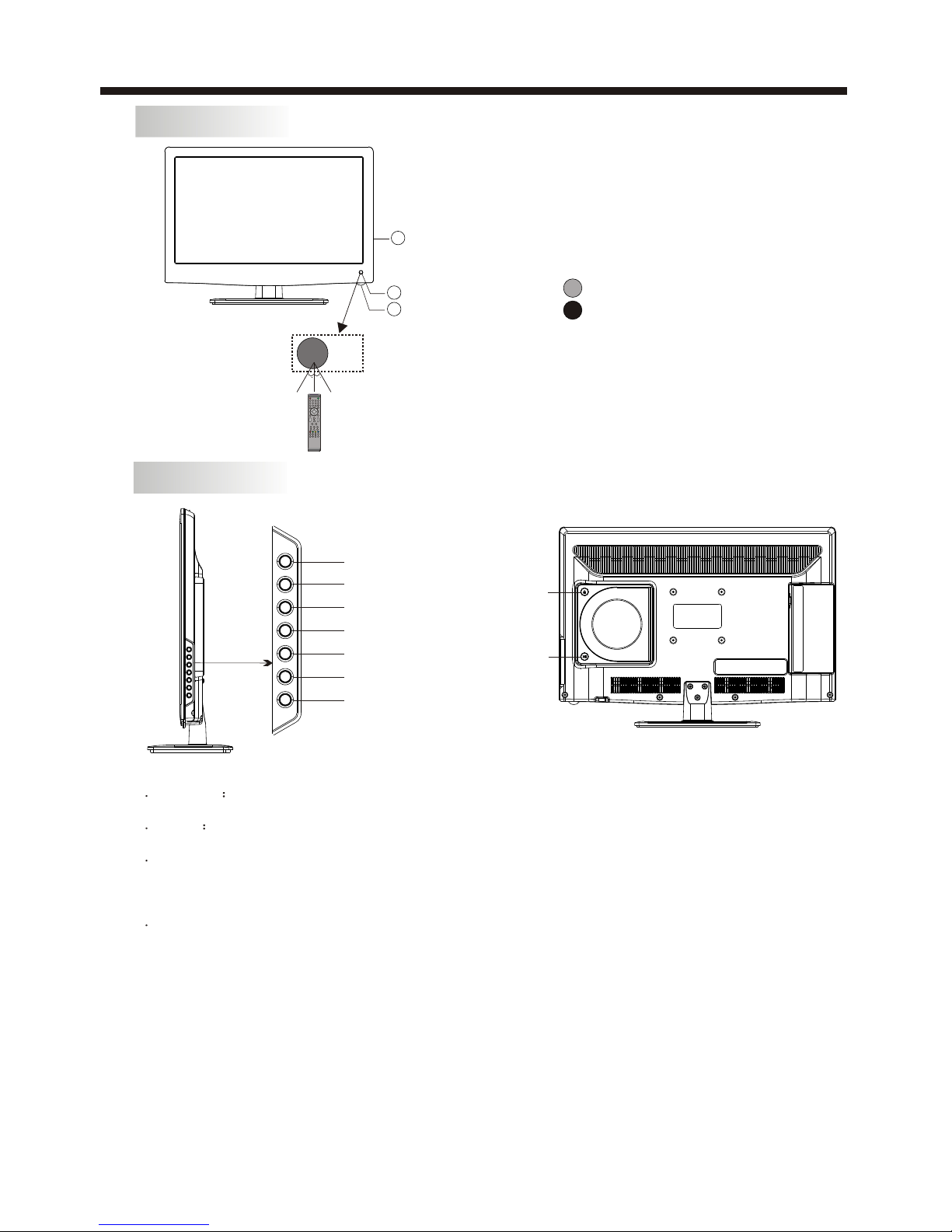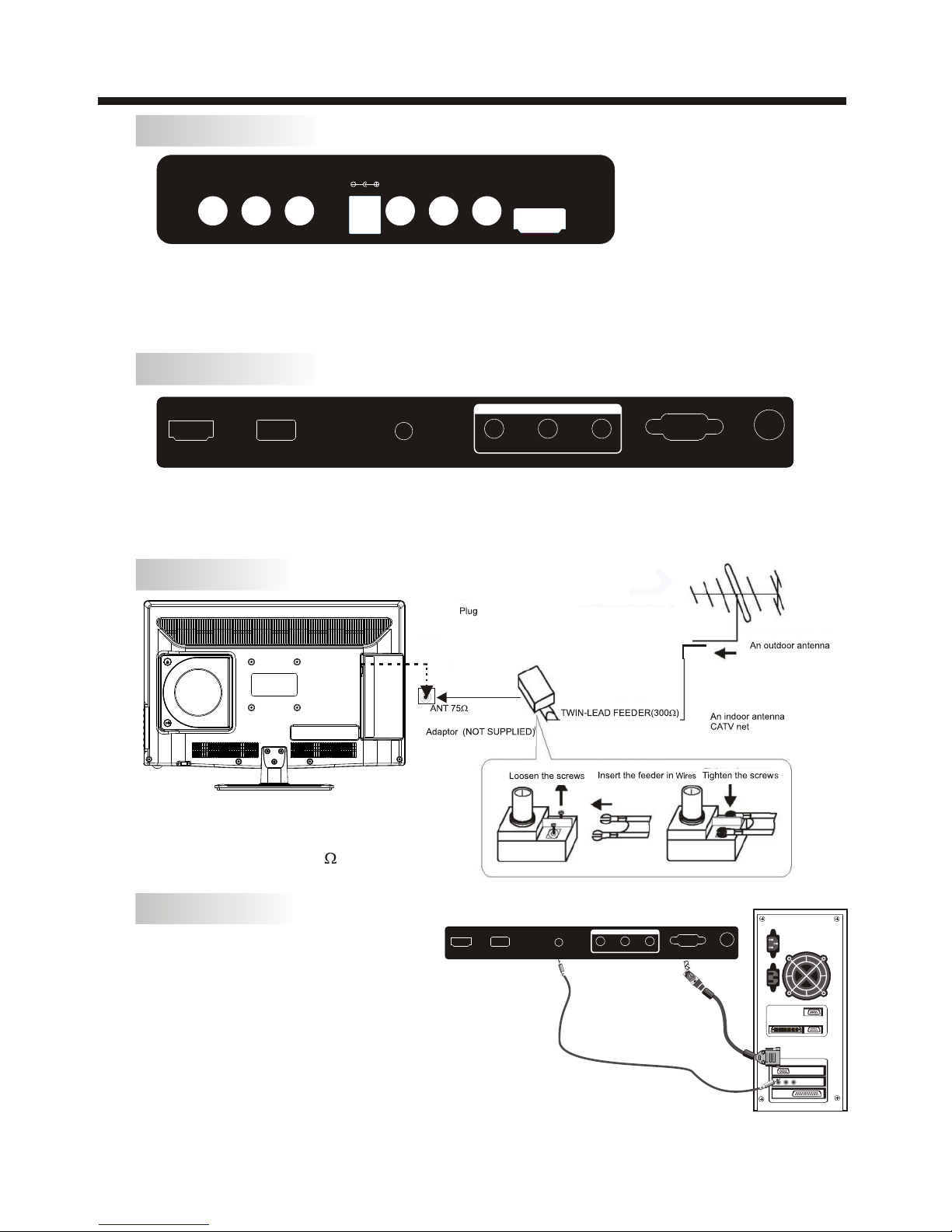-3-
SAFETY INSTRUCTIONS
1. Do notuse this TV near dripping or splashing water. Do notuse any liquidsnear this TV.
2. Clean withadry cloth only.
3. Do notblock any ventilation openings and install in accordance withthe manufacturers
instructions.
4. Do placethis TV near any heat radiating sources, suchas; heaters, stoves,or other
devices (including amplifiers)that produce heat.
5. Please ensurethat the power cord is protectedfrom damage (i.e.being walked on, cut
or split) especiallyat the inputs.
6. Only useattachments/accessories specified in this manual.
7. Unplug theTV during lightning storms or when the unitwill be unusedfor long periods of
time.
8. Refer allservicing to a qualified service personnel. Servicing is requiredwhen the TV
has been damagedin any way, such as;if the power-supply cord or plug is damaged, if
liquid has beenspilled or objects have fallen into the TV, if theTV has been exposed to
rain or moisture,if does not operate as perthis manual, orif it has been dropped.
9. The TV should not be exposedto dripping or splashing and noobjects filled withliquids,
Such as vases,should be placed on the apparatus.
10.If the televisionis to be built into acabinet or similarenclosure, a small amount of
distance should bemaintained to ensure ventilation. Heat build-up will reduce the
service life ofyour television, and can also be dangerous.
ADDITIONAL SAFETY NOTES
Never tamper withany components insidethe TV, or anyother adjustment controls not
mentioned in thismanual.
All LED LCD-TVsare high voltageinstruments. When youclean the unitor cabinet turnoff
the power anduse a dry soft cloth.
During thunder andlighting, unplug thepower cord andantenna cord to prevent damage to
your TV.
All repairs tothis TV should only beperformed by qualifiedTV service personnel.