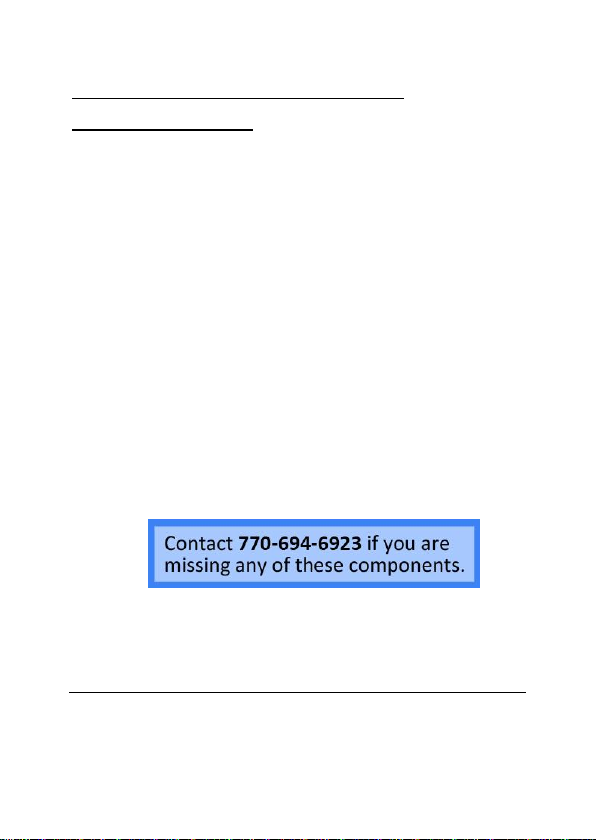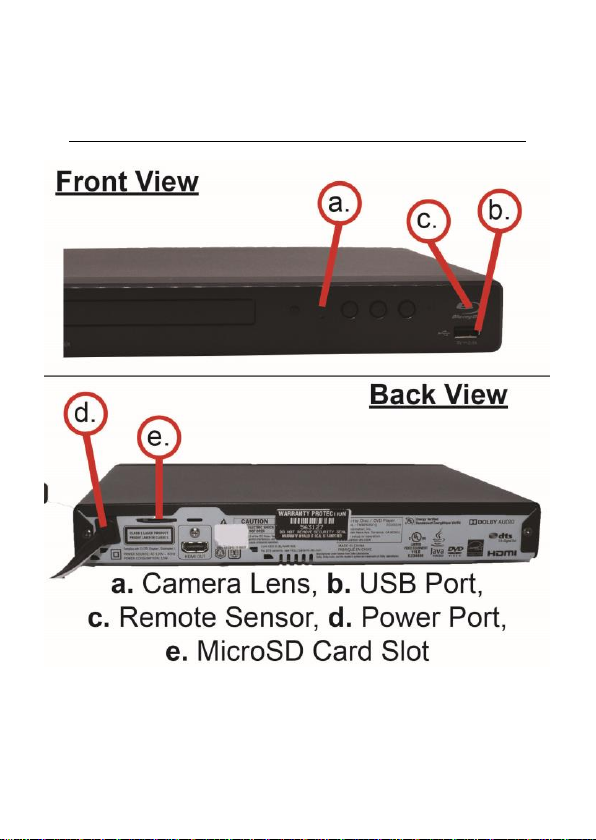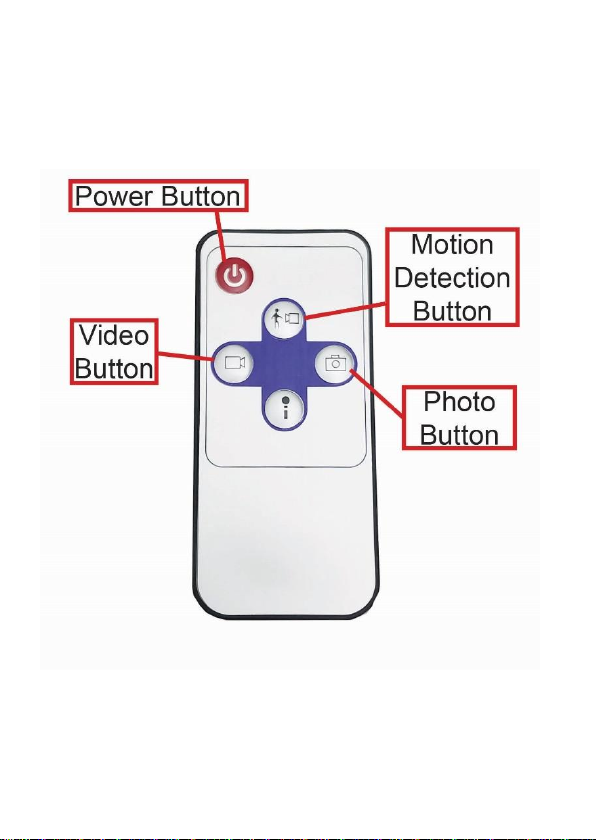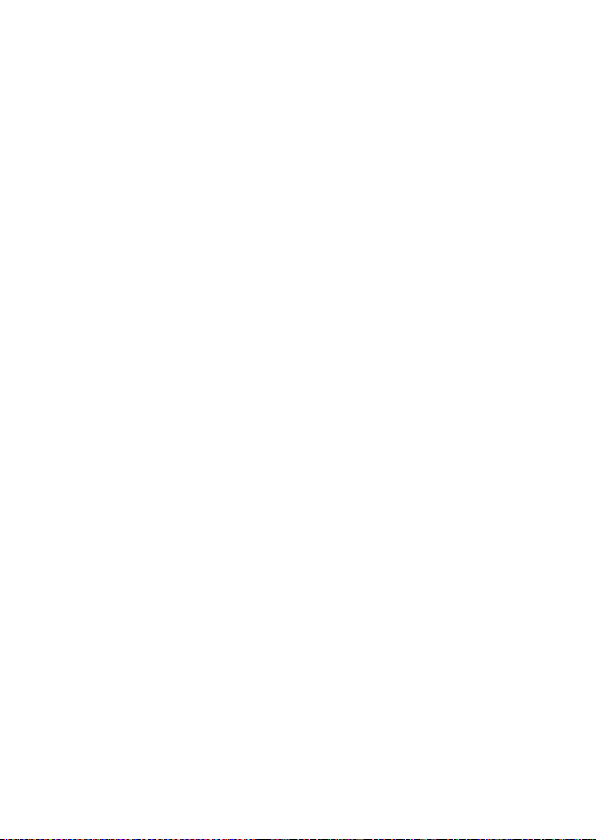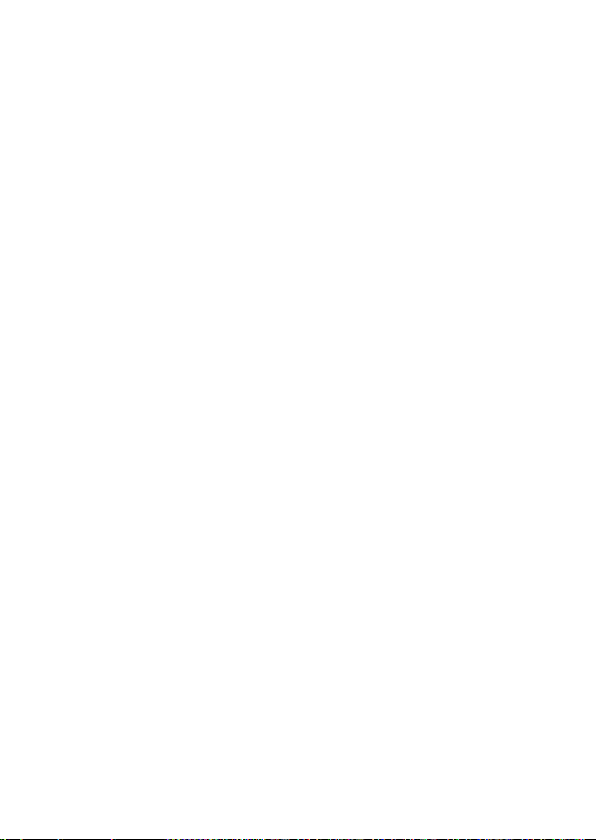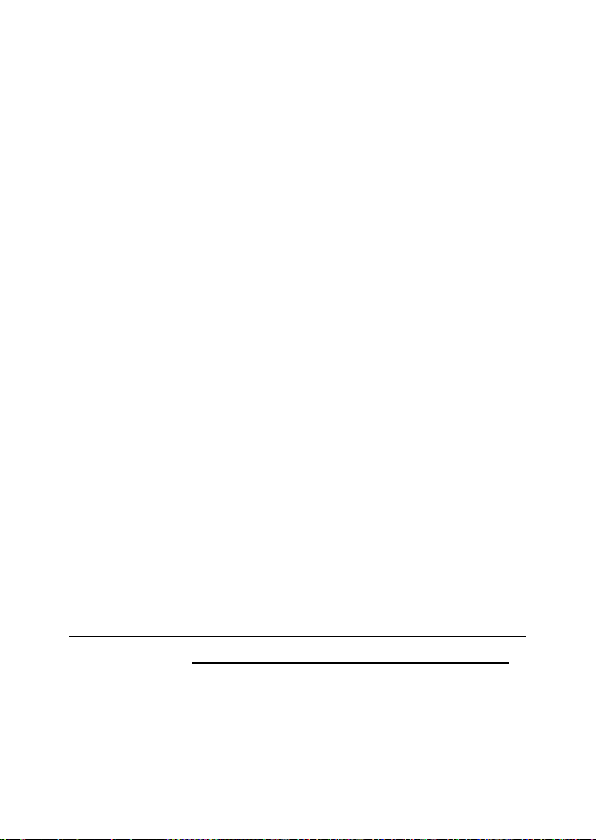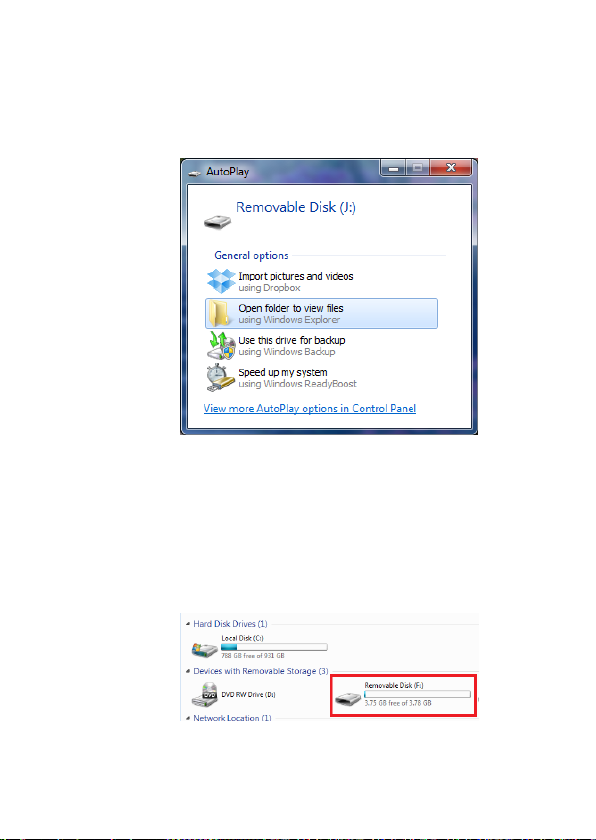5 Version 1.3
OPERATING THE CAMERA
Note: If you are not located in the US, or if you
intend to use this product anywhere other
than the US, you will need to purchase a
converter in order to use the AC wall plug in
and avoid damaging the product. Because
different countries use different voltages in
their electrical wiring, you will need a
converter that adapts to the current in your
particular country.
IMPORTANT WARRANY INFORMATION: If
the warranty sticker on your device has been
removed or tampered with, your lifetime
warranty will be voided. You may be charged
fees or denied a return should this happen.
POWERING THE DEVICE
1. This device is powered by plug-in only.
You will need to connect the device’s
power cord to a functional outlet in
order to operate the device.