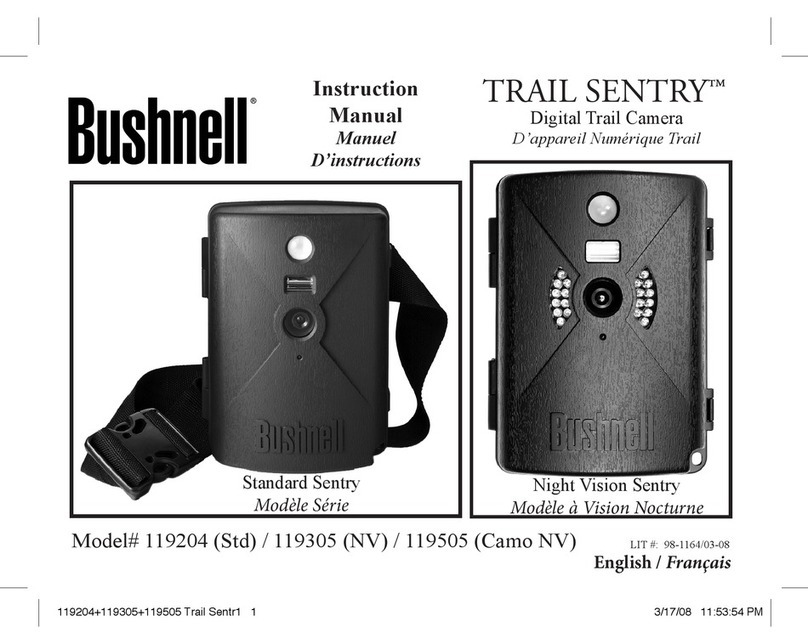10
Menu Item Settings
(Bold=default)
Description
Date set year, month,
and day
Press OK and use the UP/DOWN
keys to change the year setting,
then press OK again and repeat
these steps to also set the current
month and day. Press OK after
setting the day to go to the next
menu item (setting Time).
Time set hour and
minute
Press OK and use the UP/DOWN
keys (to change the setting) then
OK again ( to move to the next
eld) to set the current hour (24-
hr format only,“00”=midnight,
“12”=noon) and minute.
Delay set minutes (0-
10) or seconds
(5-59)
Default delay
time= 10 sec.
Selects the length of time that the
camera will“wait” until it responds
to any additional triggers from the
PIR after an animal/human is rst
detected and remains within the
sensor’s range. During this user
set“ignore triggers”interval, the
camera will not capture photos/
videos. This prevents the card from
lling up with too many redundant
images. Settings begin with 10
second default time. Press OK,
set the delay time in minutes (if
desired), press OK and set the delay
in seconds.
The following table lists all of the menu items, their available settings,
and a description of their functions: