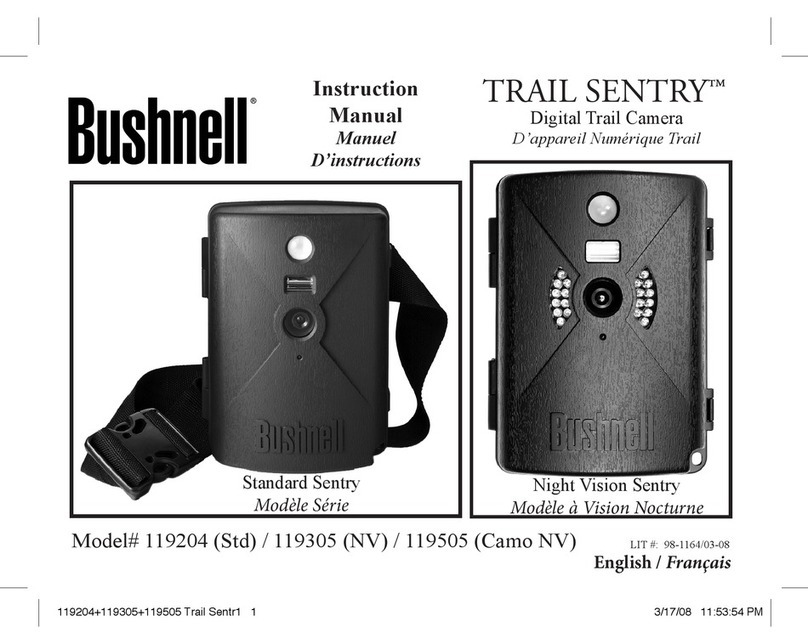8
HELPFUL SETUP TIPS
LEARN YOUR CAMERA AT HOME FIRST
We highly recommend that you first spend some time indoors
with this manual and your camera to familiarize yourself with
the Settings Menu and various functions like Video capture,
as well as read the tips to help you mount it properly on a
tree (see Mounting & Positioning).
INSTALLING BATTERIES
To load or remove batteries, locate the Battery Release
Button. Press the button and the battery tray will release
from the bottom of the camera. The battery tray will stop
about ½ inch out of the device, this is a latch system to
prevent the tray from dropping onto the ground. Just apply
a little pressure when pulling and the tray will release. The
battery tray has six battery slots. Install a full set of 6
batteries. Be sure to insert each battery with correct polarity
(negative or “flat” end against the long spring of each battery
slot).
USING SD CARDS
Choosing A Card
Your camera requires a standard SD (Secure Digital) memory
card to save photos (.jpg format) and/or videos (.mp4 format).
It supports SD and SDHC (High Capacity) cards up to a
maximum 512GB capacity. We recommend high speed SD
cards (SanDisk® SDHC rated class 6 or higher) if you are
using the 1280x720 or 1920x1080 video settings.
Before Inserting
Make sure that the write-protect switch on the side of the
card is “Off” (not in the “Lock” position).