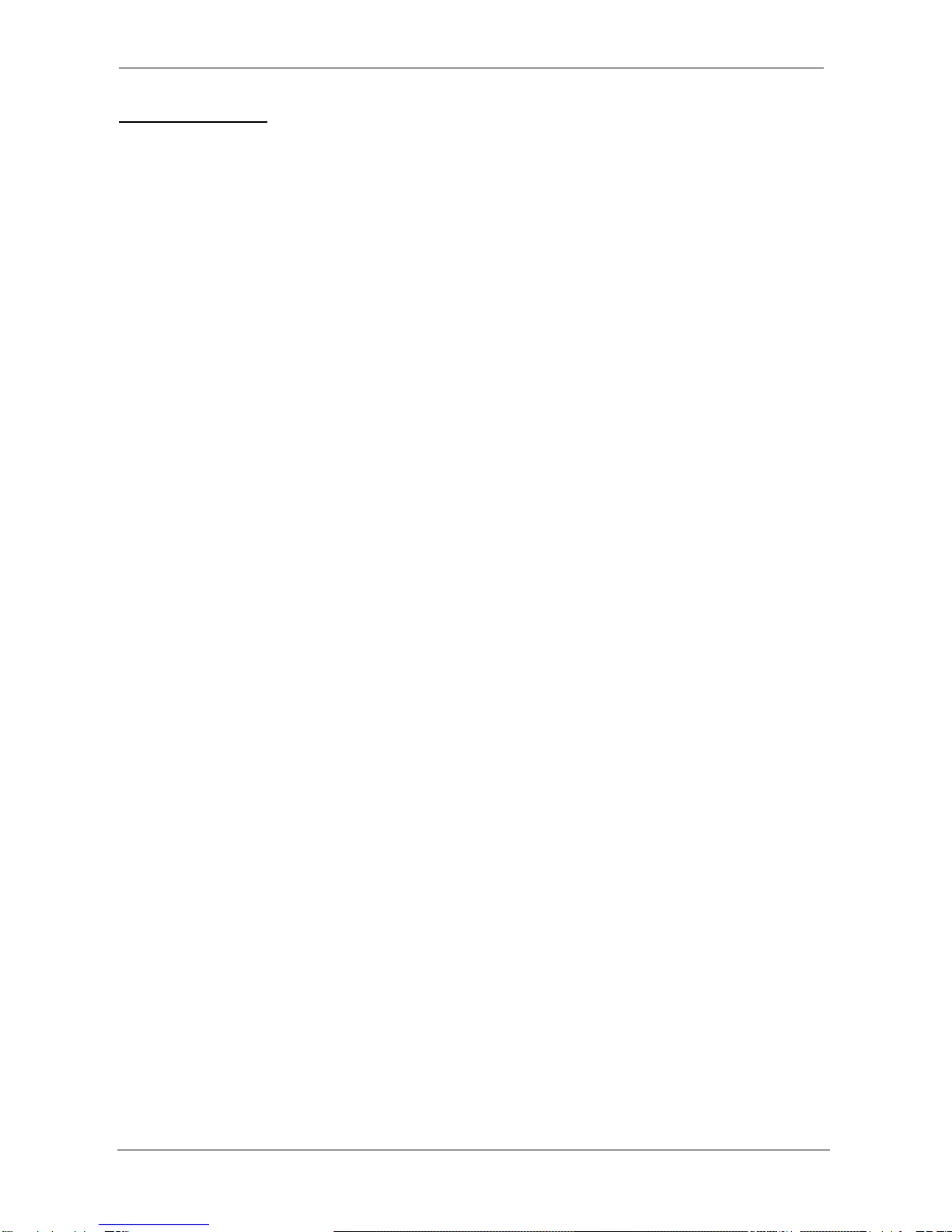ProDAQ 6140 LXI Matrix Switching Unit User Manual
Page 3 of 56 Copyright © 2017, Bustec Production Ltd.
Table of Figures
Figure 1 - ProDAQ 6140 LXI Matrix Switching Unit usage _______________________________ 7
Figure 2 - ProDAQ 6140-AA Front Panel ___________________________________________ 13
Figure 3 - ProDAQ 6140-AB Front Panel ___________________________________________ 13
Figure 4 - ProDAQ 6140 Rear Panel_______________________________________________ 14
Figure 7 - Bustec VISA Agent Popup-menu showing LXI Devices ________________________ 15
Figure 8 - ProDAQ 6140 discovered using the VISA Configuration Utility __________________ 16
Figure 9 - Instrument Home Page _________________________________________________ 17
Figure 10 - IP Configuration Page_________________________________________________ 18
Figure 11 - Relay Configuration Page ______________________________________________ 20
Figure 12 - Single relay operation _________________________________________________ 21
Figure 13 - Toggling several relay states____________________________________________ 21
Figure 14 - Applying the changes _________________________________________________ 22
Figure 15 - Open/Close Relays Tab _______________________________________________ 22
Figure 16 - Using a list expression ________________________________________________ 23
Figure 17 - Selecting a Channel Name (Alias) Field for Editing __________________________ 24
Figure 18 - Editing the Channel Name (Alias) for Channel X2 ___________________________ 24
Figure 19 - Aliases Tab _________________________________________________________ 24
Figure 20 - Presets Tab_________________________________________________________ 24
Figure 21 - Preset Name Display__________________________________________________ 25
Figure 22 - “preset not saved” Warning _____________________________________________ 25
Figure 23 - Manage Presets Dialog________________________________________________ 25
Figure 24 - Device Status Page___________________________________________________ 26
Figure 25 - Advanced Status Page ________________________________________________ 26
Figure 26 - System Log Page ____________________________________________________ 27
Figure 27 - Device Configuration Page _____________________________________________ 28
Figure 28 - General Settings Page ________________________________________________ 28
Figure 29 - Fan Settings Page____________________________________________________ 29
Figure 30 - Security Settings Page ________________________________________________ 30
Figure 31 - Firmware Update Page ________________________________________________ 30
Figure 32 - Firmware Update Progress _____________________________________________ 31
Figure 33 - Example Installation Dialog_____________________________________________ 33
Figure 34 - Selecting the Connection Method ________________________________________ 34
Figure 35 - Specifying the Instrument Address _______________________________________ 34
Figure 36 - Demo Mode Model Selection ___________________________________________ 35
Figure 37 -Soft Front Panel Application User Interface_________________________________ 36
Figure 38 - Switching a Relay to its “Closed” State ____________________________________ 36
Figure 39 - Relays X3, X4, Y3 and Y4 are toggled, but not switched on the ProDAQ 6140 ____ 37
Figure 40 - After Apply Button was pressed _________________________________________ 37
Figure 41 - Relay Context Menus _________________________________________________ 38
Figure 42 - Using a List Expression________________________________________________ 38
Figure 43 - Selecting a Channel Name (Alias) Field for Editing __________________________ 39
Figure 44 - Editing the Alias for Channel X1 _________________________________________ 39
Figure 45 - Alias Context Menu Example ___________________________________________ 39
Figure 46 - Save Preset Dialog ___________________________________________________ 40
Figure 47 - Load Preset Dialog ___________________________________________________ 40
Figure 48 - Preset Name Display__________________________________________________ 40
Figure 49 - “preset not saved” Warning _____________________________________________ 41
Figure 50 - Manage Presets Dialog________________________________________________ 41
Figure 51 - Connecting to the ProDAQ 6140_________________________________________ 42
Figure 52 - Operating a Relay ____________________________________________________ 43
Figure 53 - Switching multiple Relays ______________________________________________ 45
Figure 54 - Setting the State of all Relays __________________________________________ 46
Figure 55 - Using the internal Voltage Reference _____________________________________ 47