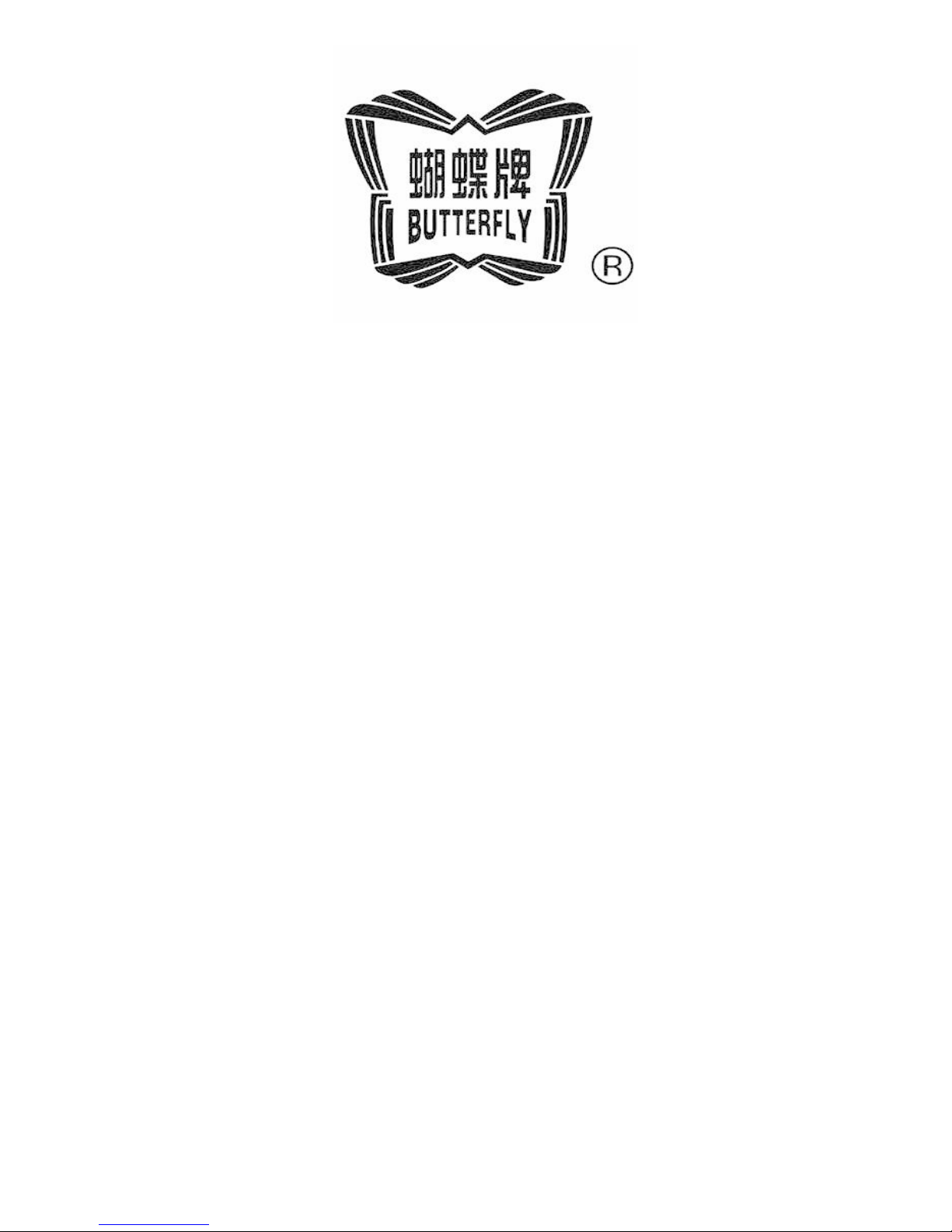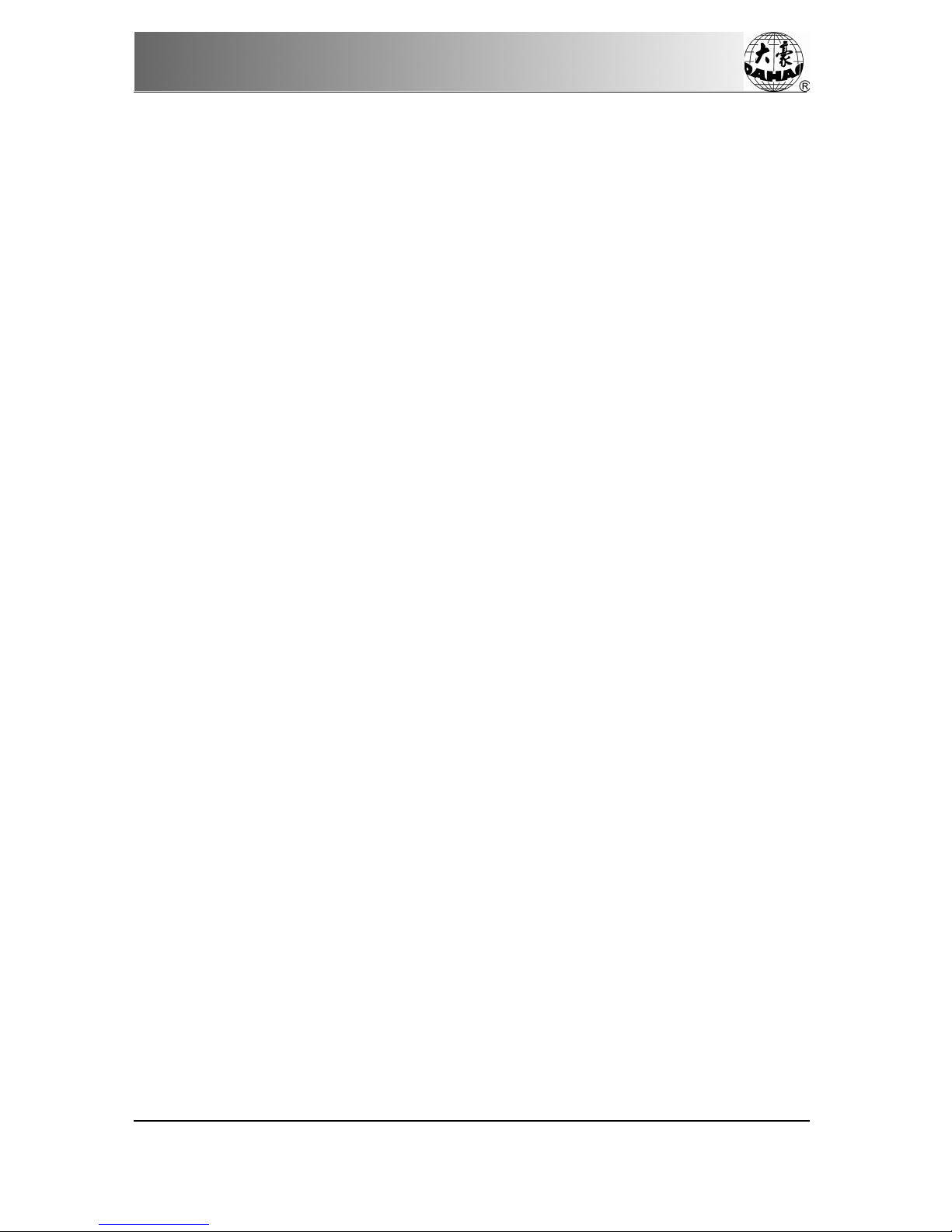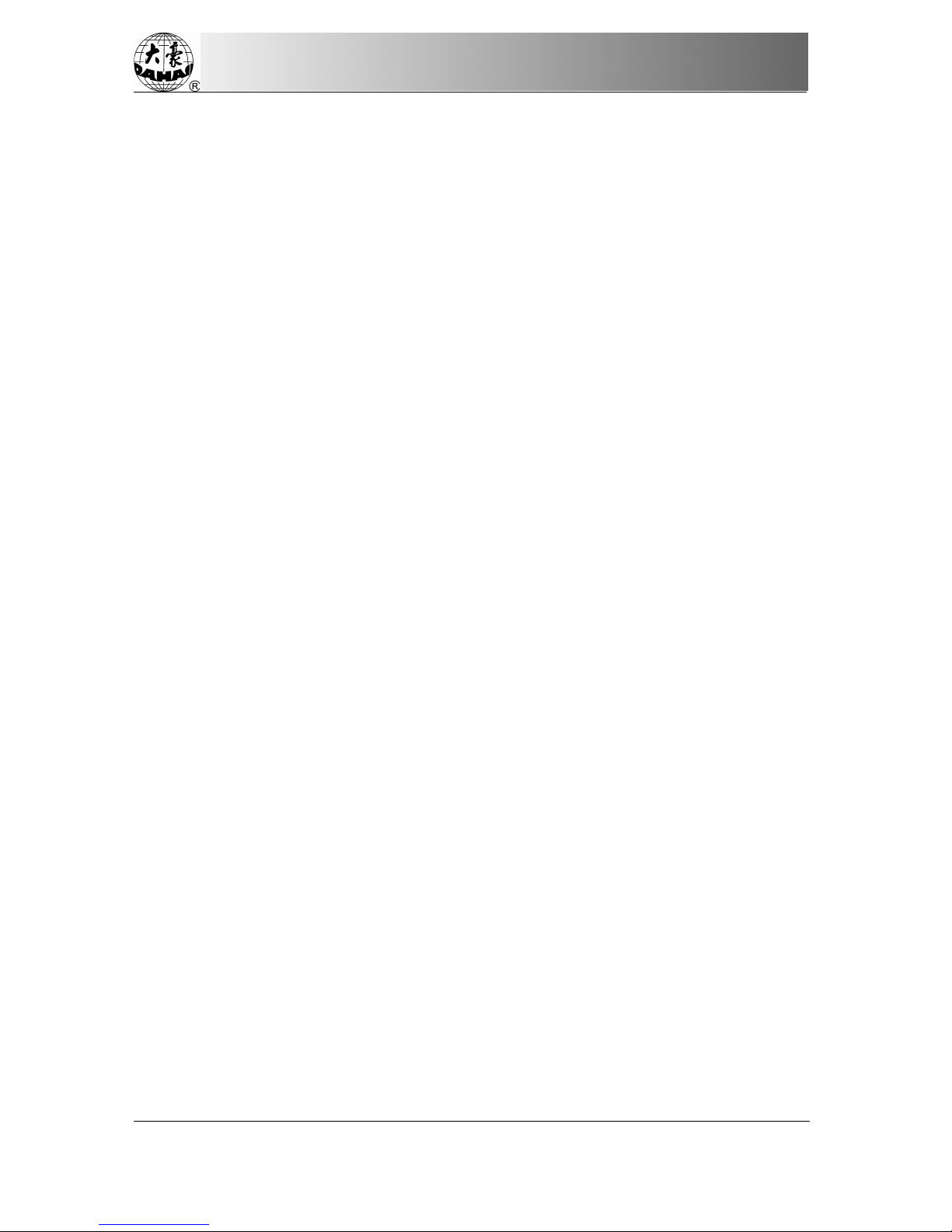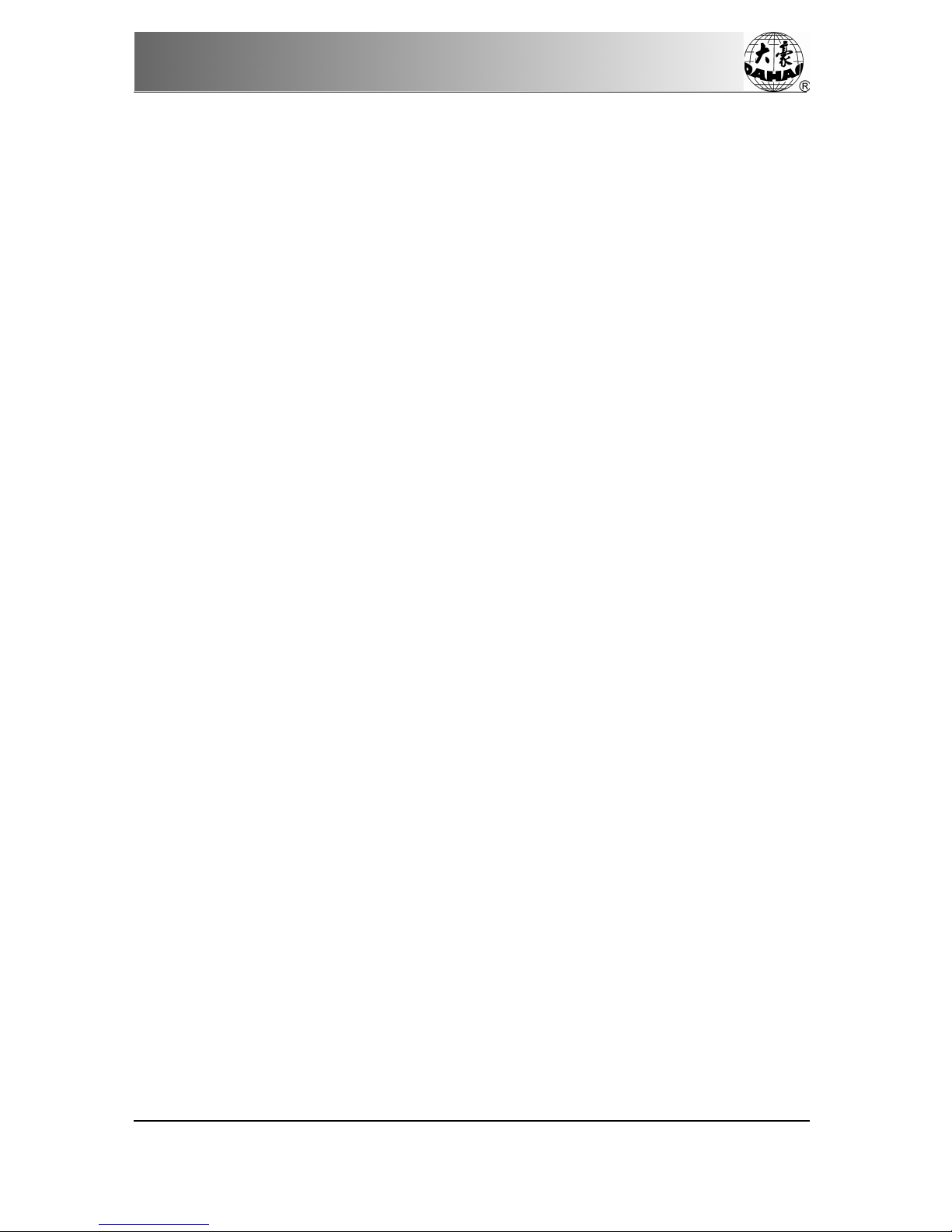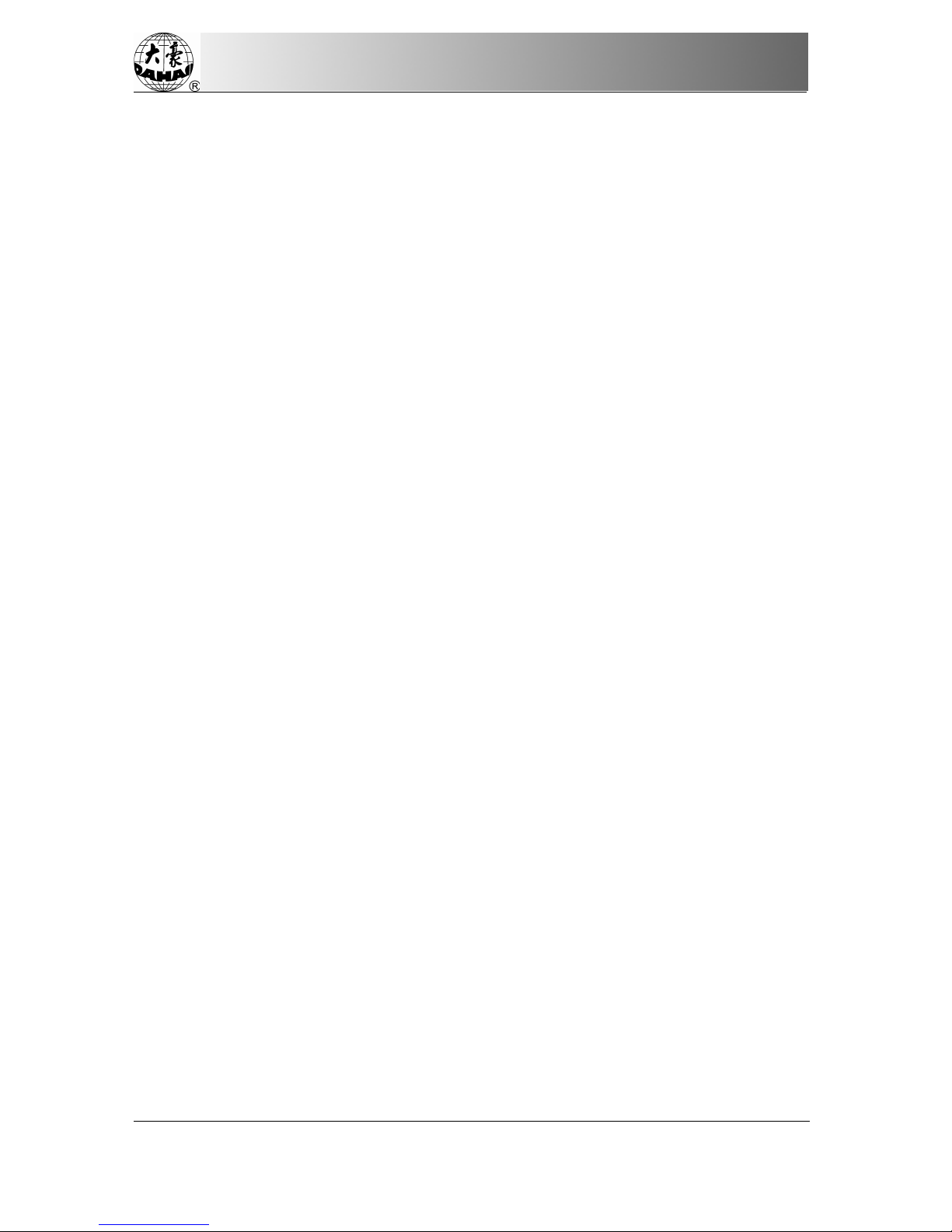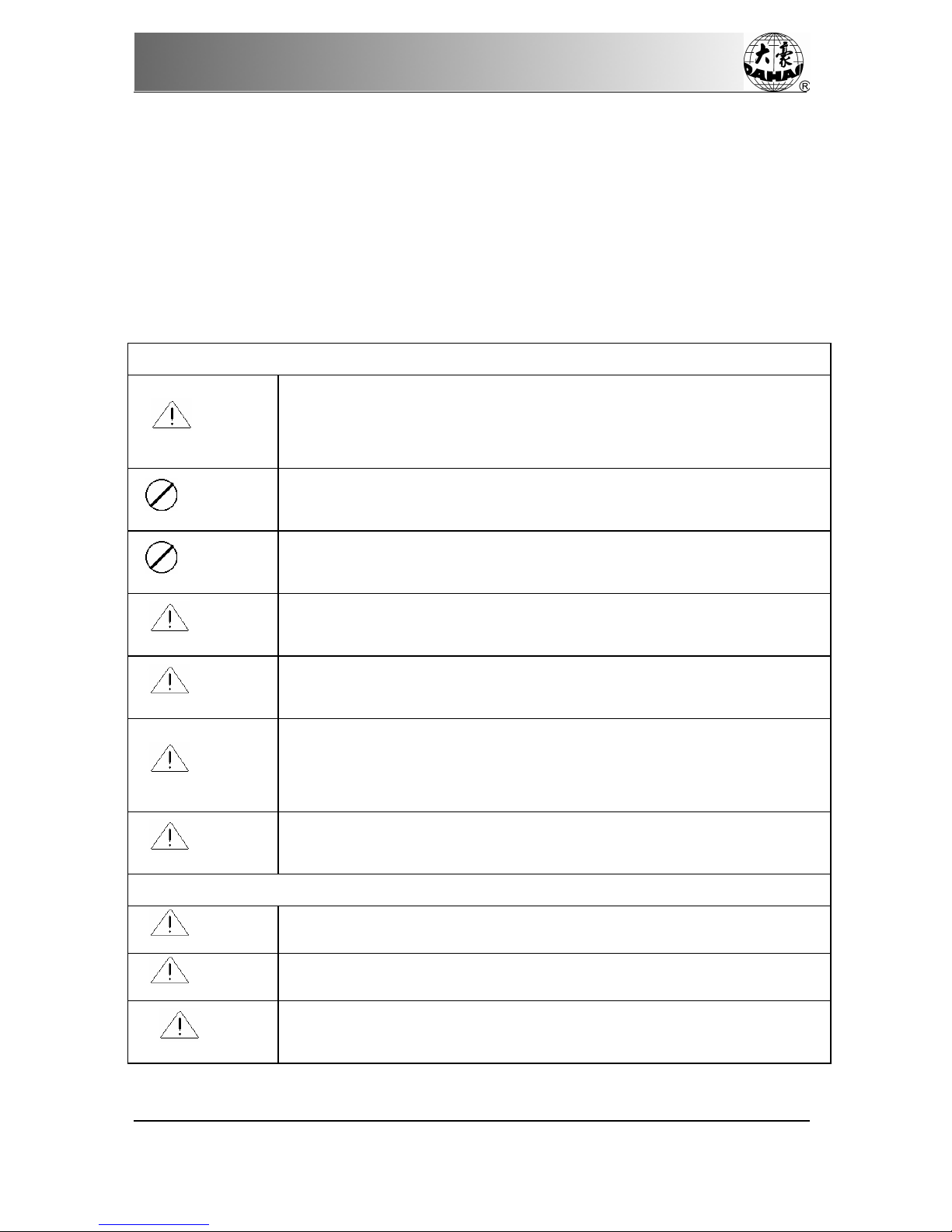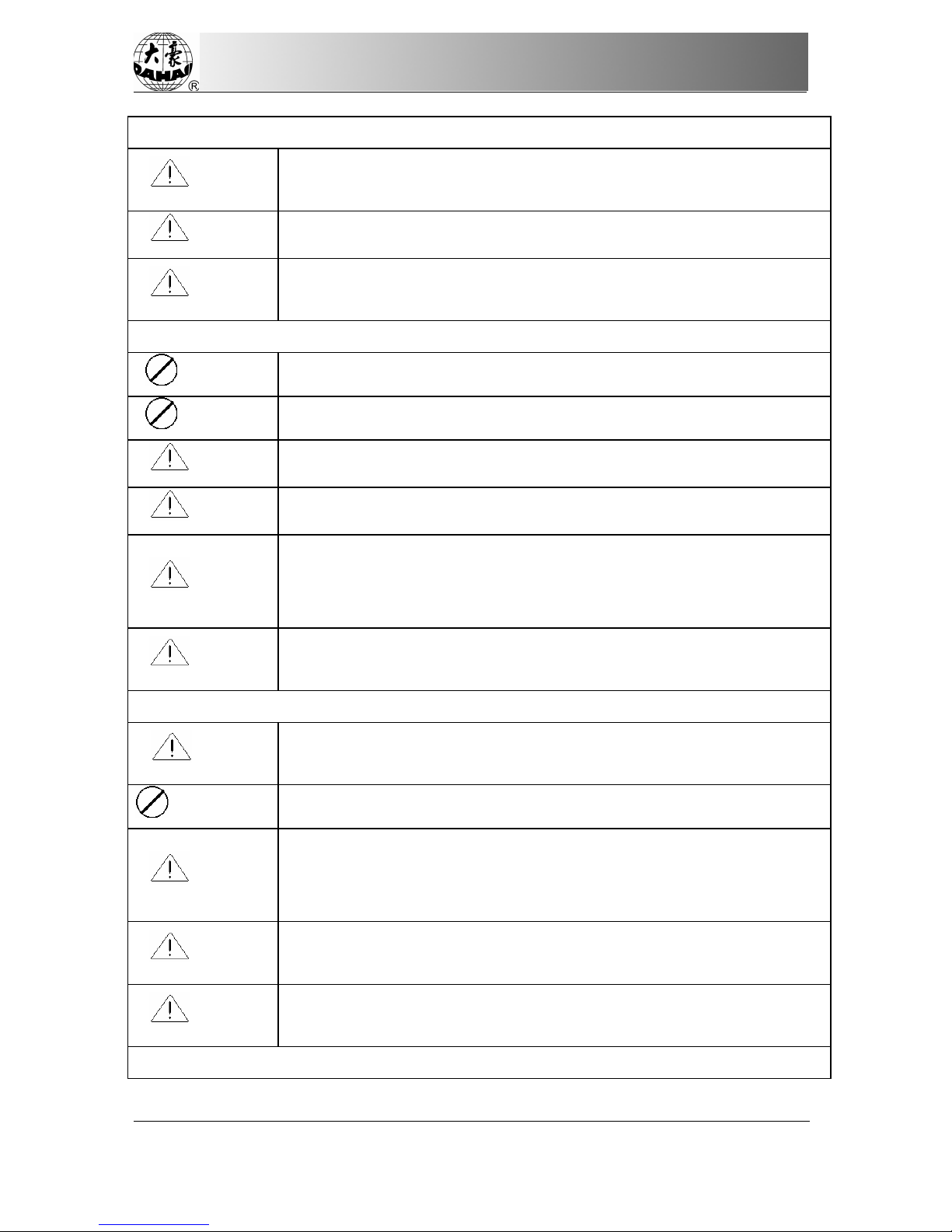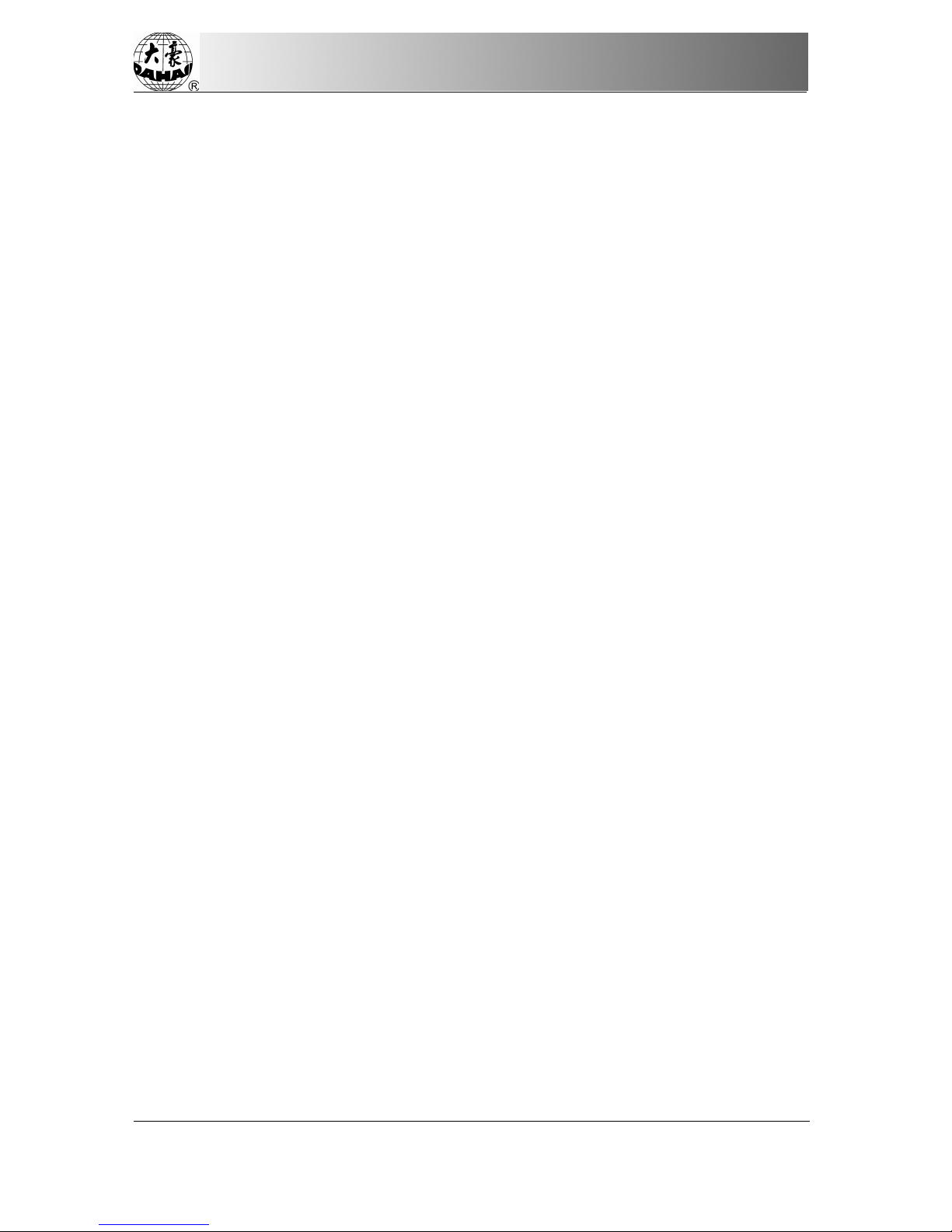INDEX
II BECS-528 Computerized Embroidery Machine's Manual
Chapter 6Setting Design Direction..............................................................................................................28
Chapter 7Frame Operations........................................................................................................................29
7-1Manual Frame Moving ..............................................................................................29
7-2Returning to Origin Point ..........................................................................................29
7-3Restore Pattern’s Origin Point...................................................................................29
7-4Save Pattern’s Origin Point........................................................................................30
7-5Auto-search of the Origin Point.................................................................................30
7-6Moving Frame along the Border................................................................................31
7-7Return to the Stop Point.............................................................................................31
Chapter 8Embroidery Speed (Main Shaft Speed)...................................................................................33
8-1Setting the Limit Speed..............................................................................................33
8-2Setting Embroidery Speed.........................................................................................34
Chapter 9Assistant Operation and Setting the Parameters..................................................................35
9-1Setting of Magnification, Rotation and Repetition....................................................35
9-2Frame to Point............................................................................................................37
9-3Operations of Pattern Periphery.................................................................................37
9-4Setting the Offset Point (under Embroidery Confirmation Status)............................40
9-5Set Frame Protection at Power Off / Set Frame Origin(Frame Origin Memory)......41
9-6Frame Restoring after Power Off...............................................................................41
9-7Set Machine Parameters.............................................................................................42
9-8Compensating of Satin Stitches.................................................................................43
9-9Display Language......................................................................................................44
9-10Set Cyclic Embroidery...............................................................................................45
9-11Set Date&Time .........................................................................................................45
Chapter 10Management of Pattern in Memory........................................................................................46
10-1Select a Pattern for Embroidery.................................................................................46
10-2Display Pattern in Memory........................................................................................46
10-3Input Design to Memory from Disk ..........................................................................46
10-4Copy the Pattern.........................................................................................................47
10-5Edit the Pattern...........................................................................................................48
10-6Delete the Pattern.......................................................................................................48
10-7Divide the Pattern ......................................................................................................48