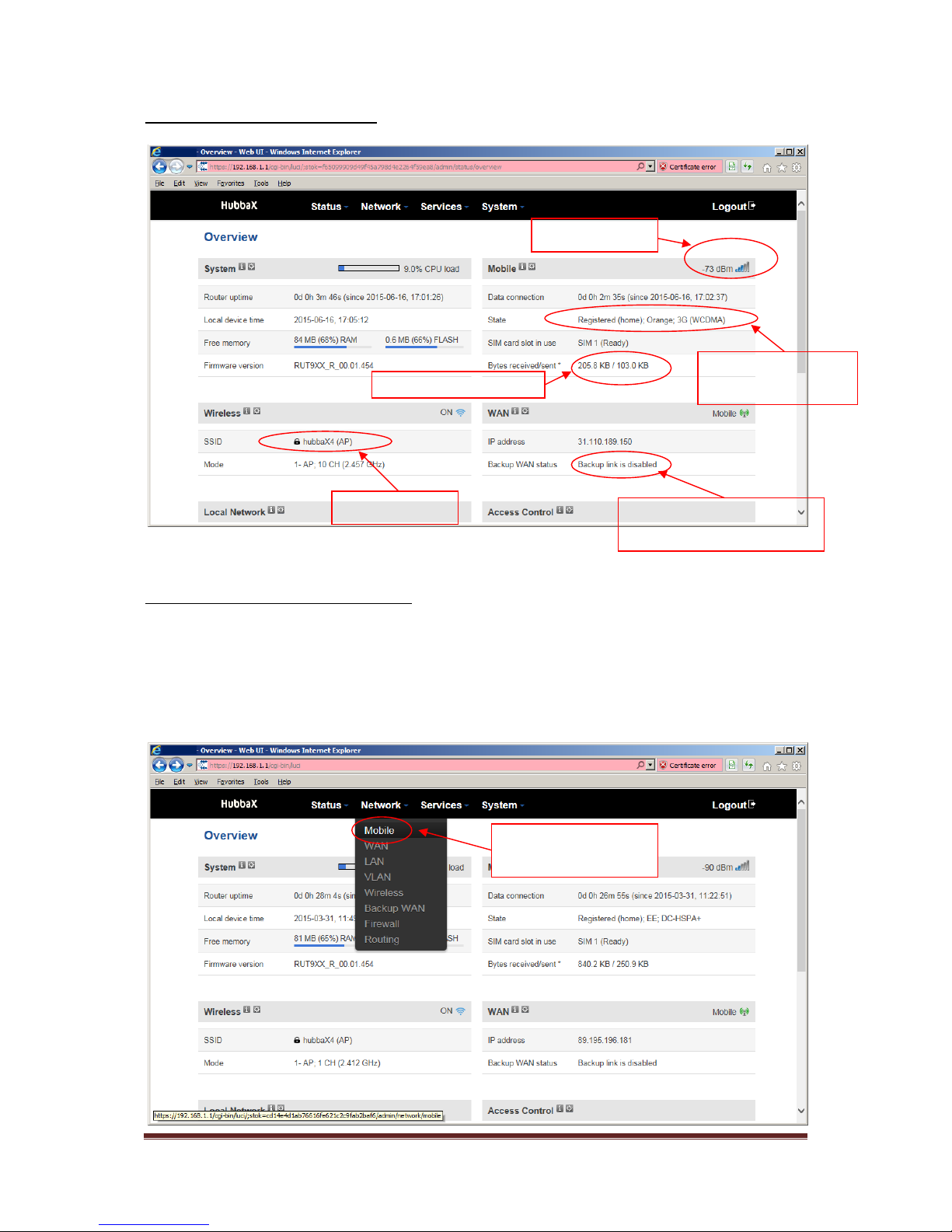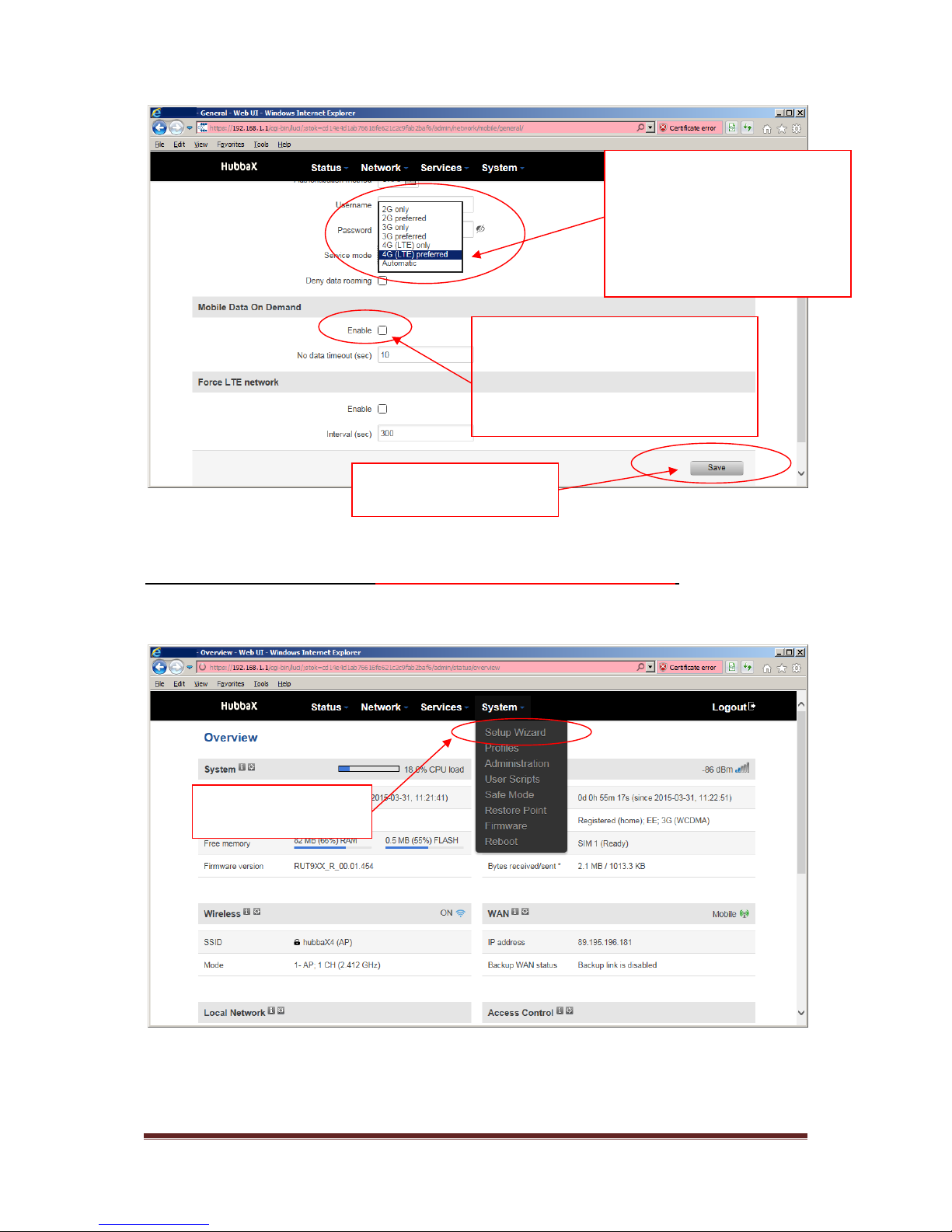Hubba-X4 Duo. Issue 2-7 Page 2
Contents
Page
Basic Set up 1
Front panel indicators 3
Status indicator 3
DC connection 4
External GSM antenna 4
How to change the SIM(s) 5
Accessing the Hubba-X4 Duo via the web interface 7
The Hubba-X4 Duo overview page 8
Configuring APNs manually 8
Using the wizard to configure the APN 10
Configure SIM failover 12
Configure WAN failover 14
Configure Wi-Fi 16
Setting data limits 18
Using Wi-Fi as WAN (Use harbour/marina Wi-Fi) * 19
Switch off Wi-Fi as WAN 21
Port forwarding 22
Dynamic DNS (DDNS) 24
Cat5 connector assembly 25
Note that this warning symbol is used to highlight important information.
* The use of Wi-Fi as WAN (Repeating an external signal via the HubbaX4 Duo) will only
work satisfactorily in certain situations. We also recommend the use of an external antenna to
improve the Wi-Fi connectivity. Please check the following to help assess whether it may operate
successfully:-
1. Check that there are only a few Wi-Fi stations within range of your vessel, more than 6 or so may
cause issues.
2. Make certain that the Wi-Fi station you want to use, the donor station, gives out a strong signal.
3. Check that there is a reasonably clear line of sight between you and the donor station, objects in
the way will reduce the signal quality, which will in return reduce the speed and reliability of the
connection.
4. The more users there are per donor station the slower the data rate so pick one that isn’t free
and you know gives a good connection (try more than one).
Please note that even if all of these conditions are met then there is still a chance that the repeated
signal may be of poor quality.