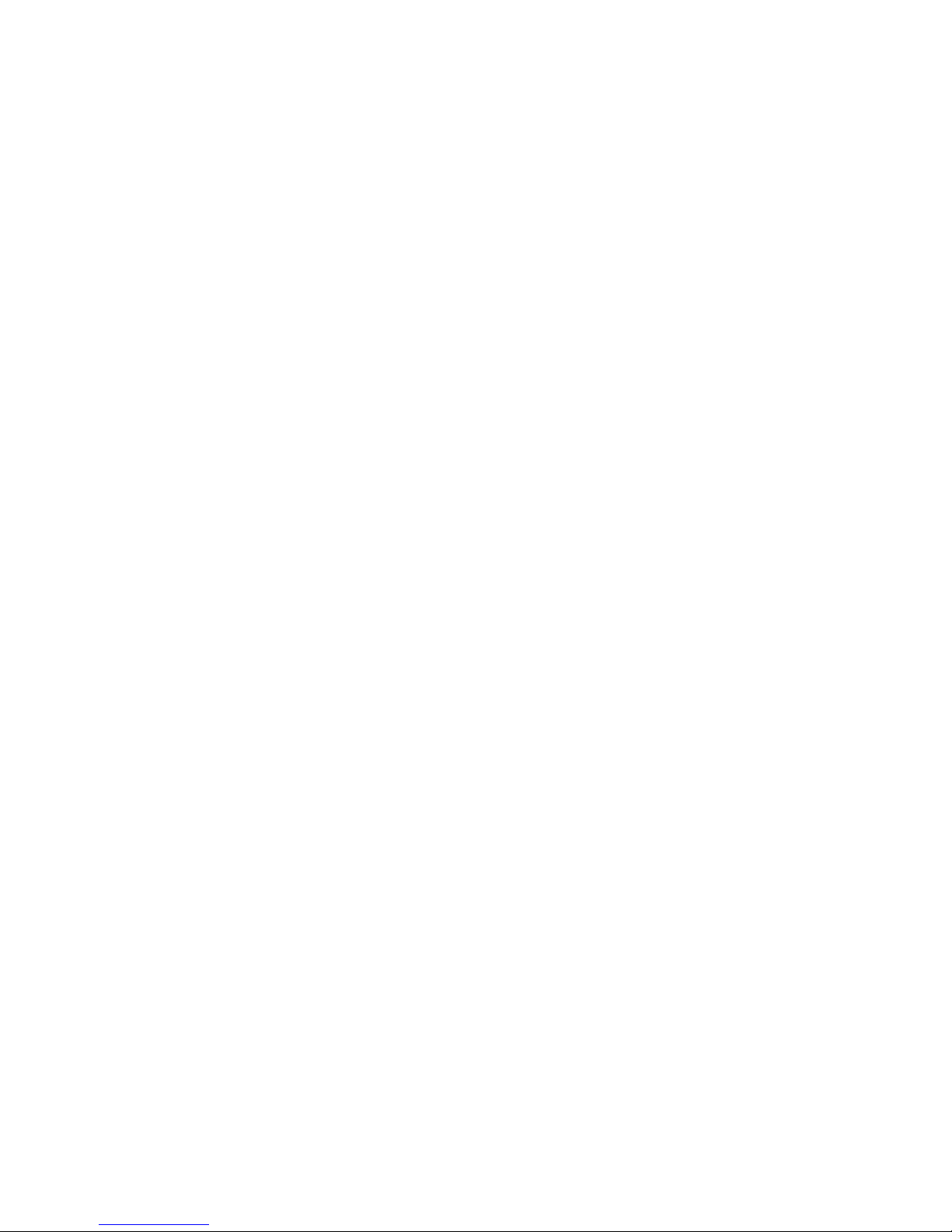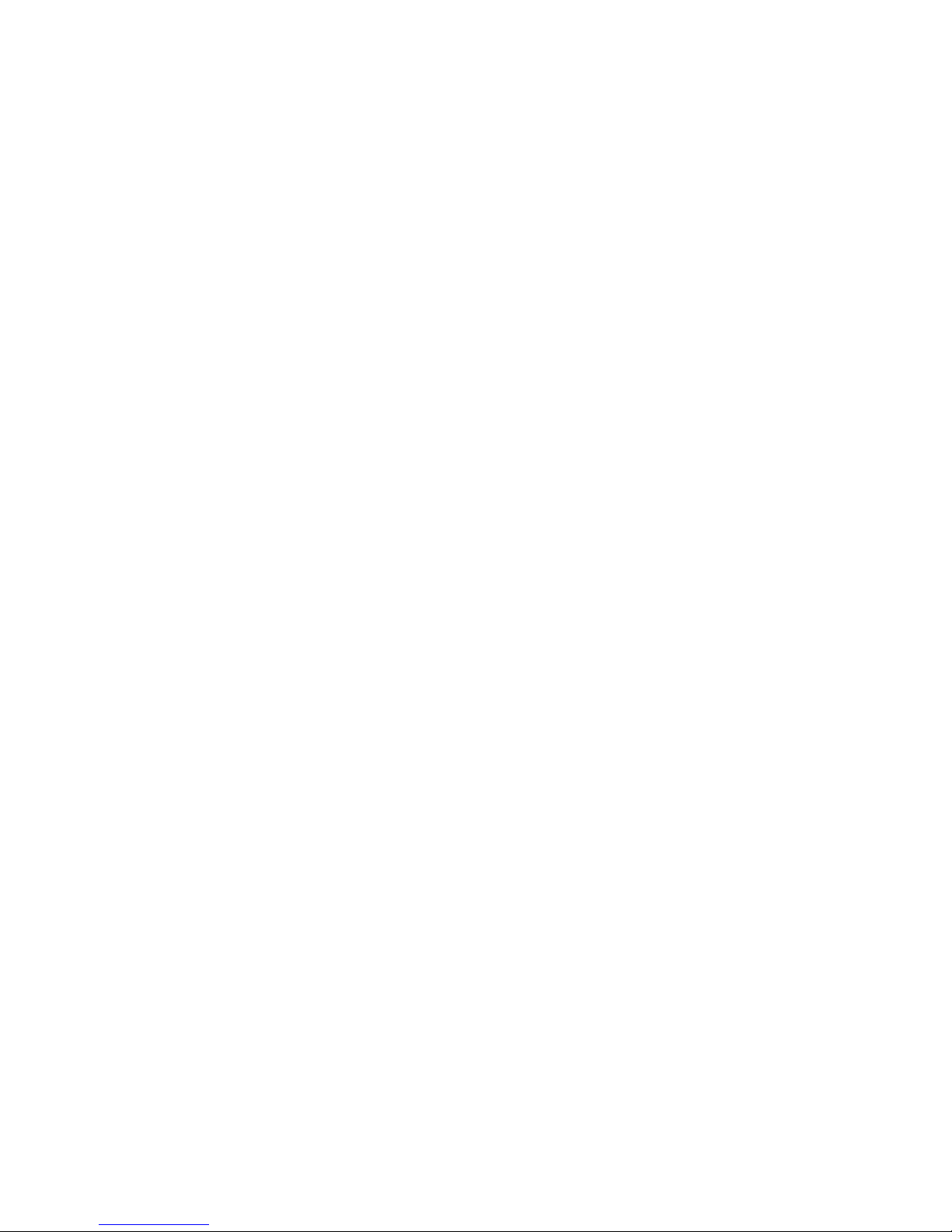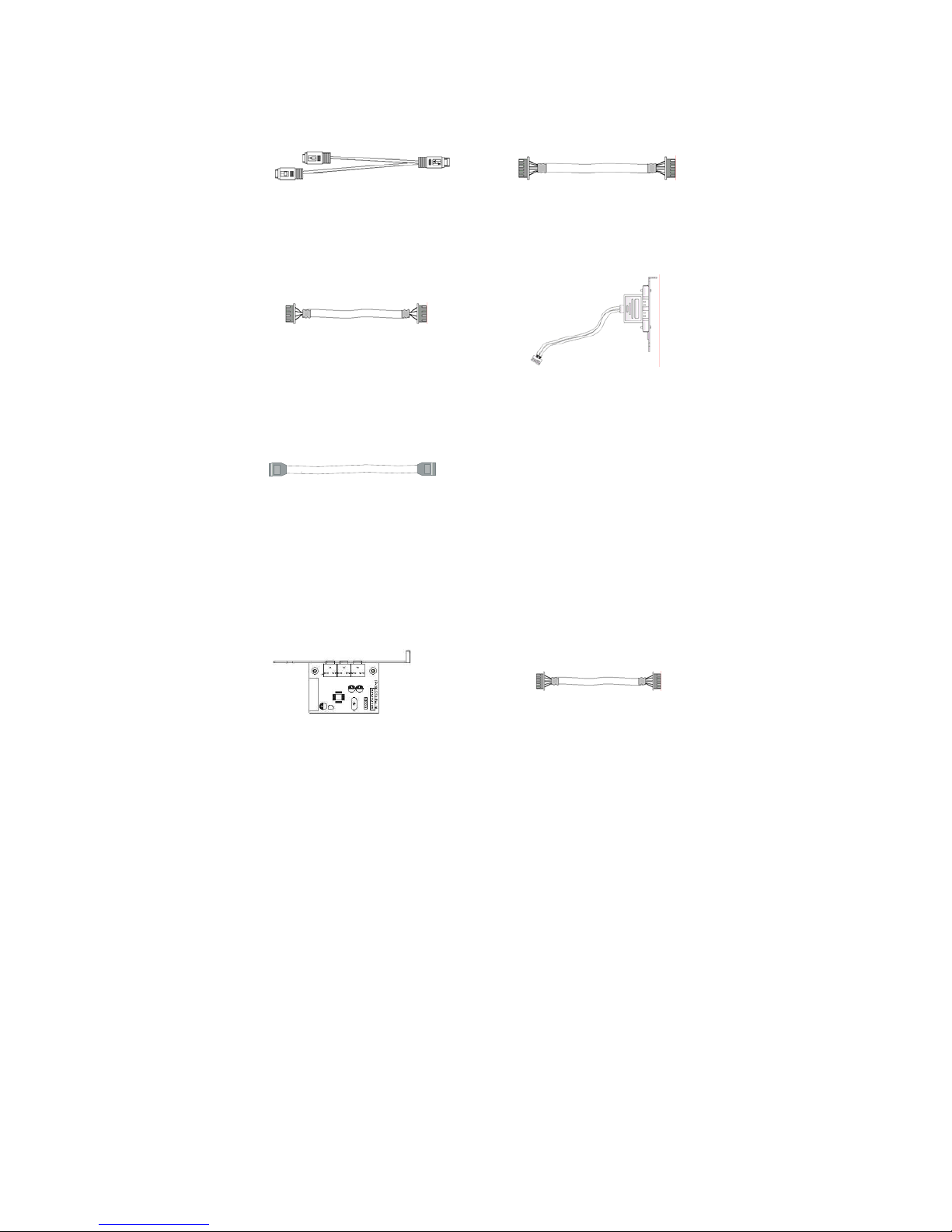Introduction
3
1.2 Description
The IP-4PGP23 Series single board computer is optimized for socket
478 FC-PGA processor, supporting 800/533MHz Front Side Bus, the
memory can accommodate is up to 2GB DDR333/400 SDRAM. This board
is based on the Intel®865G chipset and is fully designed for harsh industrial
environment. The IP-4PGP23 series is 800MHz FSB with chipset (GMCH)
on-die enhanced Intel®Extreme Graphics 2 and one 10/100/1000 Mbps
Gigabit Ethernet controller. It is for CTI and high-performance applications.
The other I/O function include two SATA ports, two serial ports, one
parallel port, two ATA100 IDE interface, one FDC interface, four USB 2.0
ports, Watchdog Timer and PS/2 Keyboard or Mouse.
1.3 Features
¡Intel®Pentium®4 / Celeron®processor
¡Intel®865G + ICH5 AGPset
¡Support 2GB DDR333/400 SDRAM (Max.) Memory
¡Front Side Bus Frequency: 533 / 800 MHz
¡Chipset integrated AGP8X graphic function
¡Single 10/100/1000 Mbps Gigabit Ethernet using Intel®82547GI chip
¡Software programmable watchdog timer
¡Hardware Monitoring
¡AC97 Audio pin-header (Option IP-ALCS20 audio card)