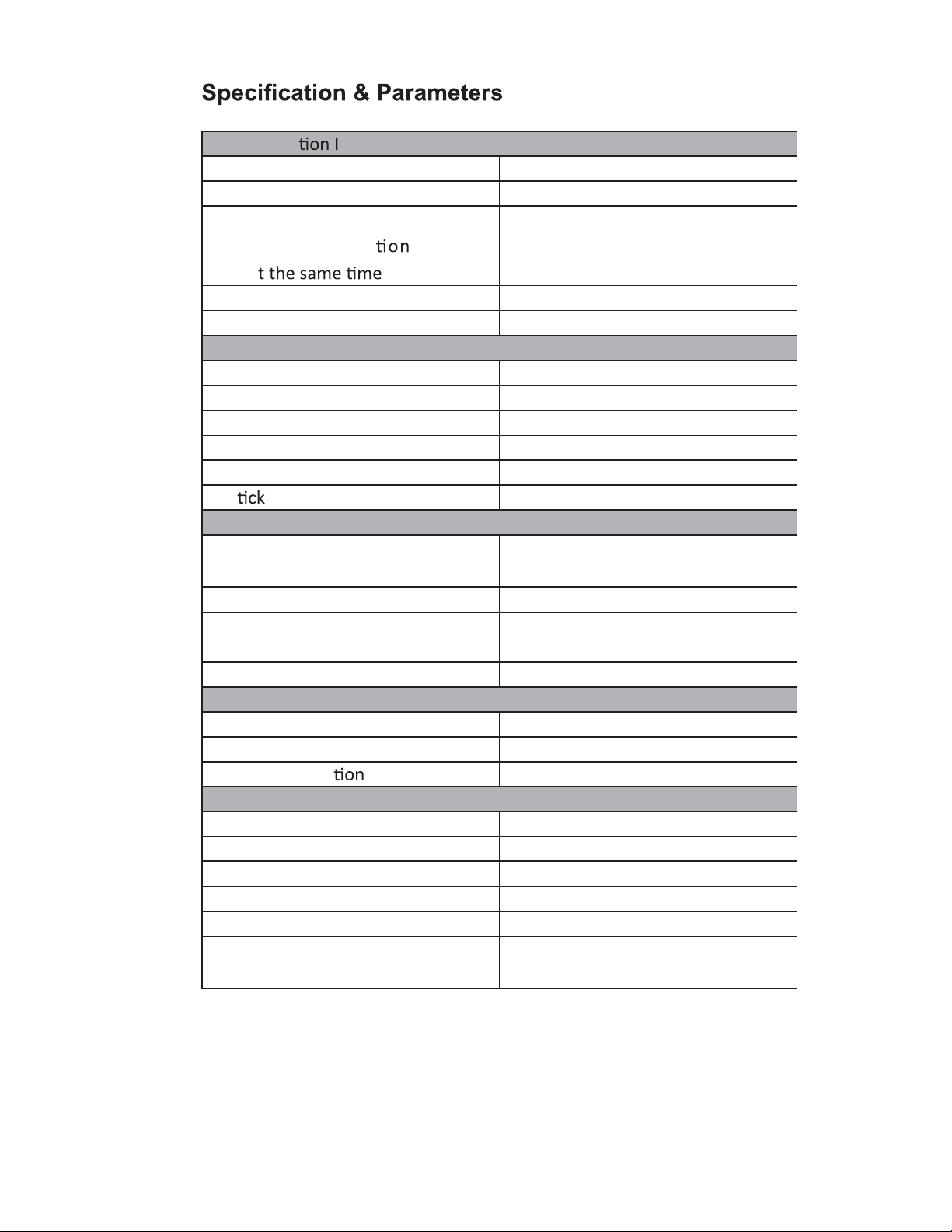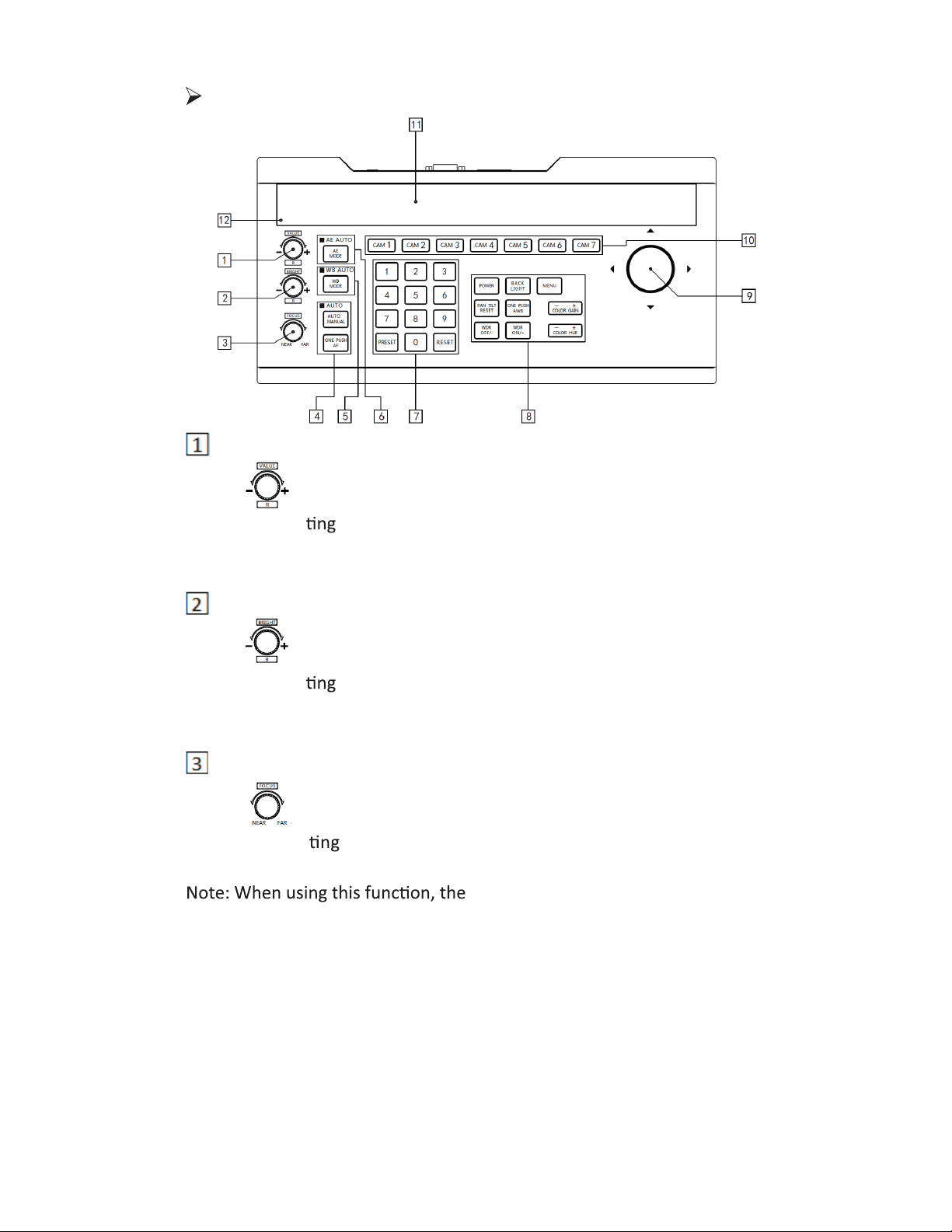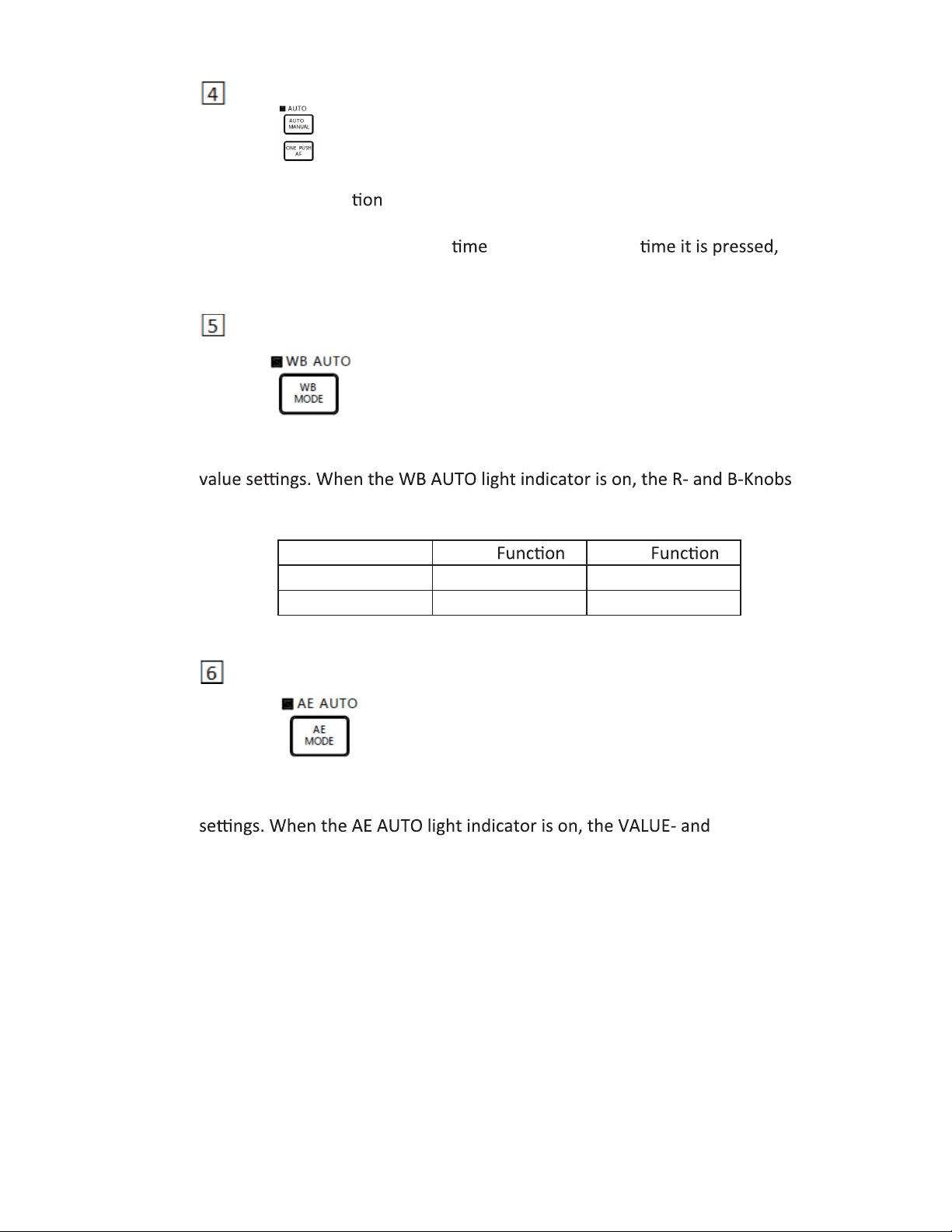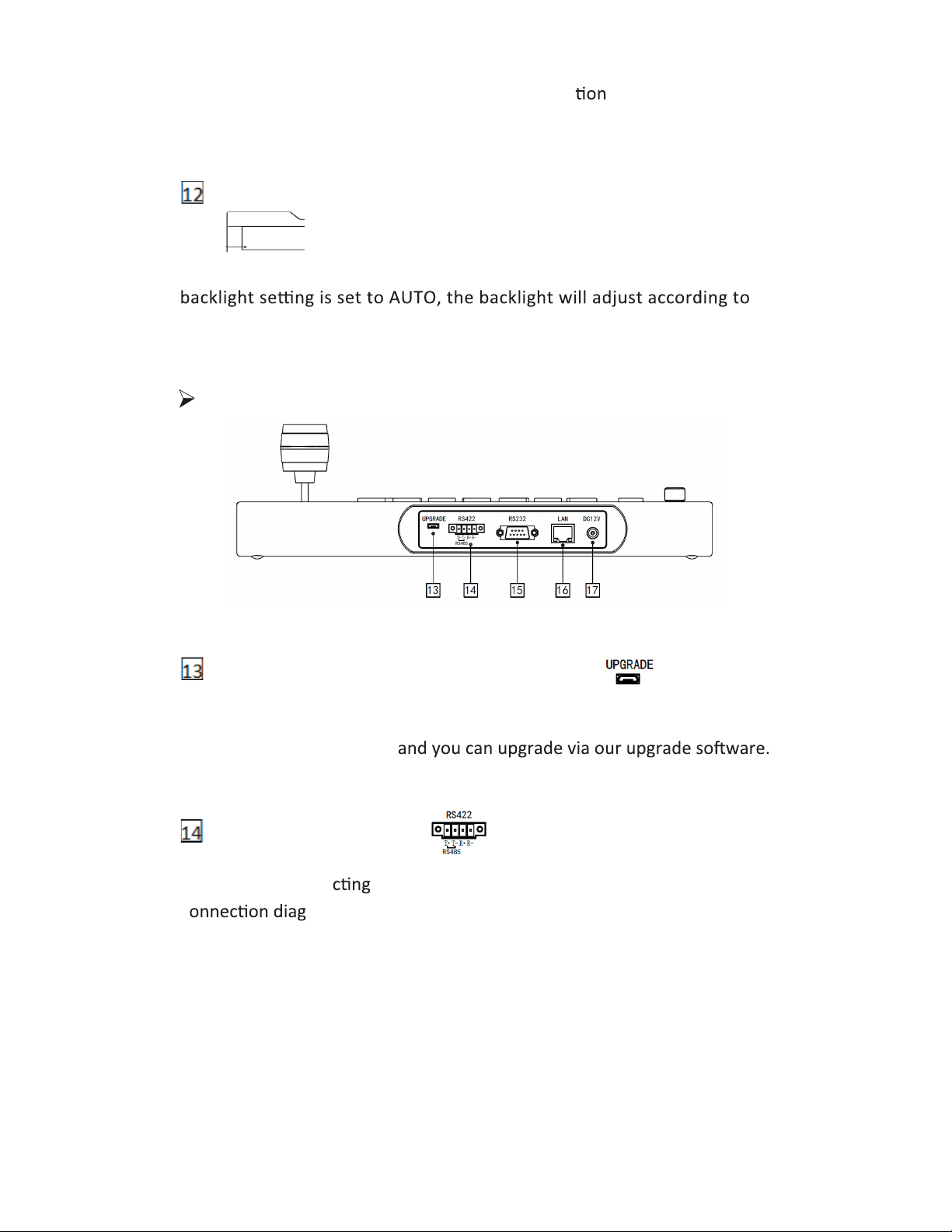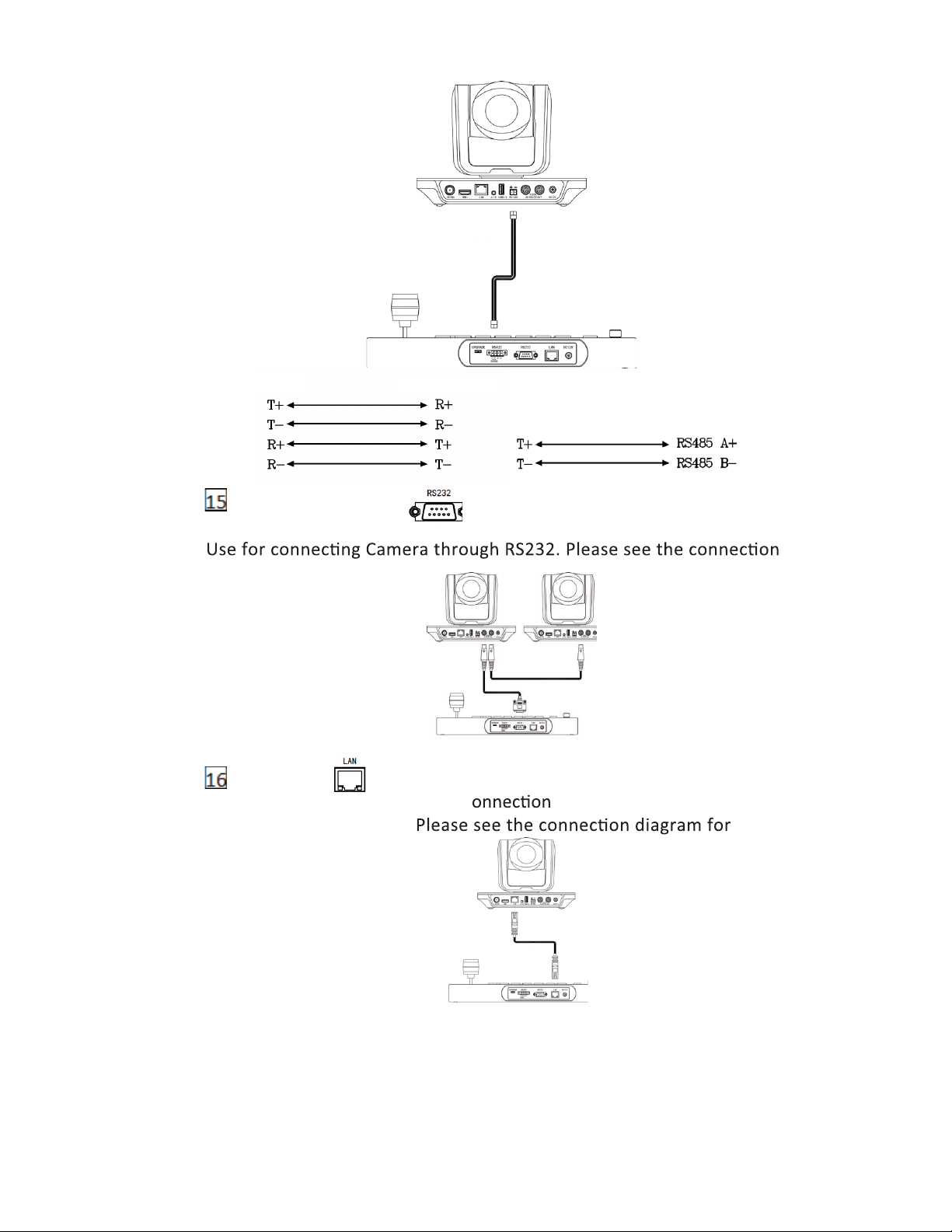『BACK LIGHT』 Turn ON/OFF Back light
『MENU』
Open or close keyboard menu; long press
『MENU』enter to Keyboard menu se ;
『PAN TILT RESET』Reset the Pan/Tilt P of camera
『ONE PUSH AWB』Trigger one- white balance.
Each you press, the camera will calibrate White balance one
The camera will enter t te balance Mode.
『WDR OFF/-』Turn OFF WDR or Reduced Dynamic
Grade(Only available f rade WDR Camera)
『WDR ON/+』Turn on WDR or Increased Dynamic
Grade(Only available f rade WDR Camera)
『COLOR GAIN+』Increase the value of COLOR GAIN
『COLOR GAIN-』Reduce the value of COLOR GAIN
『COLOR HUE+』Increase the value of COLOR HUE
『COLOR HUE-』Reduce the value of COLOR HUE
3-Axis Joystick
The joys can support up/down, le ht, and clockwise/
counterclockwise dir rota It can move the camera up/down,
and zoom in/out. Clockwise rota is to zoom in (TELE),
counterclockwise rota is to zoom out (WIDE). When inside the
Keyboard menu, the joys can be used to modify the parameters.
Channel short Keys Area
『CAM1』~『CAM7』is the short key to switch the channel of camera. When you press the
, the indicator light turns green. Now all the keyboard displa
is from that camera. All of the camera channels can work with differen
protocol and COMM parameters.
Display Screen
Displays current r Keyboard status informa
6