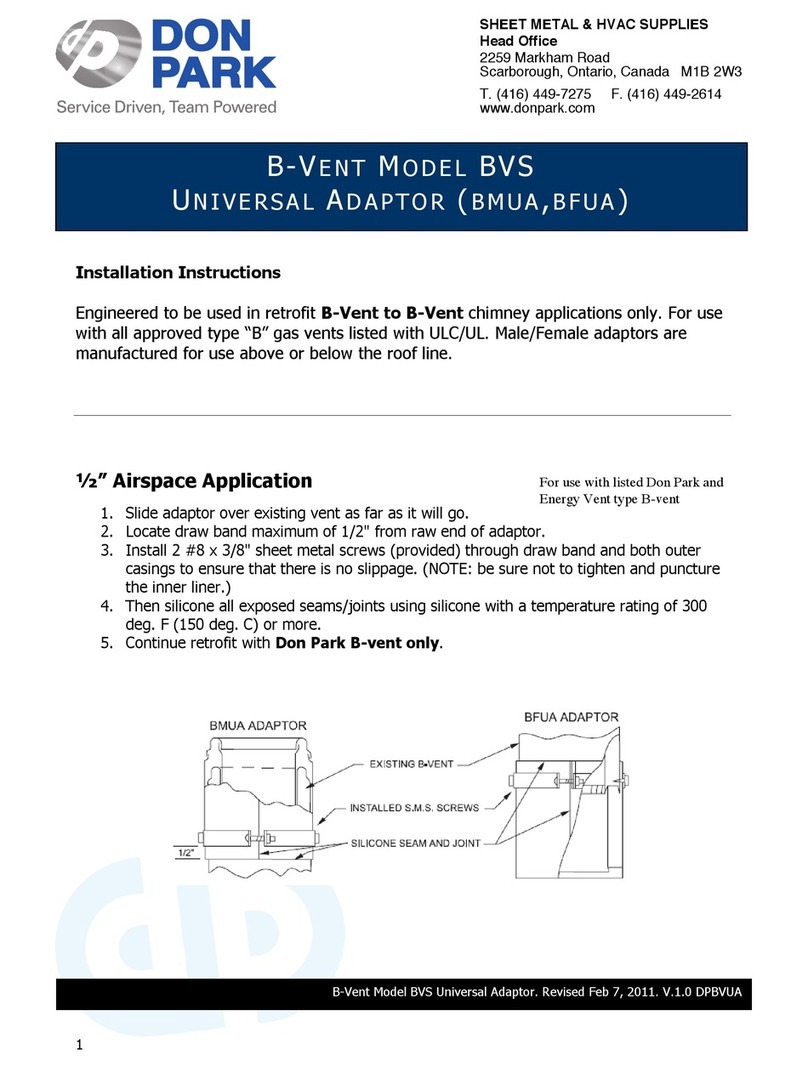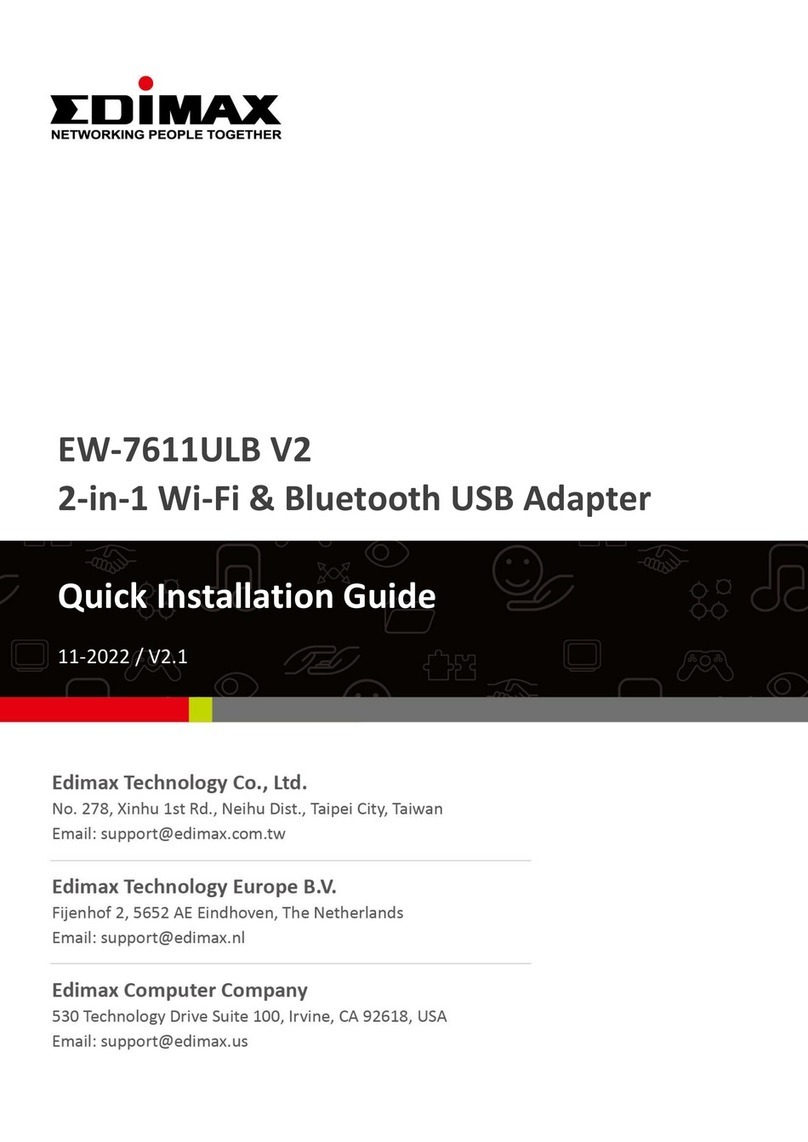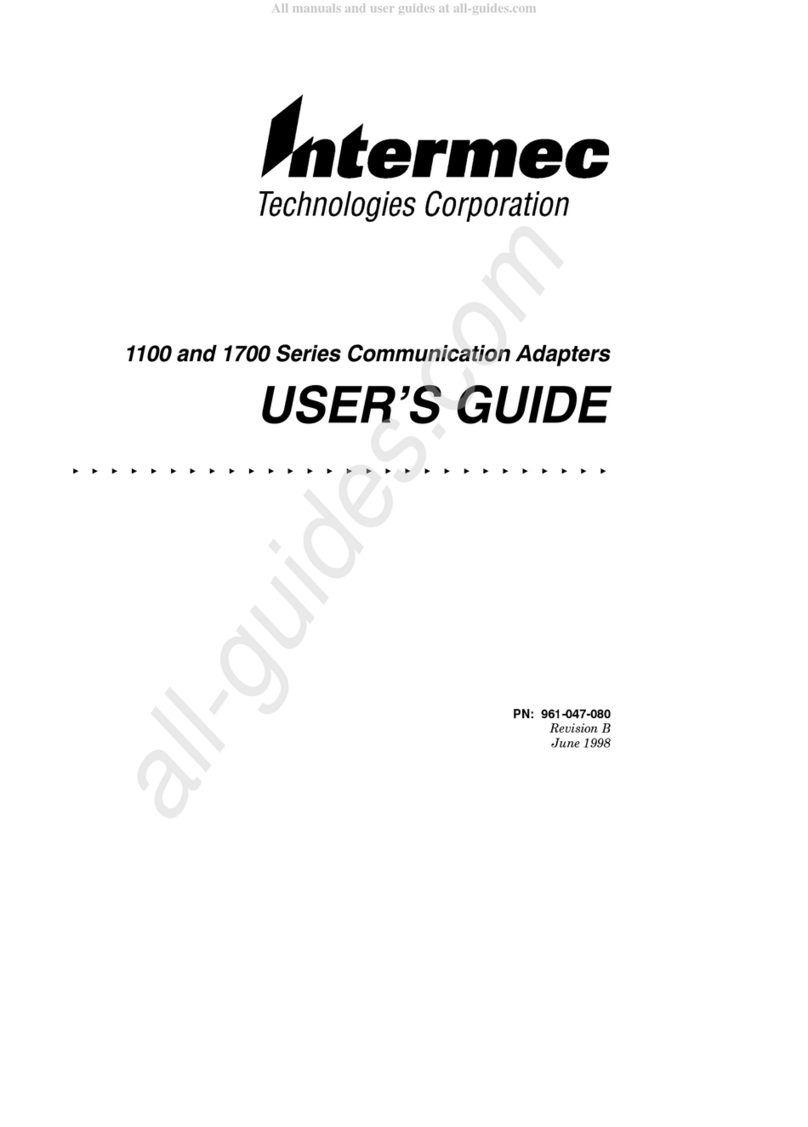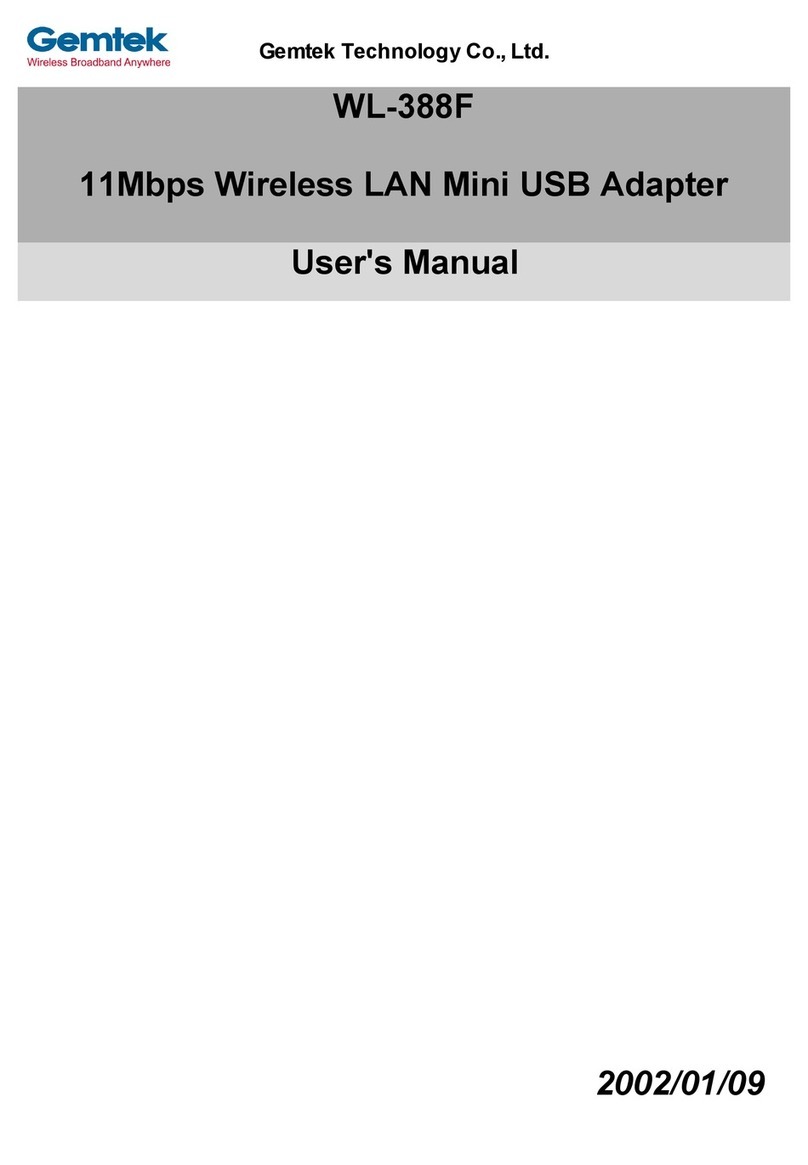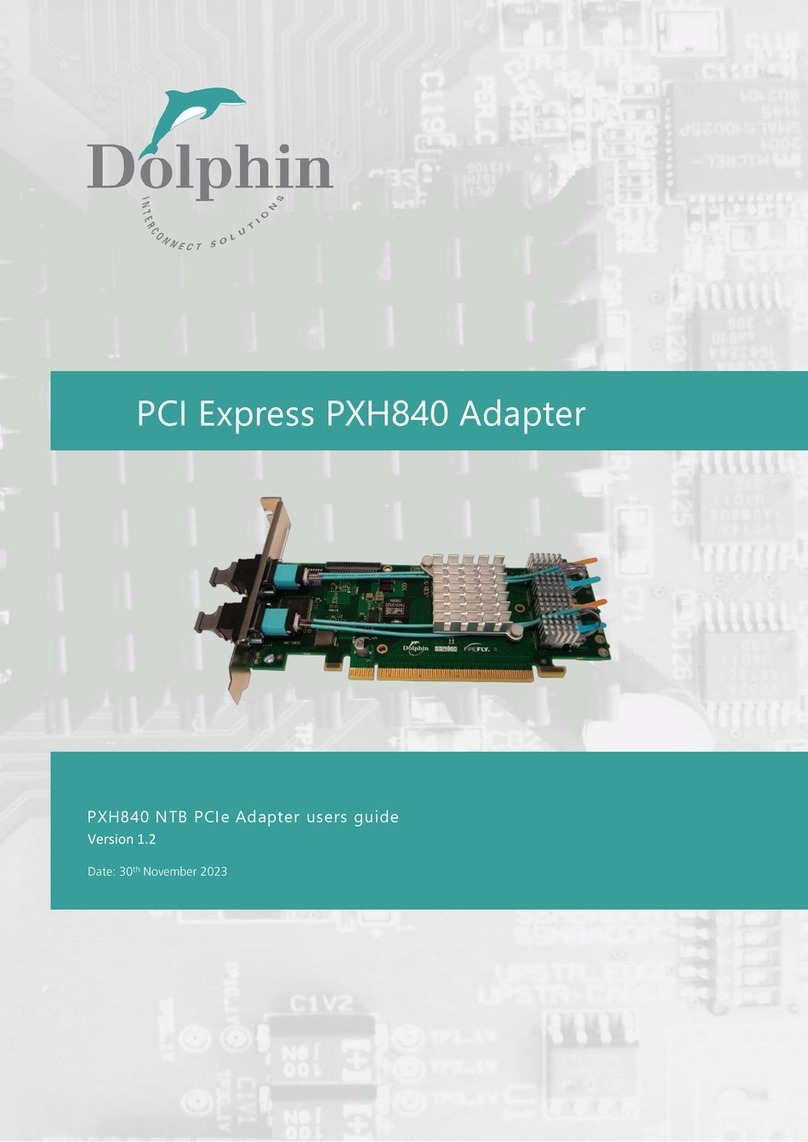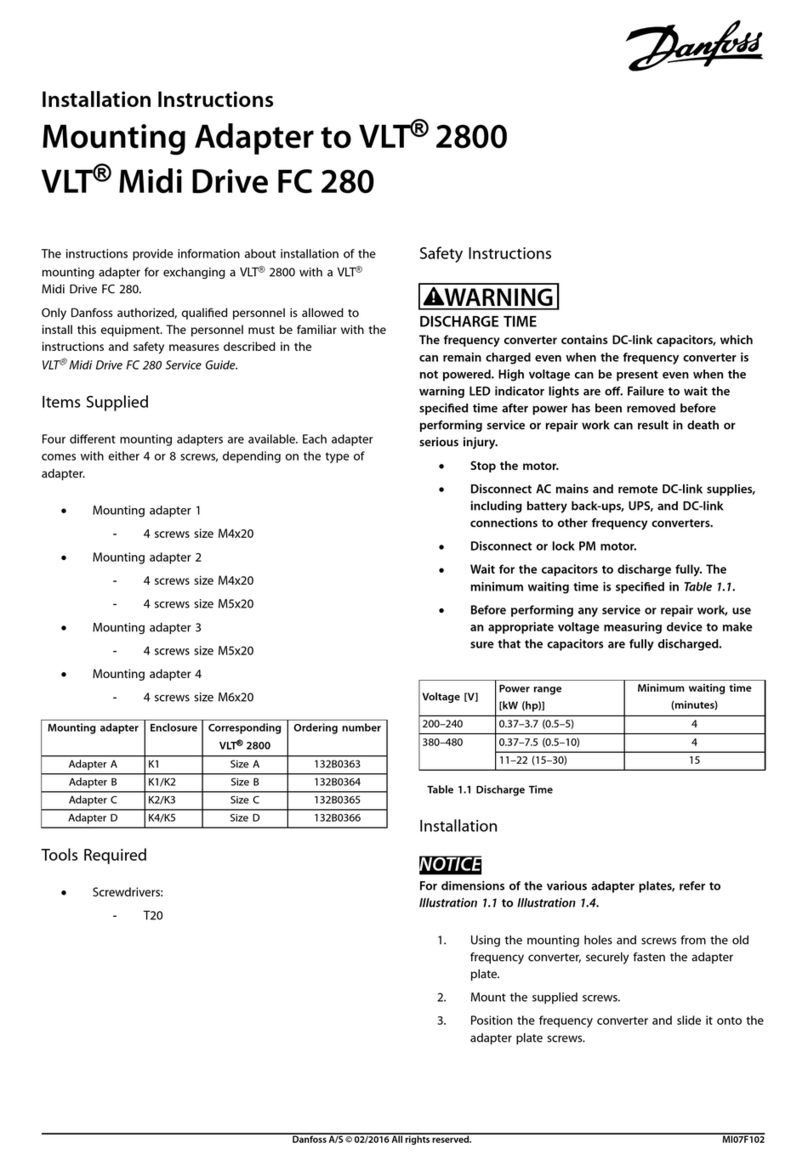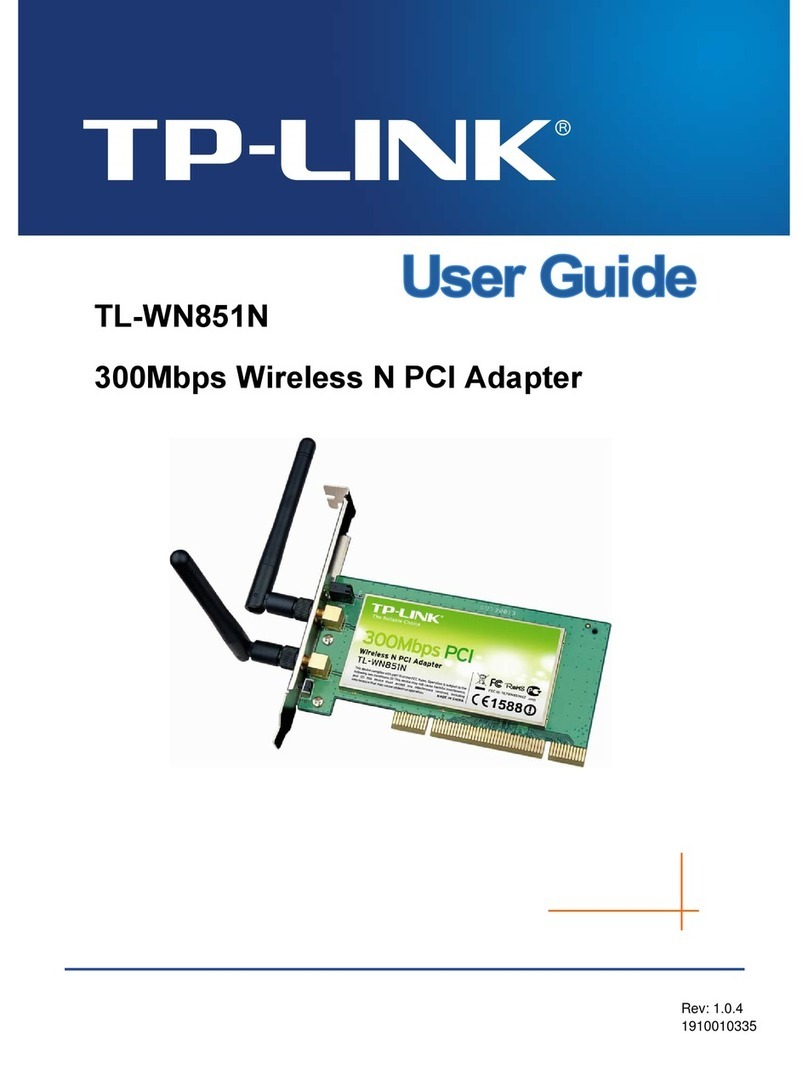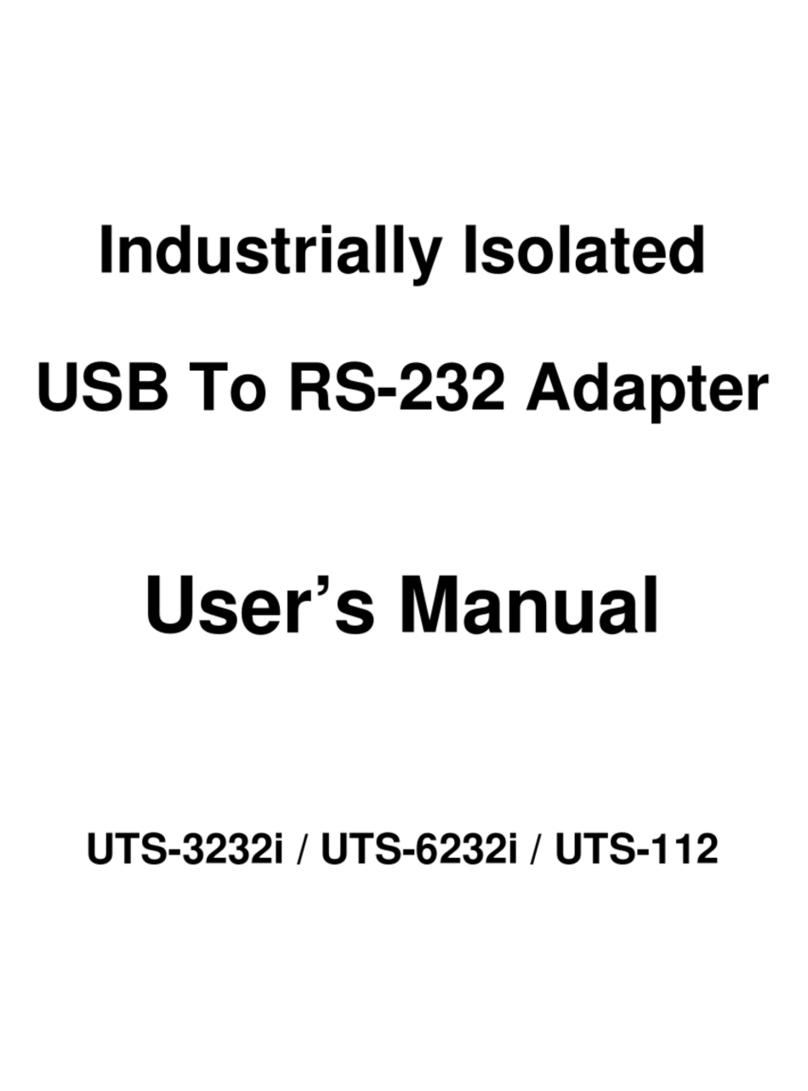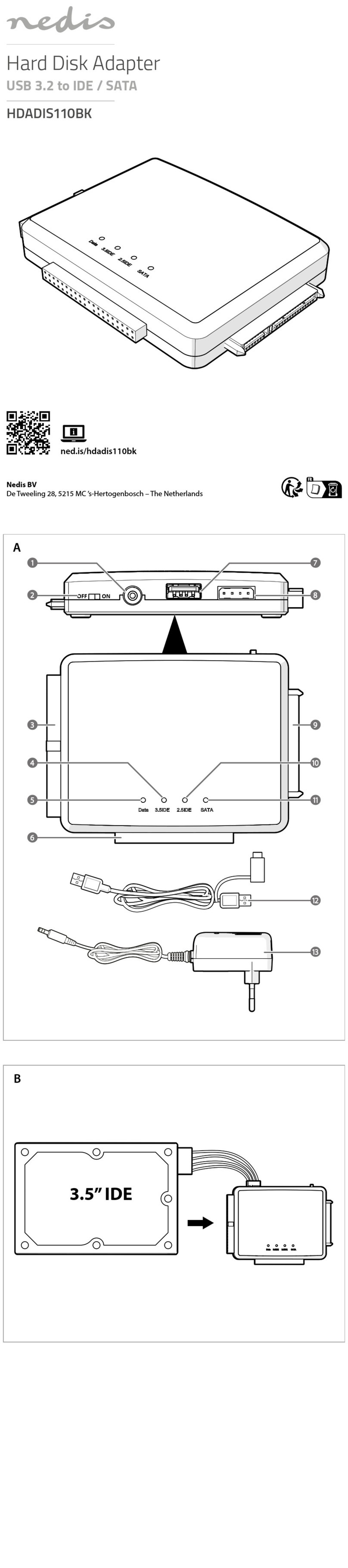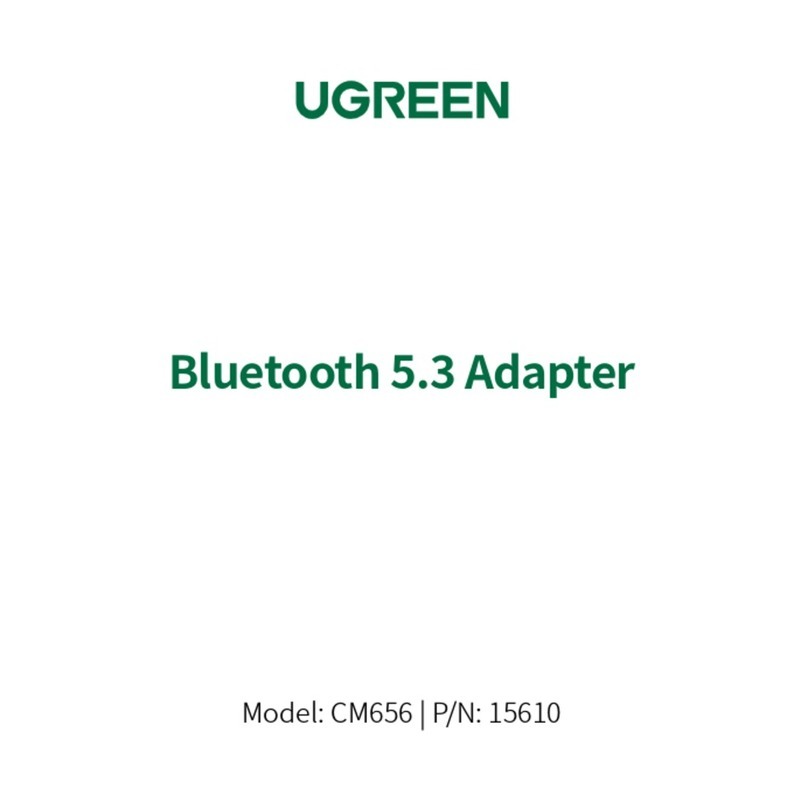C-guys SD-Link11b User manual

SDIO Wireless LAN Card
SD-Link11b
User's Manual

SD-Link11b Manual
-2-
This section explains the symbols, signs and terminology used in
this manual.
• A device with the C-guys Wireless SD-Link11b installed is called
the Wireless LAN device.
• The following terminology is used in this manual to distinguish
between an Ethernet 10/100BASE-T LAN and a Wireless LAN
and should not be construed as generally accepted terminology
outside this context.
Ethernet LAN : A LAN connected by cables
Wireless LAN : A LAN connected by radio signal
For your safety be sure to read, understand and follow the instruc-
tions below thoroughly before using the product.
This manual contains instructions concerning general operation of
the computer to which the product is connected in addition to those
concerning the product itself.
Strongly recommended : Follow the warning and caution instructions
which are issued by the PC and peripheral manufactures.
Prohibit : Do not attempt to disassemble or repair the SD-Link11b.
This may result in fire or electric shock.
Strongly recommended : Install this product away from children. Fail-
ure to do so may result in injury.
The instructions with this sign indicate prohibited actions. Fail-
ure to follow the instructions shown with this sign may result in
death or serious injury to the user.
Failure to follow the instructions shown with this sign may result
in injury to the user or property damage.
WARNING
WARNING
CAUTION

SD-Link11b Manual
-3-
Prohibit : Do not handle the equipment with wet hands while it is in
operation. This may result in electric shock.
Prohibit : Do not insert SD-Link11b to Non-compliant Equipment with
SD/SDIO.
Please take note that our warranty will not cover any failures and
problems of the computer, any losses and failures of data, or failures
and problems of the product caused by misuse.
Strongly recommended : To prevent damage due to the static elec-
tricity touch a metal object such as a door handle or metal window
before touching the device. Static electricity may result in damage to
the equipment.
Strongly recommended : For usage of the PC and peripheral, refer
to the product manual.
Strongly recommended : Remove the dust from all connectors. Dust
may result in failure in performance.
Prohibit : Do not locate this product in the following locations. Doing
so may result in electric shock or fire, or may adversely affect this
product.
- Locations with strong magnetic fields or static electricity (may
result in failure)
- Locations prone to vibration (may result in injury or damage)
- Locations in direct sunlight (may result in failure or deformation)
- Locations close to fire, or subject to heating (may result in fail-
ure or deformation)
- Locations with water leakage or current may result in failure or
electric shock
- Locations with excessive dust (may result in failure)
CAUTION

SD-Link11b Manual
-4-
We recommend that dual backup before and after updating of origi-
nal data be created for unrecoverable important data in the device.
Data in the card may be damaged or lost in the following cases.
When the device is used incorrectly
When the device receives static electricity or electrical noise
When the device breaks down or is repaired
When the power is turned on immediately after the PC is turned
off
When the device is damaged by natural disasters
Please note that C-guys, Inc. shall not be liable for any expenses
incurred due to the damage or loss of hard disk data that may arise
in the above cases or in any other case.

SD-Link11b Manual
-5-

SD-Link11b Manual
-6-
Table of Contents
1. Package Contents & System Requirements .......... 8
Package ........................................................................................8
System Requirements...................................................................9
2. Introducing SD-Link11b Card ............................... 10
SD-Link11b features and benefits...............................................10
SD-Link11b Wireless Network
Scenarios ....................................................................................11
Peer-to-Peer (Ad-hoc) Workgroup ........................................................ 11
Home Networking.................................................................................. 12
Enterprise Networking........................................................................... 12
About the SD-Link11b CD-ROM .................................................12
3. Installing your SD-Link11b Driver......................... 13
Installation of the SD-Link11b Driver to the Pocket PC using
Microsoft Active Sync®...............................................................13
4. SD-Link11b Configuration Utility .......................... 16
Basic Setup.................................................................................16
Advanced Setup..........................................................................17
5. SD-Link11b Specifications ................................... 26
6. Troubleshooting.................................................... 27
Introduction .................................................................................27
Common Troubleshooting Tips...................................................27
LED Activity........................................................................................... 27

SD-Link11b Manual
-7-
Cannot Connect To Network................................................................. 28
Cannot Edit Configuration Profile.......................................................... 29
Cannot Find the AP............................................................................... 29
The System is Very Slow ...................................................................... 29
It Takes a Long Time to Shutdown ....................................................... 30
SD-Link11b Does Not Operate After Returning From the Stand-by or
Sleeping Mode ...................................................................................... 30
Upgrading Tips............................................................................30
Upgrading the SD-Link11b Driver ......................................................... 30
Removing the Driver ............................................................................. 32
7. Warranty............................................................... 34

SD-Link11b Manual Package Contents & System Requirements
-8-
1 Package Contents & System
Requirements
• One C-guys SD-Link11b (wireless LAN
card)
• Manual (this document)
• Drivers and configuration utilities on CD-
ROM
• Quick setup guide
If you miss any of these items please contact your reseller.
1-1 Package
SDIO Wireless LAN Card
SD-Link11b
User's Manual
<--text space-->

SD-Link11b Manual Package Contents & System Requirements
-9-
• PDA with Windows®Pocket PC 2002 and 2003 with at least 32
MB memory
• Secure Digital (SD) slot (Assuming SDIO host controller and
driver are already installed)
•Microsoft
®Active Sync®should be installed
• An IEEE802.11b or Wi-Fi approved Access Point/Base station
1-2 System Requirements

SD-Link11b Manual Introducing SD-Link11b Card
-10-
2 Introducing SD-Link11b Card
The SD-Link11b is a wireless network card that complies with the
IEEE 802.11b standard on wireless LANs (Revision B).
• Wi-Fi (Wireless Fidelity) certified (Expected in Q2/04).
• Supports data rates up to 11 Mbps.
• Fully compatible with any other wireless LAN system based on
Direct Sequence Spread Spectrum (DSSS) radio technology that
complies with the “IEEE 802.11b standard on wireless LANs
(Revision B)”.
• Automatic Transmit Rate Select mechanism in the transmit range
of 11, 5.5, 2 and 1 Mbps.
• 128 bit Wired Equivalent Privacy (WEP) data encryption and WPA
support (WPA will be optionally supported in Q2/04).
• Efficient Power Management.
• Roaming over multiple channels.
• Working range up to 400 meters in an open environment.
• Supports Ad-hoc and infrastructure modes for easy wireless com-
munication.
2-1 SD-Link11b features and benefits

SD-Link11b Manual Introducing SD-Link11b Card
-11-
The SD-Link11b enables you to:
- Connect your computer to a Peer-to-Peer workgroup of wire-
less computing devices
- Connect your computer to a Small Office/Home Office (SOHO)
network that includes Wi-Fi access points.
- Connect your computer to a Local Area Network (LAN) Infra-
structure that includes the SD-Link11b, or other IEEE 802.11b
compliant LAN systems
Wireless stations can be equipped with the SD-Link11b, but also
with other WLAN PC Cards. Both the SD-Link11b and the WLAN PC
Card share the same wireless functionality.
2-2-1 Peer-to-Peer (Ad-hoc) Workgroup
The Peer-to-Peer workgroup con-
figuration enables you to quickly
set up a small wireless work-
group, where the workgroup par-
ticipants can exchange files using
features like “Files and Printer
Sharing” as supported by
Microsoft®Networking.
You can use this option to setup a
temporary or Ad-hoc network in
environments where no access points are available (for example in
Small Office/Home Office “SOHO” environments). As long as the
stations are within range of one another, this is the easiest and least
expensive way to set up a wireless network.
2-2 SD-Link11b Wireless Network
Scenarios

SD-Link11b Manual Introducing SD-Link11b Card
-12-
2-2-2 Home Networking
With C-guys’ SD-Link11b, wireless access to the Internet or other
devices is at your fingertips. All you need to do is connect the SD-
Link11b to an existing access point that may be connected to the
external Cable TV or xDSL modems and you are ready to :
- Share files and printers, and
- Access the Internet.
2-2-3 Enterprise Networking
With the Wi-Fi certified Access
Point in the corporate network
system, you can connect to a cor-
porate Local Area Network (LAN)
infrastructure to have wireless
access to all network facilities.
LAN Infrastructures may either
be:
- Stand-alone wireless LANs.
- Wireless network infrastruc-
tures connected to an existing Ethernet network.
The SD-Link11b CD-ROM contains both software and documenta-
tion for the SD-Link11b card.
If you wish to install the SD-Link11b Driver software, turn to Chapter
3 “Installing your SD-Link11b Driver” and follow the instruction.
2-3 About the SD-Link11b CD-ROM

SD-Link11b Manual Installing your SD-Link11b Driver
-13-
3 Installing your SD-Link11b
Driver
In this section, the most popular method to install the driver is men-
tioned. Other methods to install the driver is similar to the driver
update and it is explained in section 6.3.
1Connect your PDA to your computer and make sure Active-
Sync®has established for a connection between the two
devices.
2Insert the CD ROM to your PC. Installation wizard will pop up to
choose the operating system.
3Please select the operating system from the list below
For PocketPC 2002
→
click “Setup_us_eng_ppc2002.exe” file
For PcoketPC 2003
→
click “Setup_us_eng_ppc2003.exe” file
The language selection window will pop up as shown below.
3-1 Installation of the SD-Link11b Driver
to the Pocket PC using Microsoft
Active Sync®

SD-Link11b Manual Installing your SD-Link11b Driver
-14-
4Click “OK” to proceed the installation. The following window
should open.
5Click “Next”. Please read the following License Agreement.
6Click “Yes” if you agree to the condition. You will see the follow-
ing window.
7Click “Yes” to begin transferring files to the PDA. The final win-
dow should pop up like below.

SD-Link11b Manual Installing your SD-Link11b Driver
-15-
8After completing the file transferrer, Click “OK”.
9Click “Finish” to complete the driver installation.
To verify if the installation of the driver was completed successfully :
- Soft reset the PDA (push Soft-reset Button of PDA)
* Some PDA may not require resetting but it should be safer to
reset.
- Insert the SD-Link11b into the PDA
- Check the LED on the SD-Link11b. If steady red light is seen,
the SD-Link11b is active.
- (Optional) To check the quality of the network connection, you
should use the SD-Link11b configuration utility program as
described in the next section

SD-Link11b Manual SD-Link11b Configuration Utility
-16-
4 SD-Link11b Configuration
Utility
For the infrastructure operation
without WEP, once the SD-
Link11b card is inserted it
should connect to the available
AP automatically. If more than
one AP is available then the
driver should connect to the AP
which has stronger signal
strength. When the driver is
loaded and if it is working nor-
mally Green Icon is dis-
played on the lower right of the
PDA screen. Once it is
observed, you are ready to con-
nect to the Internet. Click Inter-
net Explore icon to enjoy
surfing. Other icons have differ-
ent meaning and they are :
(Red) icon indicates the network is not established.
(Blue) icon indicates that the card is scanning for the nearest
AP.
4-1 Basic Setup

SD-Link11b Manual SD-Link11b Configuration Utility
-17-
If the user requires specific set up, select menu and proceed. For
obtaining the advanced setup menu, click icon, (Green) to access
the pop-up utility shown below.
Fig 1. Top menu.
The menu options are :
• Radio on
• Radio off
•Status
• Wireless Network
• Advanced Options
• About
Radio on : turns the wireless radio on. LED of the card will be flick-
ering for few seconds to establish the connection.
4-2 Advanced Setup

SD-Link11b Manual SD-Link11b Configuration Utility
-18-
Radio off : turns off the radio. A pop-up window will ask for your
confirmation. If confirmed, the Status Icon will be changed to look
like this (Red) Then SD-Link11b card will stop functioning.
Status : shows the current wireless network status like shown in Fig
2. The status screen also shows parameters about the wireless con-
nection.
Wireless Network : shows the currently available networks.
Advanced Options : show the advanced configuration such as
WEP and power save mode.
About : shows the driver version and the setup utility software ver-
sion. As shown in Fig 7
Fig 2. Status and information.
AP INFO : shows the current access point relevant information.
SSID : shows the current access point name (ESS ID).
Type : shows the current connection mode.

SD-Link11b Manual SD-Link11b Configuration Utility
-19-
WEP (Wired Equivalent Privacy) : shows the current WEP used
in the AP. WEP can be enabled or disabled.
MAC : Shows the AP’s MAC address that this card is communi-
cating.
CARD INFO : shows the information about SD-Link11b card
inserted such as,
IP - IP address of the card,
MAC - MAC address of the card.
Release Button : Releases the Current IP address
Renew Button : Renews the IP address
LINK INFO : shows the current wireless link information
Channel : shows the wireless radio channel currently used by the
card.
Rate : shows the current transmit rate. This can be 1 Mbps, 2
Mbps, 5.5 Mbps, or 11 Mbps. Auto is automatic selection.
Signal Strength : gives signal strength of the received signal.
Advanced Options : shows advanced configuration settings avail-
able for SD-Link11b card.

SD-Link11b Manual SD-Link11b Configuration Utility
-20-
Fig 3. Advanced setup configuration
Operation Mode : shows 3 different operational options depending
on applications. They are:
Normal - This is the default mode and power level and perfor-
mance level are automatically selected.
Max Power Save - This option will give the best power savings
but less emphasis on the performance.
Max performance - This option will give the best performance.
WPA : provides Wi-Fi protected access security measure (in the
future optional). It can be either Enabled or Disabled.
User can change the settings by clicking Apply button.
Wireless Network : shows wireless networks available in the neigh-
borhood. It is shown in Fig 4.
Table of contents