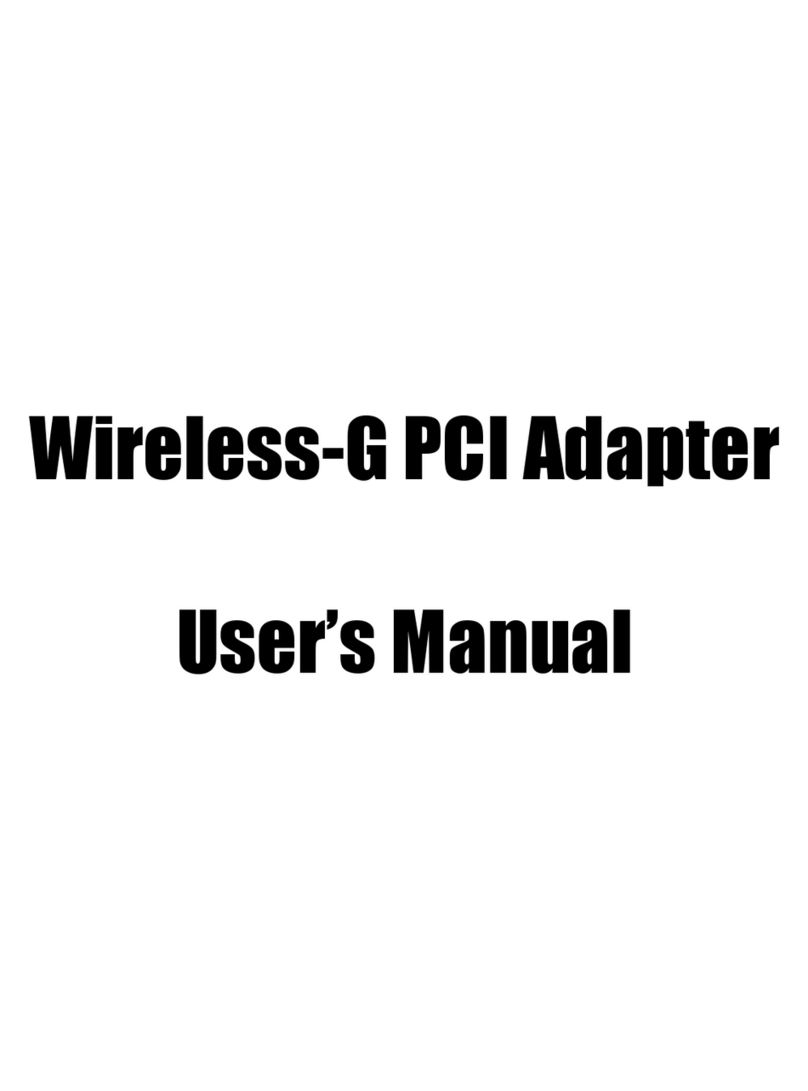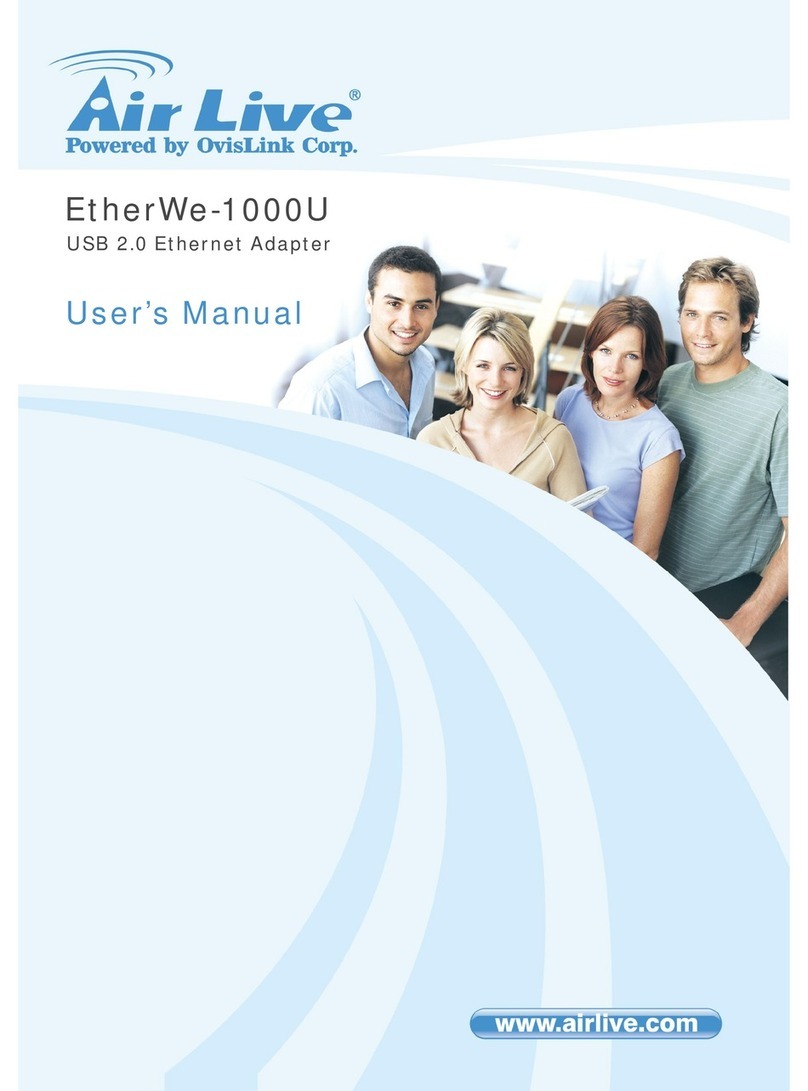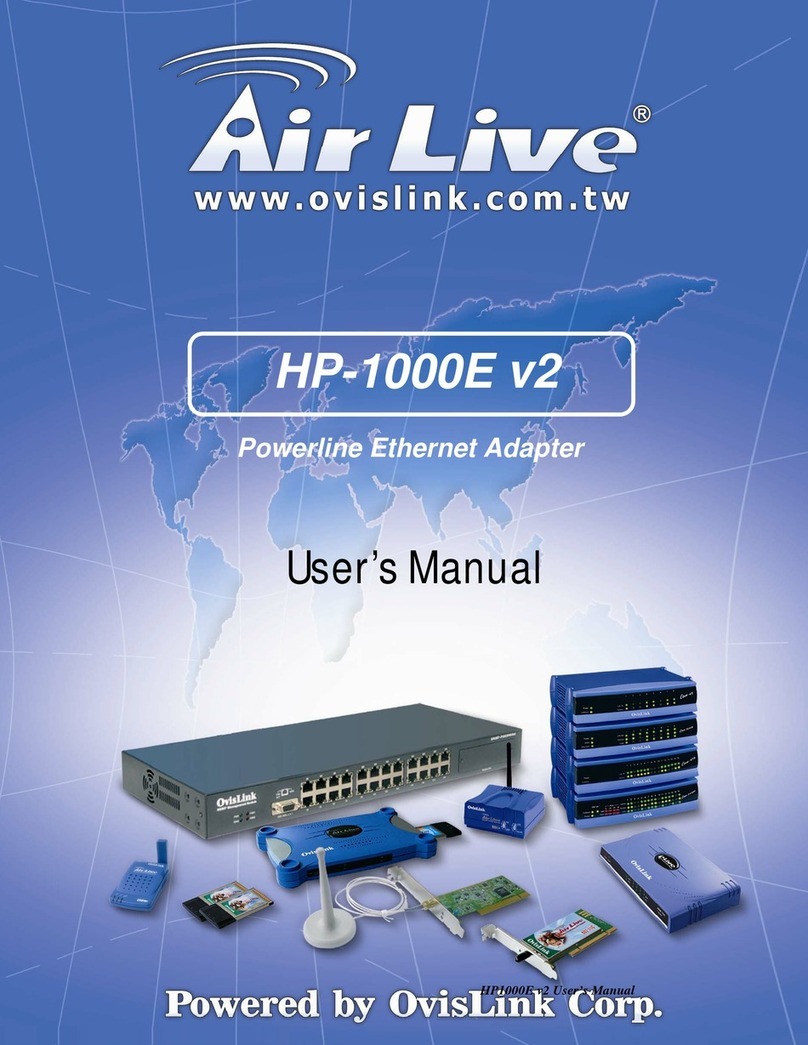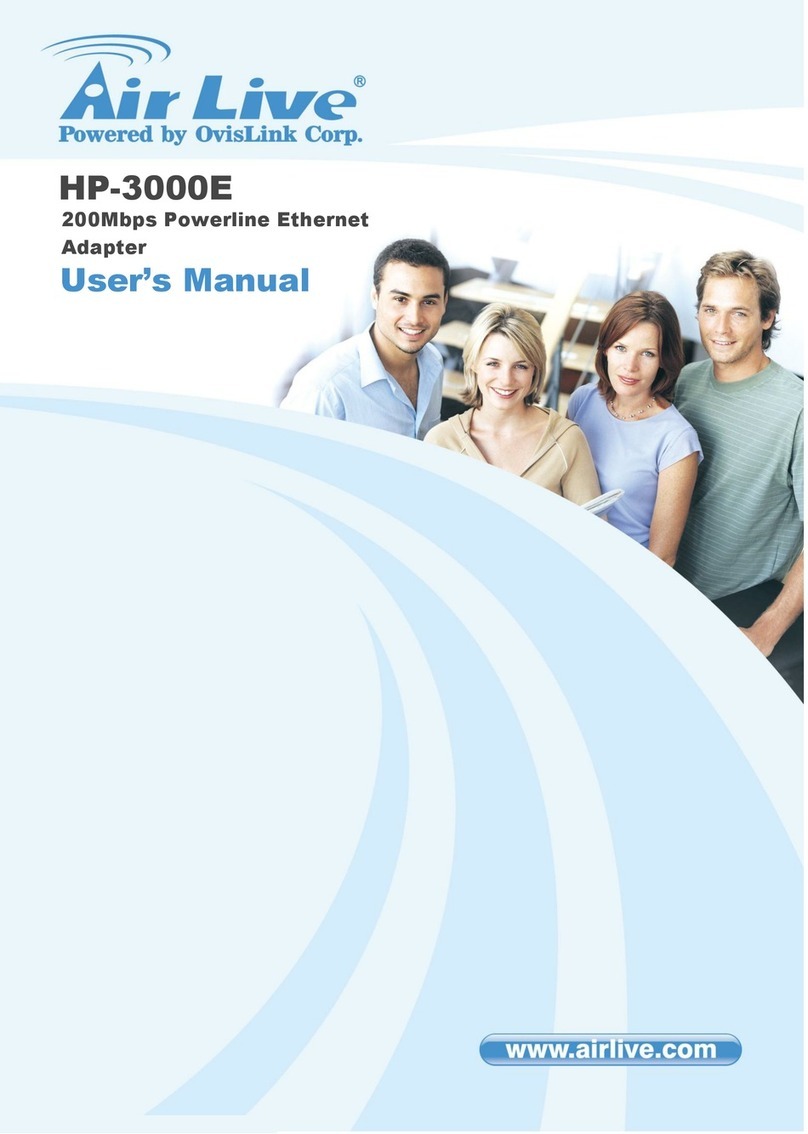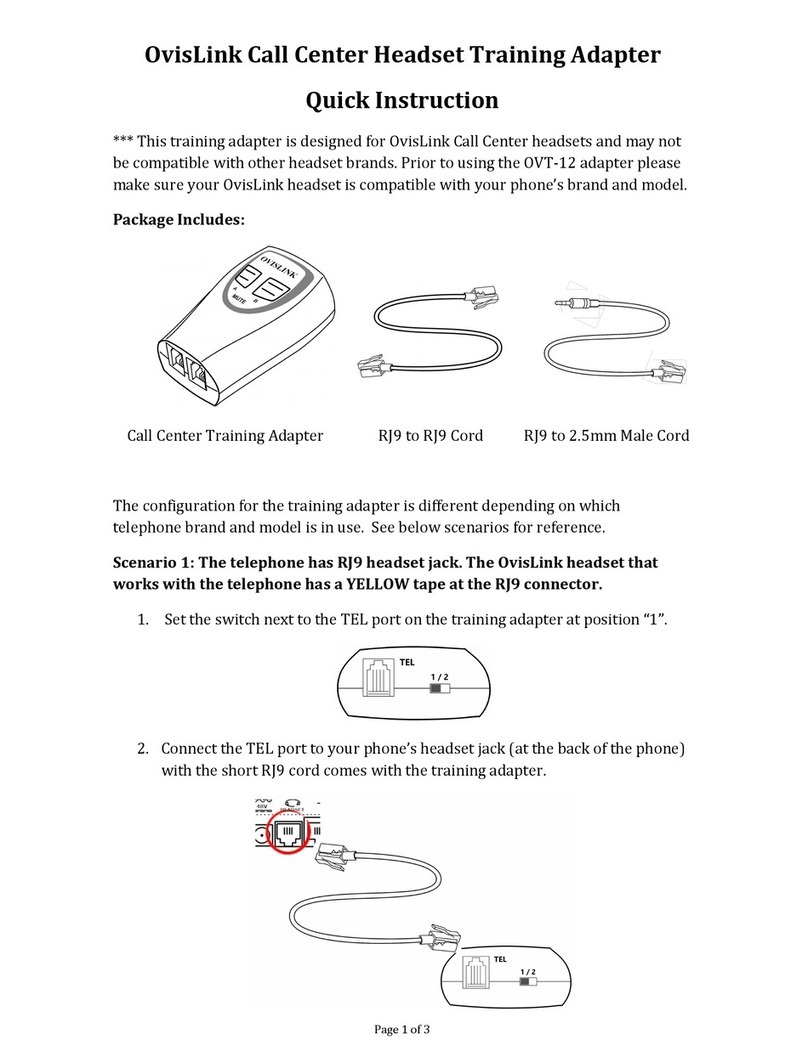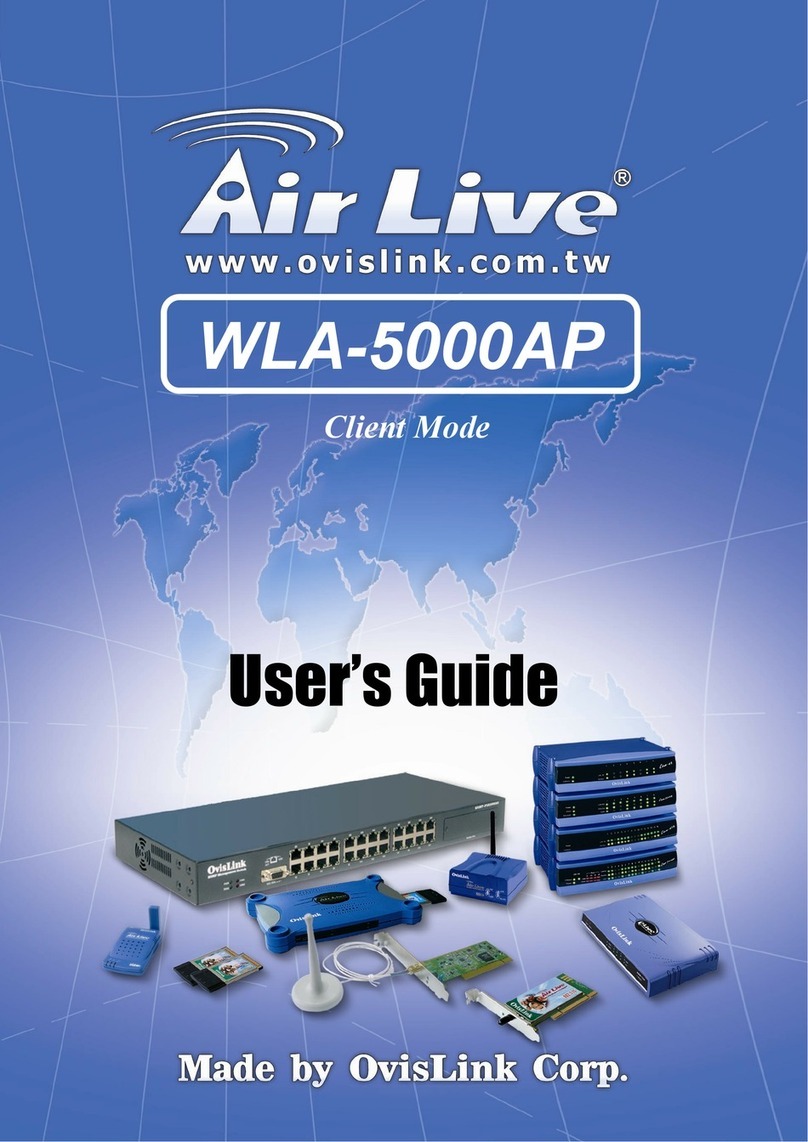6
ENGLISH
When the icon appears and if it is green, means the signal is excellent. If the color is grey, please
follow the next step for a manual connection:
1. Once the utility is loaded, please click on folder Profile
Management.
2. Click on Scan and you will see all the available
wireless networks.
3. Click on Refresh for refreshing the screen.
4. Select a wireless LAN and click on Activate for
connecting to it, If there is no profile for that WLAN a
new windows will be opened.
In Profile Name add the name of your
network and if the router or access point use
an encryption key (WEP or WPA/WPA2), to
secure the wireless network, please, click on the
Security tab and select the kind of encryption
and click in Configure to settle the password
and click on OK to create a profile.
If the icon the lower side it is green , means the
signal is excellent.
If the color is grey , repeat steps 1 to 4 and check if
the datas are correct.
If you use Windows as the administrator for WLAN it
is recommended to disable it from Control Panel/Lan
connections/Wireless connections. With right button
click on Properties. In the wireless part, disable Use
windows to configure my WLAN configuration.
WPS CONFIGURATION
WPS (Wi-Fi Protected Setup) function allows you to add a new wireless device to an
existing network quickly. If the wireless card supports Wi-Fi Protected Setup (WPS), you can
establish a wireless connection between wireless card and router using either Push Button
Configuration (PBC) method or PIN method.