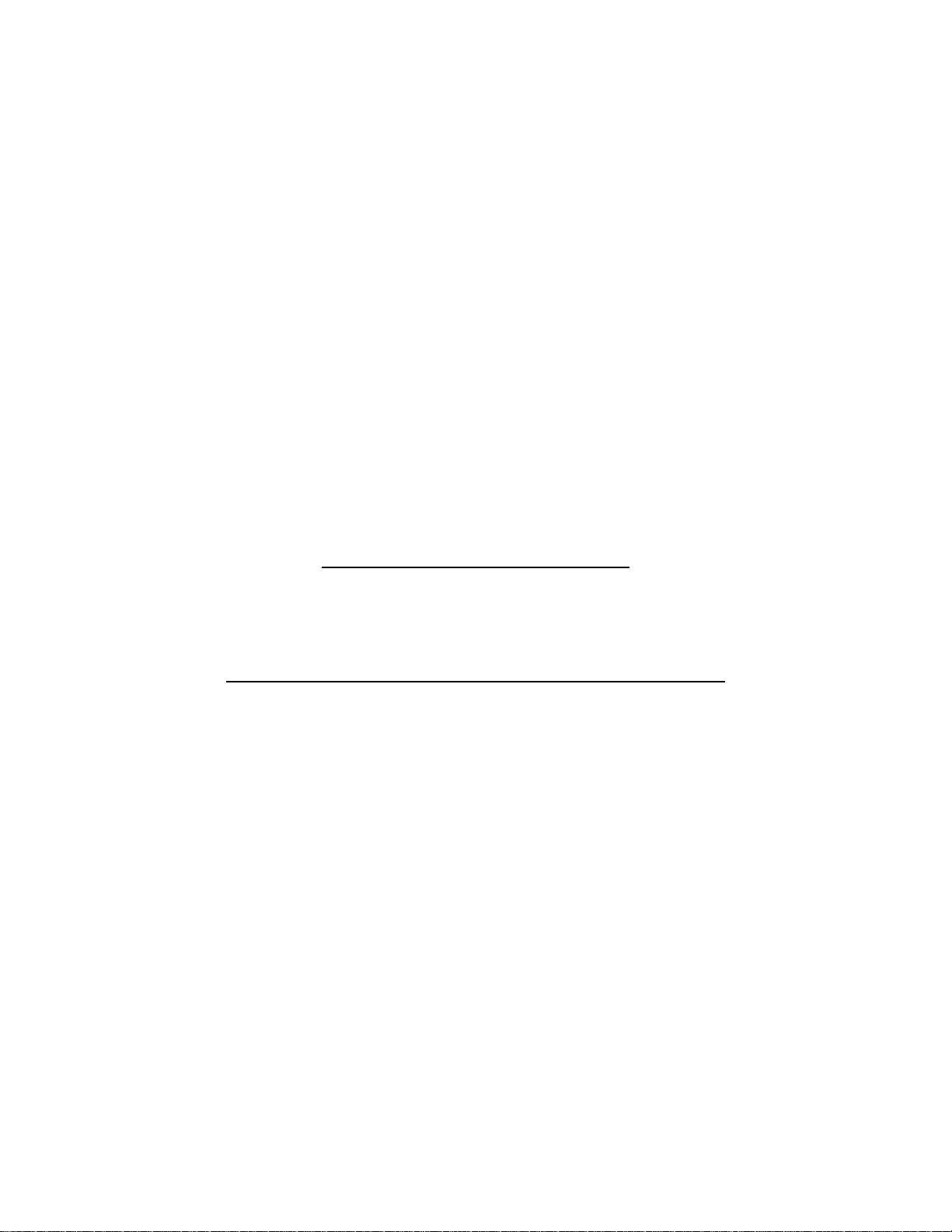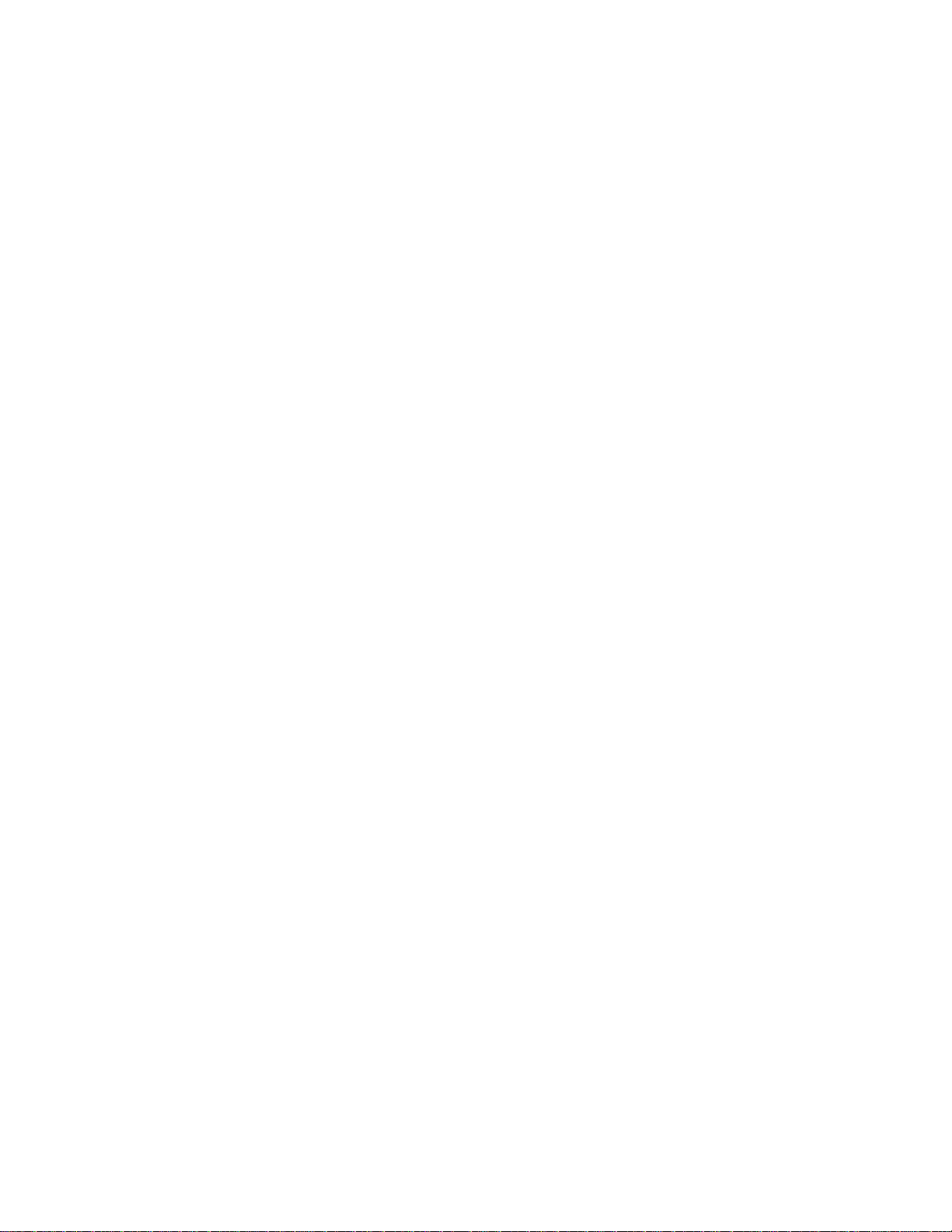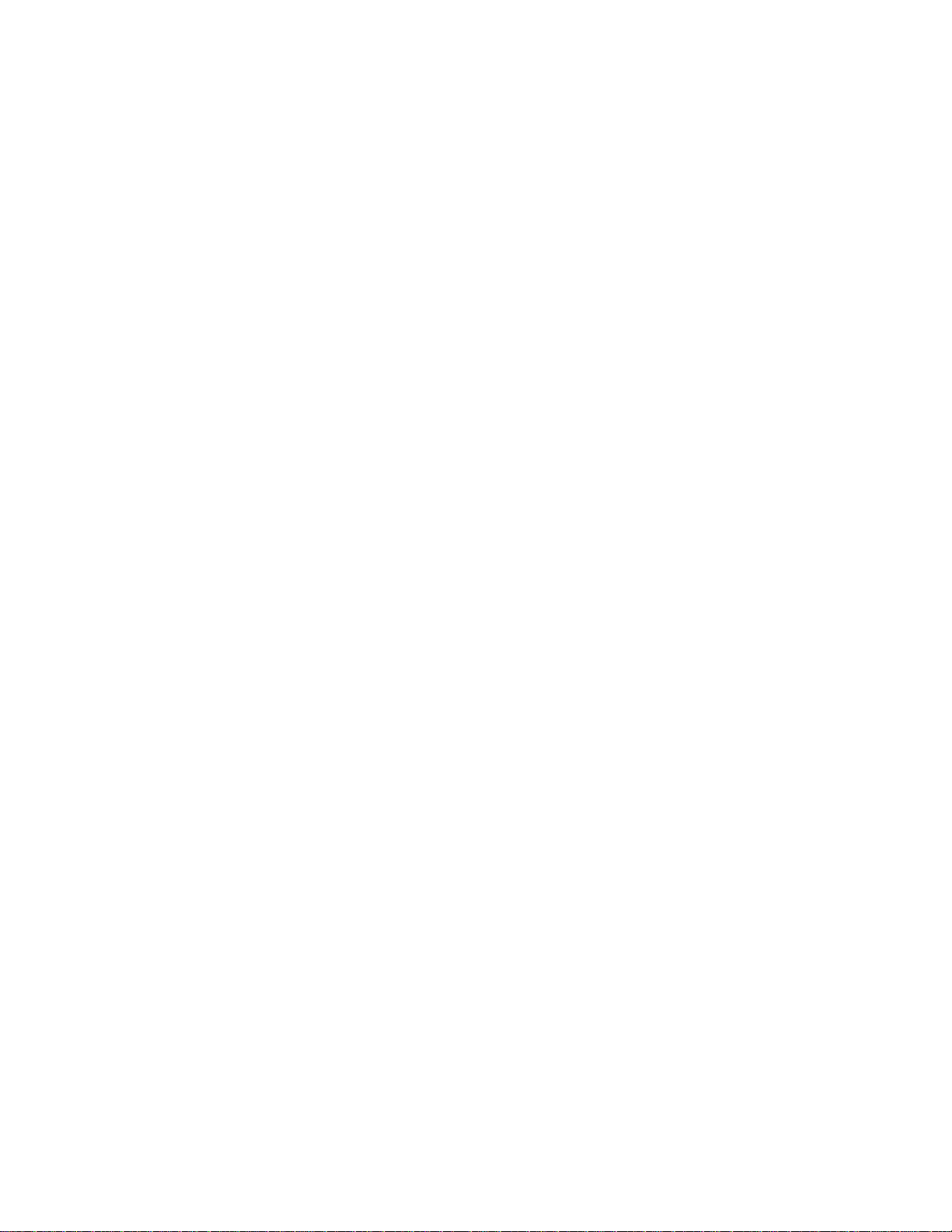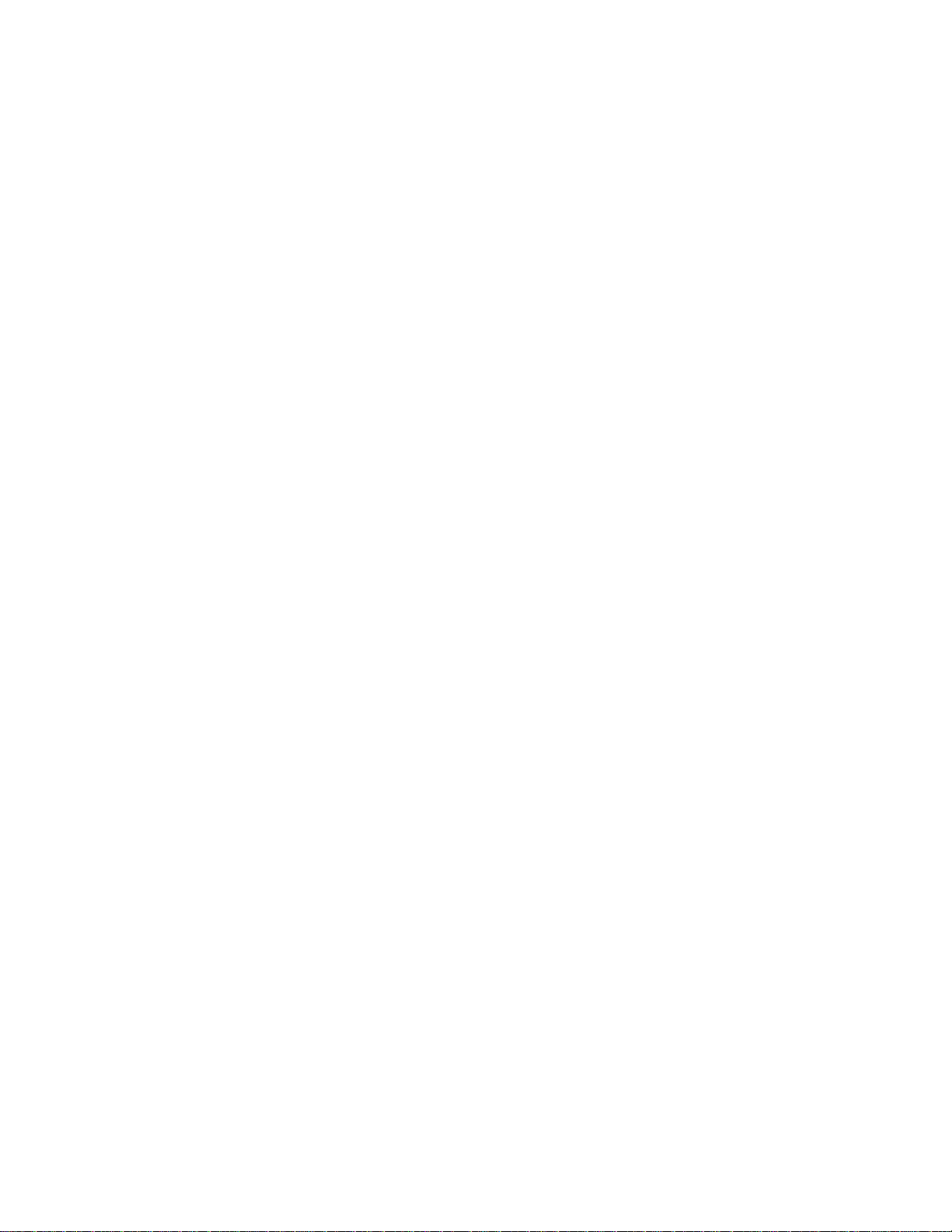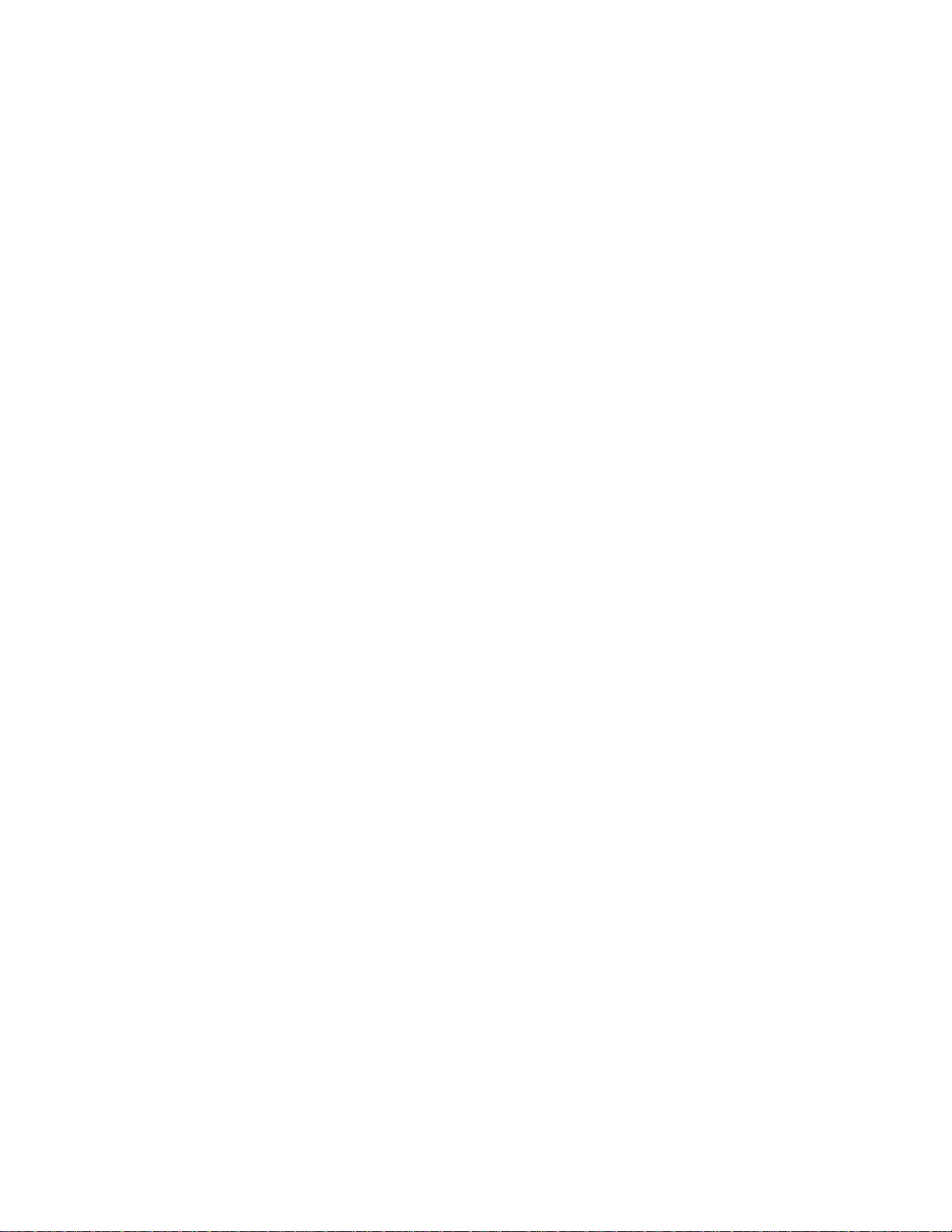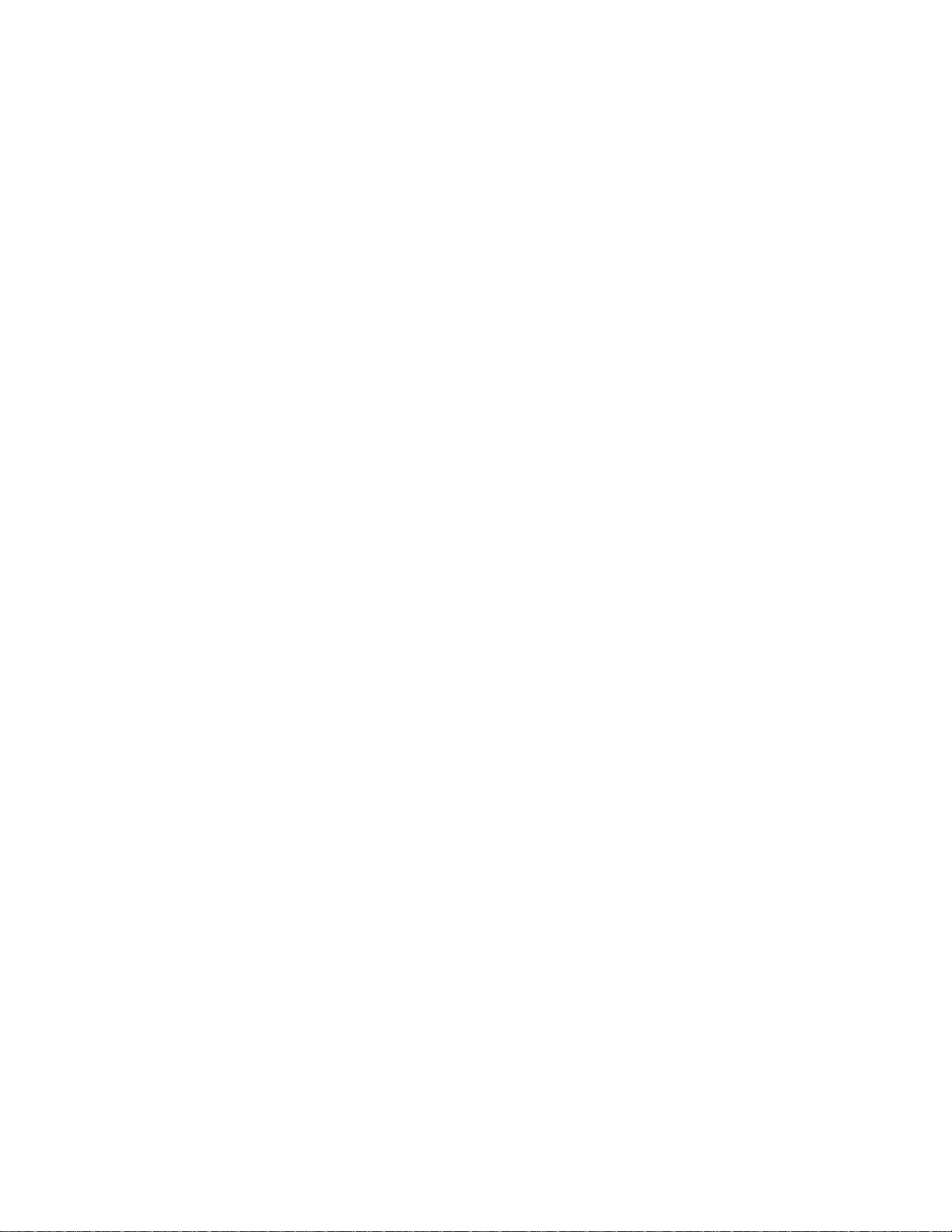BeepOnArbitrationLoss .......................................32
Beep On Slave Negative Acknowledgment .........................32
BeepOn/INTAssert...........................................32
Load I2CMessageListFile......................................32
Saved I2CMessageListFile .....................................33
AutoOpen...................................................33
AutoSend ...................................................33
AutoExit....................................................33
5 iPort MessageManager ..........................................34
MessageManagerOperations ......................................35
StartingtheMessageManager ...................................35
SelecttheAdapter.............................................35
EstablishAdapterCommunicationsLink ...........................36
BasicSetup ..................................................36
AdvancedSetup ..............................................37
Adapter’s Own I2CSlaveAddress ..............................37
GeneralCallEnable .........................................37
I2CBusMasterBitRate ......................................37
I2CBusTime-Out...........................................37
EnableINTSignalMonitor ...................................37
Diagnostic Setup ..............................................38
LogFileLevel .............................................38
LogFileName .............................................38
LogFileSize...............................................38
Sending I2CMessages..........................................39
MasterOperations.............................................39
SpecifyingtheDestinationAddress ...............................39
RepeatedStartMessages........................................39
AutoRepeat..................................................40
Master Transmitting Data .......................................40
SpecifyingMasterTxMessageBytes ...........................40
Sending Master Transmit Messages .............................41
Master Receive Data ...........................................41
SpecifyingDatatoRead......................................41
Negative Acknowledge Last Byte ..............................42
Master Transmit and Receive ....................................42
SlaveOperations ..............................................42
Slave Transmit Data ...........................................42
Slave Receive Data ............................................42