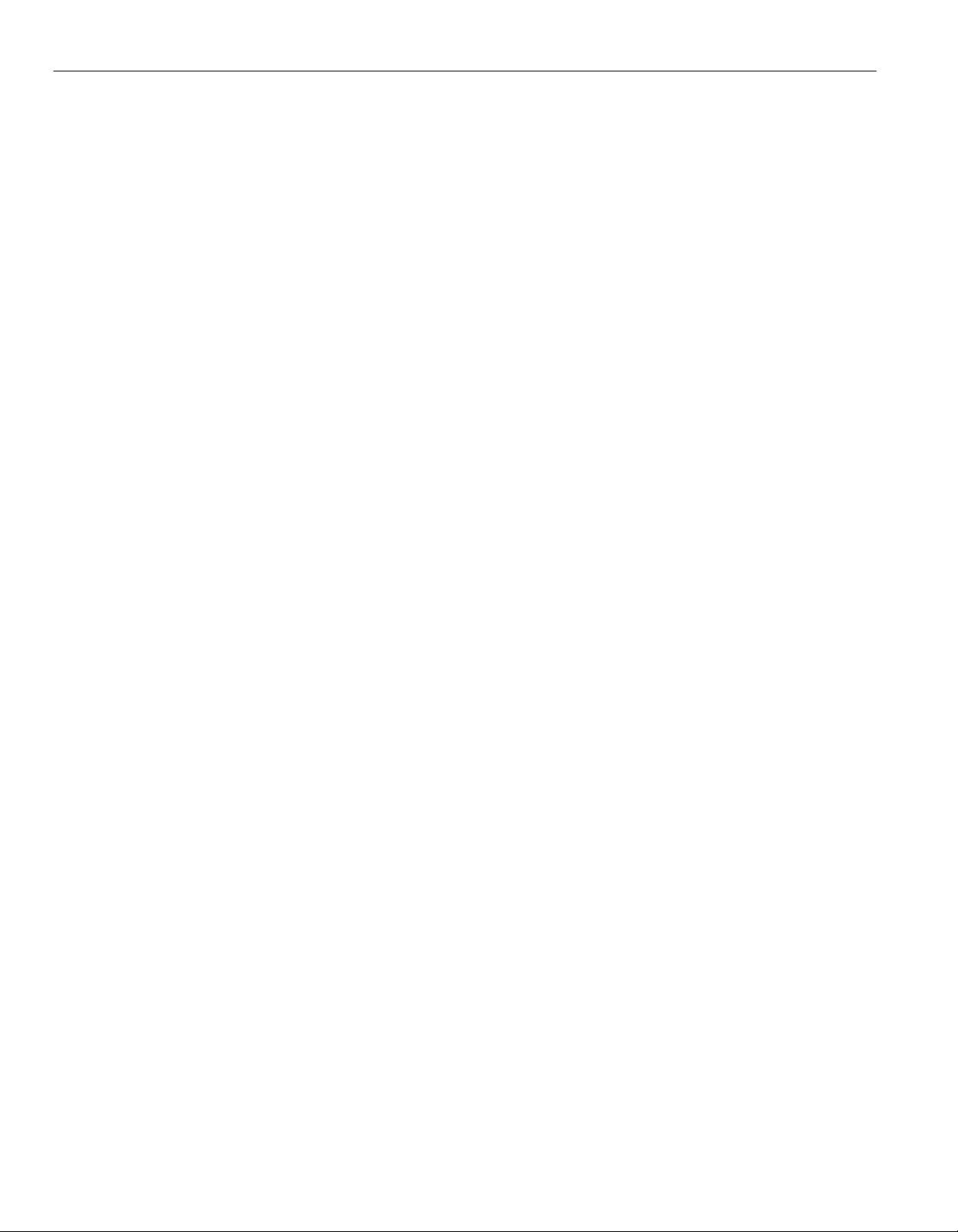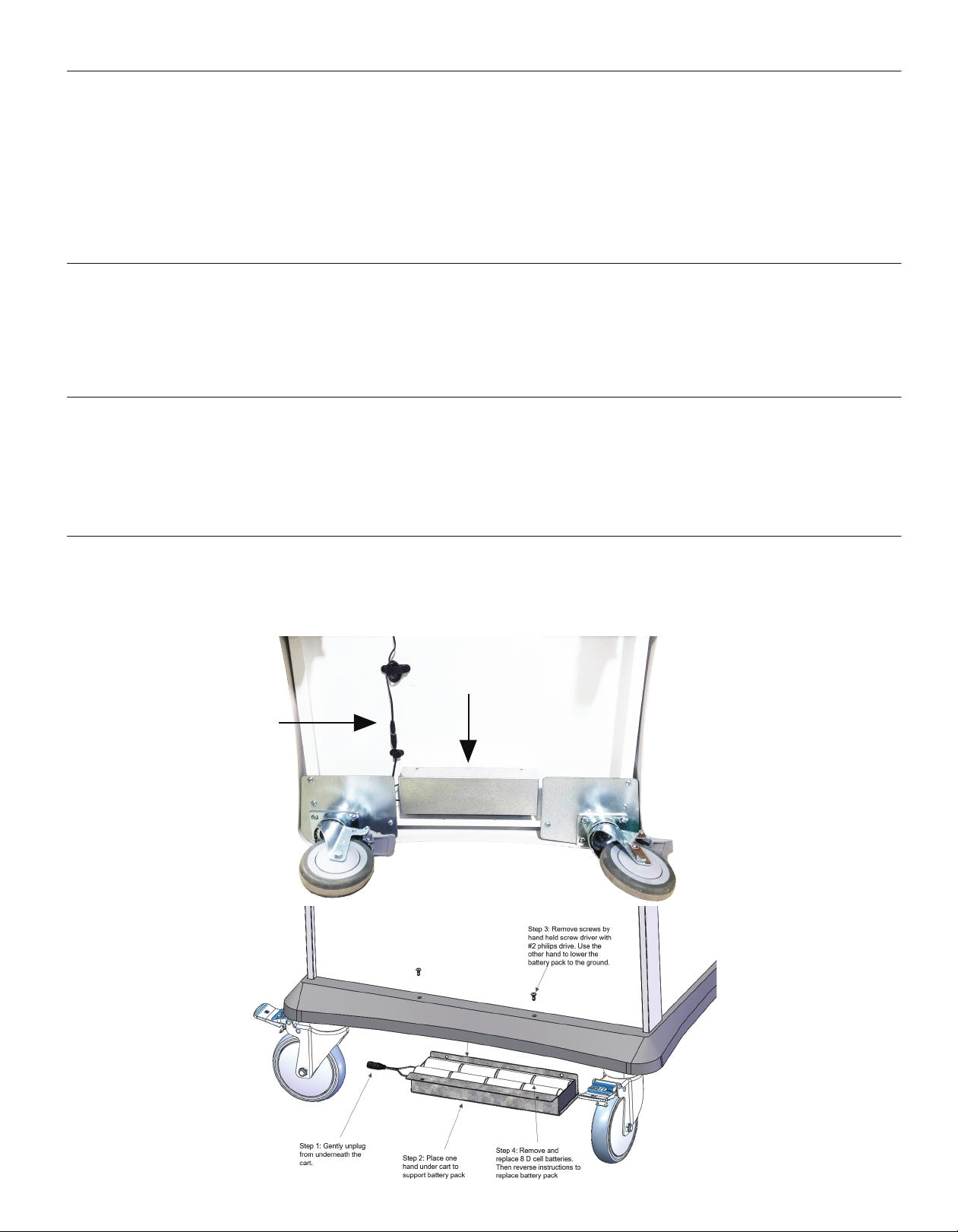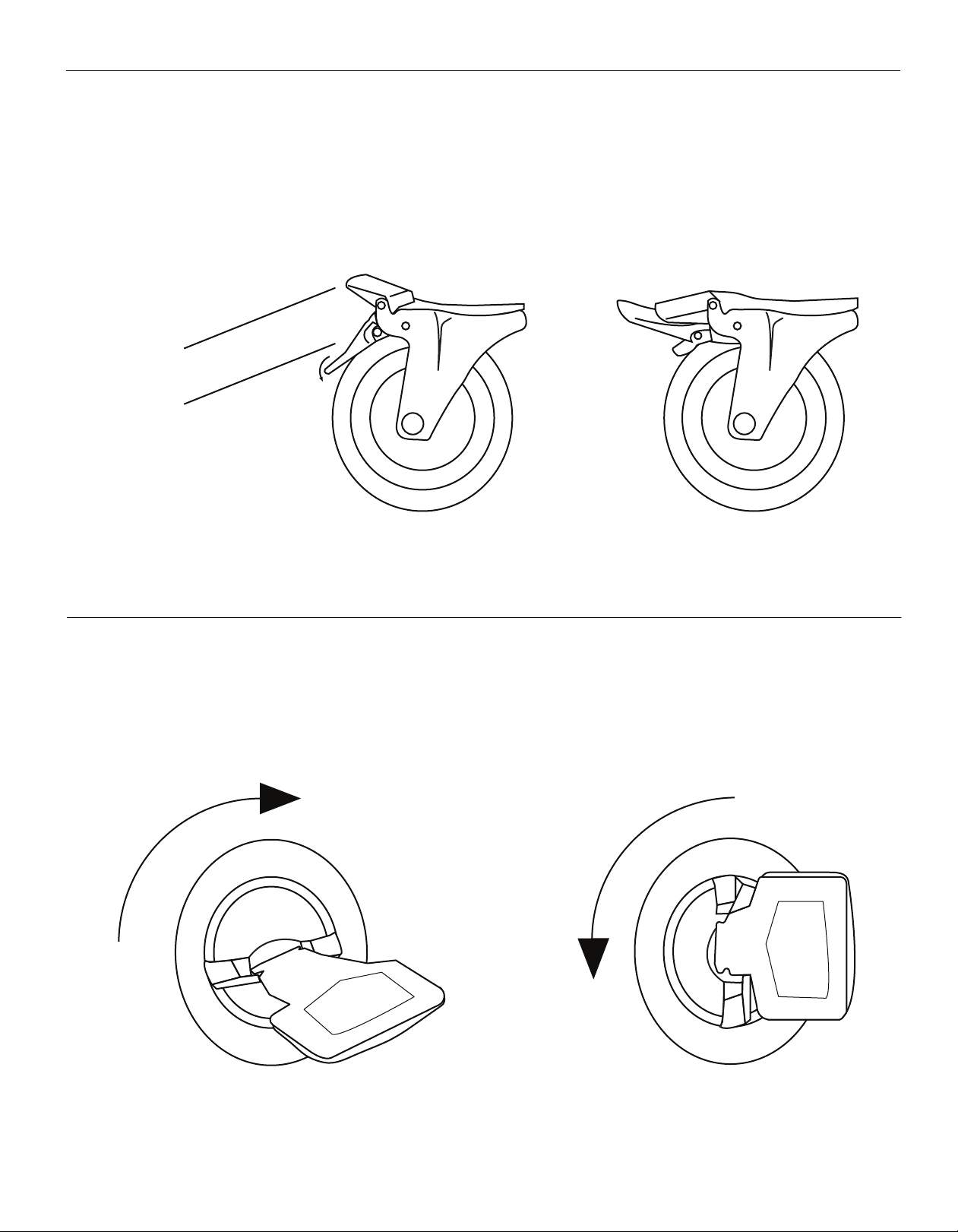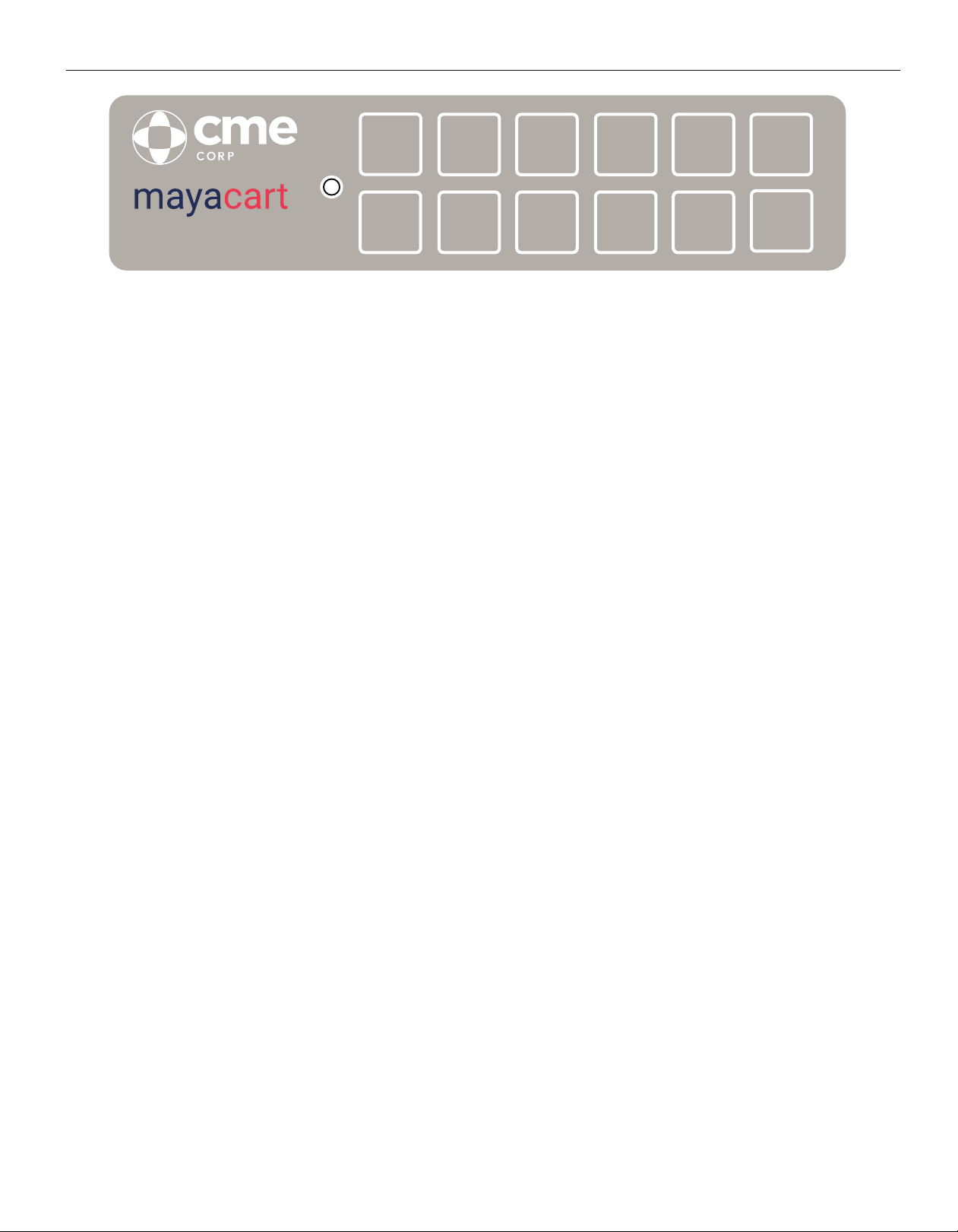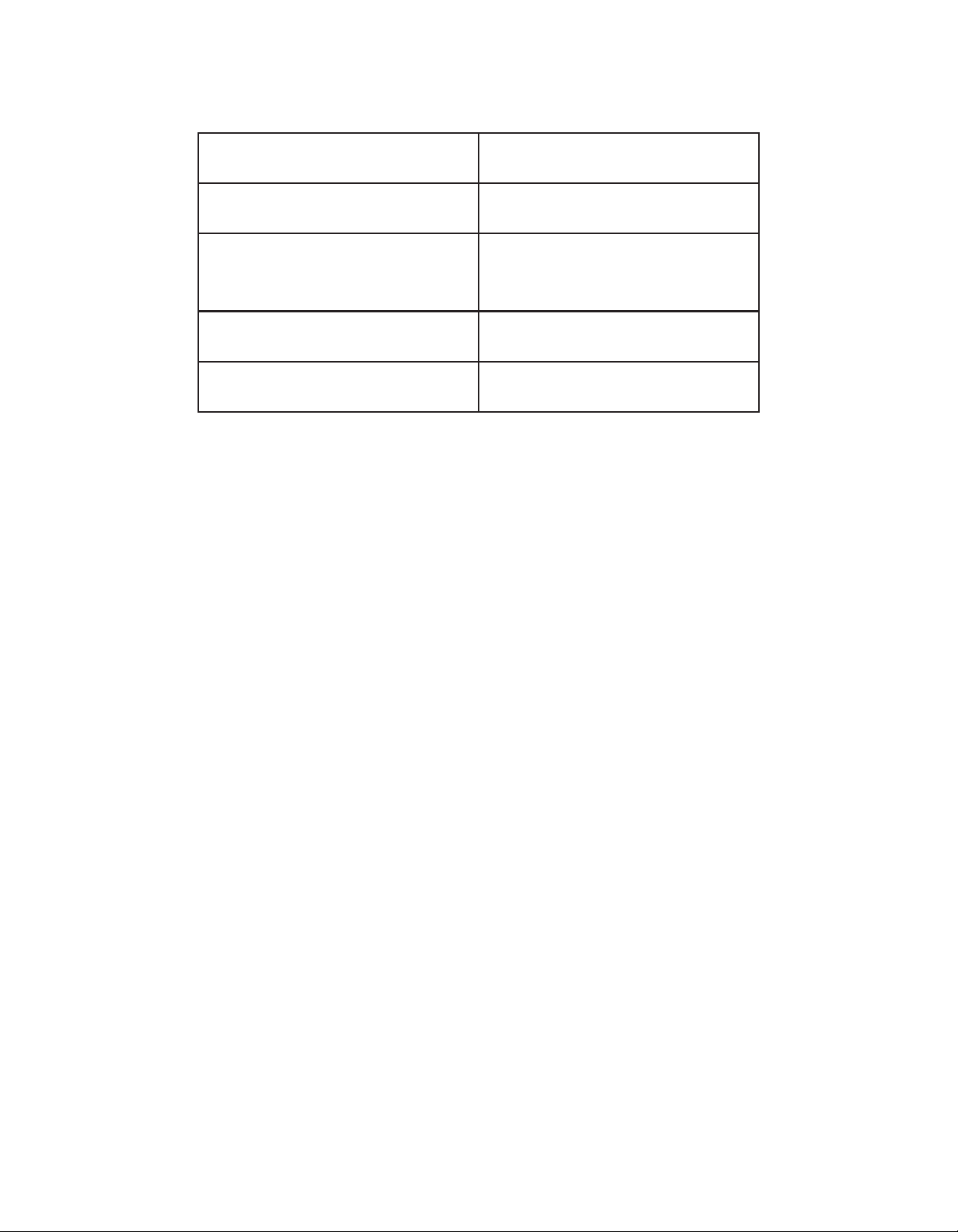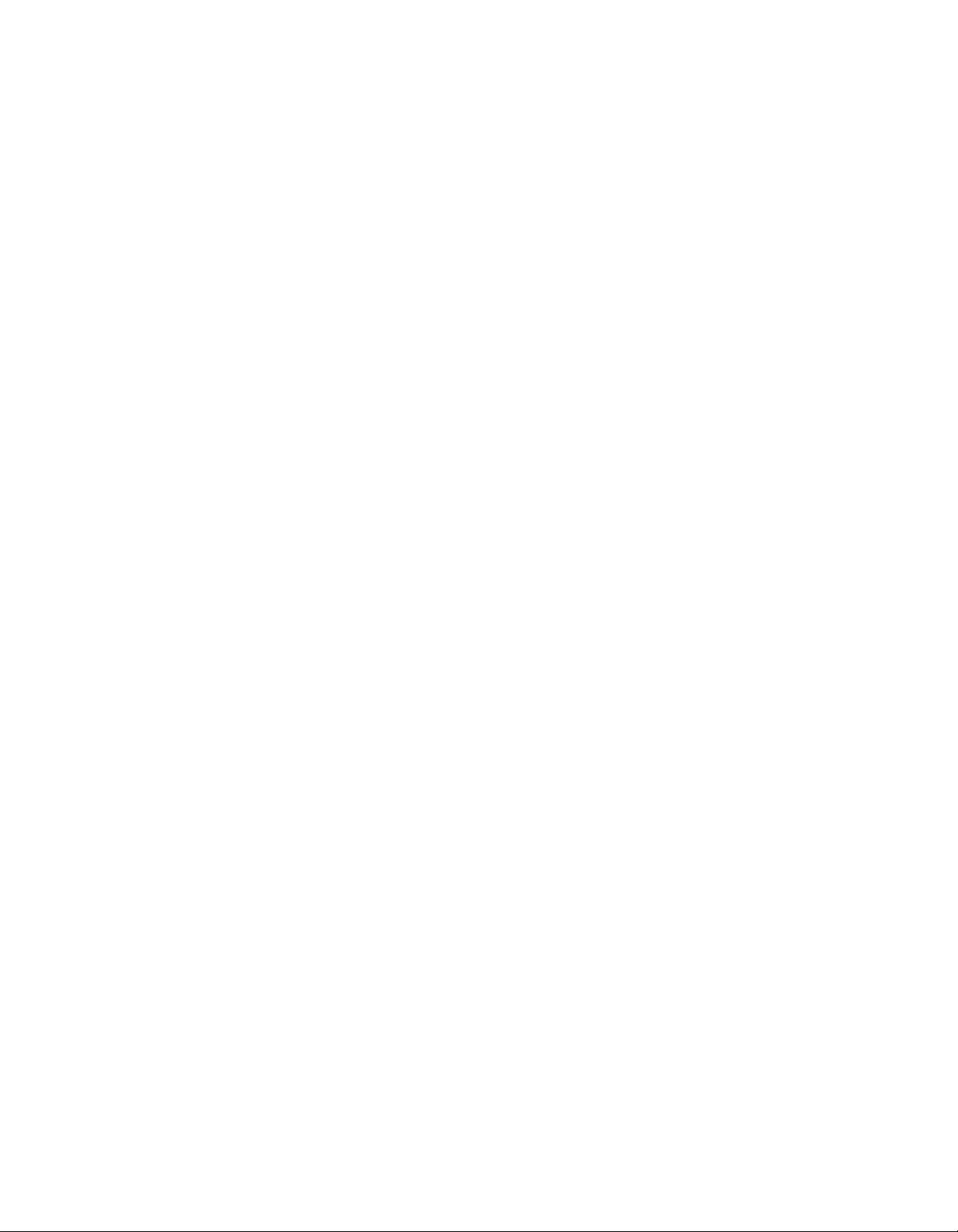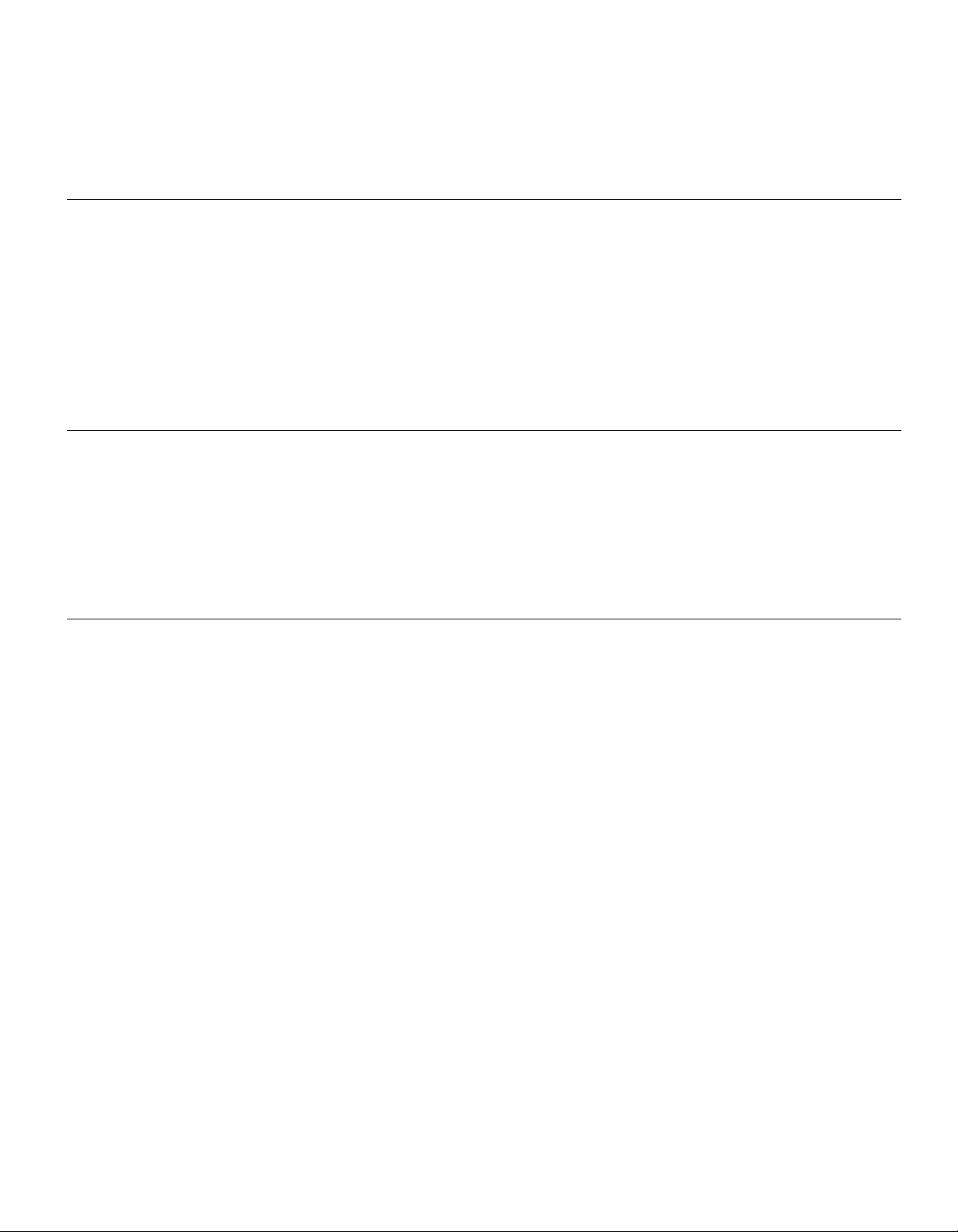800.338.23728 www.cmecorp.com
CME Corp warranties the MayaCart to be free from defects in workmanship and parts for a period of 2 years.
MayaCart accessories are covered under warranty for a period of 1 year. Electronic parts and subassemblies are
covered under warranty and are to be free from defects in parts and workmanship for a period of 1 year. CME Corp’s
MayaCart is warranted to the original buyer and warranty period begins upon receipt of products. It is normal for the
anodized aluminum corner extrusions to have minor imperfections and blemishes as part of the standard finish and are
not defects. These imperfections and blemishes are not covered under warranty.
This warranty does not cover freight damage, misuse or lack of appropriate maintenance, normal wear and tear,
damage caused by theft, exposure to excessive moisture or heat exceeding limitations in supplied user guide, and
improper installation of the MayaCart. This warranty does not cover reimbursement for labor or maintenance of the
MayaCart. It is the buyer’s responsibility to perform proper maintenance of the cart including but not limited to
tightening loose hardware, keeping cart free of corroding substances, tightening caster hardware to prevent
misdirection of cart steering and not exceeding the weight limit of the cart as outlined in user guide.
If there are defects covered by this warranty, the following steps must be taken to issue a claim:
1.
Contact CME Corp immediately upon receipt of cart. The back label will provide contact information, model
number and cart serial number. If possible, please provide a description and photos of the damages and original
purchase order number.
2. If a warranty claim is submitted, CME Corp has the option to inspect the cart on site. Inspections can only be
conducted by CME Corp service technicians. After a review is submitted and a warranty is accepted, it will be
determined if repairs can be done on site or need to be handled at our warehouse.
3. In the event a MayaCart needs to be sent to one of our warehouses, the claimant is responsible for any shipping
charges associated with the repair.
Warranty
• Start with the side accessory bracket tilted at 45 degrees and hold it against the cart side at the approximate height
desired
• Rotate the bracket until it is horizontal. Keep the bracket pressed firmly against the cart side, making sure that the
sides slide behind the aluminum tracks
• Once the bracket is horizontal and at the desired height, you use a small allen wrench (5/64”) to tighten the four set
screws. Tighten each set screw until it the top is flush with bracket nut
• Attached accessories to the bracket using provided screws and align with pre-drilled holes in the side bracket
To Mount Side Accessories
• Insert the square tubes into square holes on back of the cart
• Attach each tube from the bottom with provided 1/4-20 screw using a Philips screwdriver
• Hold the accessory bins at desired height against the square tubes. Adjust them so they are symmetric (evenly
spaced) across the tubes. Then use the four self-drilling #8 screws to attach the accessory bins to the tubes using
a cordless screwdriver
To Mount Back Accessories
To ensure old code was changed:
• Enter old code: Orange LED should appear, and cart should not open
To ensure new code works:
• Enter new code: Green LED should appear, and cart should open