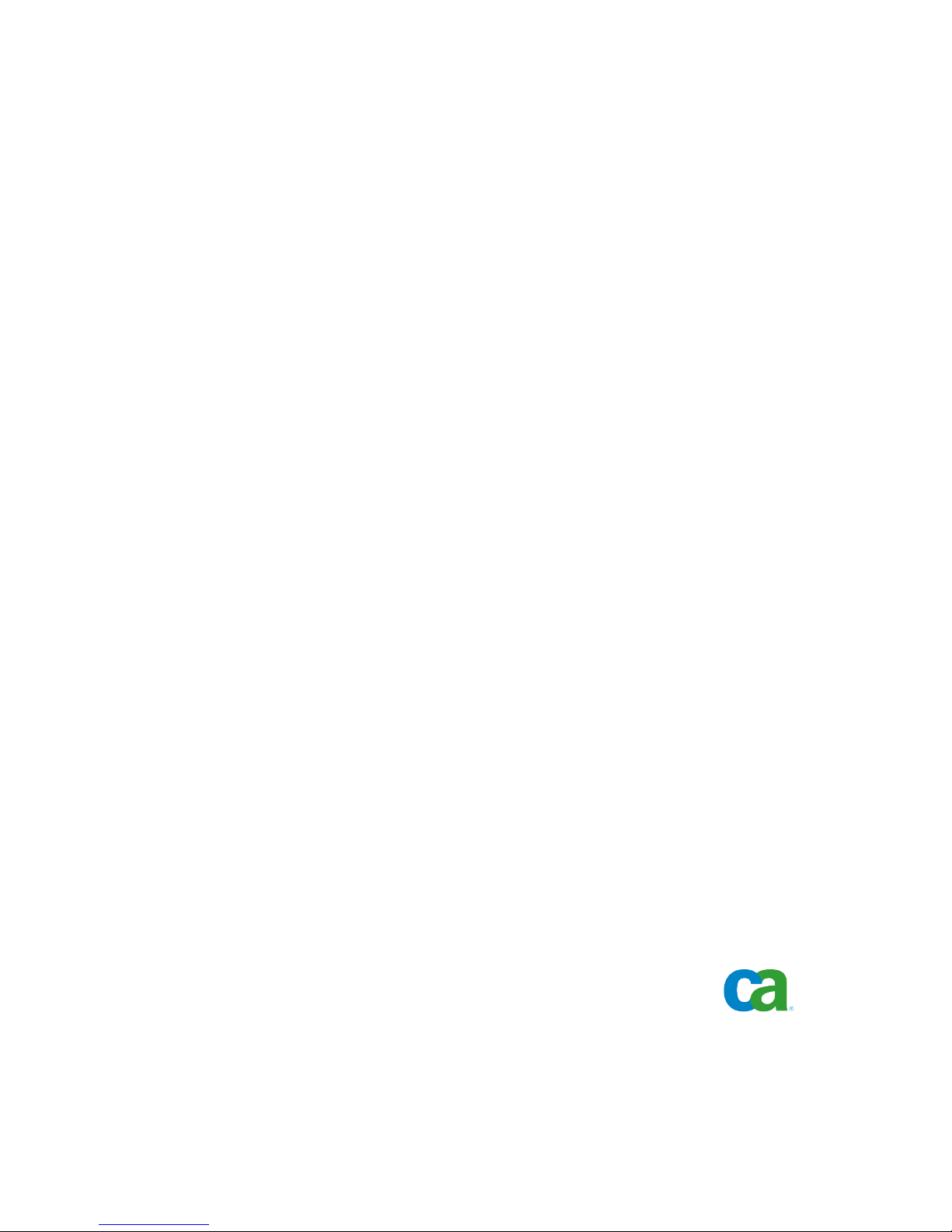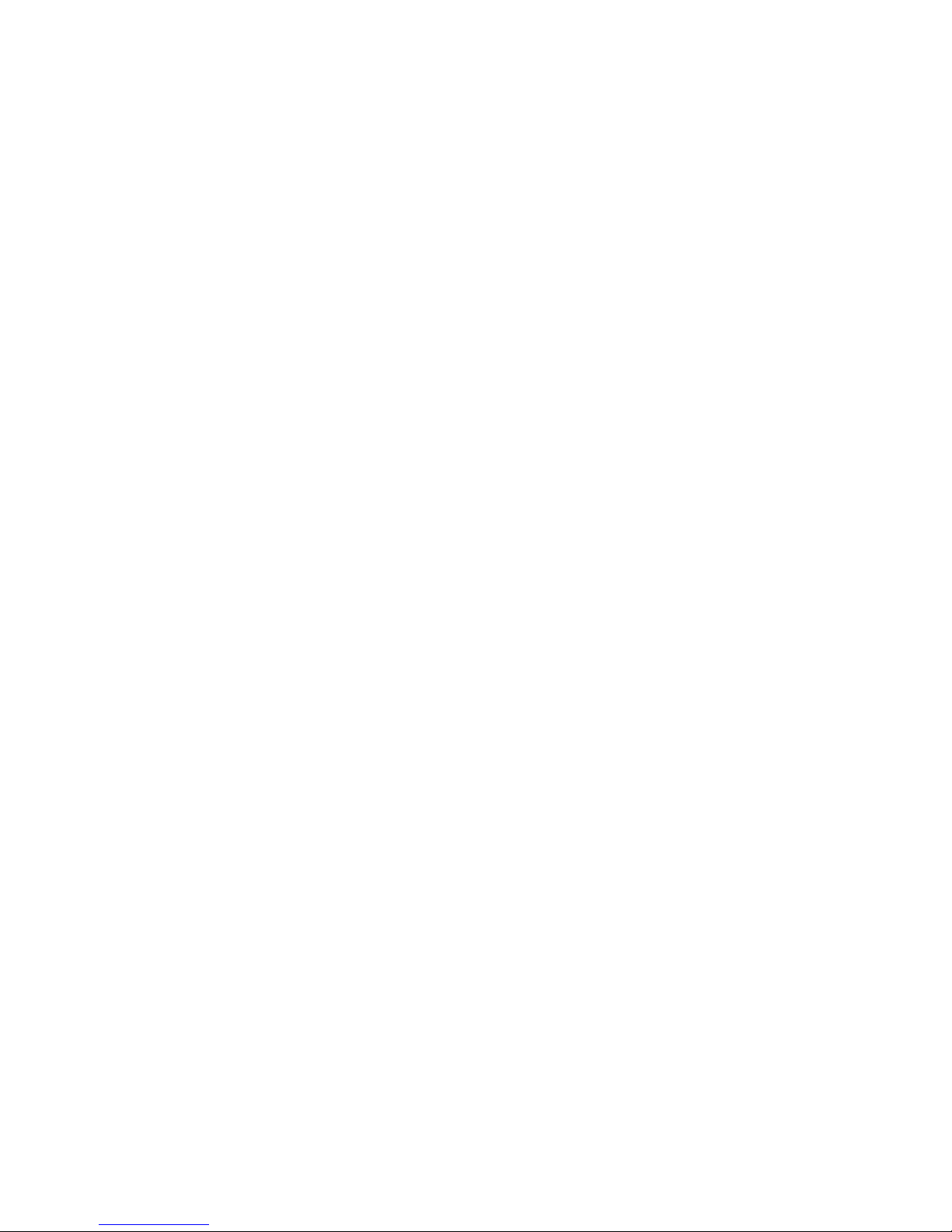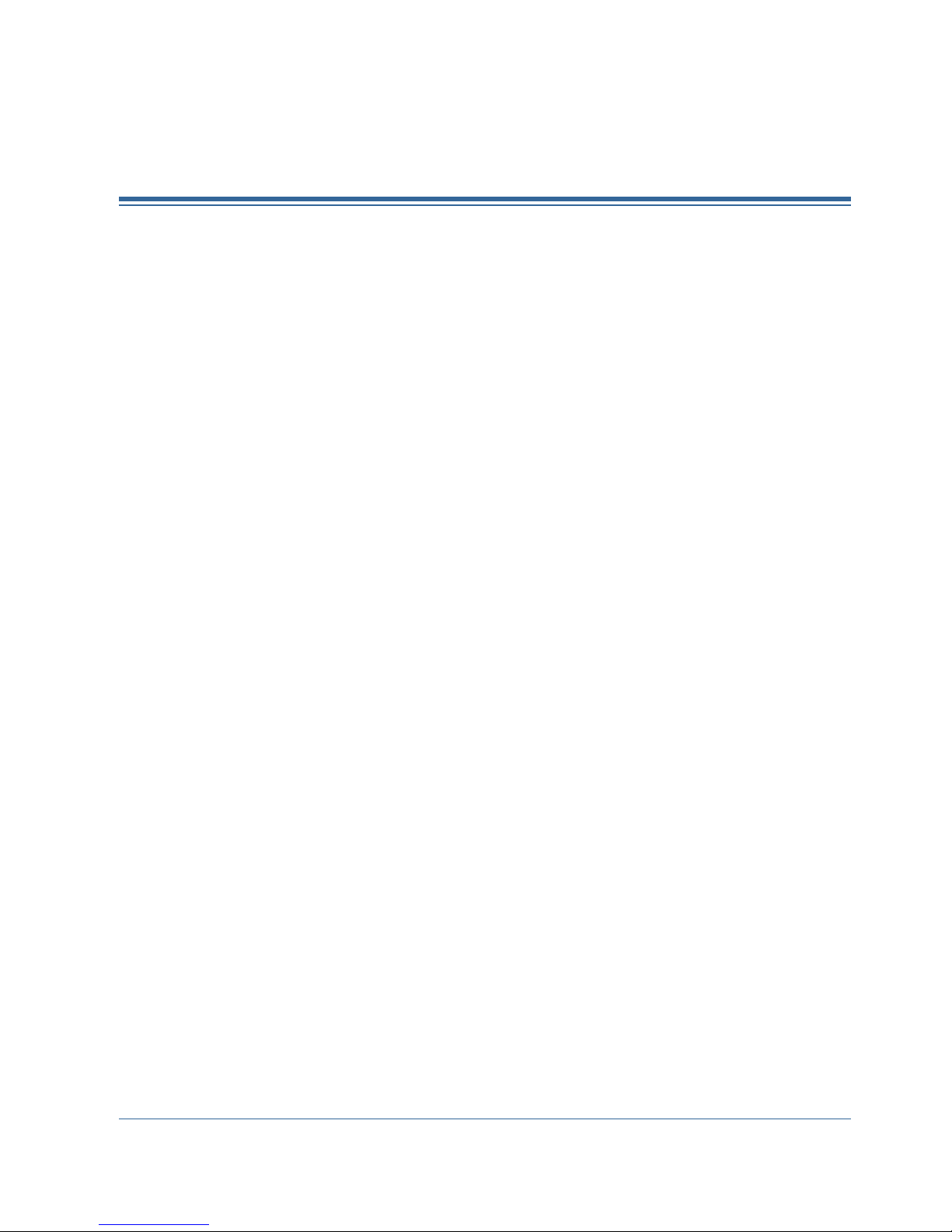8Client Agents Guide
NetWare-related Configuration Notes....................................................... 33
Configure NetWare Network Communication ................................................ 33
Back Up Novell Directory Services ......................................................... 34
UNIX, Linux, and Mac OS X Client Agent Configuration .......................................... 35
UNIX, Linux, and Mac OS X Configuration Considerations .................................... 35
UNIX, Linux, and Mac OS X Client Agent Control Files ....................................... 35
Common Agent Configuration File for UNIX, Linux, and Mac OS X ............................ 36
Snapshot and Direct I/O Support for UNIX.................................................. 45
UNIX, Linux, and Mac OS X Access Control Lists ............................................ 50
AS/400 Enterprise Option Configuration ........................................................ 53
Configure Start Preferences ............................................................... 53
Performance Configuration ................................................................ 54
Configure Stop Preferences ................................................................ 55
OpenVMS Enterprise Option Configuration...................................................... 55
Configure Port Address .................................................................... 56
TCP/IP Stack Optimization................................................................. 56
Trace Levels for the OpenVMS Enterprise Option ............................................ 56
Chapter 4: Using the Client Agents 57
Runtime Statistics ............................................................................ 57
View Runtime Statistics for the Client Agent for Windows .................................... 57
View Runtime Statistics for the NetWare Client Agents ...................................... 58
Activity Logs ................................................................................. 58
View Activity Logs on a Windows Server .................................................... 58
View Activity Log on a NetWare Client Agent Machine ....................................... 59
View Activity Log on a UNIX, Linux, or Mac OS X Client Agent Machine ....................... 59
Activity Logs on Computers Running the AS/400 Enterprise Option ........................... 60
Activity Logs on Computers Running the OpenVMS Enterprise Option......................... 60
Delete Client Agent Log Files .............................................................. 61
Back Up Windows Network Server Data ........................................................ 62
Client Agent Start and Stop Procedures ........................................................ 62
Windows Start and Stop Requirement ...................................................... 62
NetWare Start and Stop Requirement ...................................................... 63
UNIX, Linux, and Mac OS X Client Agents Start and Stop Requirement ....................... 64
Enterprise Option for AS/400 Start and Stop Requirement ................................... 65
Enterprise Option for OpenVMS Start and Stop Requirement ................................. 65
Index 67