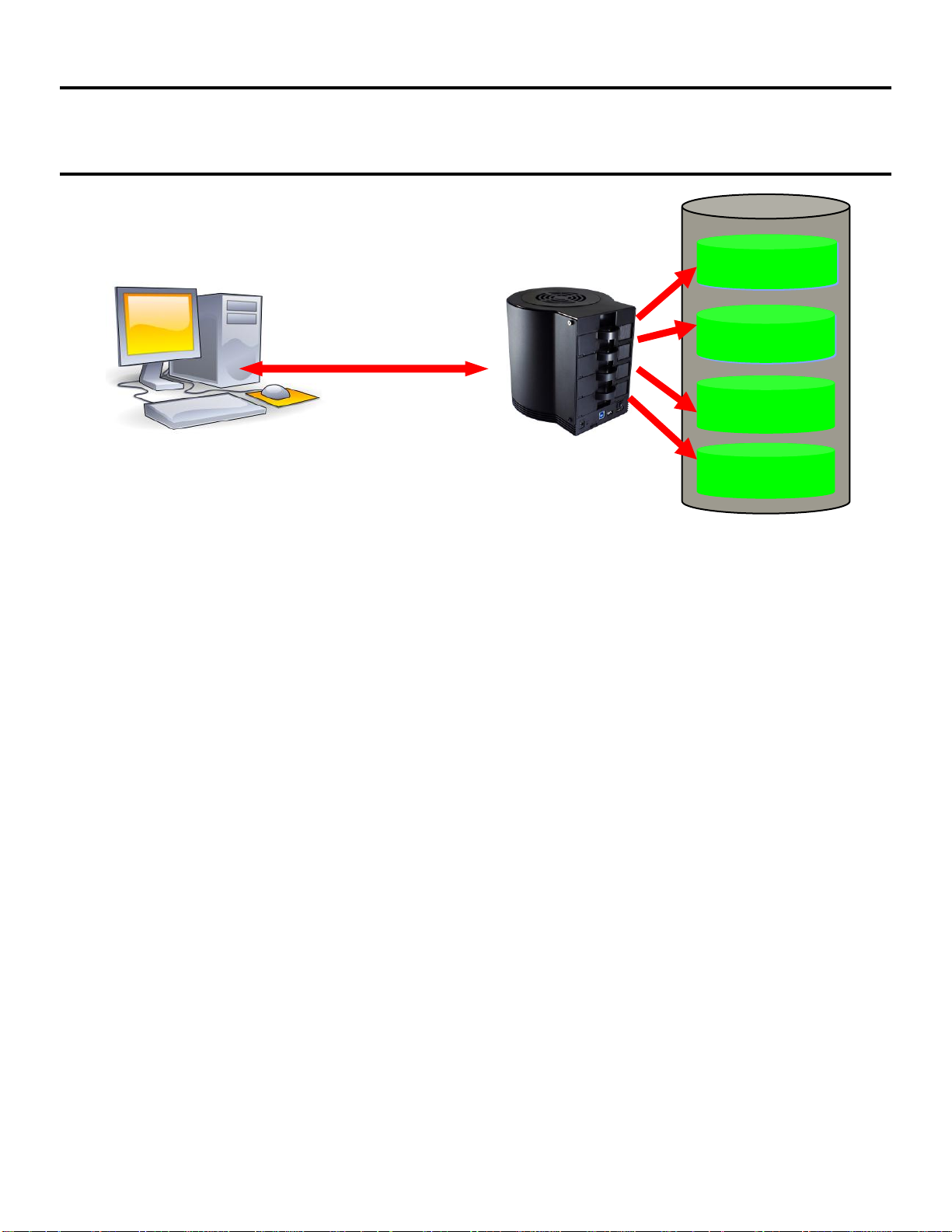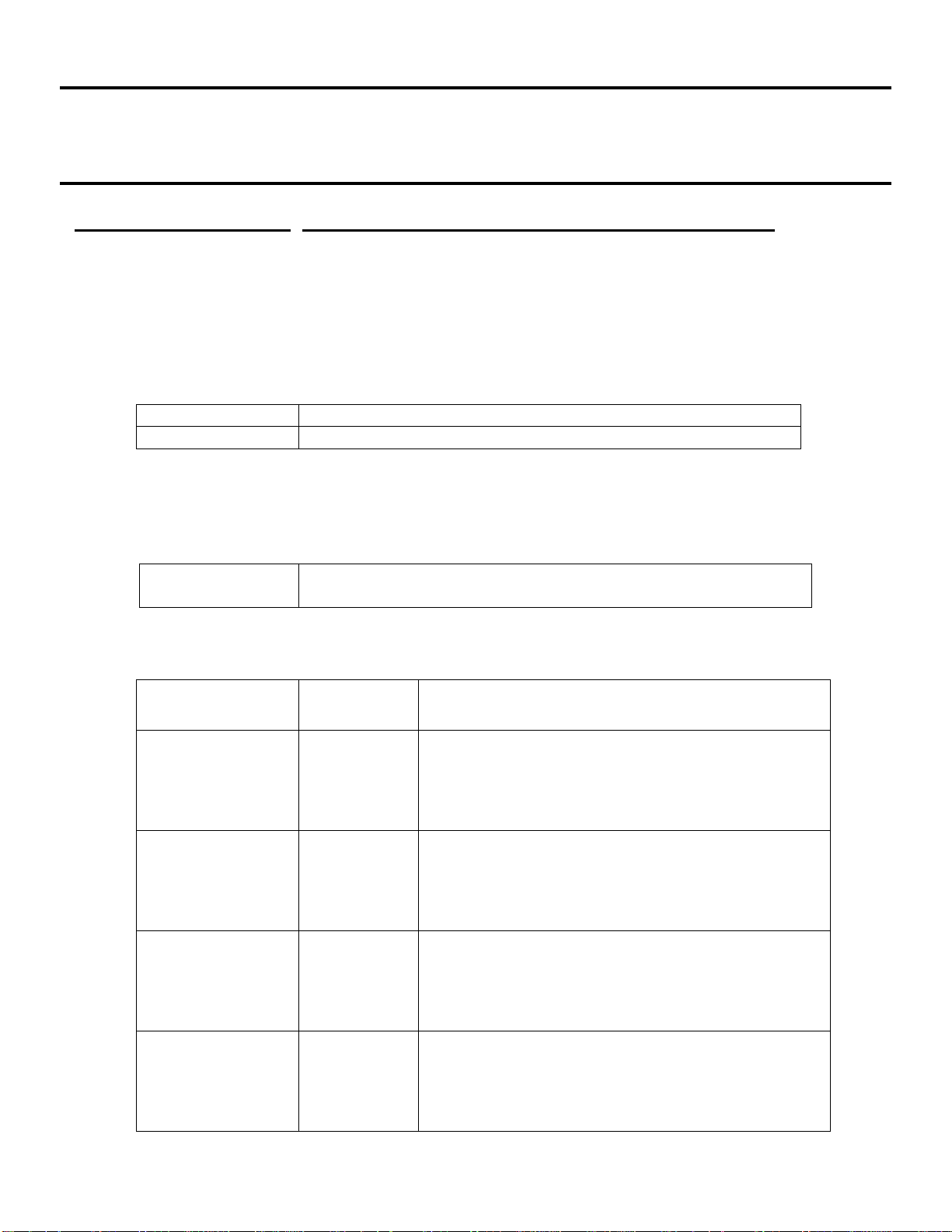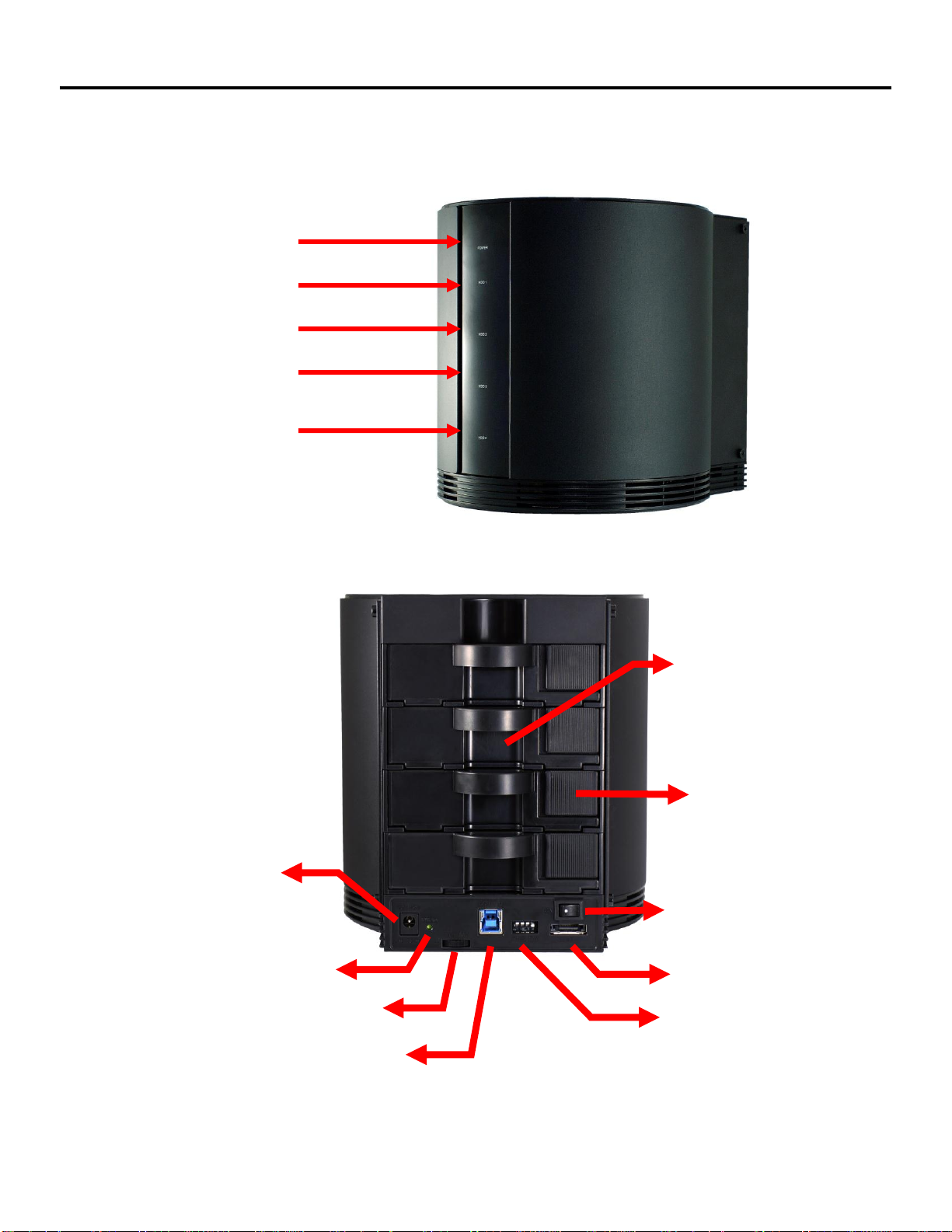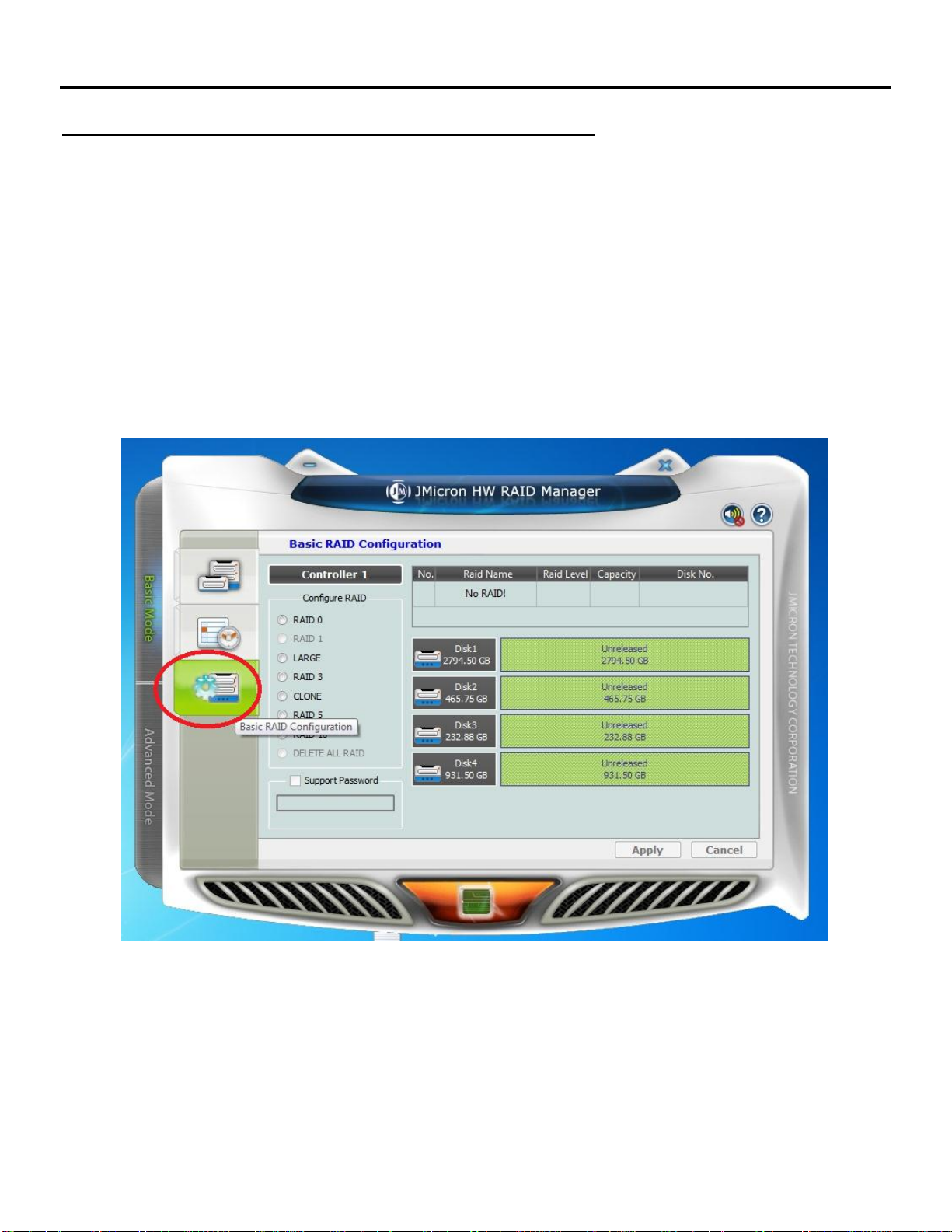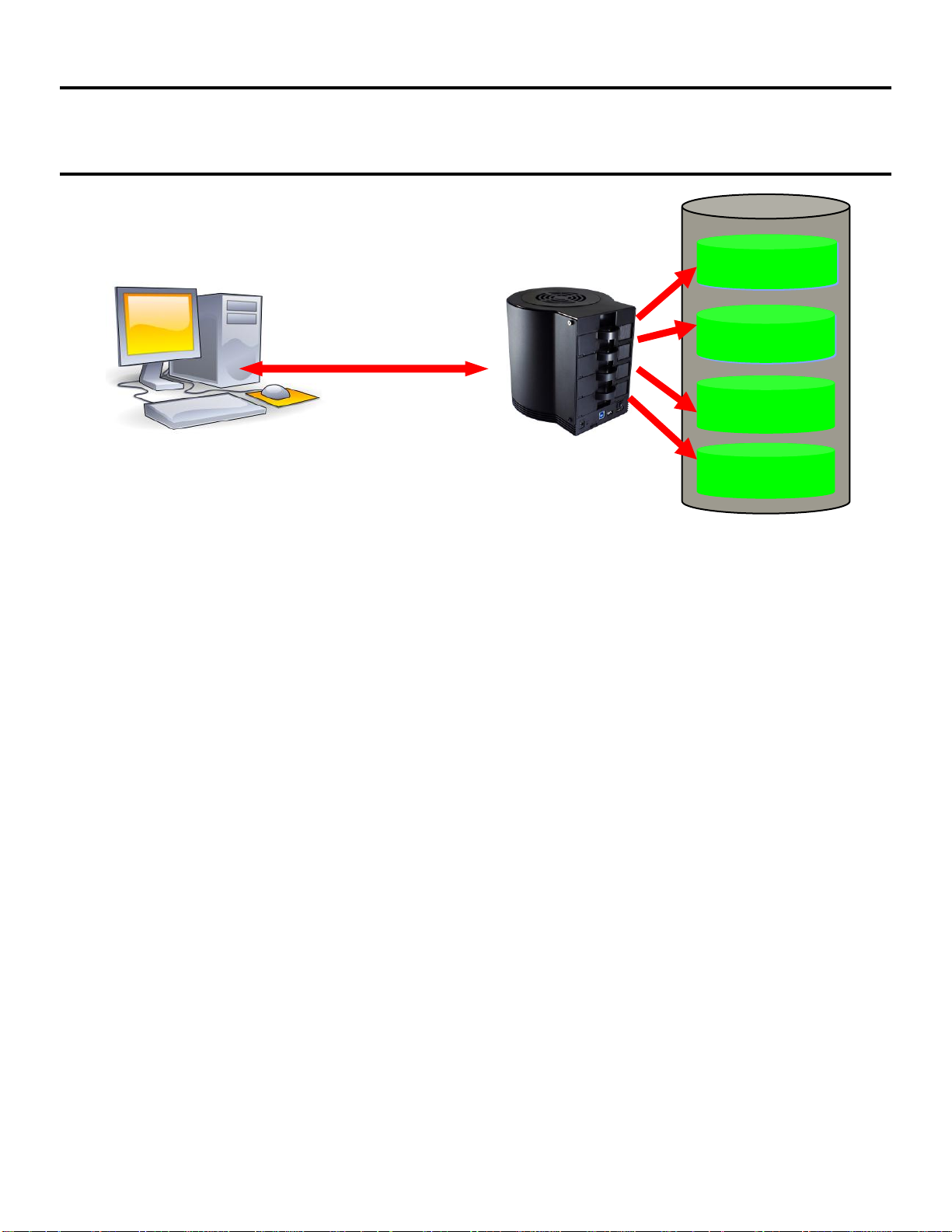
4 Bay MULTI HDD BOX User Guide
1
1. Getting Started & Notice
This 4-bay RAID enclosure allows users flexibly operate their HDDs with different modes.
When using eSATA connection, eSATA host controller on the computers must be Port
Multiplier (PM) capable. Otherwise, only a single drive will be presented (HDD 1). No such
limitation by USB connection.
-USB 3.0 connection and backward compatible to USB 2.0
-SATA-II interface hosts SATA –I, II, III HDD(s)
-HDD capacity supports up to 3TB in GPT format, W7/Vista, Linux, MAC
-Windows XP can’t support 3TB HDD
Notice:
1. Please read the manual carefully before you begin using this product.
2. This product operates between 0oC to 40oC with a relative humidity between 5% to 80 %.
Be sure the unit is operating in a well ventilated environment.
3. Do not block any of the ventilation holes on the product in order to retain the best heat
dissipation efficiency possible.
4. Do not place any liquids or chemical hazards near the product.
5. This product operates using a 12V/DC output, 100V~240V/AC input power adapter. Do
not use any other types of AC/DC rating’s adapter which differs to the mentioned
specifications. Doing so will severely damage the product.
6. The power adapter should be well ventilated and not be covered by any object.
7. HDDs must be well secured and fixed to the HDD-tray before sliding the HDD-tray into
the Multi-HDD frame.