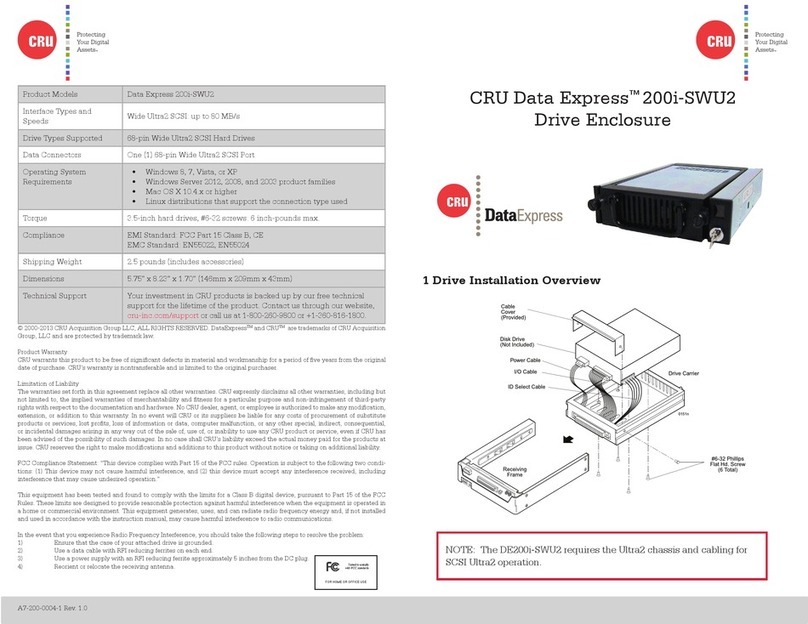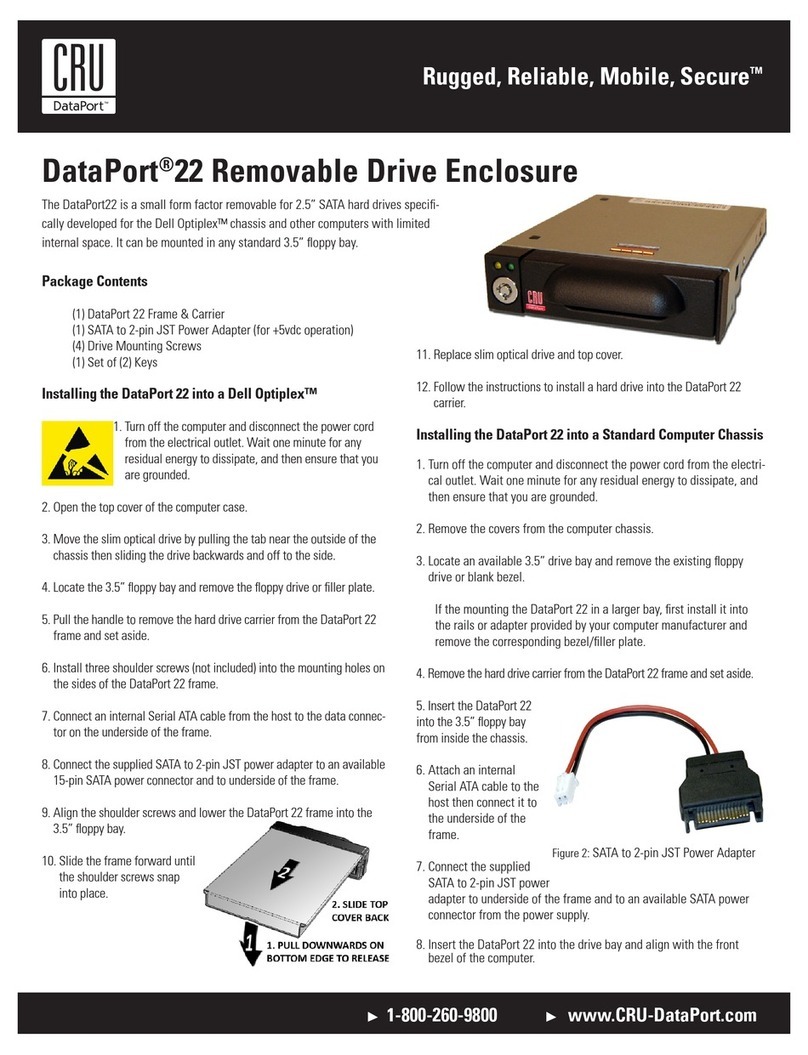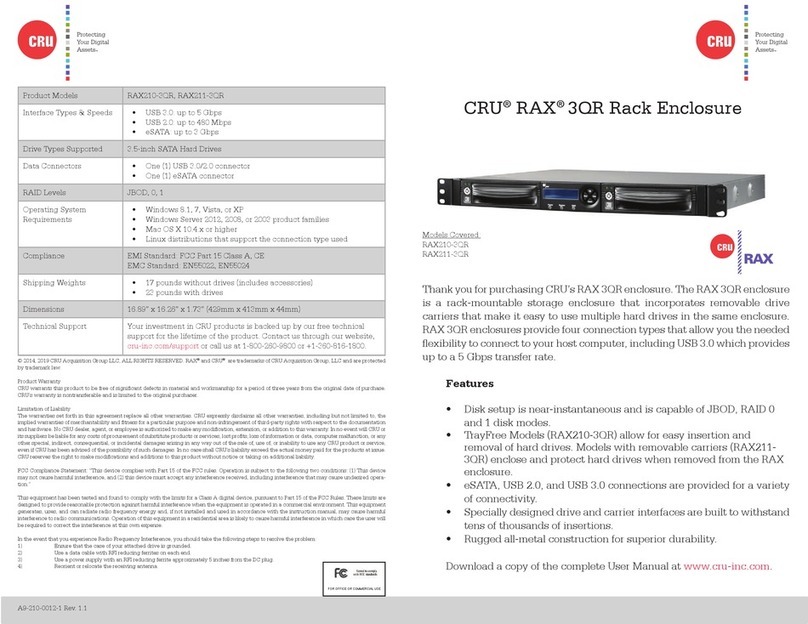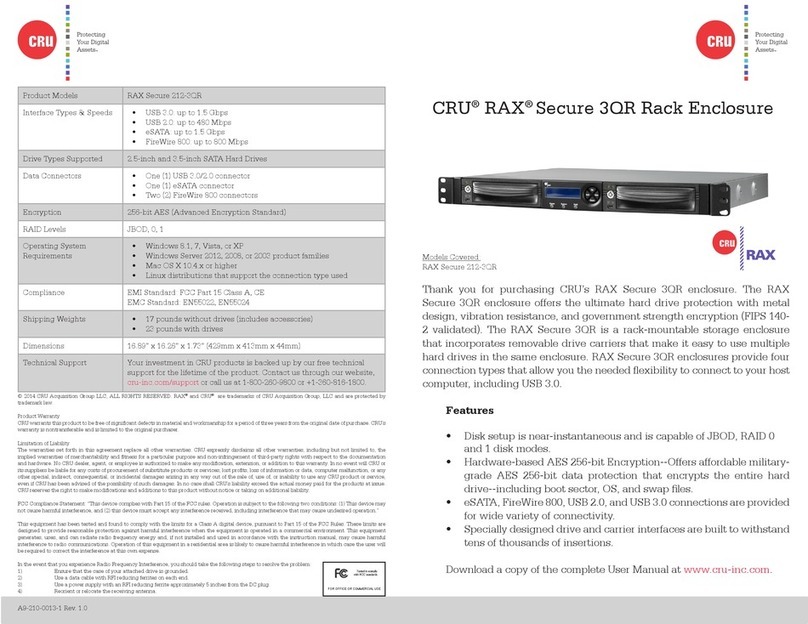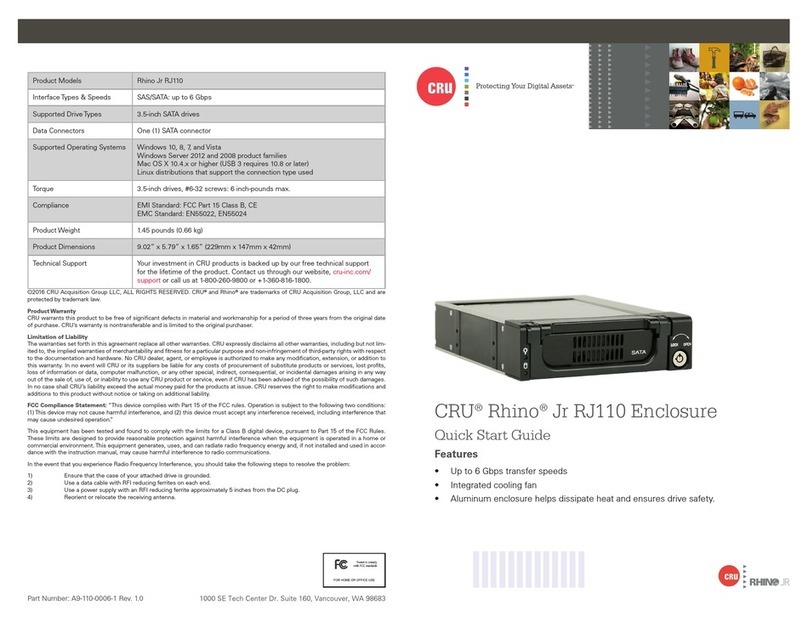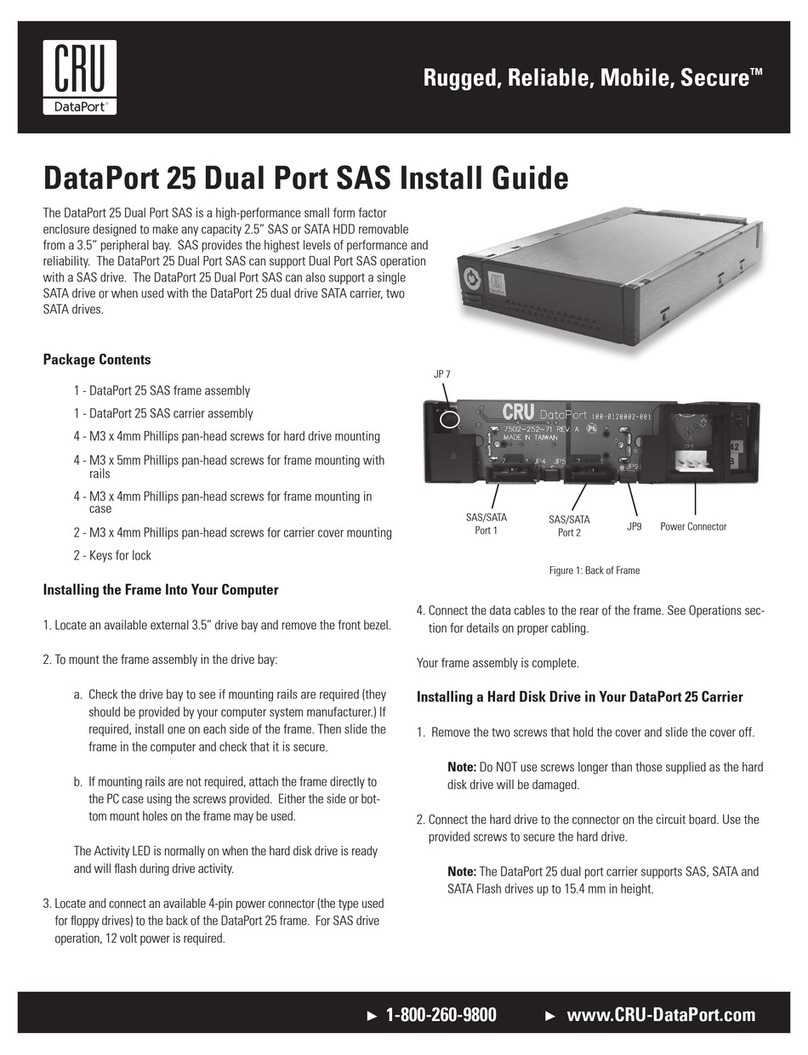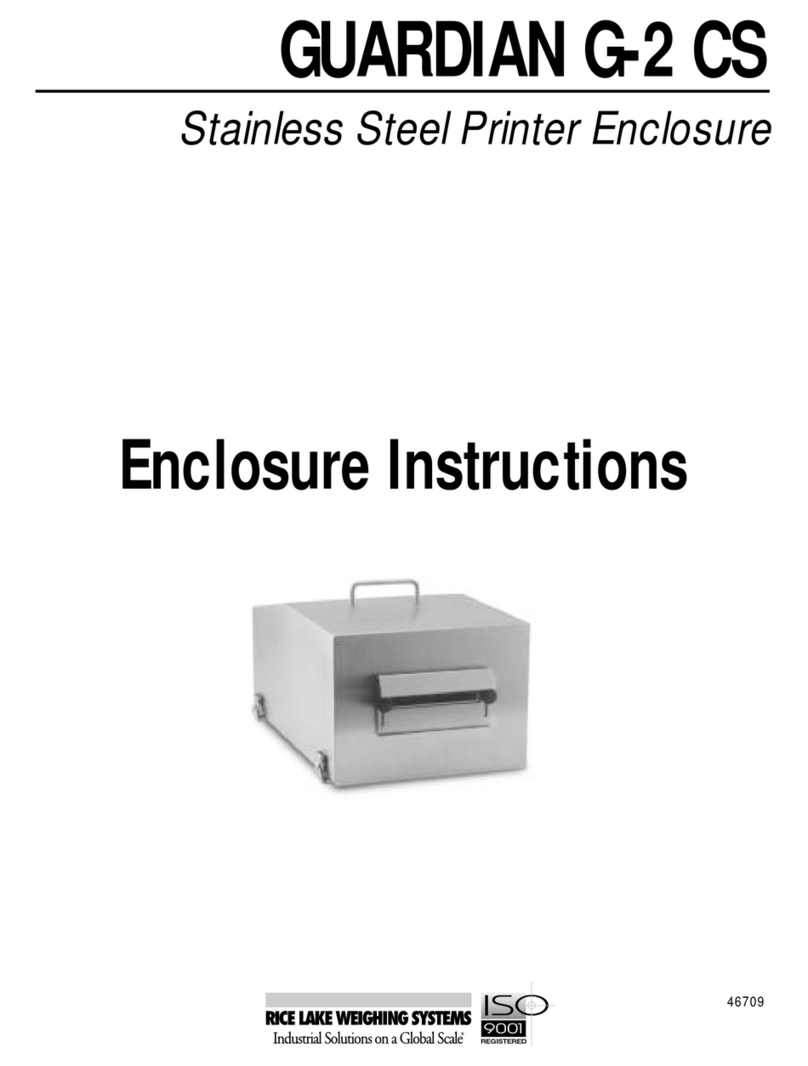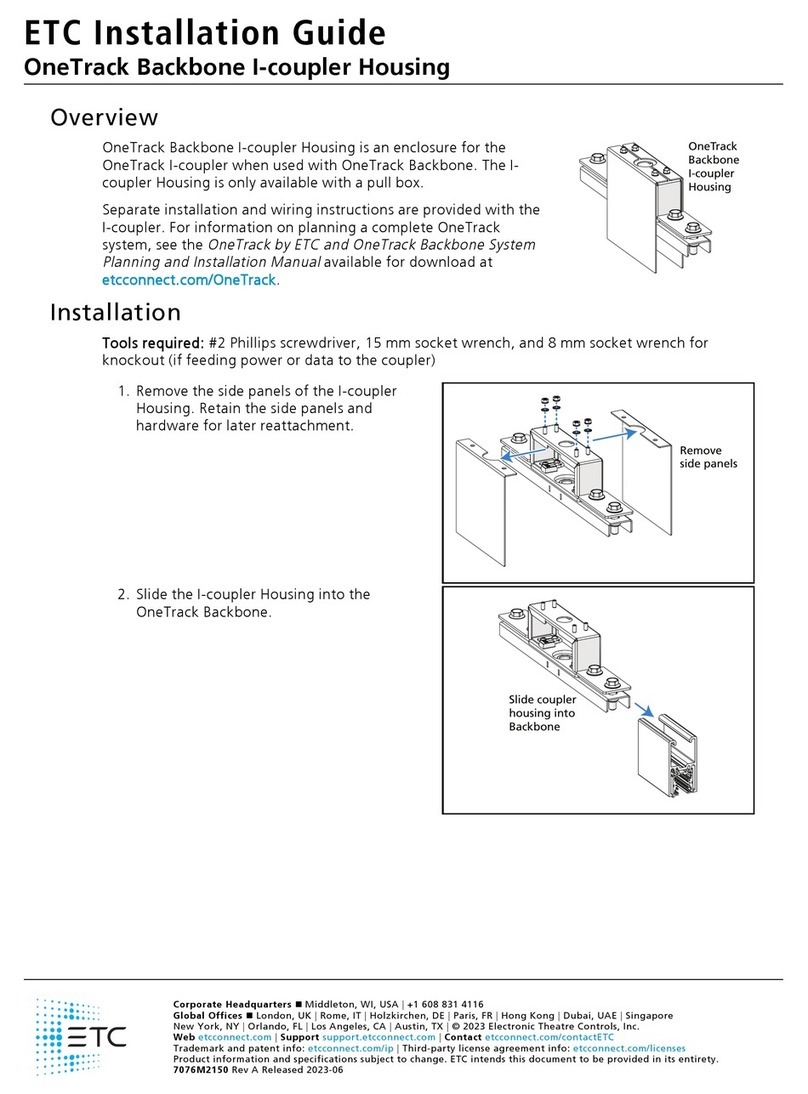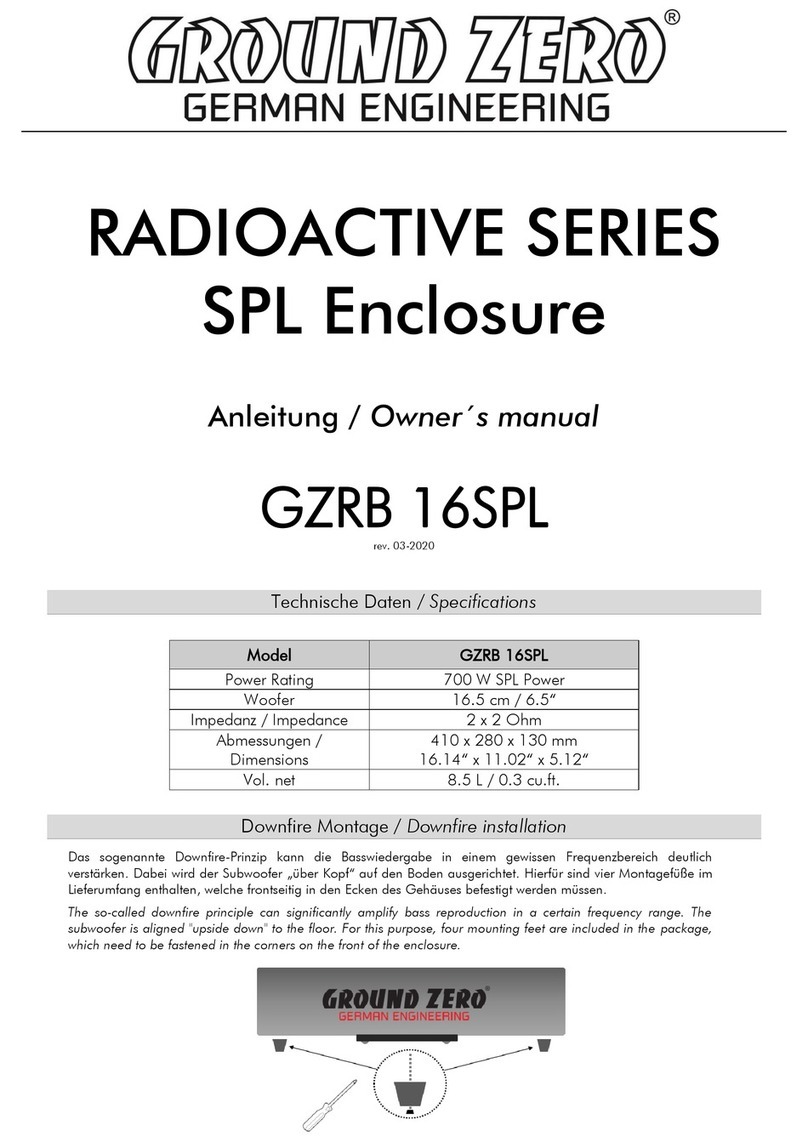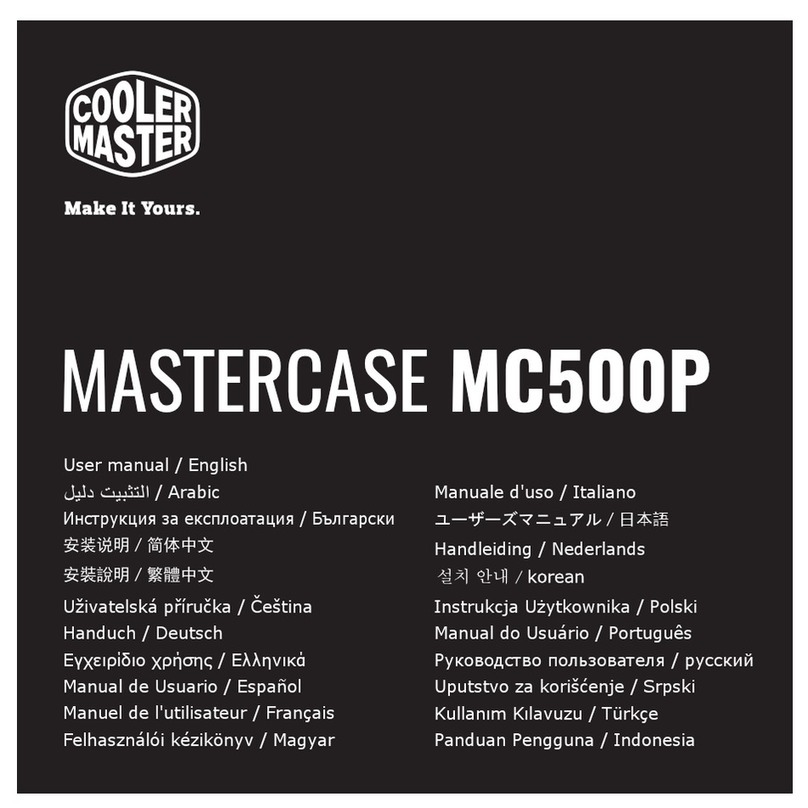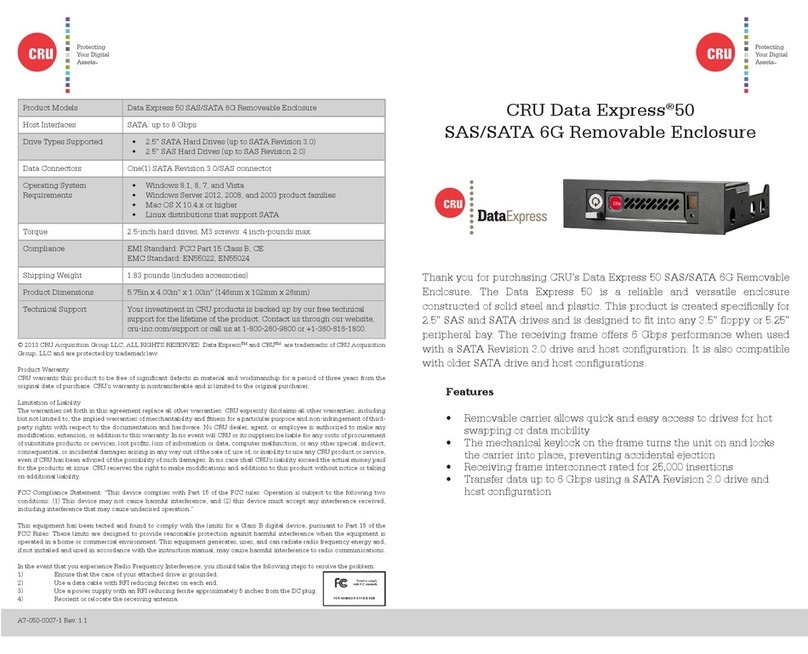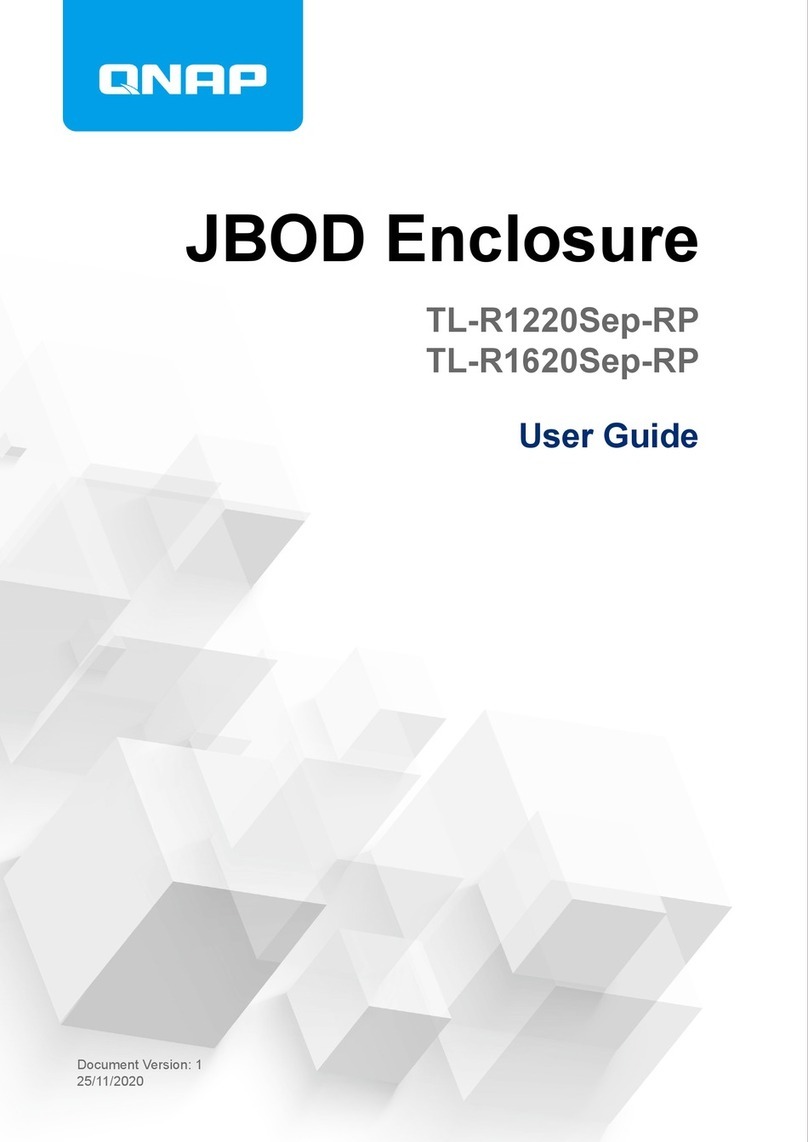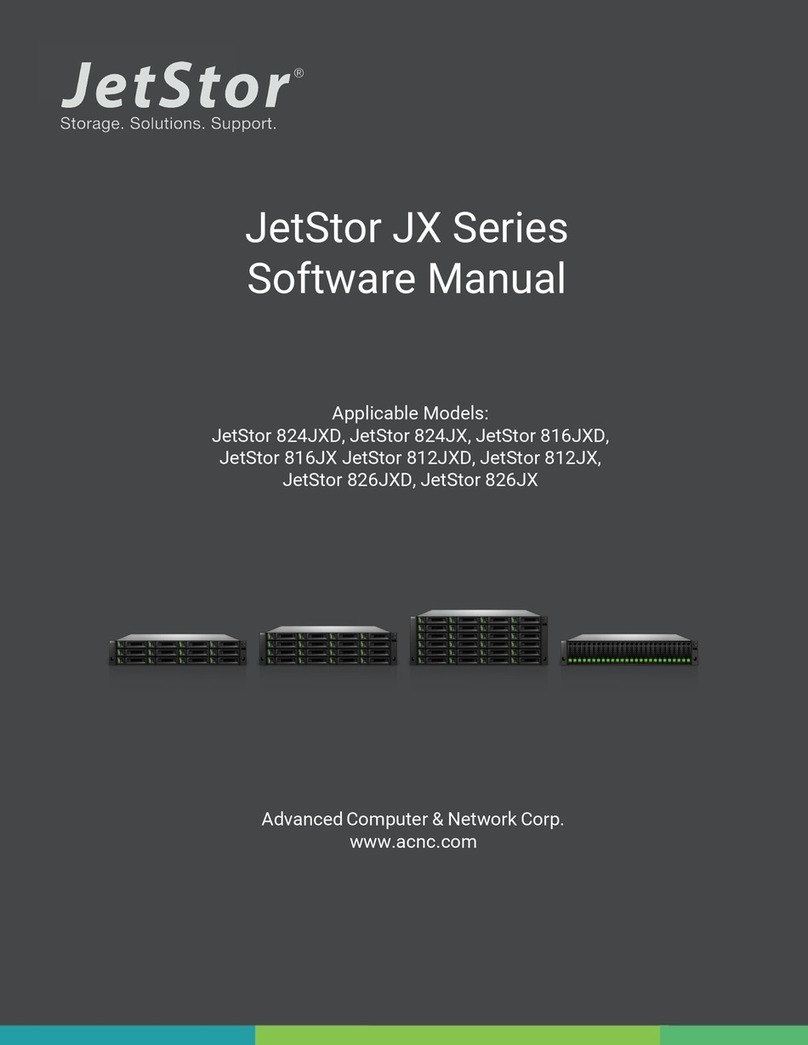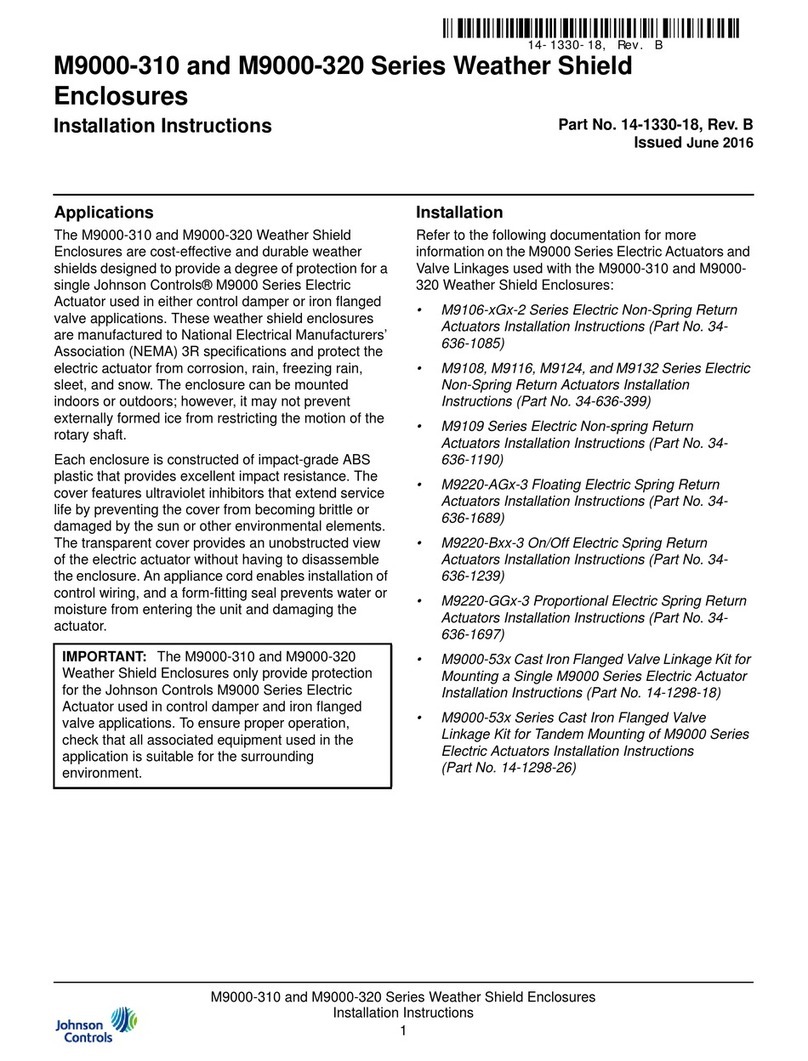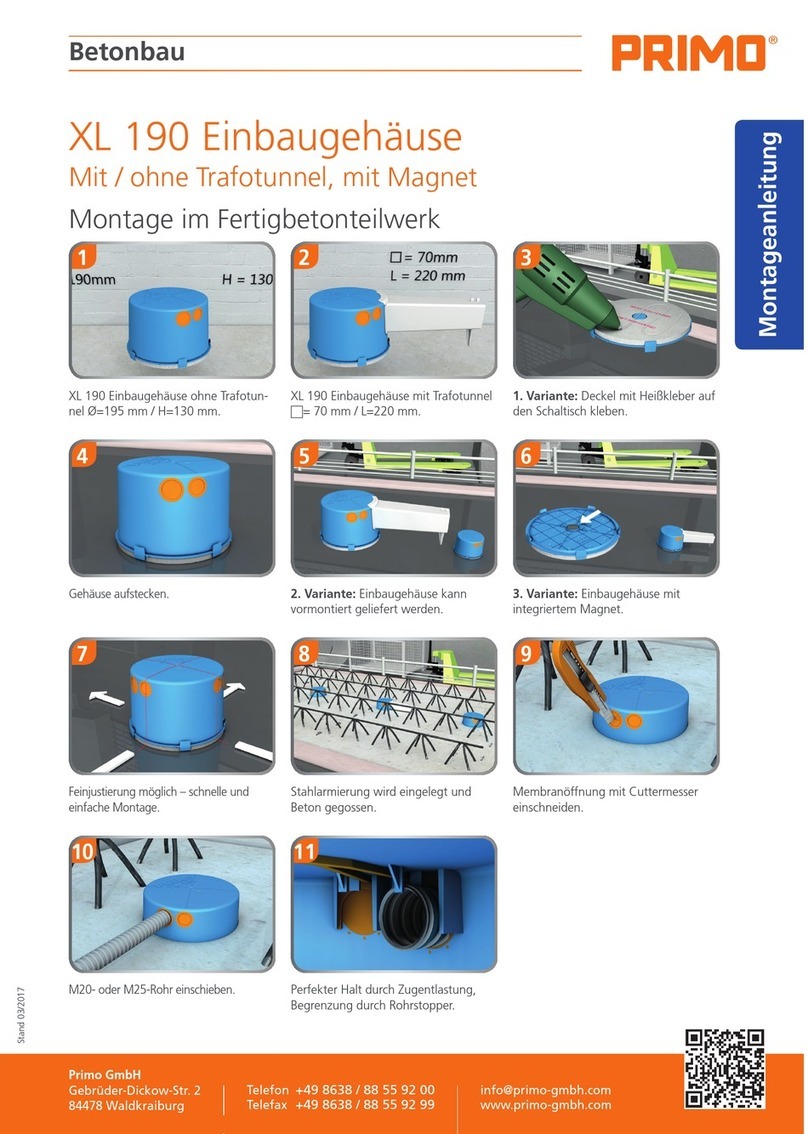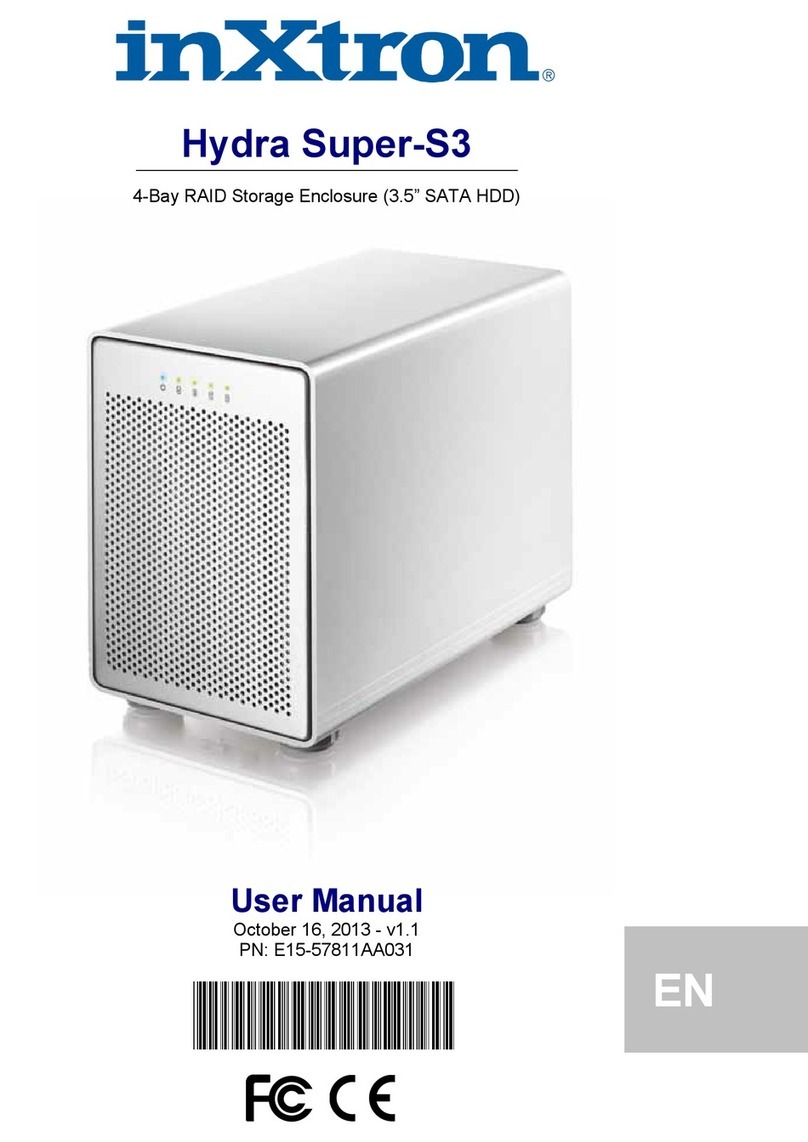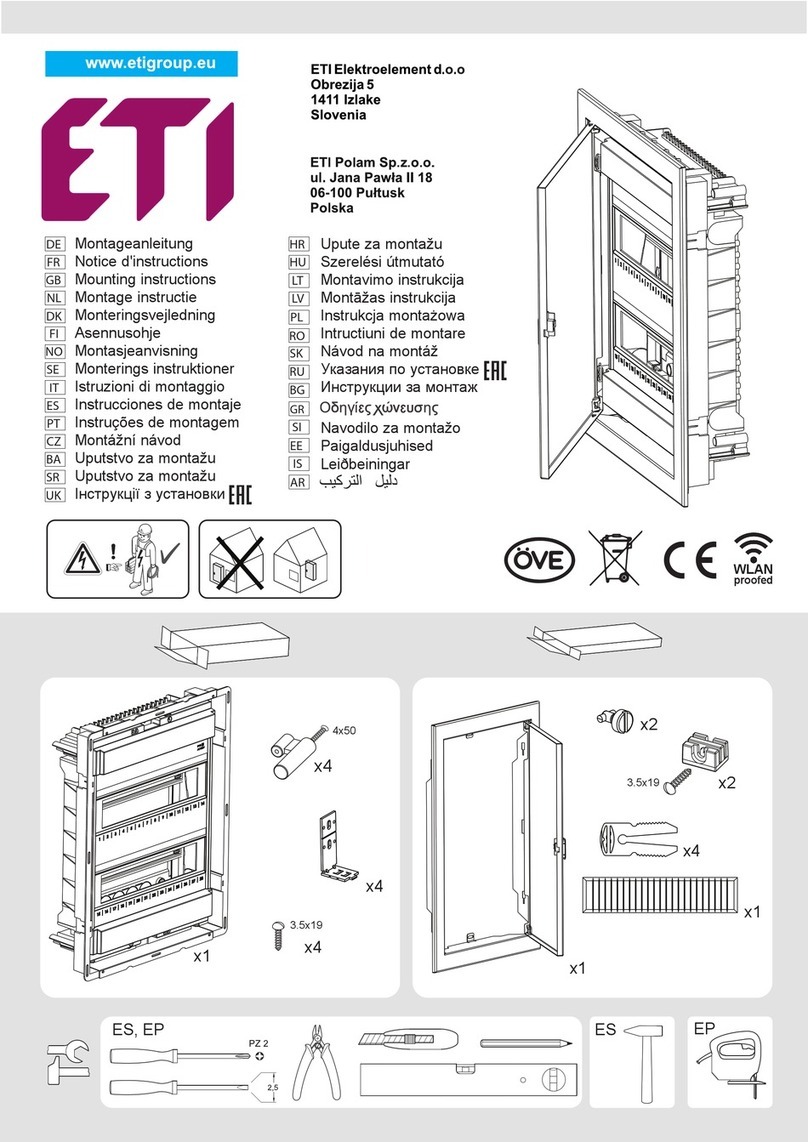RTX220 QR - Manual
DataPort® SecureDock™ Quick Start Guide
1. Installation Steps
1.1 Hard Drive Installation
a. Insert a DataPort Key into the keylock and turn 90 degrees counterclockwise to unlock
the carrier and remove the carrier from the DataPort SecureDock.
b. Use a Phillips-head screwdriver to remove the screw securing the carrier cover to the
back of the carrier, then slide the cover off.
c. Insert a SATA hard drive into the unified power and data connector inside the carrier.
d. Secure the hard drive to the carrier by using the mounting screws provided.
e. Attach the Temperature Control Cooling Sensor to the top of the hard drive with a
piece of tape. The Temperature Control Cooling Sensor is the double-wired cord with a
sensor thermistor at the end that extends out from the carrier PCB board.
f. Replace the cover and secure it into the rear of the carrier with the screw you removed
in Step B.
g. Reinsert the carrier into the dock.
Product Warranty
CRU-DataPort (CRU) warrants this product to be free of significant defects in material and workmanship for a period of three years from the original date of purchase. CRU’s
warranty is nontransferable and is limited to the original purchaser.
Limitation of Liability
The warranties set forth in this agreement replace all other warranties. CRU expressly disclaims all other warranties, including but not limited to, the implied warranties of mer-
chantability and fitness for a particular purpose and non-infringement of third-party rights with respect to the documentation and hardware. No CRU dealer, agent, or employee
is authorized to make any modification, extension, or addition to this warranty. In no event will CRU or its suppliers be liable for any costs of procurement of substitute products
or services, lost profits, loss of information or data, computer malfunction, or any other special, indirect, consequential, or incidental damages arising in any way out of the sale
of, use of, or inability to use any CRU product or service, even if CRU has been advised of the possibility of such damages. In no case shall CRU’s liability exceed the actual money
paid for the products at issue. CRU reserves the right to make modifications and additions to this product without notice or taking on additional liability.
FCC Compliance Statement: “This device complies with Part 15 of the FCC rules. Operation is subject to the following two conditions: (1) This device may not cause harmful
interference, and (2) this device must accept any interference received, including interference that may cause undesired operation.”
This equipment has been tested and found to comply with the limits for a Class B digital device, pursuant to Part 15 of the FCC Rules. These limits are designed to provide
reasonable protection against harmful interference when the equipment is operated in a home or commercial environment. This equipment generates, uses, and can radiate radio
frequency energy and, if not installed and used in accordance with the instruction manual, may cause harmful interference to radio communications.
In the event that you experience Radio Frequency Interference, you should take the following steps to resolve the problem:
1) Ensure that the case of your attached drive is grounded.
2) Use a data cable with RFI reducing ferrites on each end.
3) Use a power supply with an RFI reducing ferrite approximately 5 inches from the DC plug.
4) Reorient or relocate the receiving antenna.
A6-010-0003-1 Revision 1.0
Product Names DataPort SecureDock
Interface Types & Speeds • eSATA: up to 150 Mbps
• USB 2.0: up to 480 Mbps
• FireWire 800: up to 786 Mbps
Compatibility 2.5” SATA Hard Drives
3.5” SATA Hard Drives
Data Connectors One (1) eSATA connector
One (1) USB 2.0 connector
One (1) FireWire 800 connector (Optional)
Encryption/Decryption 128-bit AES (Advanced Encryption Standard) or 256-bit AES (Advanced Encryption Standard)
Connector Insertion Rating 25,000+ Carrier-to-Frame
Operating System
Requirements
• Windows 7, Vista, or XP
• Mac OS X
• Linux distributions that support SATA, USB, or FireWire 800
Compliance EMI Standard: FCC Part 15 Class B, CE
EMC Standard: EN55022, EN55024
FIPS: FIPS 140-2, FIPS PUB 197
Shipping Weight 3.00 pounds (includes accessories)
Product Dimensions 5.75” W x 7.87” L x 1.61” H (146mm x 200mm x 41mm)
Warranty We don’t expect anything to go wrong with your CRU product. But if it does, Tech
Support is standing by and ready to help. Contact us at http://www.cru-dataport.com/
support. We also offer phone support at (800) 260-9800.
Visit www.cru-dataport.com/technical-support/product-manuals.php to download a copy of the com-
plete User Manual. Additional product information can also be found at www.cru-dataport.com and
www.wiebetech.com. WiebeTech is a brand of CRU.
FOR OFFICE OR COMMERCIAL USE
Models Covered:
DataPort SecureDock with AES 128 (USB+SATA)
DataPort SecureDock with AES 256 (USB+SATA)
DataPort SecureDock with AES 128 (FireWire800+USB+SATA)
DataPort SecureDock with AES 256 (FireWire800+USB+SATA)