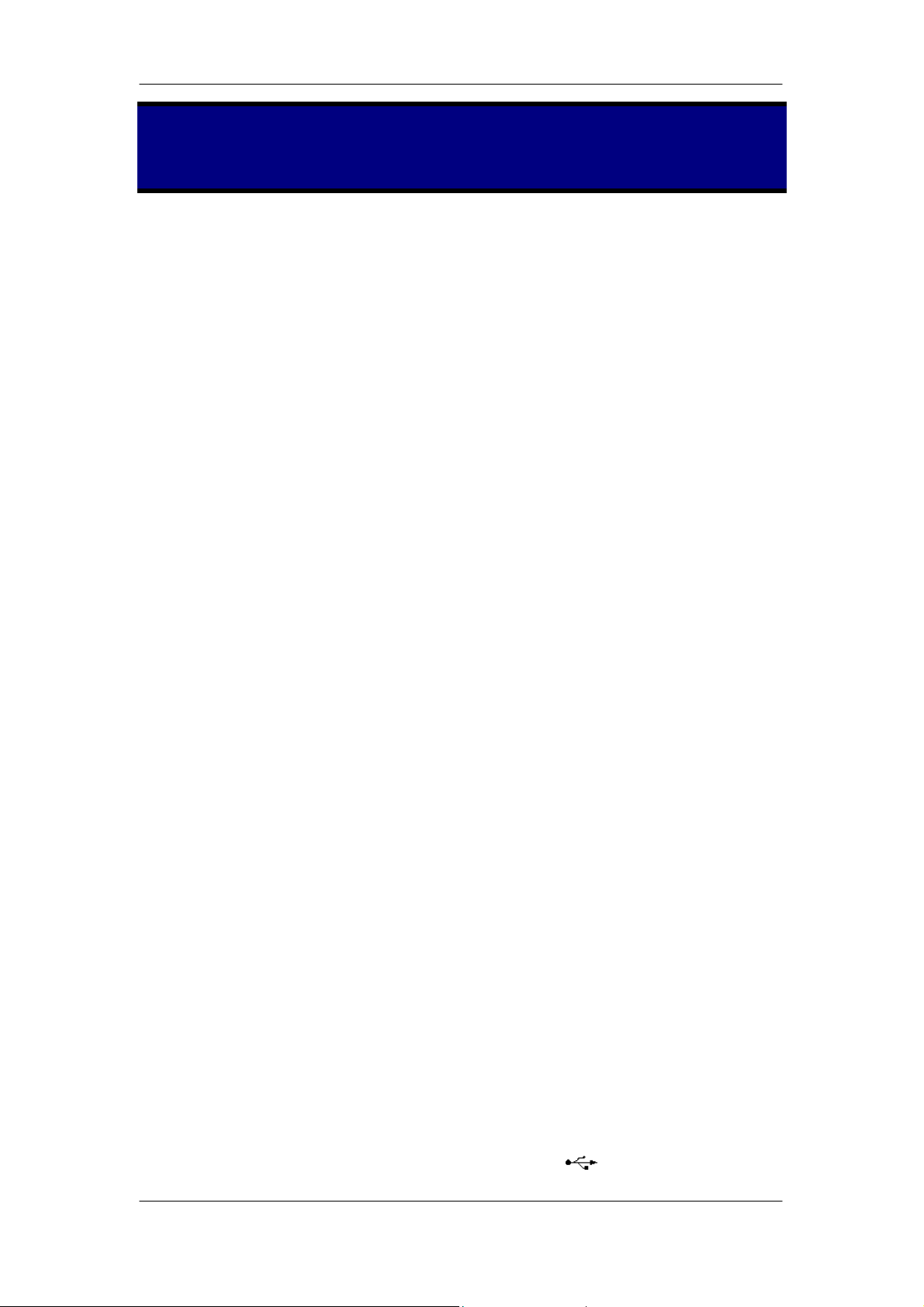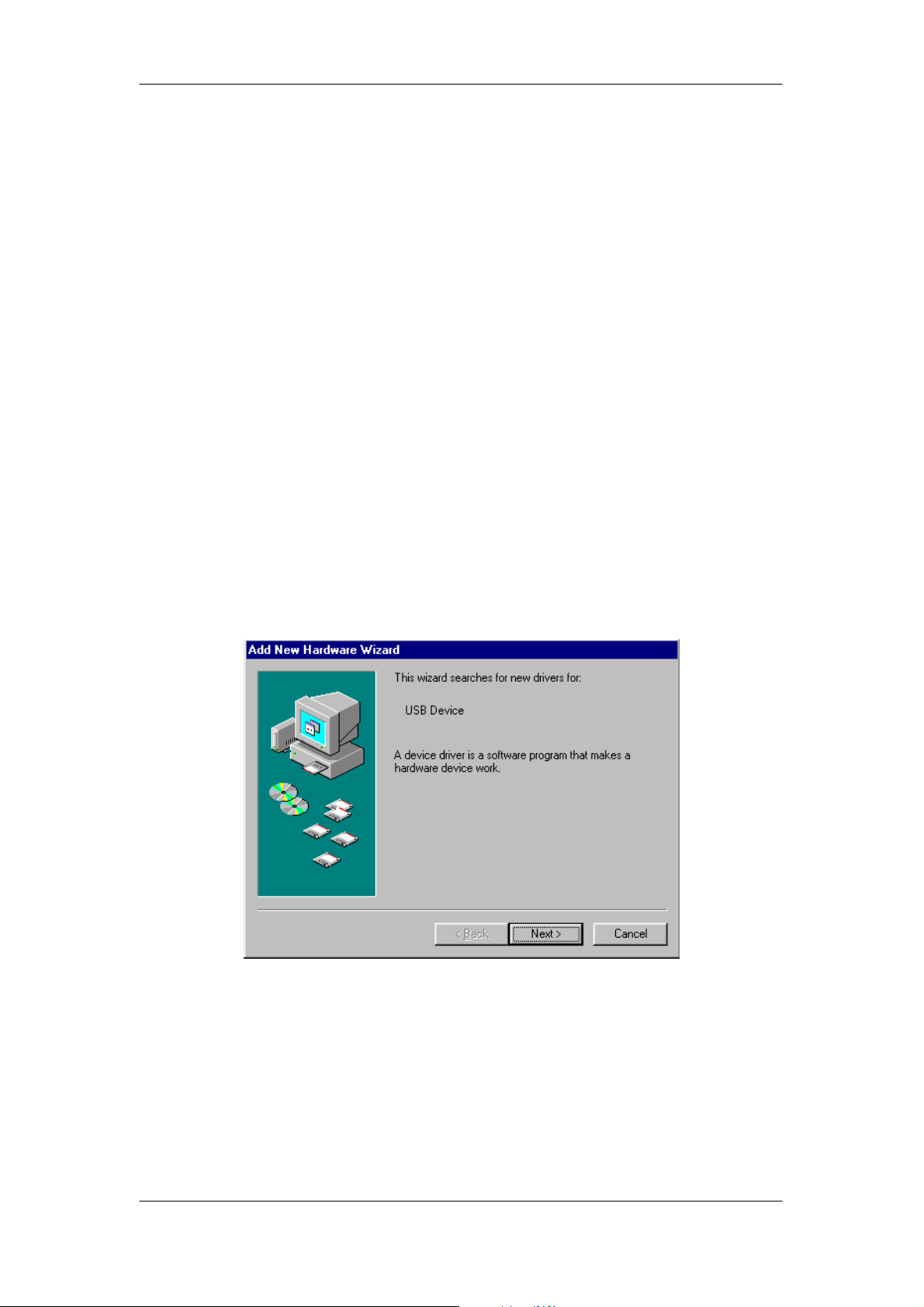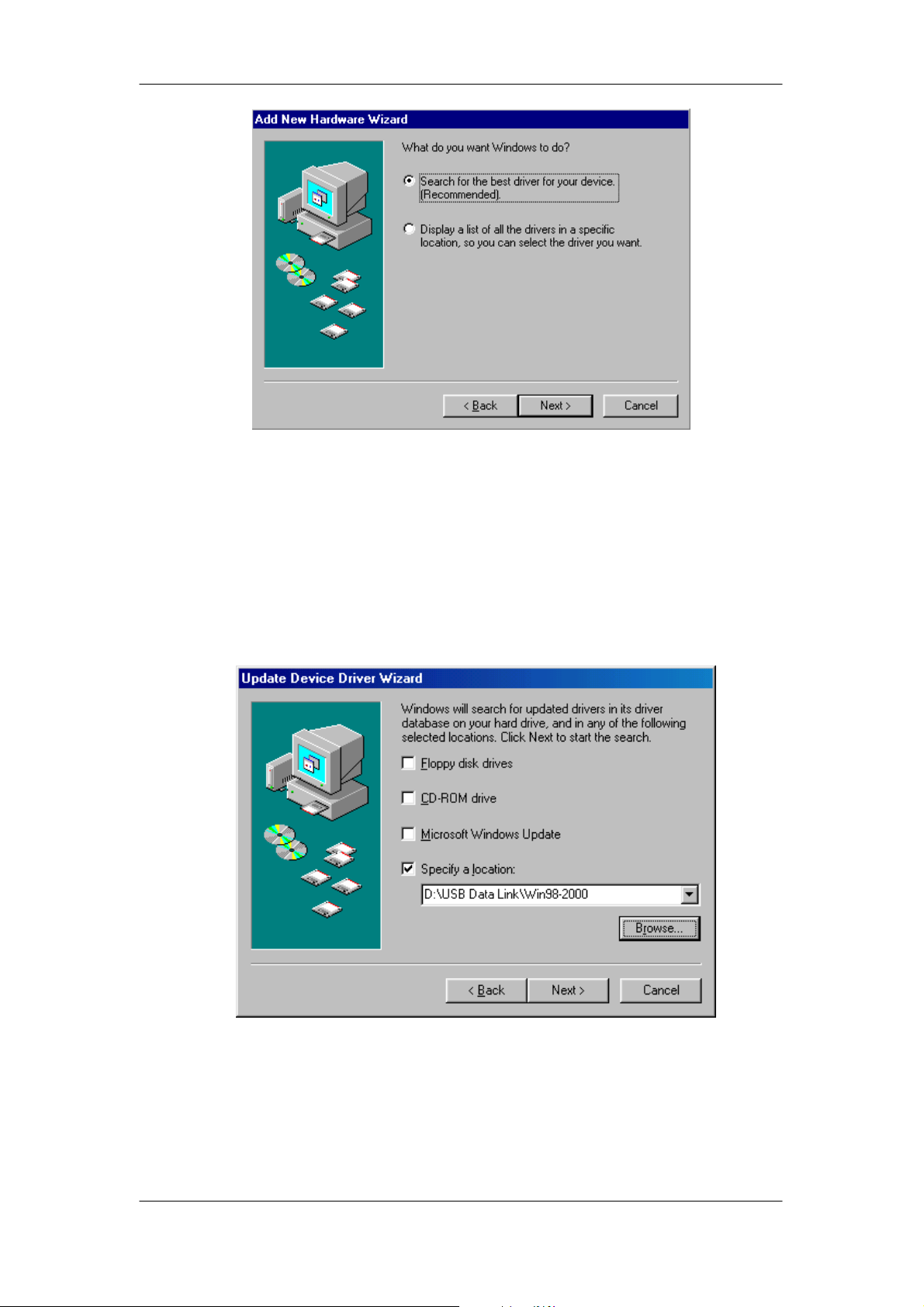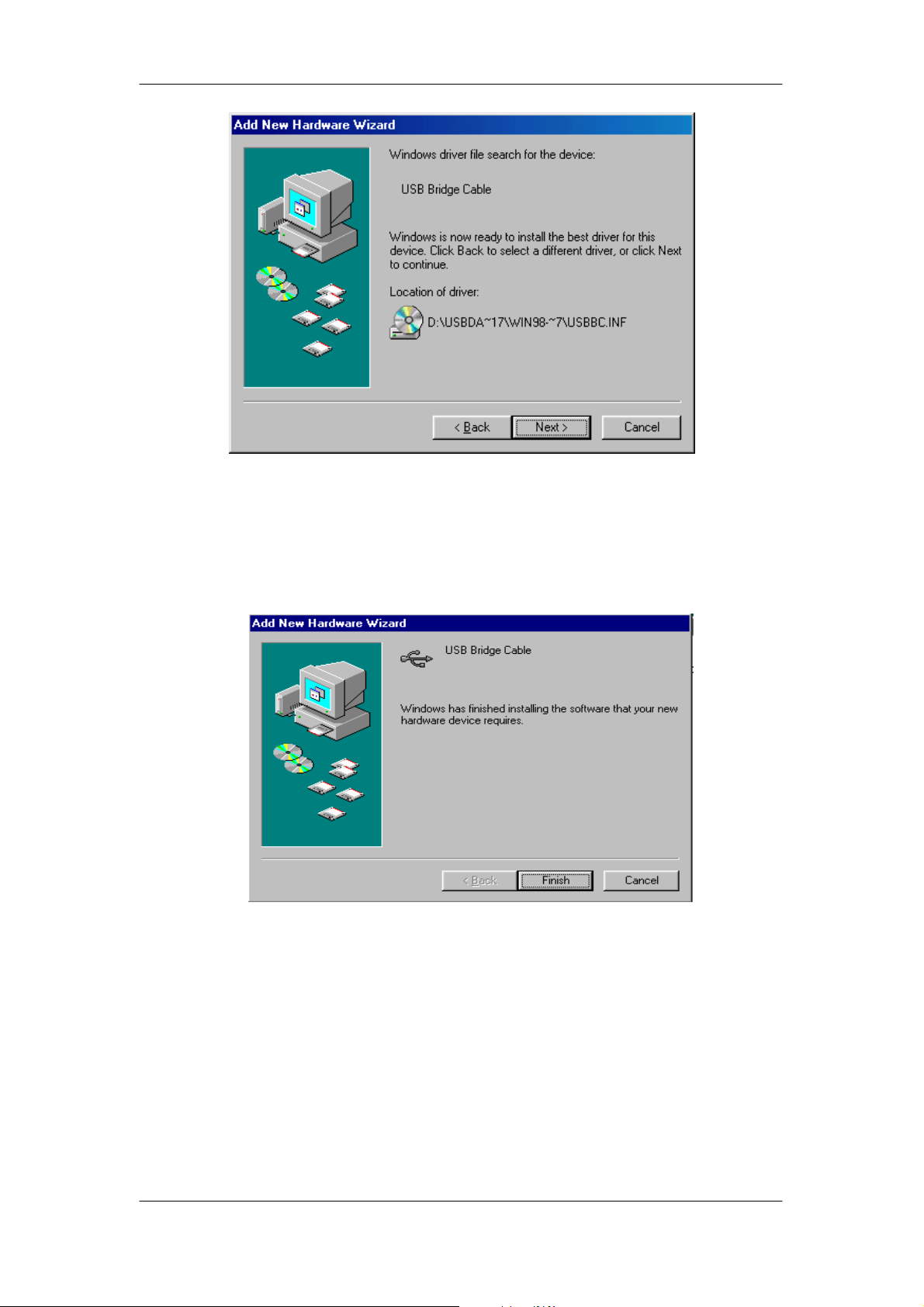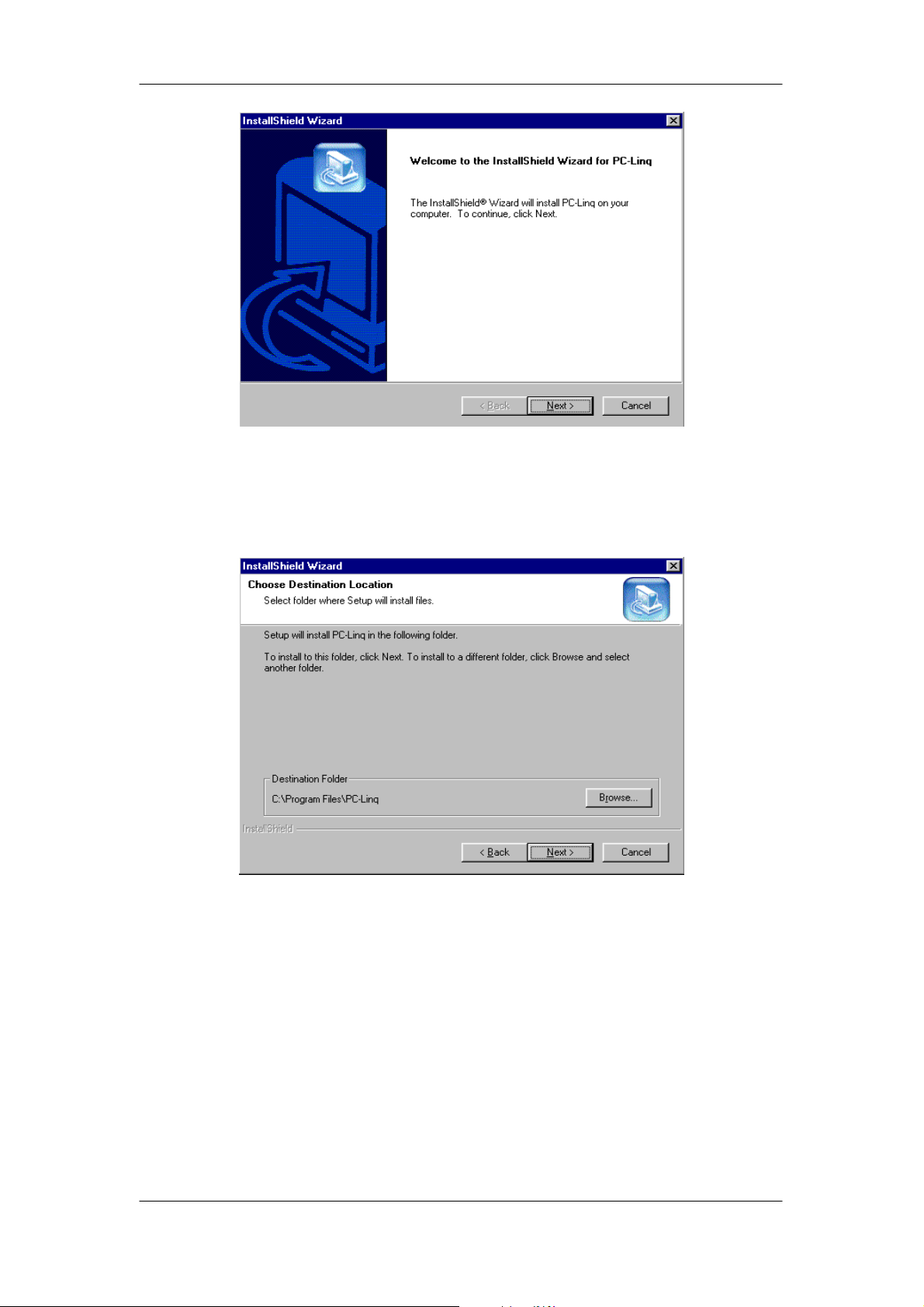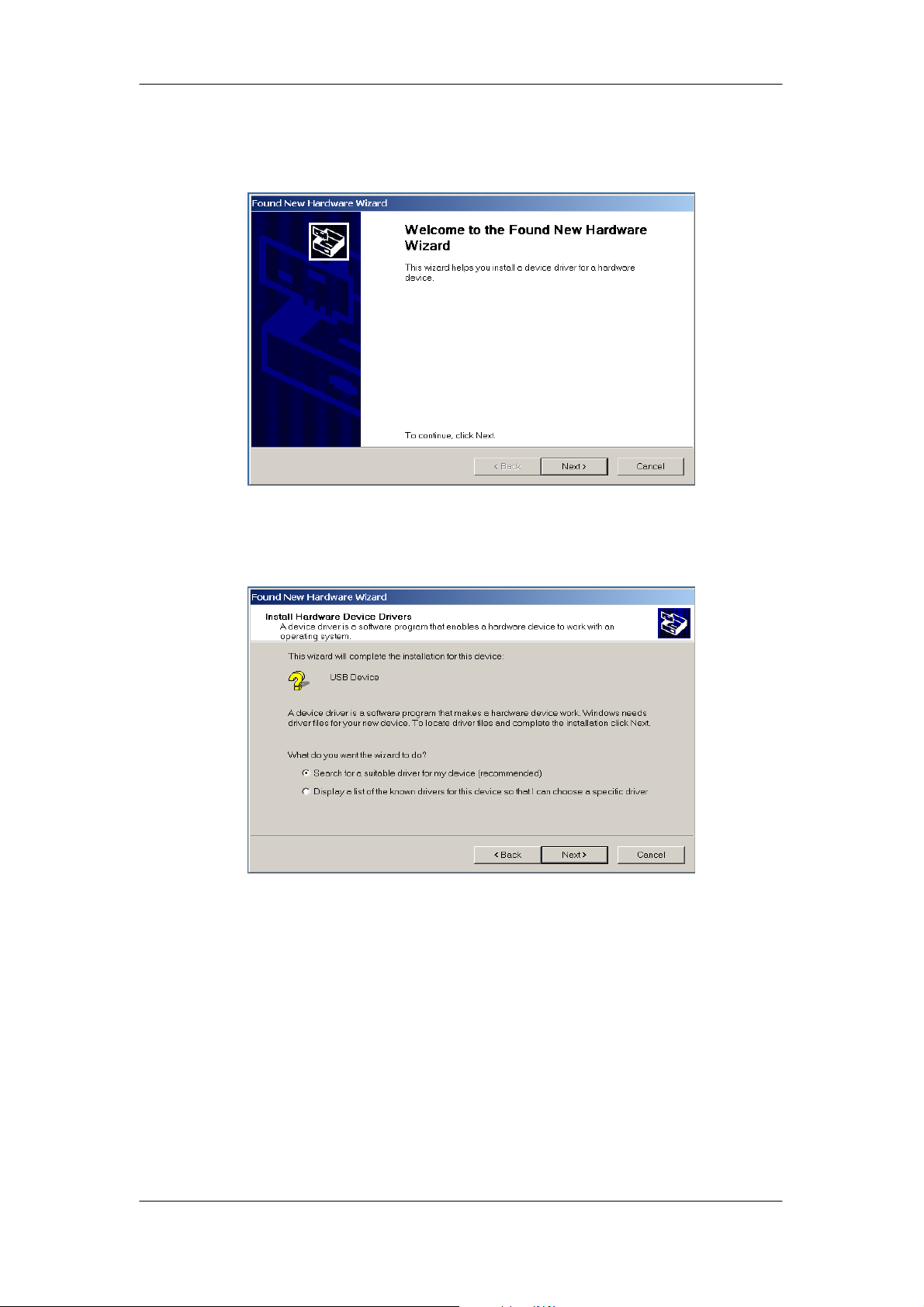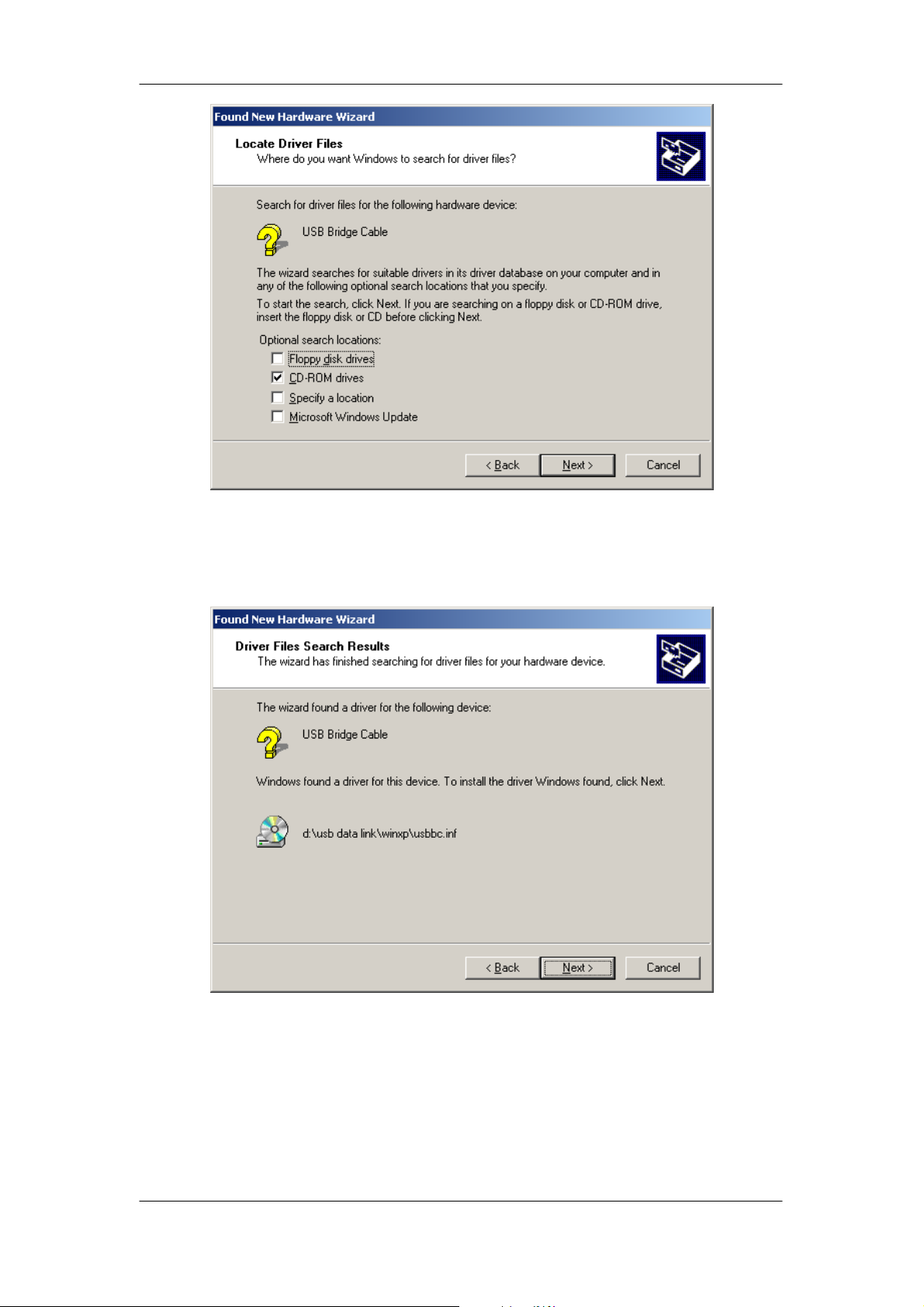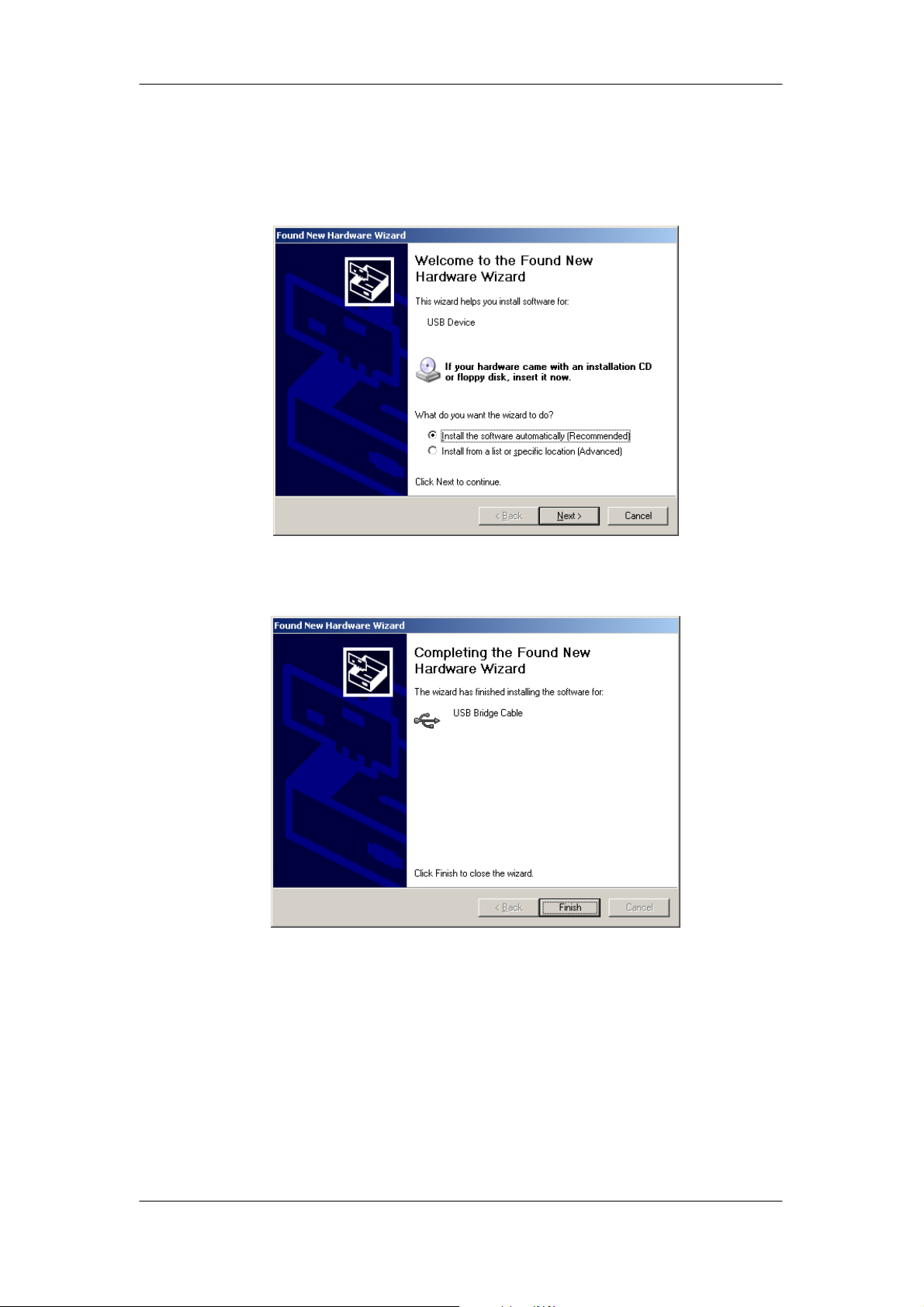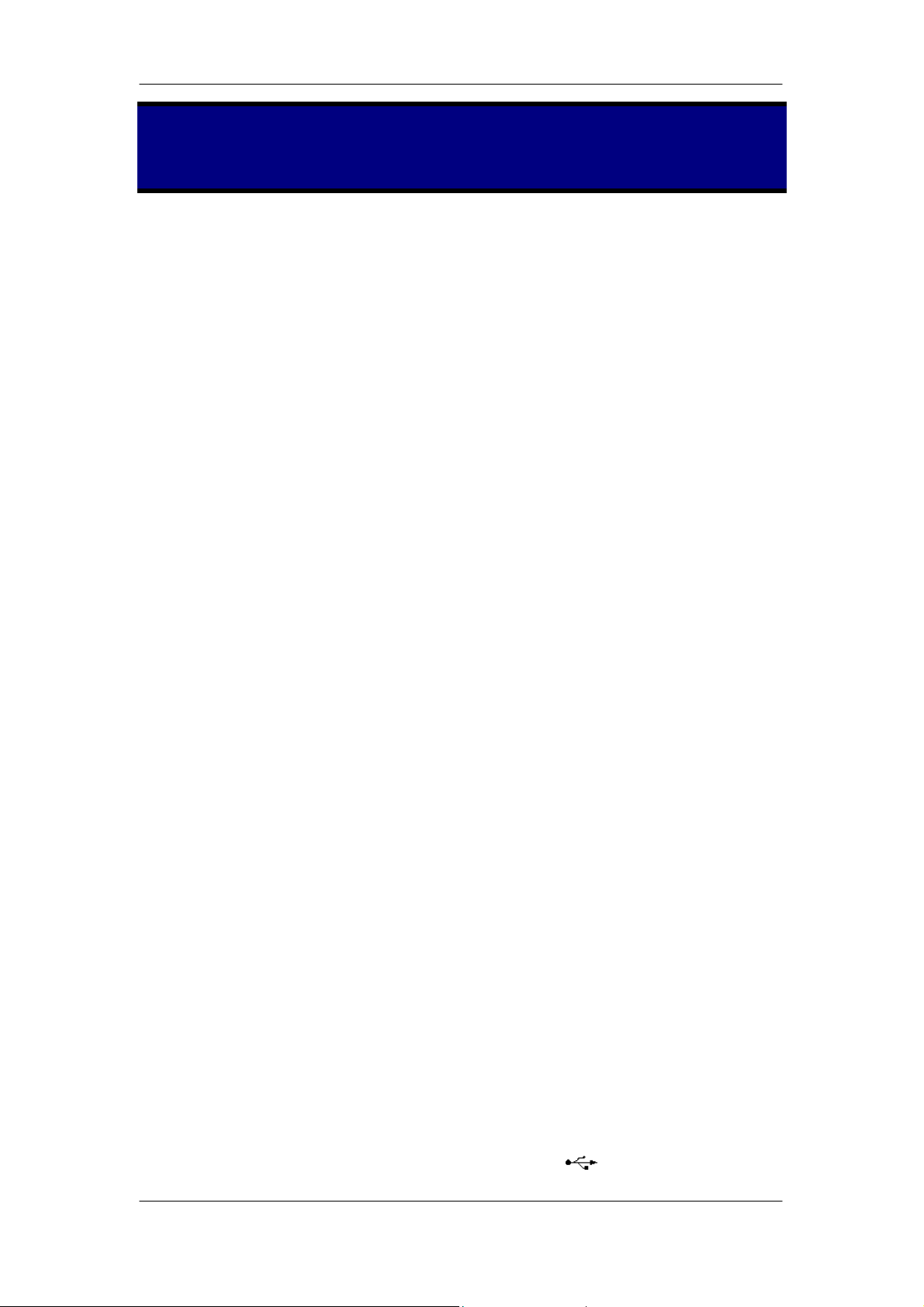
1
Cables To Go JetLAN USB Data Link File
Transfer Cable User’s Manual
Congratulations on your purchase of the Cables To Go JetLAN USB Data Link
File Transfer Cable. The JetLAN USB Data Link cable is a fast solution for
peer-to-peer file transfer between two computers via the USB port.
Package Checklist
Package ChecklistPackage Checklist
Package Checklist
The Cables To Go JetLAN USB Data Link product package includes the
following items:
• Cables To Go JetLAN USB Data Link Cable
• Driver Installation CD
• User’s Manual
Overview
The USB Data Link provides true plug-n-play capability while transferring files
at up to 6Mbps, which is much faster than traditional file transfer products that
use the serial or parallel port. In most applications, you will get faster than
4Mbps of smooth file transfer. The included application program PC-Linq,
which utilizes a Windows Explorer-like user interface, provides an environment
that makes file transfer as easy as drag-and-drop.
Features
Transfer files between two PCs
Full compliance with the Universal Serial Bus Specification Version 1.1
USB full speed connection
Dual data buffer supporting two-way data transfer
Low power consumption
Support suspend and resume for power management
Support remote wake-up
Bus powered from either USB port
Suitable for mobile PC environment
System Requirements
Windows 98/SE/2000/ME/XP
One standard 4-pin USB port (with the symbol )