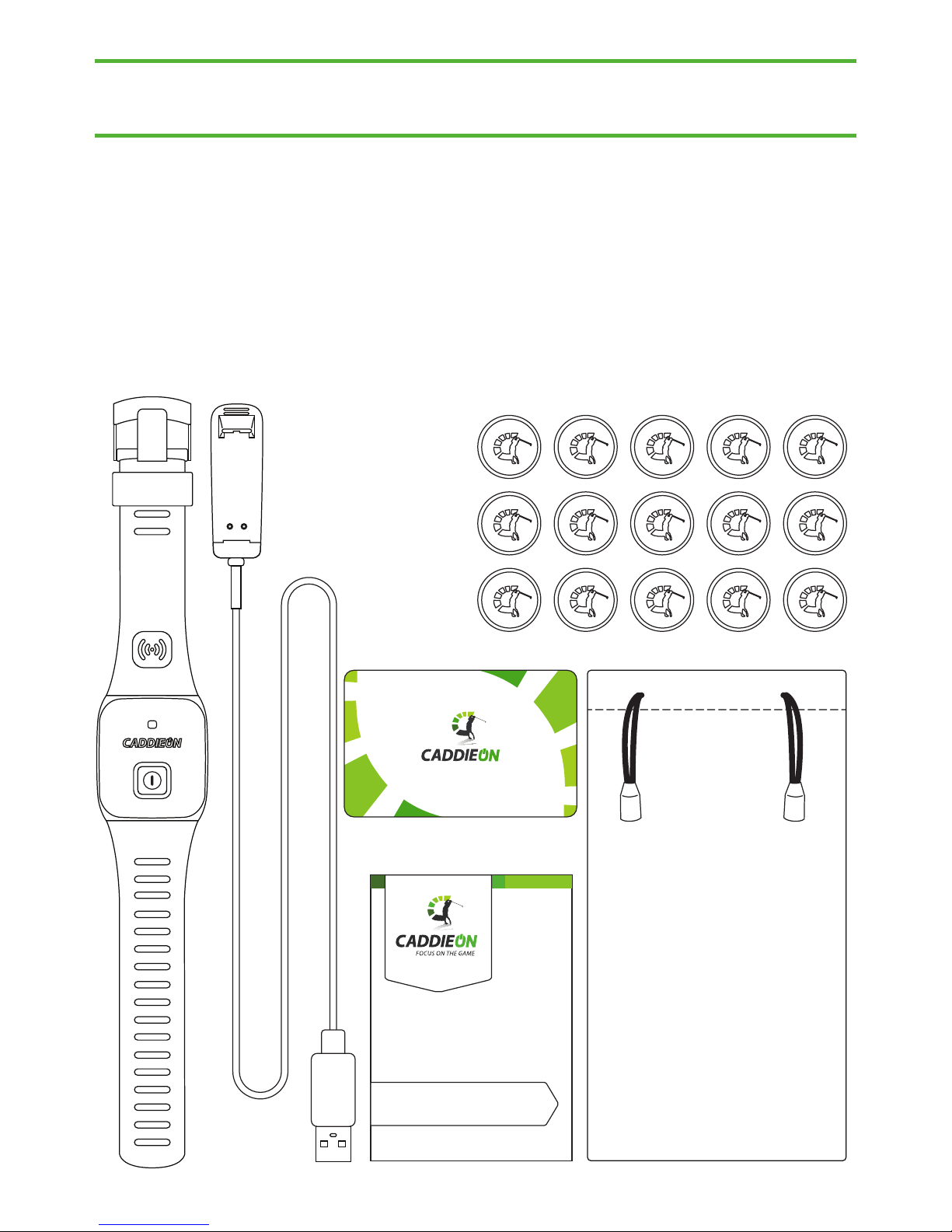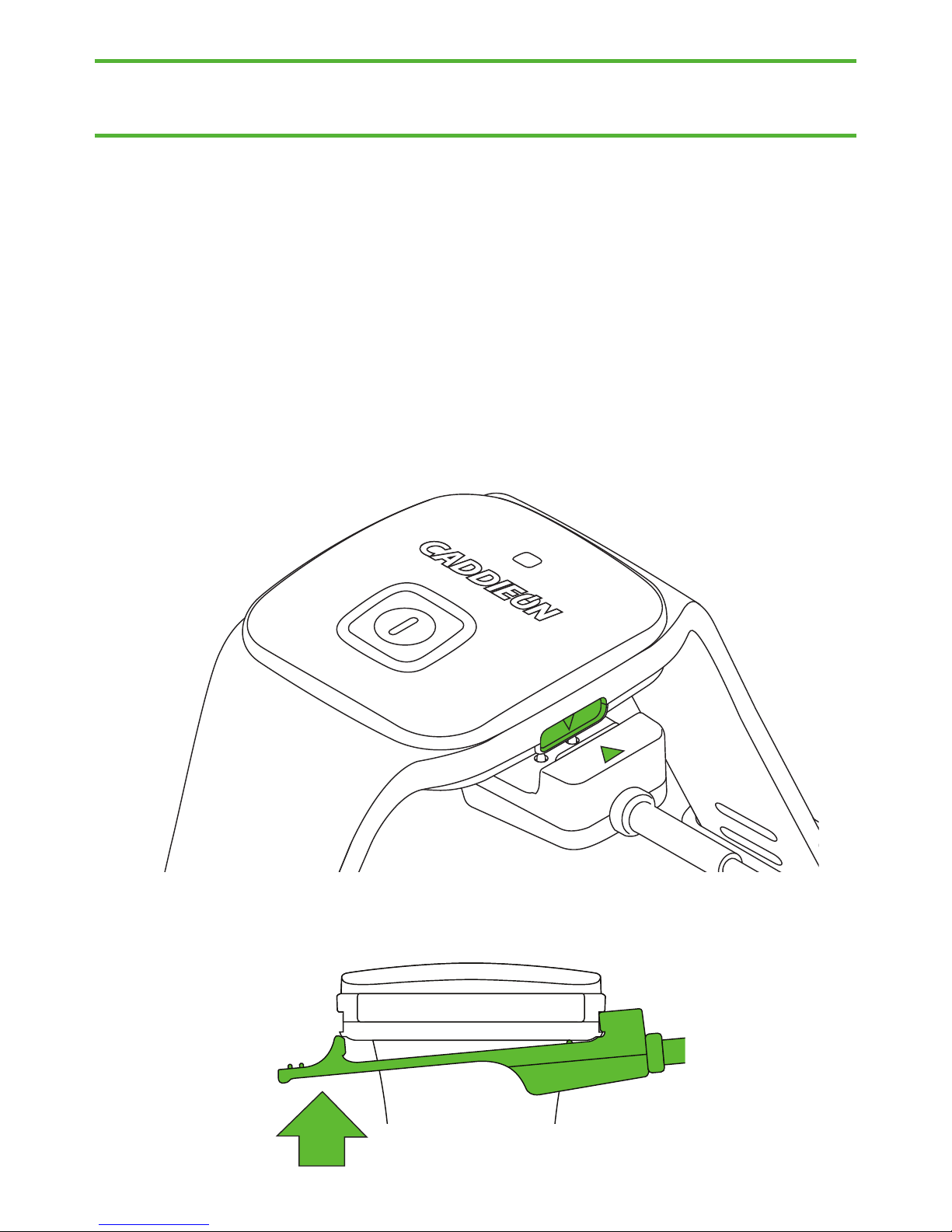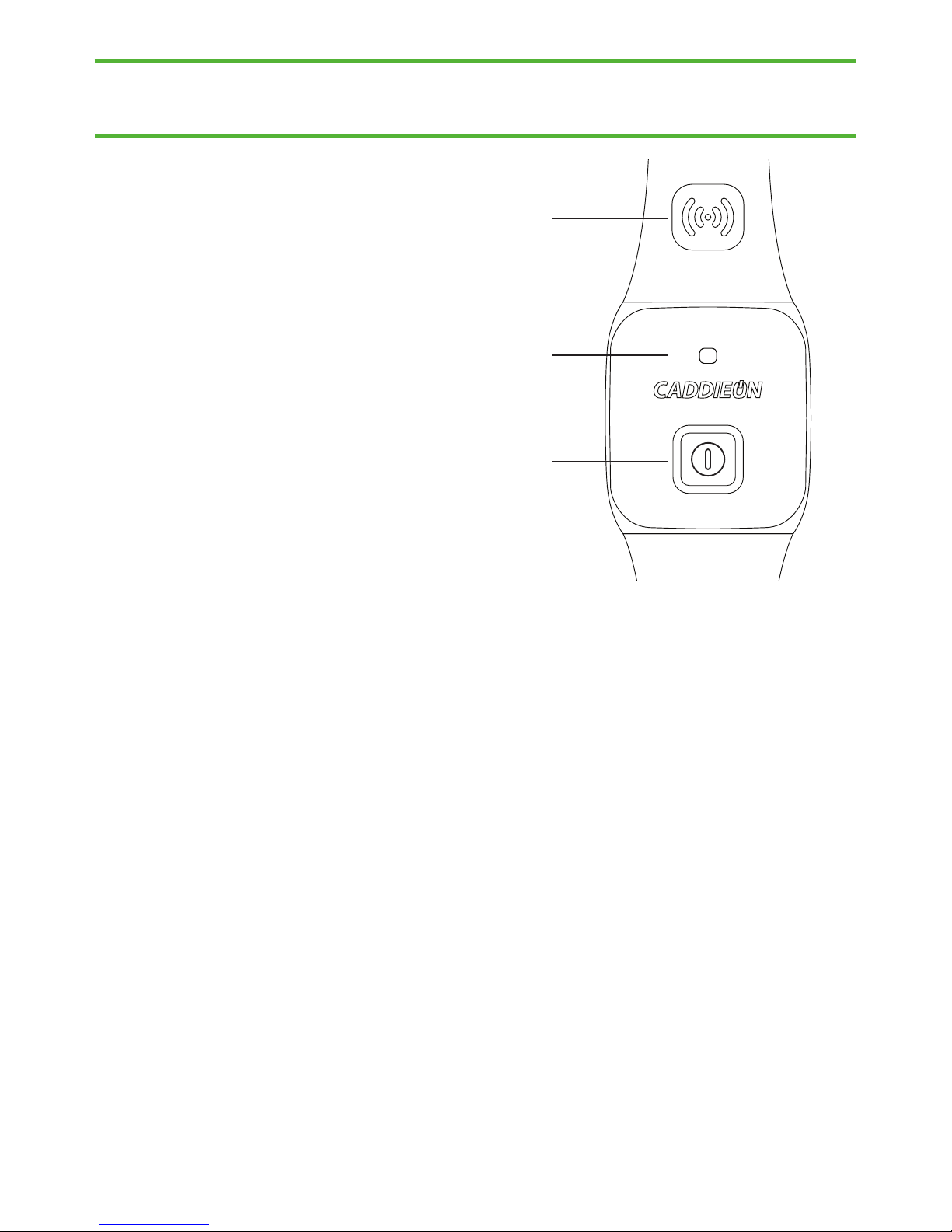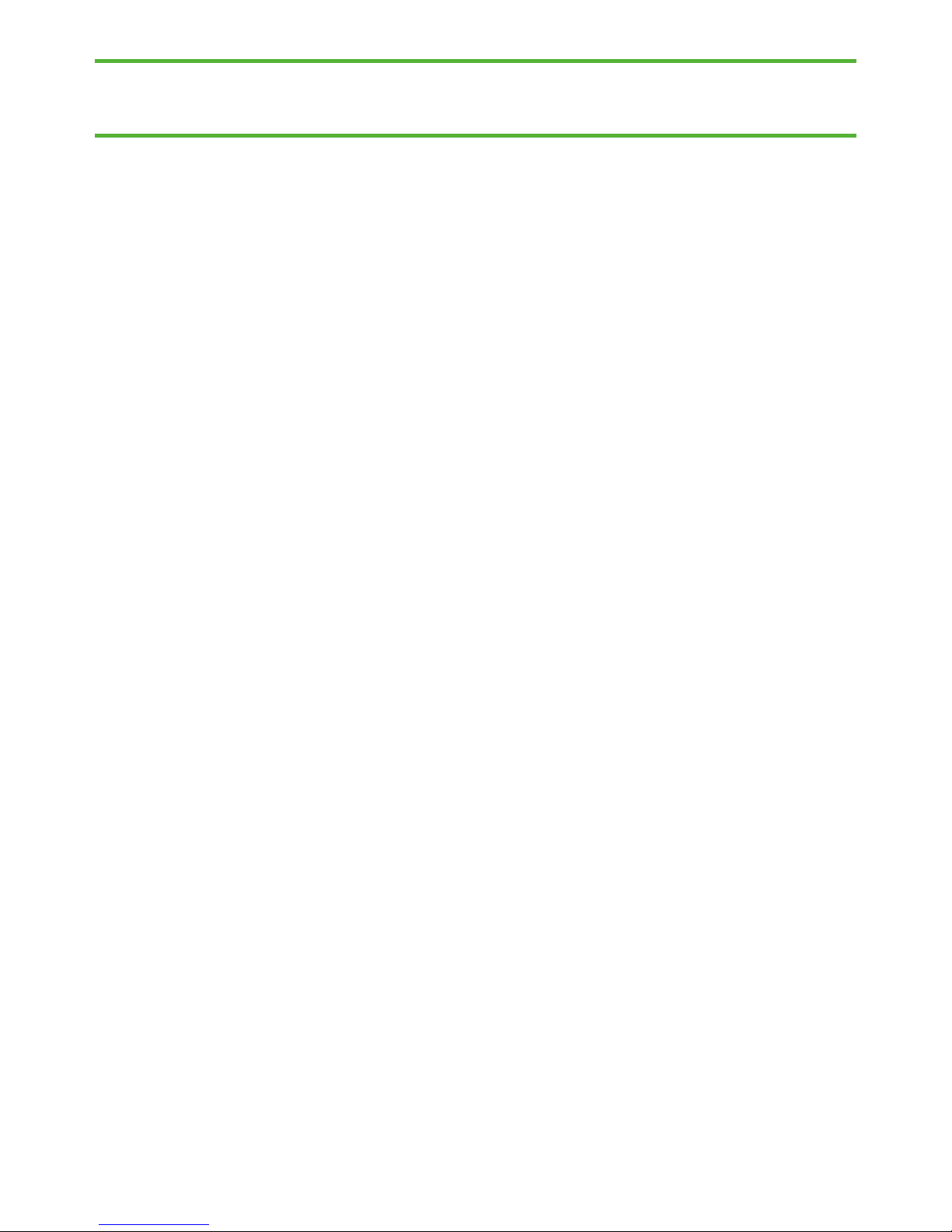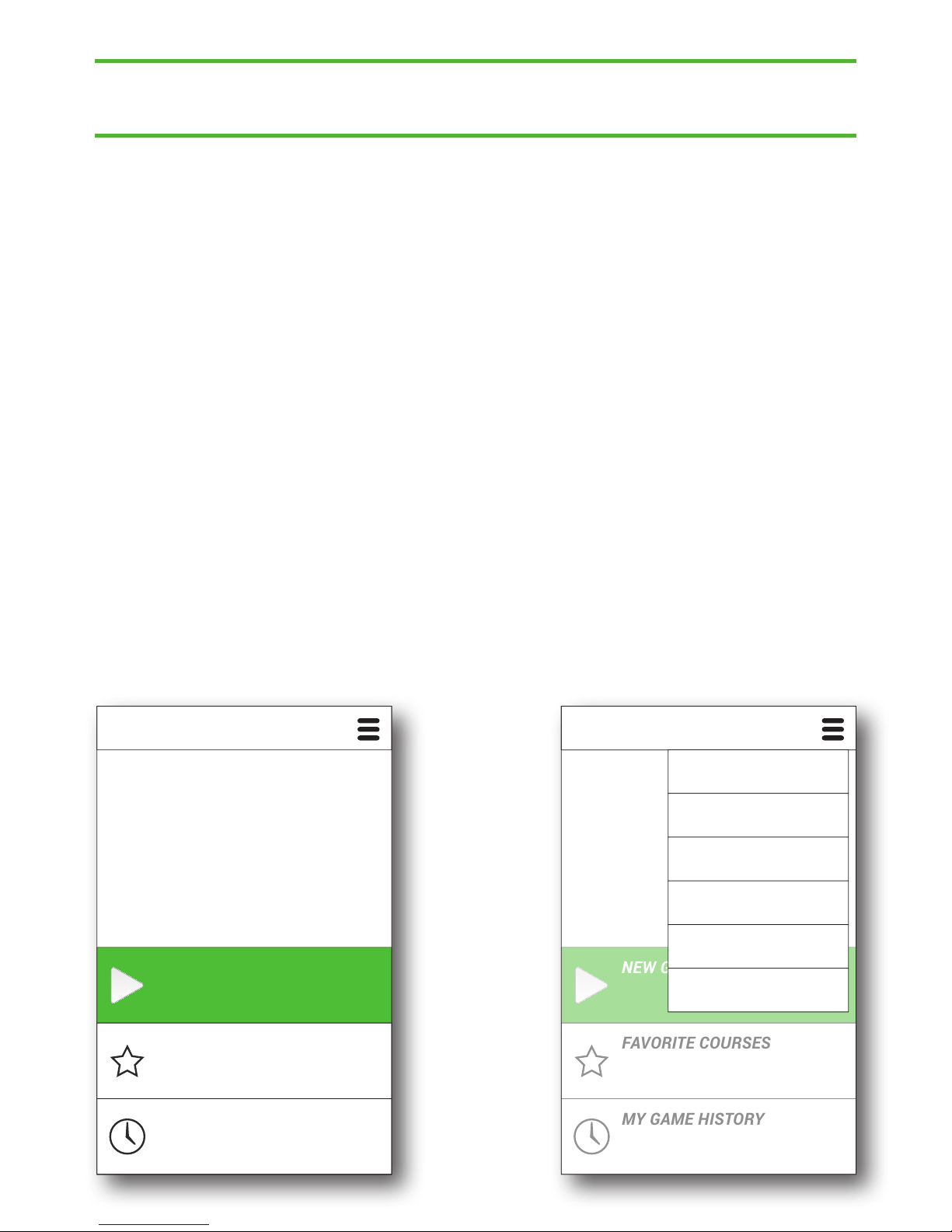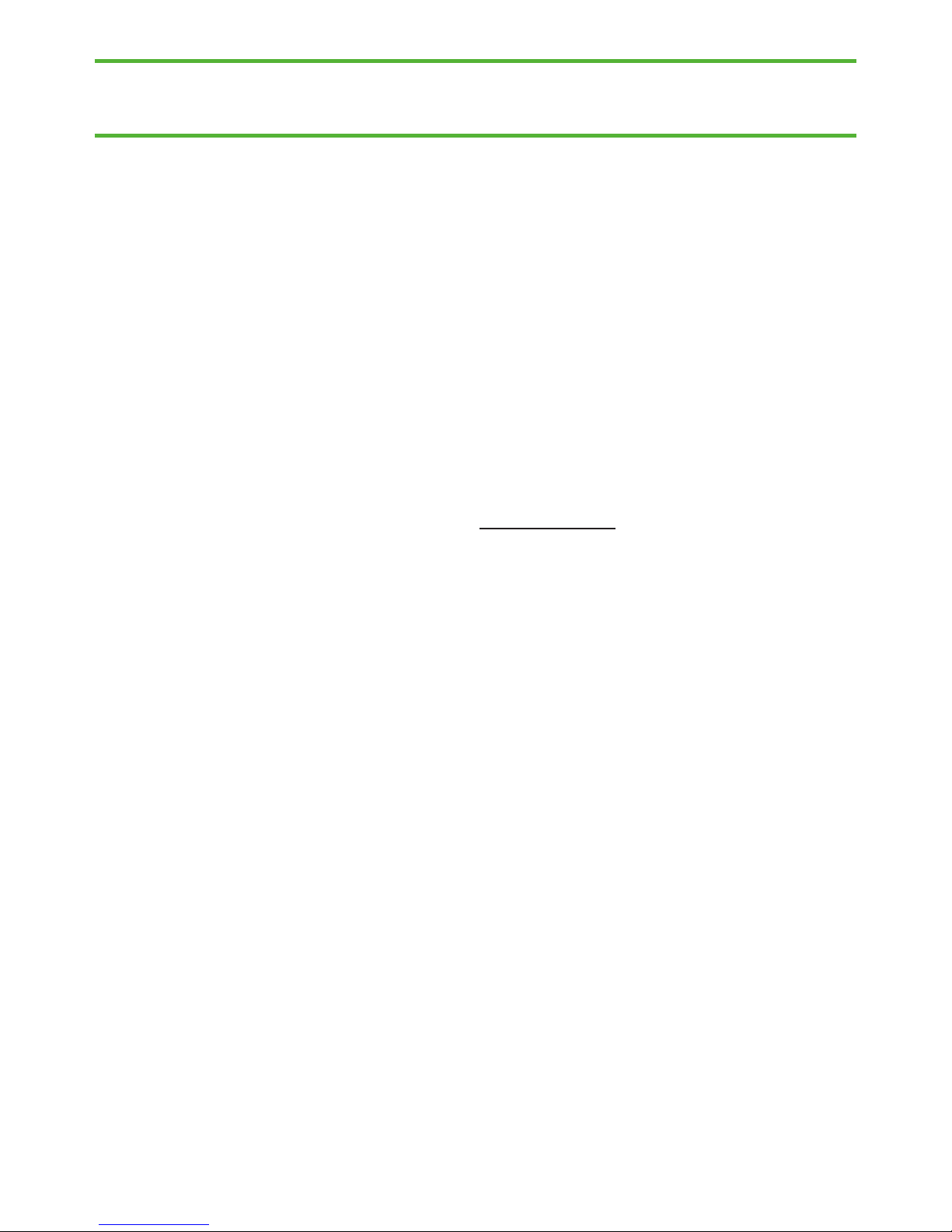Pairing the Wrist Device, iPhone
1. Do not use any other Bluetooth devices with your
phone during pairing.
2. Switch on the wrist device by pressing and holding
the power button down for about 5 seconds until
the device has vibrated two times. Release the
button and the light starts blinking in a series of
three quick ashes.
3. Go to your iPhone settings and open the Blue-
tooth menu. CaddieON Wrist device appears in the
list after a while.
4. Tap on the CaddieON device in the My devices list
to establish a connection.
5. Accept the bluetooth pairing request by tapping
”Pair”.
Pairing has been completed successfully when the
device status changes to “Connected”.
Activate the Wrist Device (iPhone only)
To use the wrist device with the CaddieON application,
the wrist device needs to be activated.
To do this open the application main menu and select
”Wrist Device”.