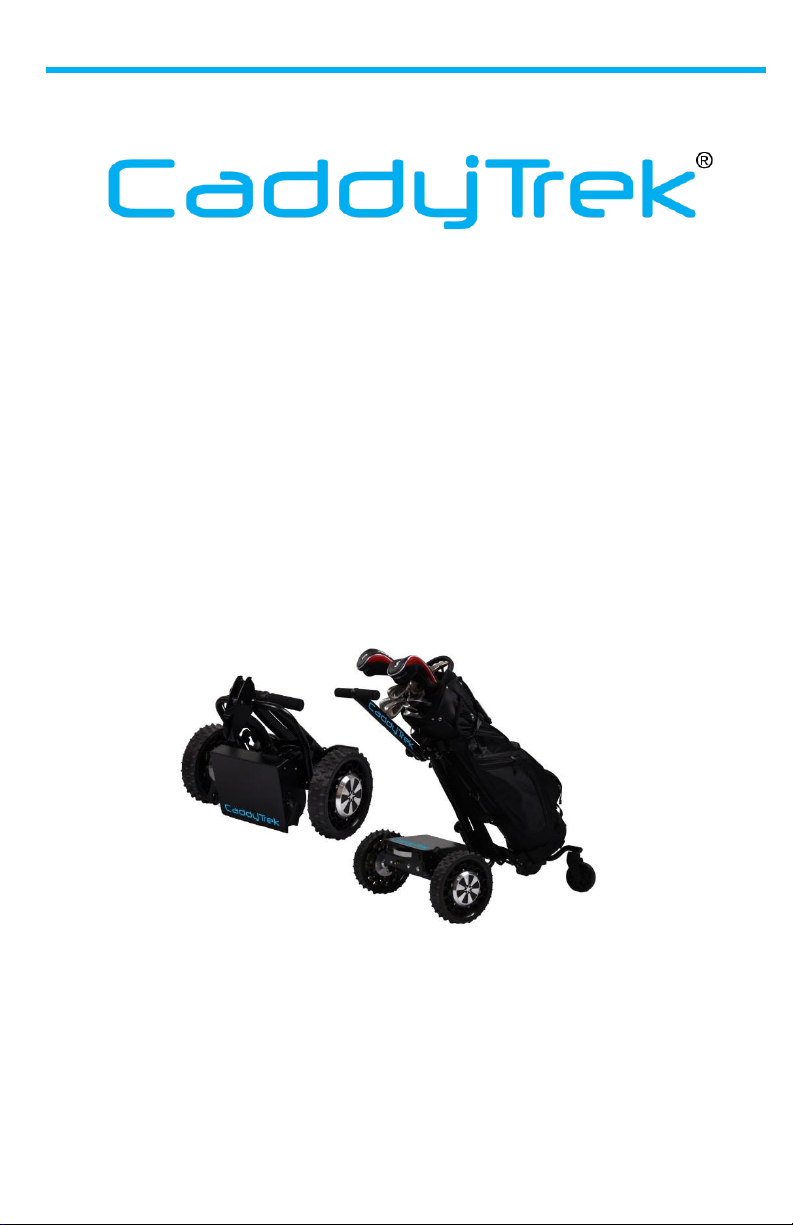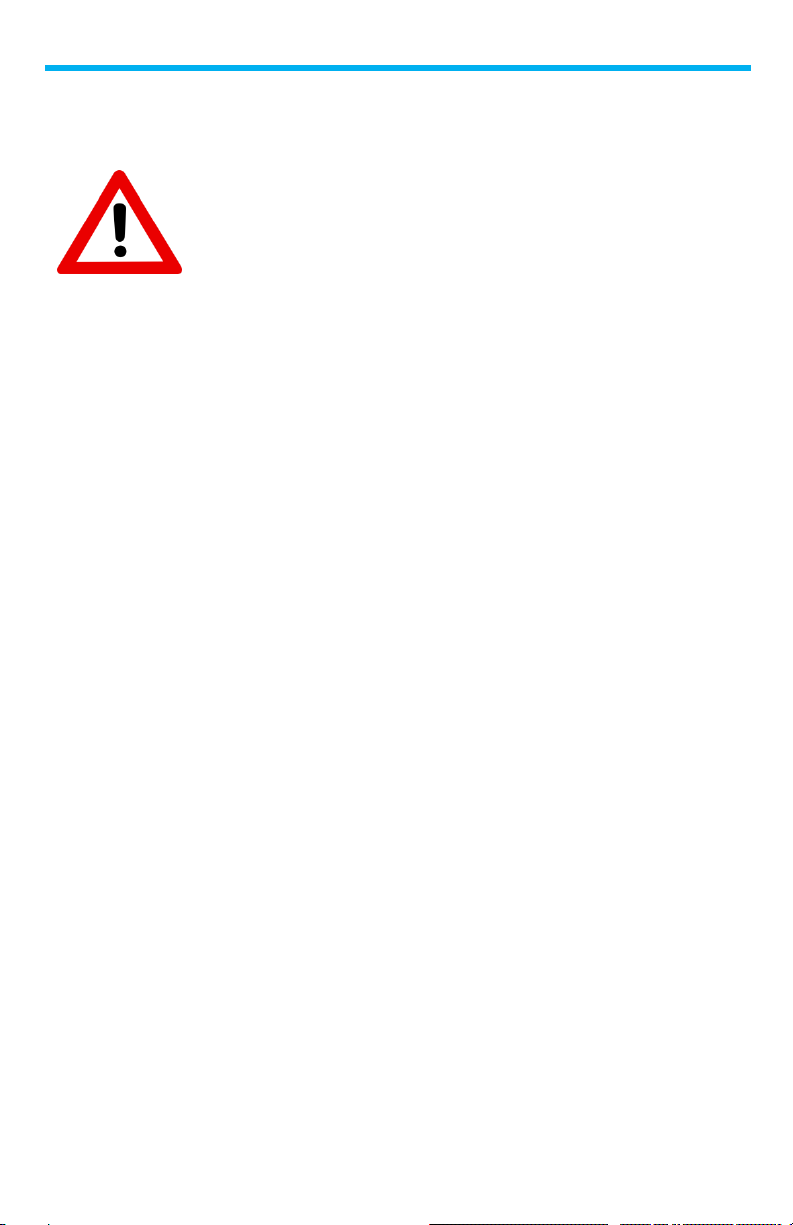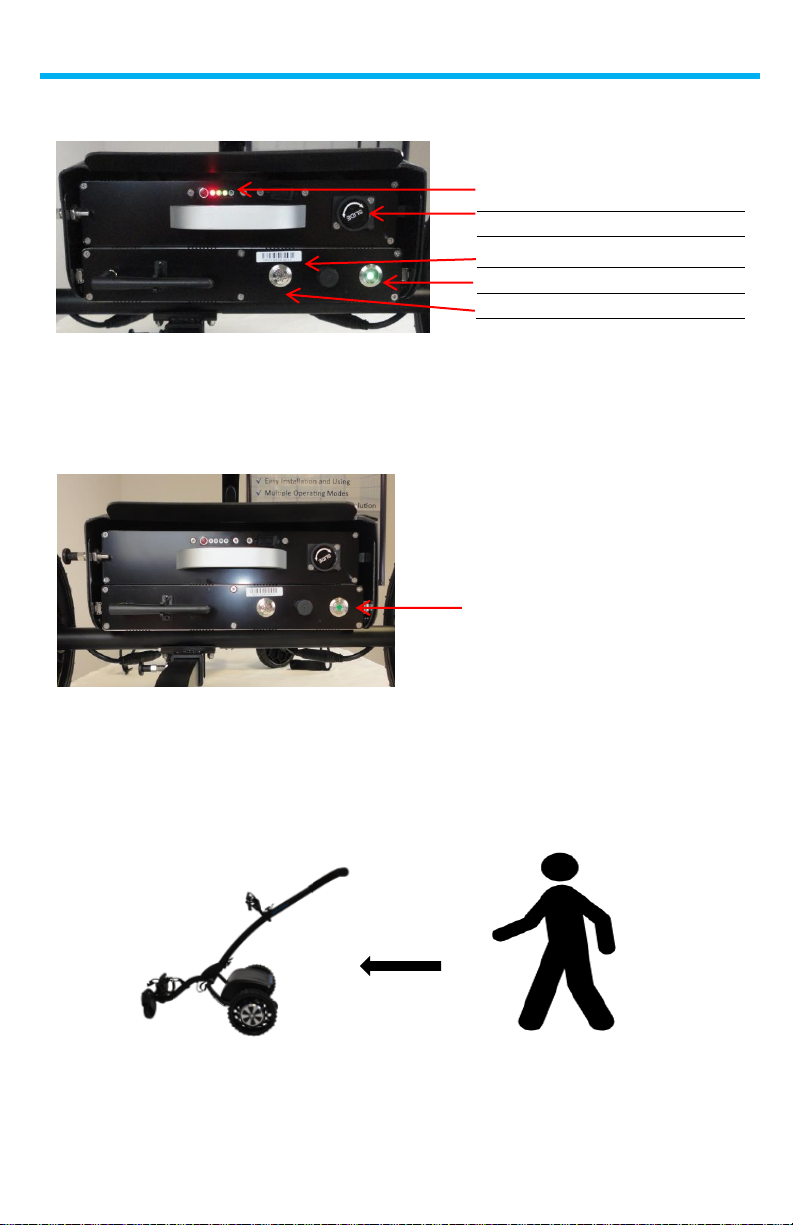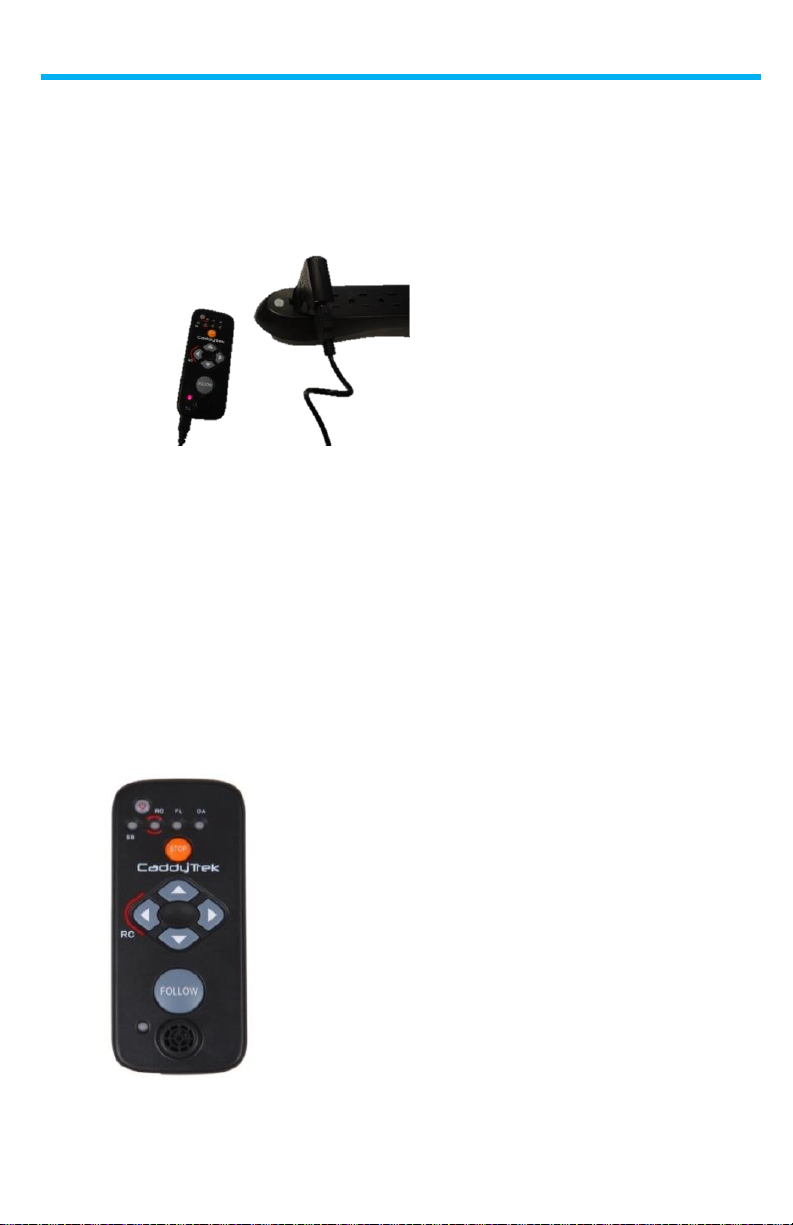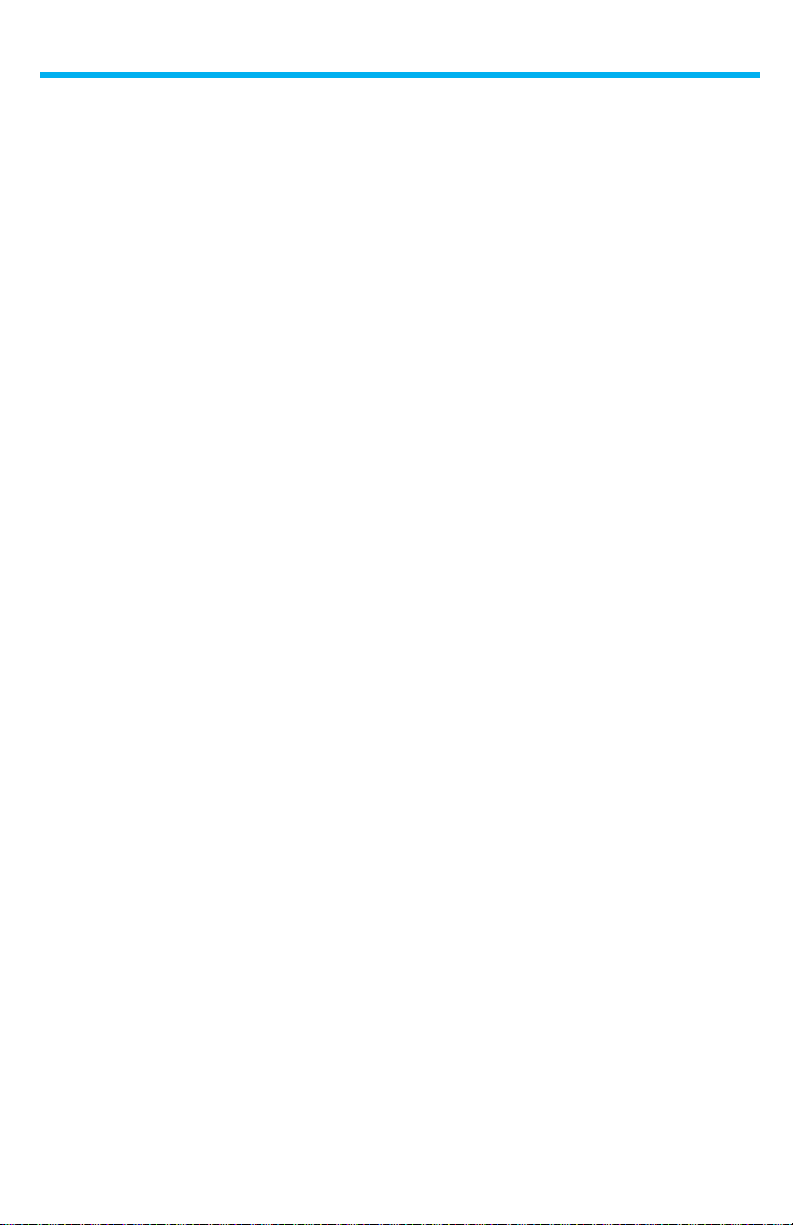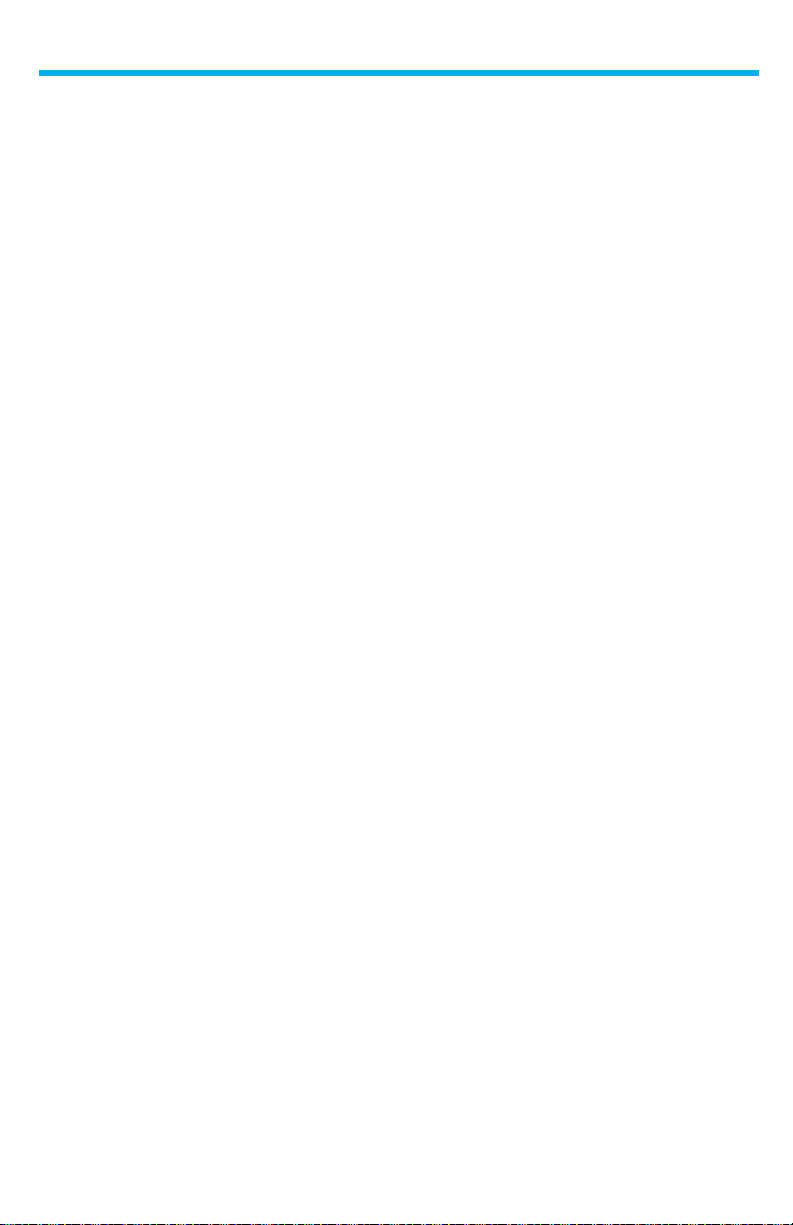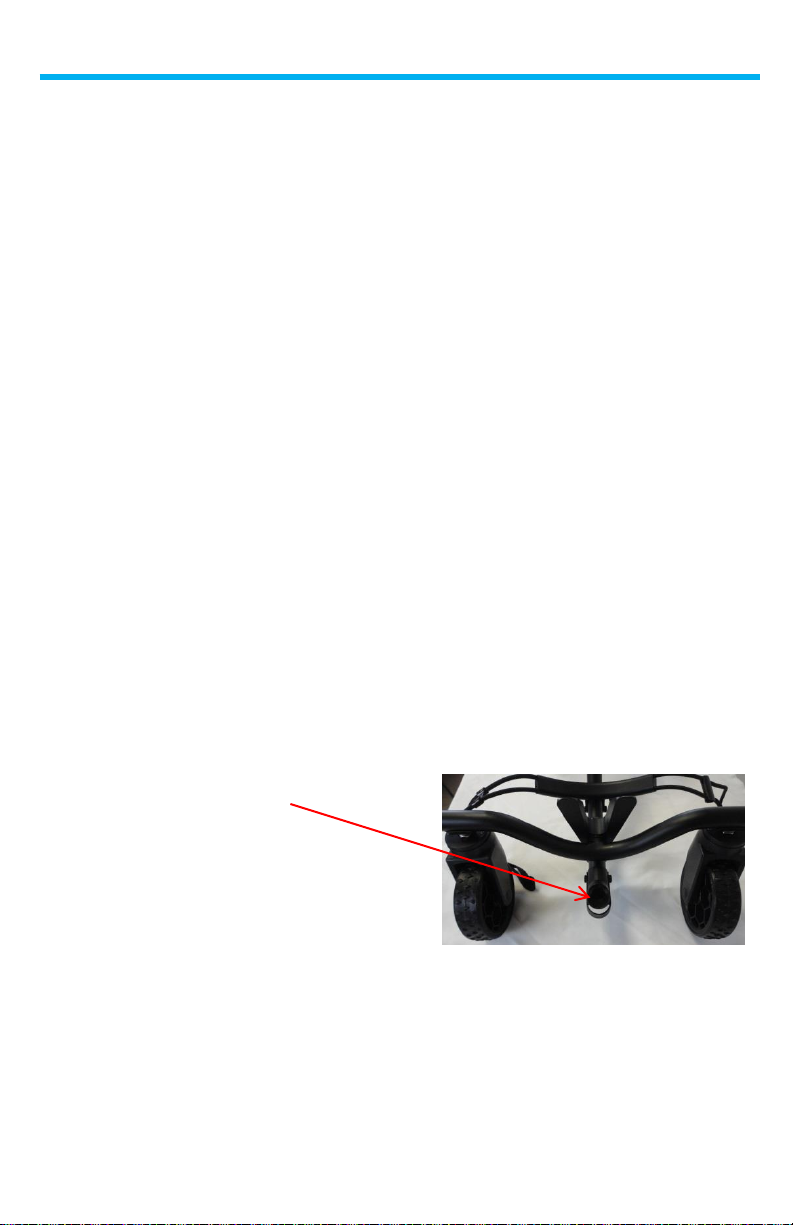II. UNIT OPERATION
Handset Pairing and Re-Synching
There may be times when the handset will lose connection to the unit,
usually after either replacing the handset or battery with either a new or
replacement one.
Should the handset and unit lose connection with each other, they will
need to be re-synched.
1. TURN OFF the unit and the Handset.
2. TURN ON the unit…within 5 seconds, TURN ON the handset.
3. Immediately press and hold the STOP button while repeatedly pressing
the UP button.
4. When you hear beeps from handset, you have successfully re-synced
your handset with your unit.
5. Your handset will then revert to Stand By (SB) Mode.
PLEASE NOTE: The entire re-synching process should only take about 10
seconds. It may be necessary to restart the process if too much time elapses
between turning on the unit and the handset.
Handset Checks
Check for the overall tactile feel of handset buttons. Are they stuck,
loose, or normal?
Remove the handset battery, and re-insert it. Upon re-inserting the
handset battery, you should hear a long beep sound signifying that
both the handset and handset battery are functioning.
When charging your handset battery, the LED indicator should be red
for charging and green for when charging is complete.
The LED indicator switches to green when you remove the handset
battery while the handset is still plugged in.
When powering on your handset you should hear a long beep sound.
Shortly afterwards, you should hear 2 short beeps that signifies
handset pairing.
To check handset battery levels, hold the orange STOP button.
Pg. 6