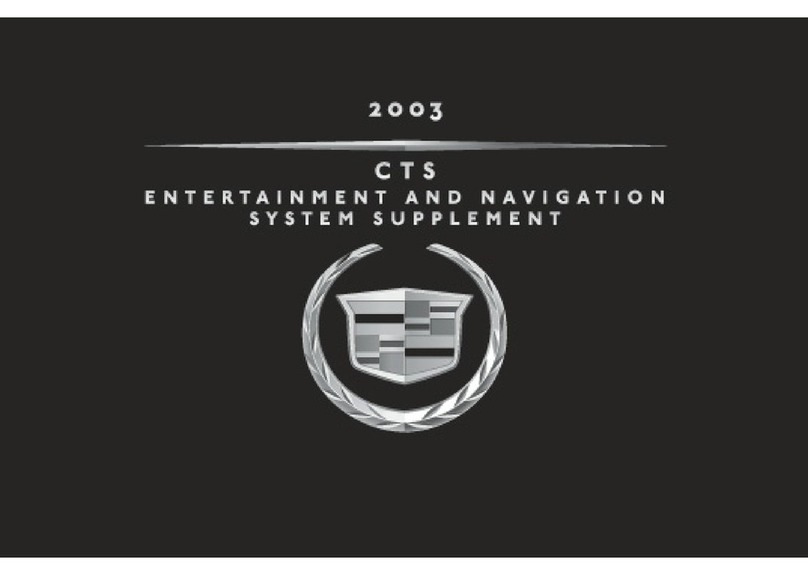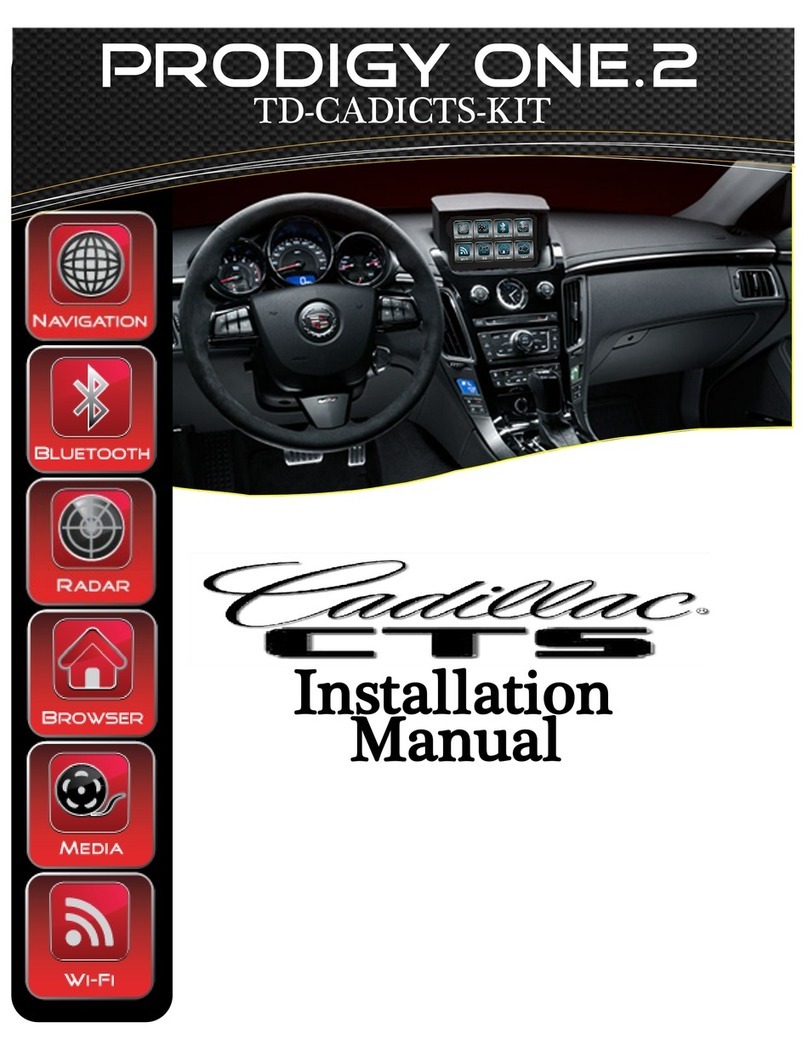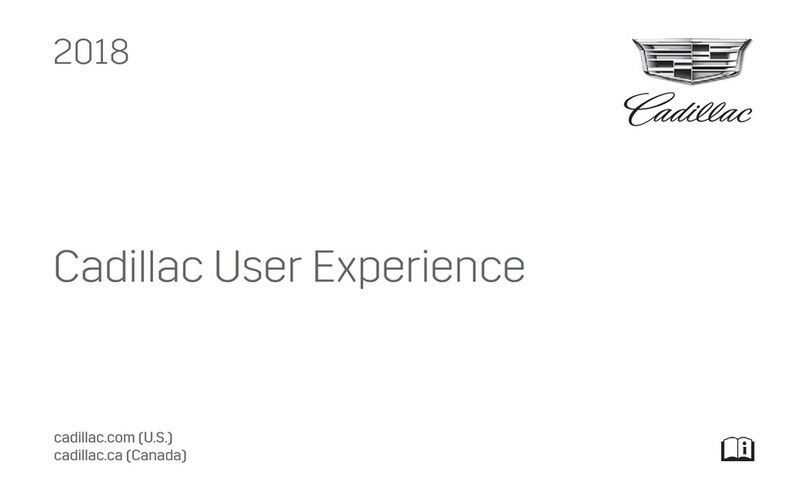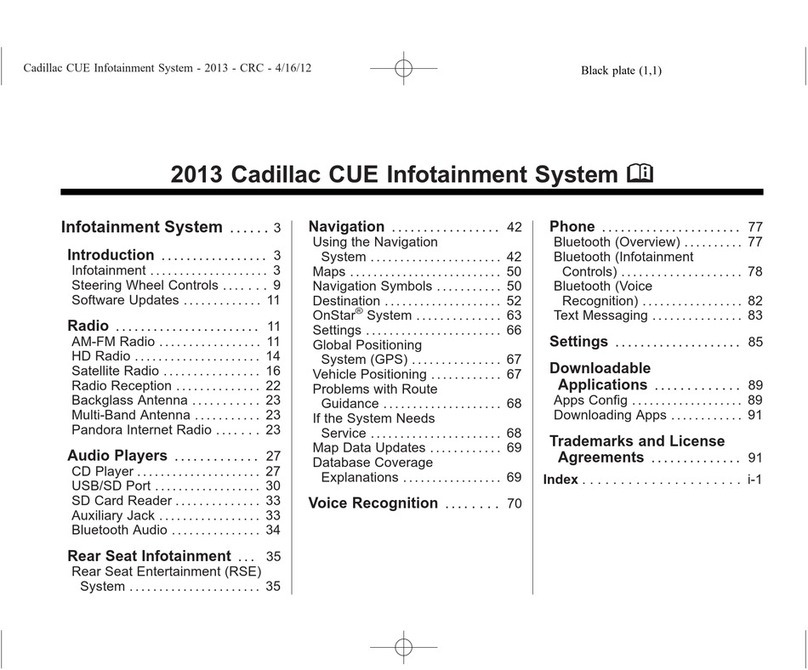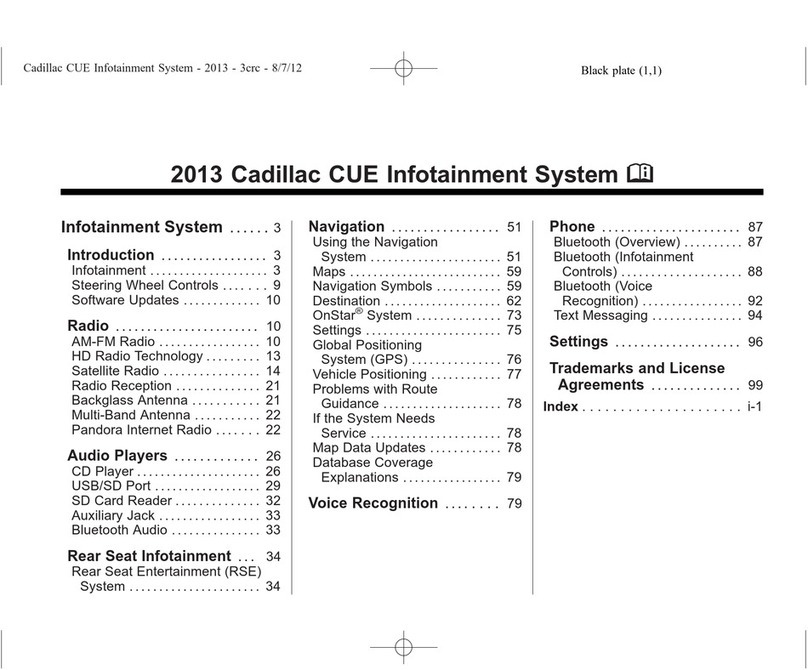Test Operation:
1. Turn ignition and radio “ON”
2. Press radio “BAND”or “XM ½” soft button to enter Bluetooth mode
3. Launch streaming application (e.g., Pandora, Apple music etc.)
4. Use device built-in control or media button to change tracks, adjust
device volume, pause/play etc.
5. Place test call or ask someone to call. Press media button
“Pause/Play” button to accept/end call.
Use media button Pause/Play to switch between AUX/XM
playback and Bluetooth.
6. If correct operation is confirmed go ahead and reinstall radio.
Notes:
1. If playback is distorted or low, adjust volume level on Smartphone.
2. On incoming calls, ring tone also plays on car speakers
3. Bluetooth range is approximately 30 ft. ensure device is within range
4. Music streaming has priority.
5. *Media button does not control XM/AUX device or radio functions. Use aux
device built-in controls and radio buttons as customary.
1. My XM subscription has expired. Will the A2DIY-CTSx work without
subscription?
YES. If subscription has expired (no plans to renew in the future), an AUX
input jack is provided through which users can connect and play portable
audio devices (Mp3 Players, iPod, DVD, iPad etc.) Aux input not available
to XM subscribers.
2. I’m not the original owner and don’t know if vehicle has XM Tuner. How
can I find out without ripping it apart?
Turn radio “ON”. Press “BAND” button repeatedly to cycle through
AM/FM/CD/XM1/2. If only AM/FM is displayed, vehicle does not have
required XM Tuner module and is NOT compatible. On Navigation radios if XM
button is grayed-out, vehicle does not have XM tuner module.
3. Does the A2DIY-CTSx work on all radios?
Works on first generation CTS Navigation and non-Navigation radios. Also
works on SRX non-Navigation only. (not applicable to SRX Navigation
radios).
4. Can I control Smartphone music from radio buttons?
NO; you must continue to use device built-in touch controls or included
media button (remote). Factory radio volume button is used to set
playback level and tone control.
5. Does phone number, song name etc. shown on radio display/screen?
NO. Smartphone or audio device screen must be used to display song and
number details.
6. My XM subscription is active, but how do I listen?
Press BAND or XM1/2 button on radio to enter XM Mode (if not already) XM
should automatically play, otherwise press media button pause/play
7. Will radio mute when I receive or make a phone call?
This system will mute only if radio is in Bluetooth (XM) mode. If in
AM/FM/CD mode, no mute function. In addition, user must switch to “XM”
(Bluetooth Mode) so callers voice can be heard on car speakers.
8. My second phone does not pair or find Bluetooth module?
In order to pair other devices ensure no other is connected this will then
allow another device to pair.