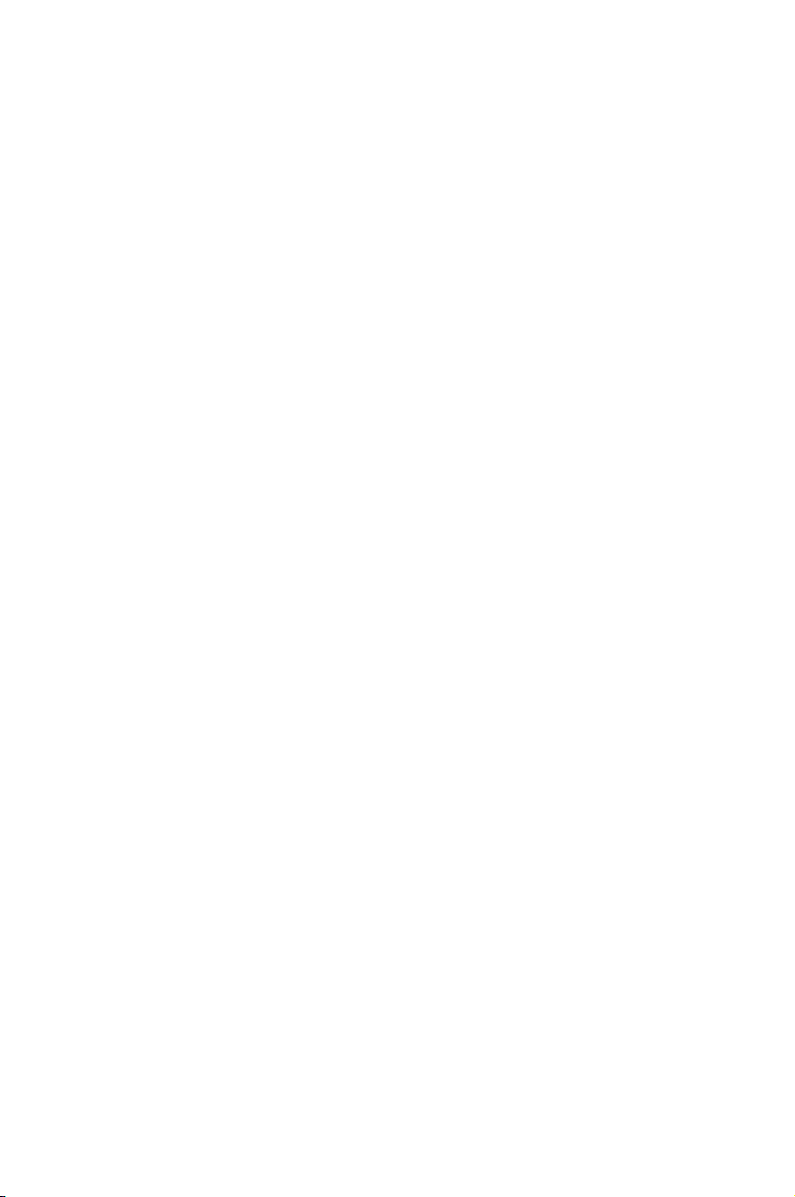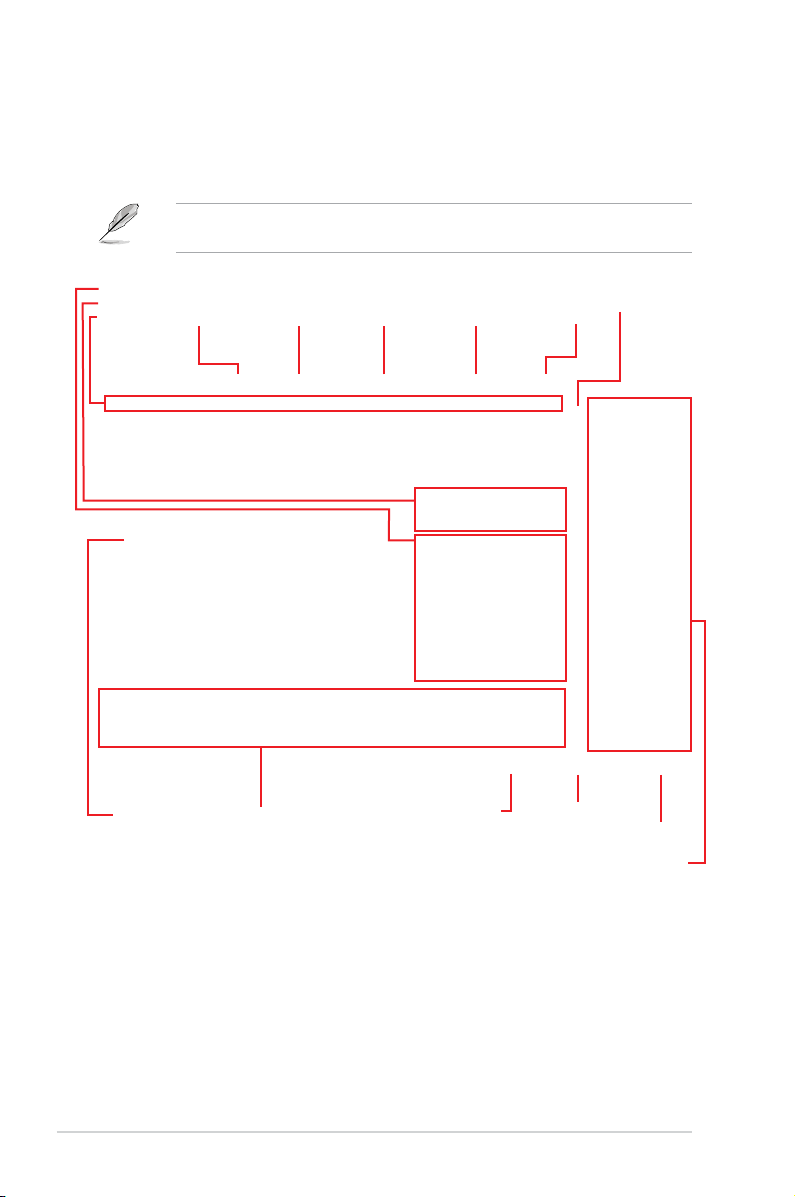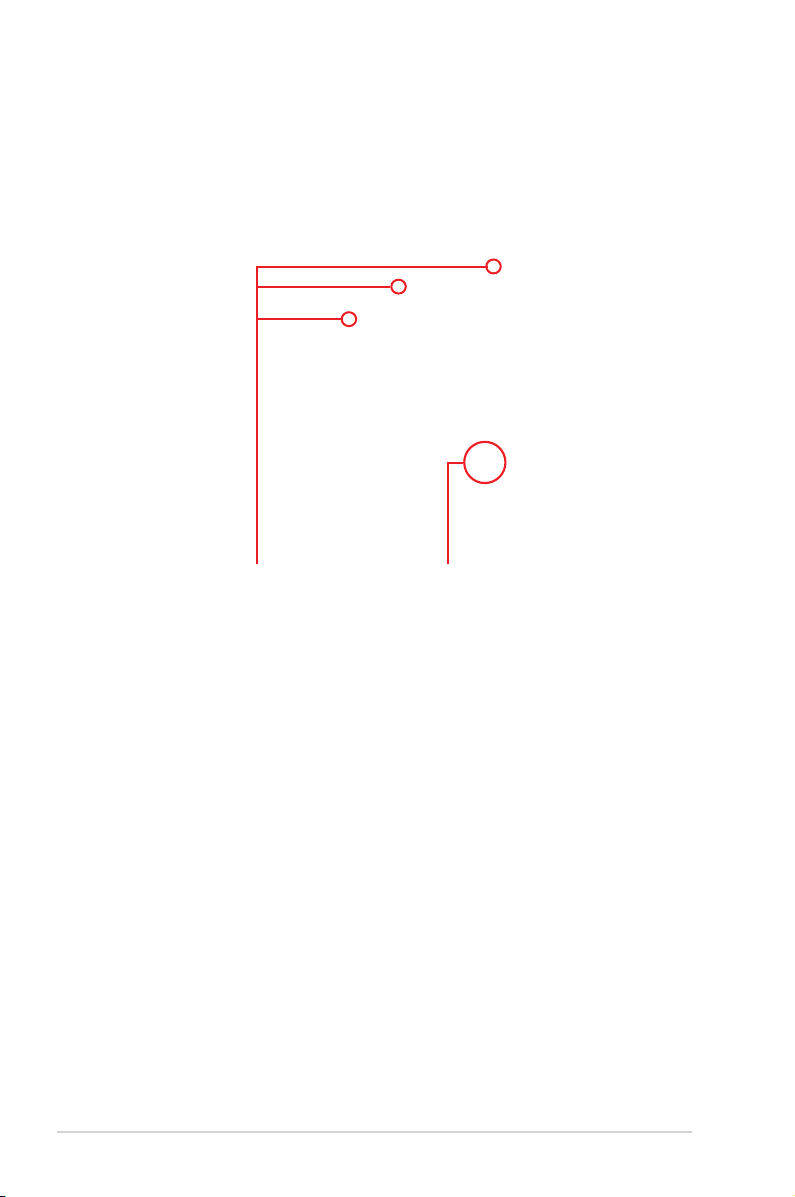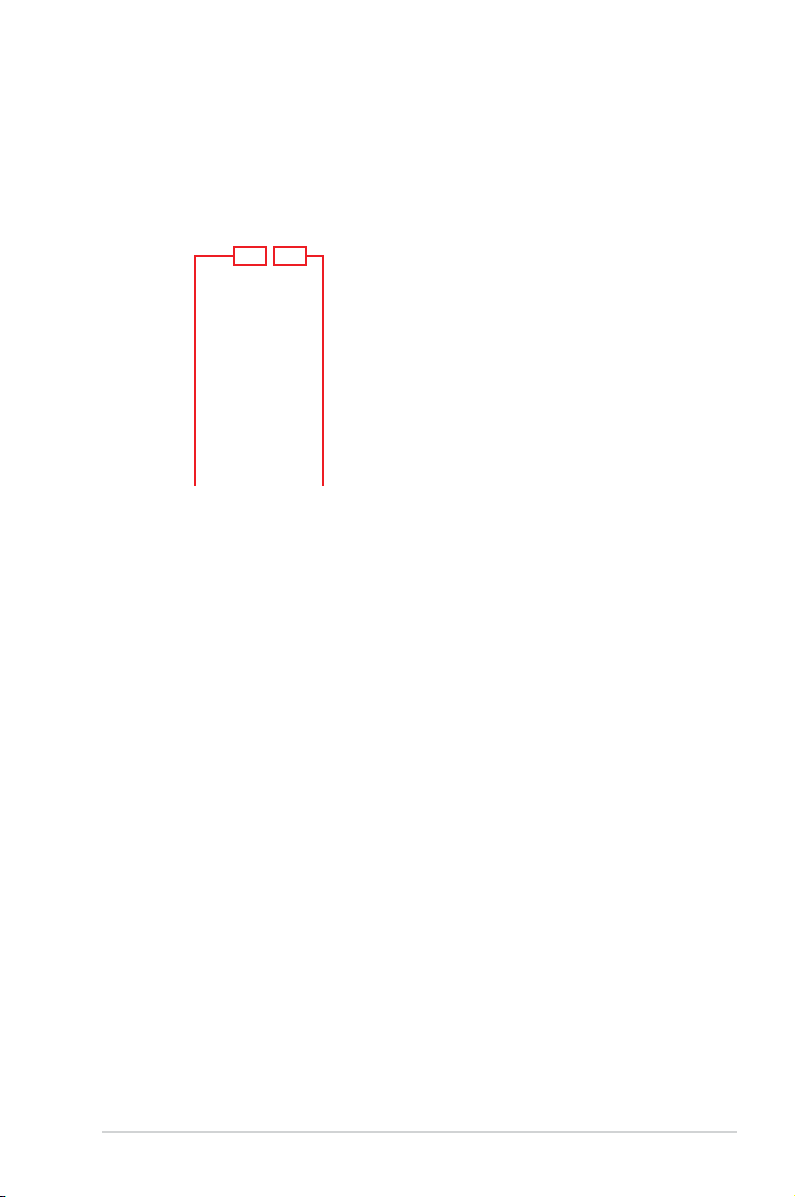3.1
Knowing BIOS ............................................................................................1
3.2
BIOS setup program ..................................................................................2
3.2.1
EZ Mode......................................................................................3
3.2.2
Advanced Mode..........................................................................4
3.2.3
QFan Control...............................................................................7
3.2.4
EZ Tuning Wizard .......................................................................9
3.3
My Favorites .............................................................................................12
3.4
Main menu ................................................................................................14
3.5
Ai Tweaker menu......................................................................................14
3.6
Advanced menu .......................................................................................16
3.6.1
CPU Configuration ....................................................................16
3.6.2
Platform Misc Configuration......................................................16
3.6.3
System Agent (SA) Configuration .............................................16
3.6.4
PCH Configuration ....................................................................17
3.6.5
PCH Storage Configuration.......................................................17
3.6.6
CPU Storage Configuration.......................................................18
3.6.7
Onboard Devices Configuration................................................18
3.6.8
APM Configuration....................................................................19
3.6.9
Network Stack Configuration.....................................................19
3.6.10
HDD/SSD SMART Information .................................................19
3.6.11
USB Configuration ....................................................................19
3.6.12
Thunderbolt(TM) Configuration.................................................19
3.6.13
PCH-FW Configuration .............................................................20
3.7
Monitor menu ...........................................................................................20
3.8
Boot menu ................................................................................................20
3.9
Tool menu.................................................................................................22
3.9.1
EZ Flash 3 Utility............................................................22
3.9.2
Secure Erase ............................................................................23
3.9.3
Overclocking Profile .......................................................24
3.9.4
SPD Information.............................................................24
3.9.5
Graphics Card Information........................................................24
3.10
Exit menu..................................................................................................25
3.11
Updating BIOS..........................................................................................26
3.11.1
EZ Update.................................................................................26
3.11.2
EZ Flash 3......................................................................27
3.11.3
CrashFree BIOS 3..........................................................29