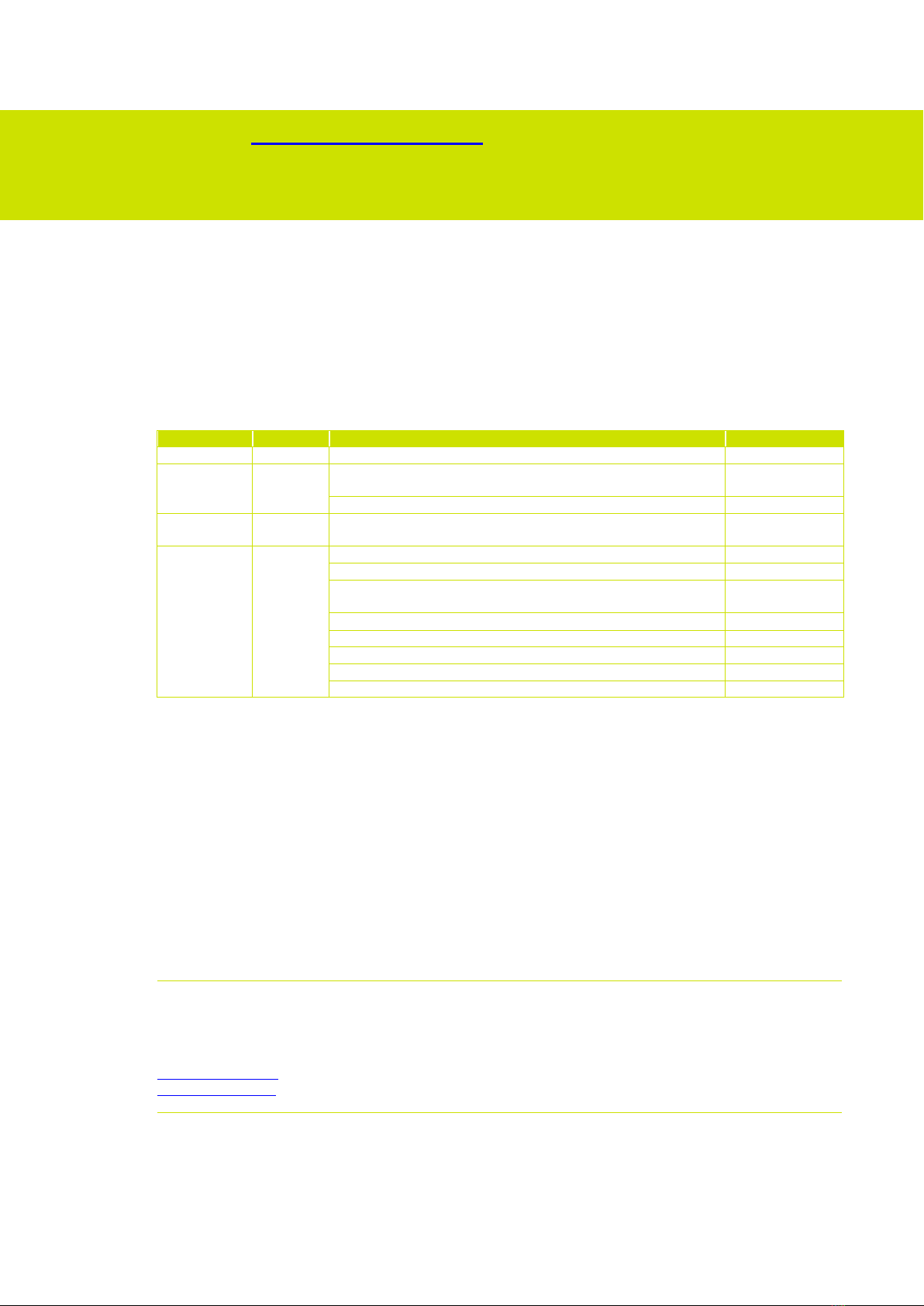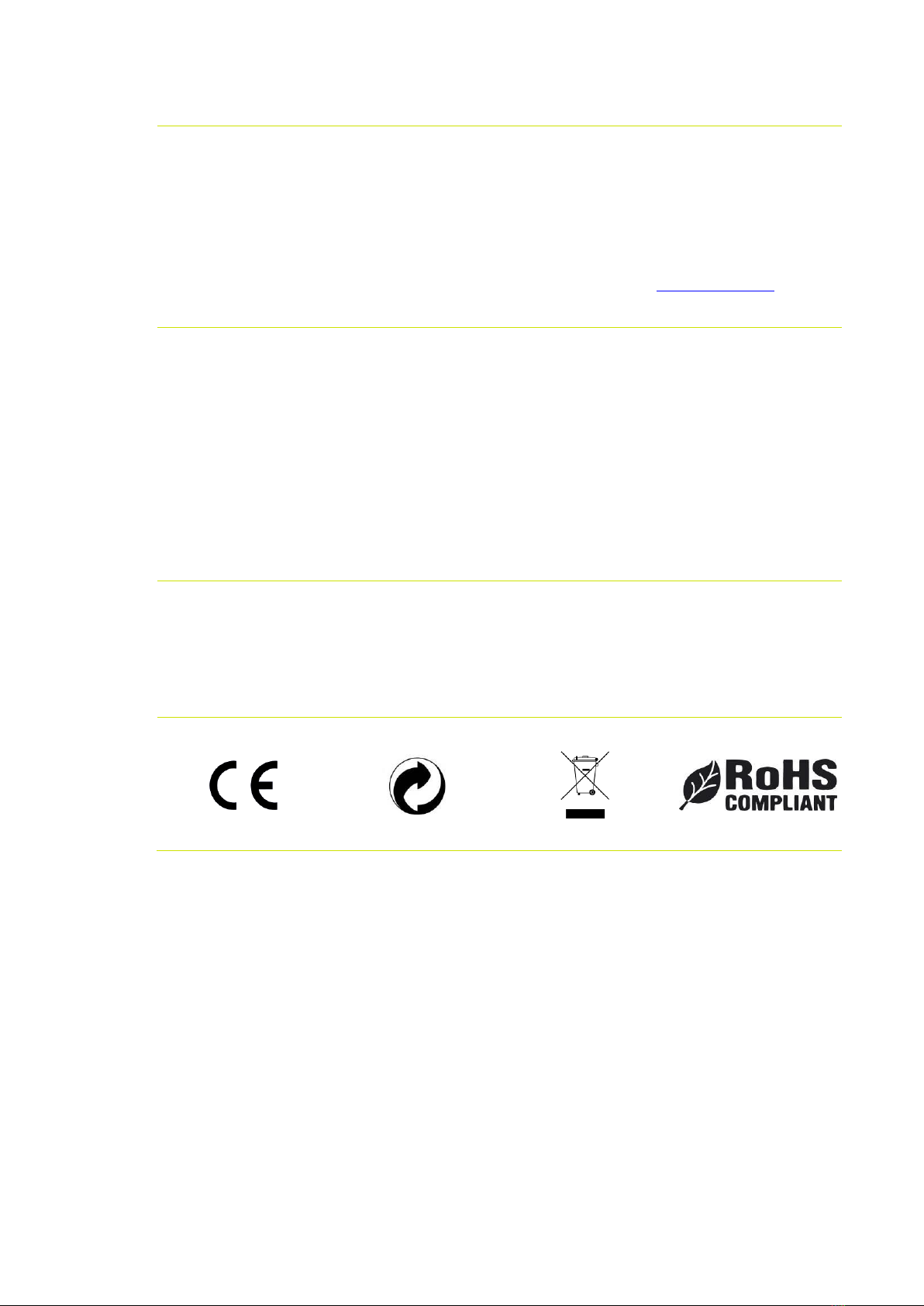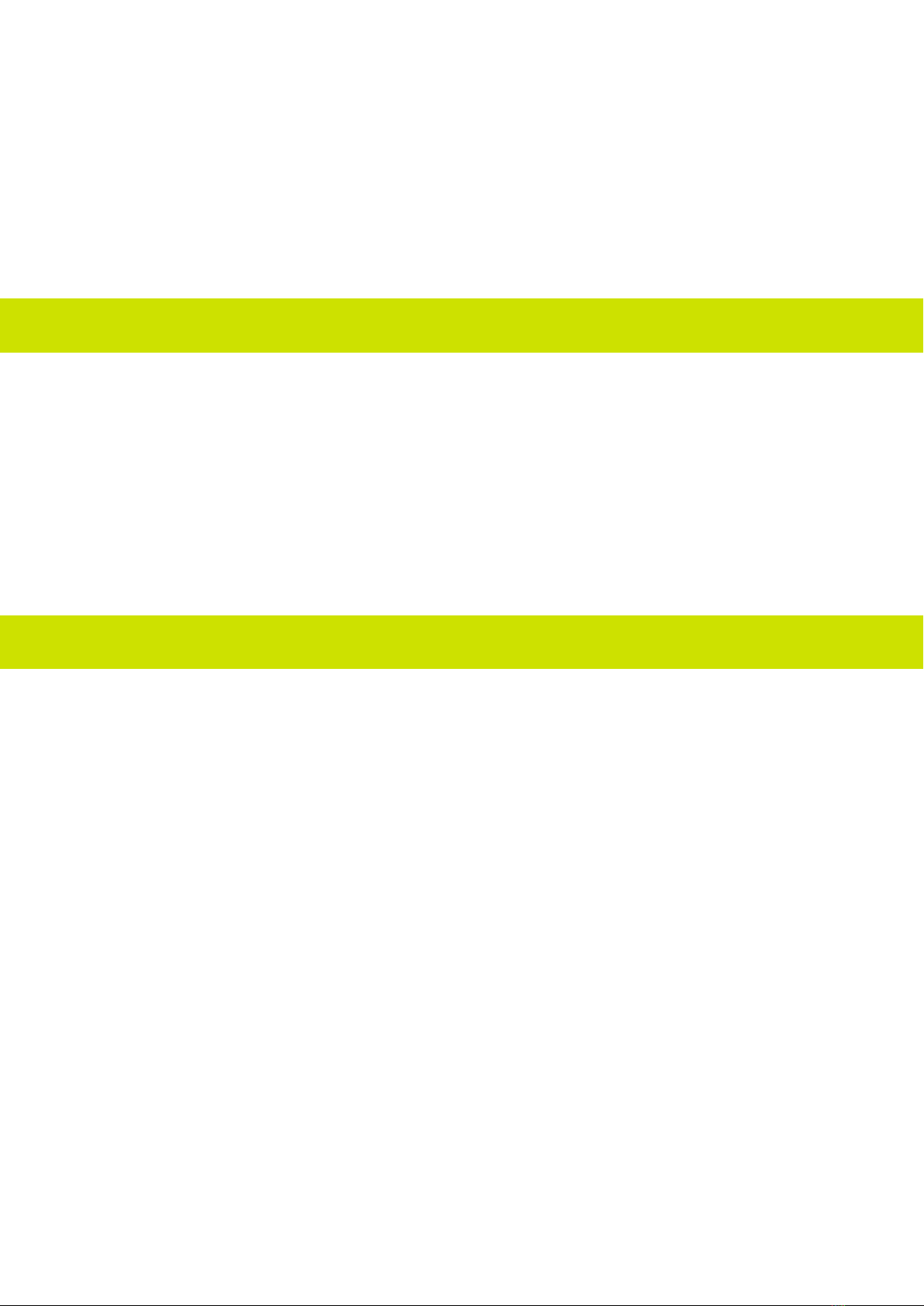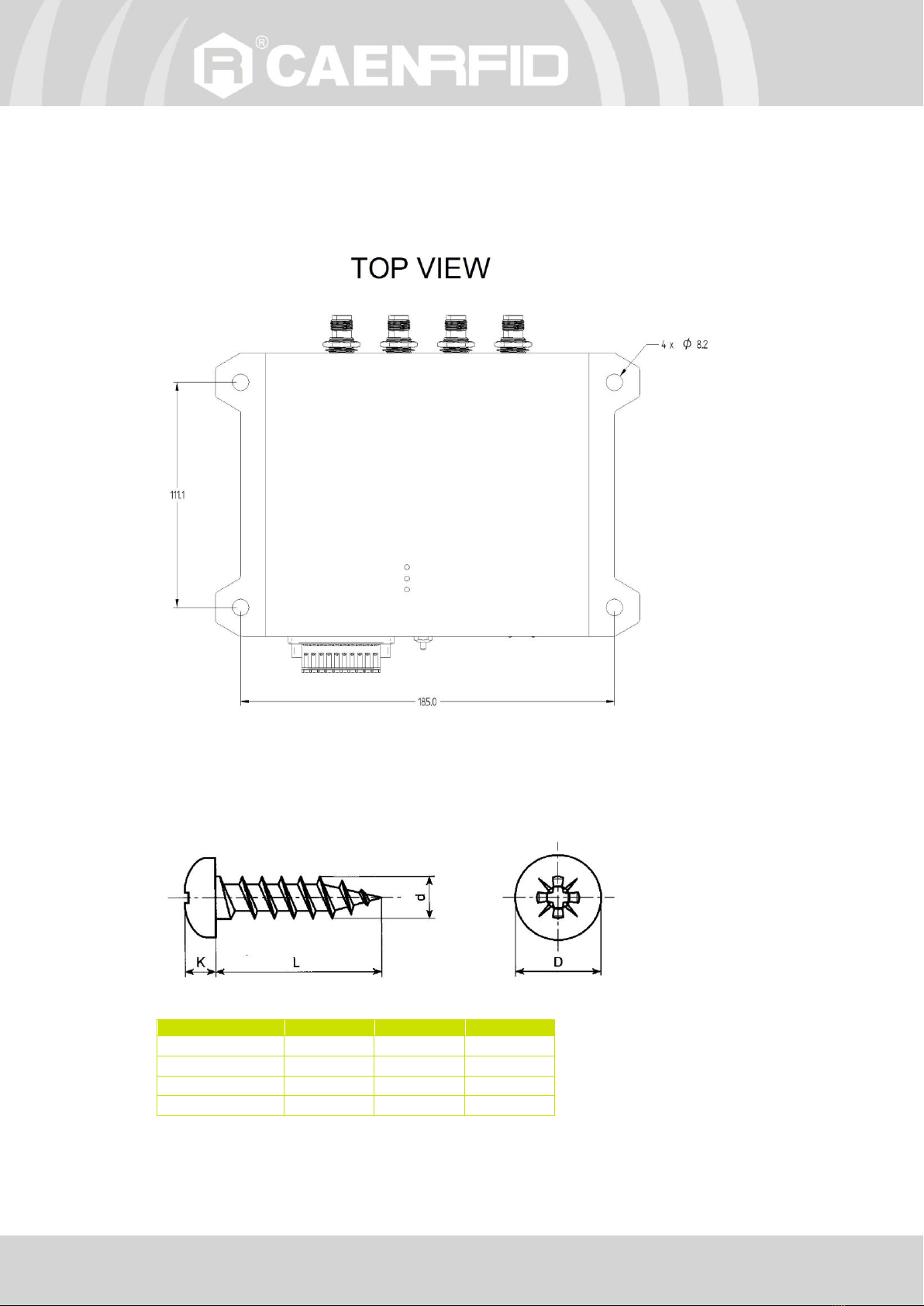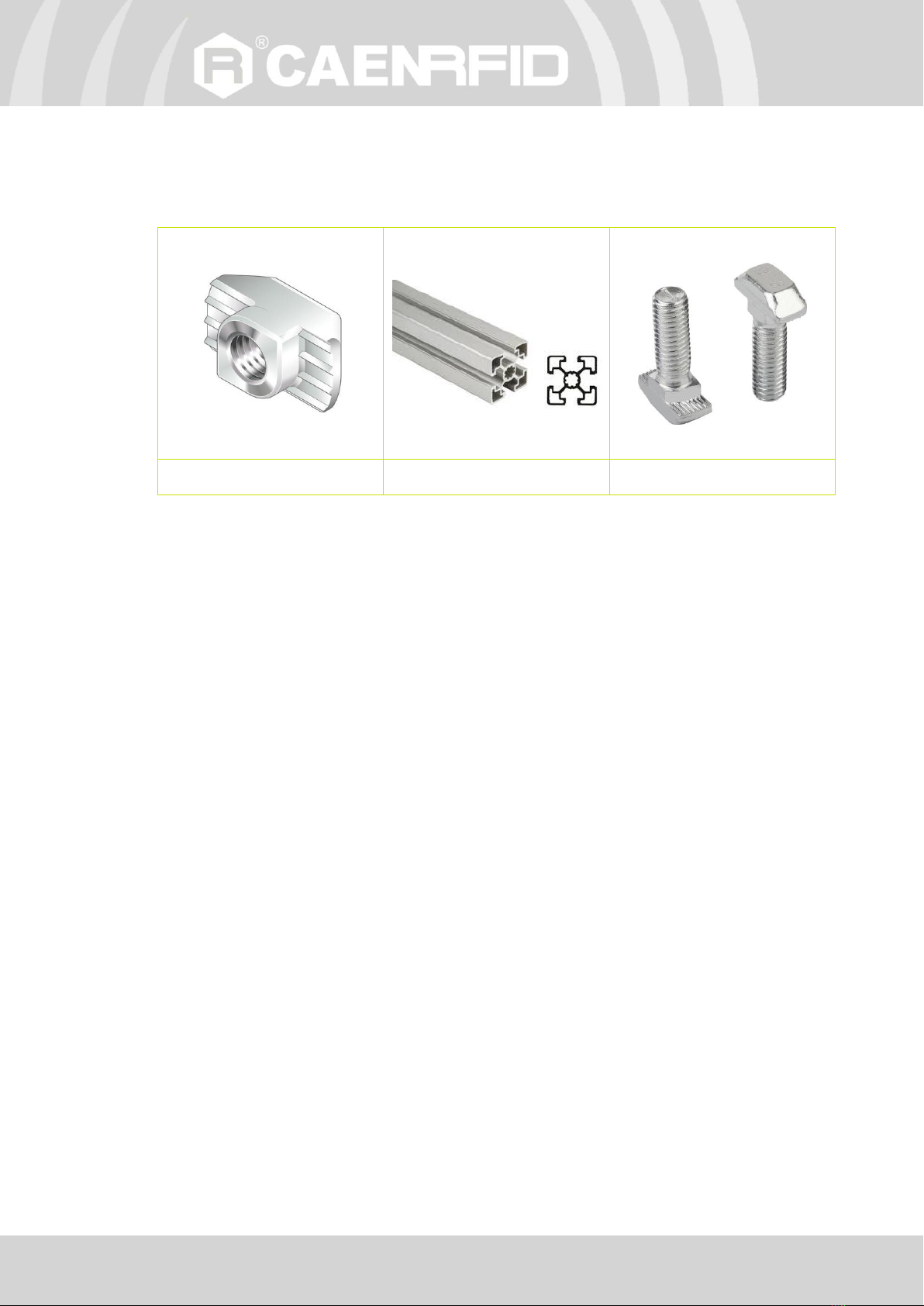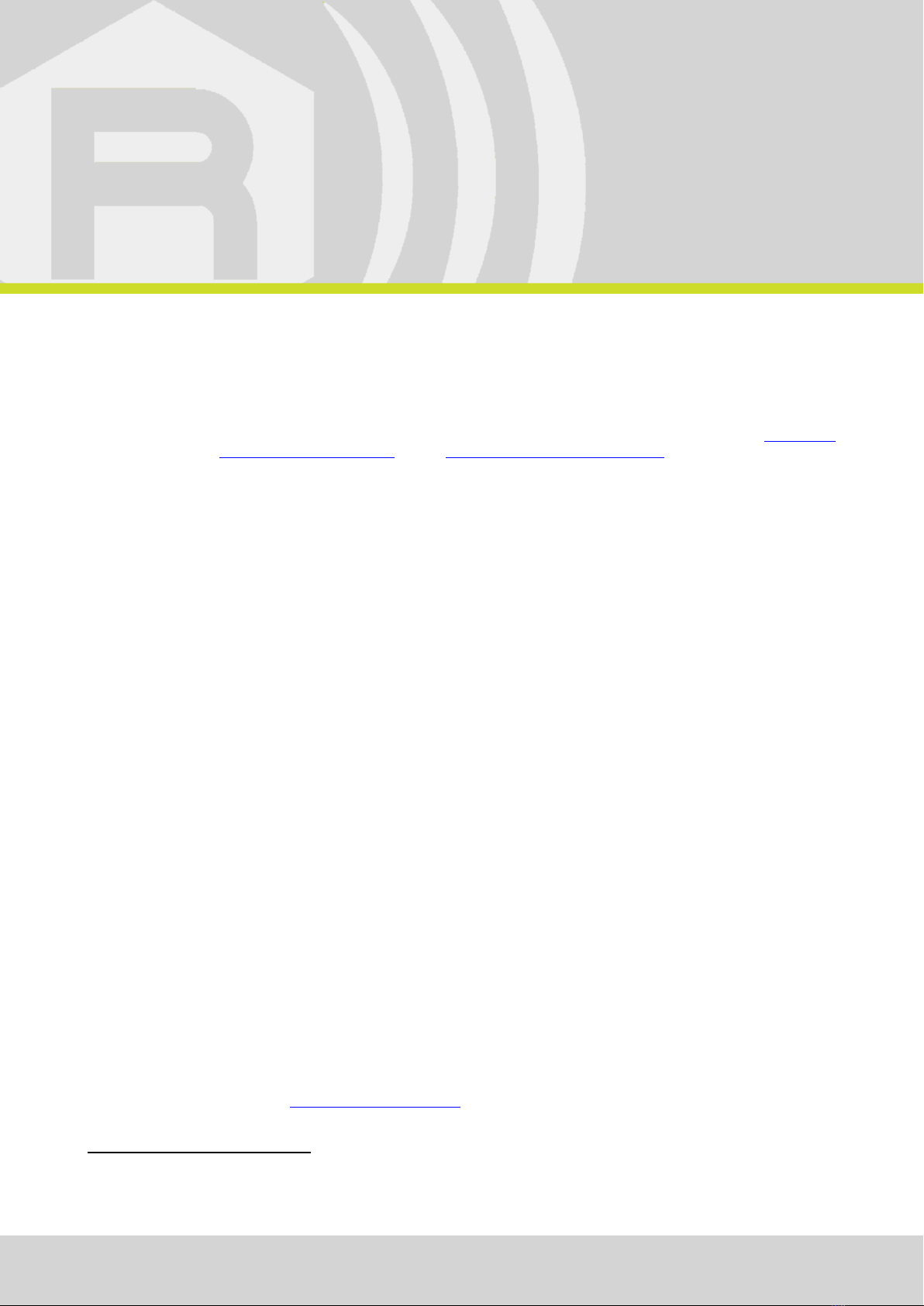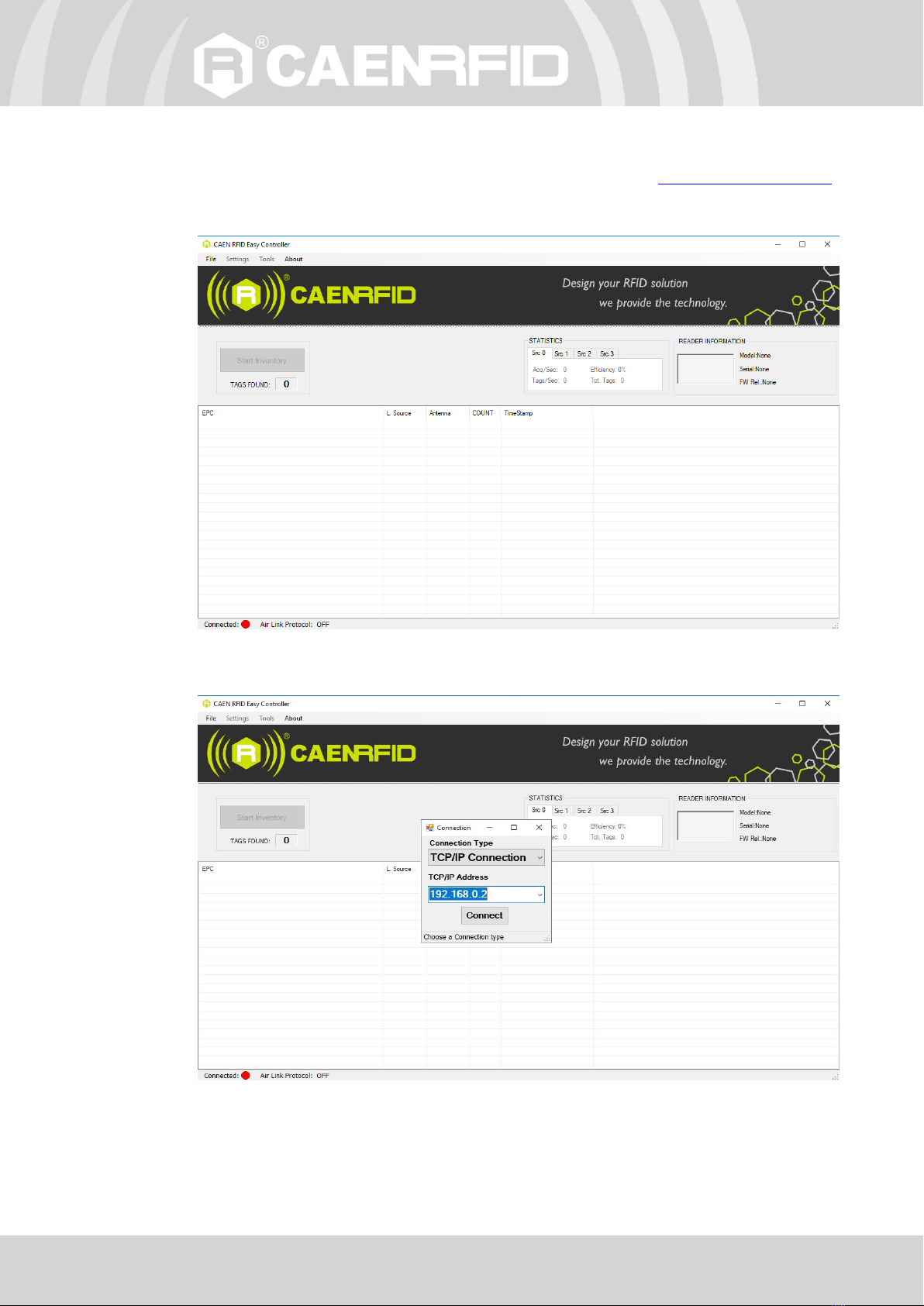Index - Quattro Technical Information Manual 4
Scope of Manual.........................................................................................................................................................2
Change Document Record .........................................................................................................................................2
Reference Document .................................................................................................................................................2
Index ....................................................................................................................................................................................4
List of Figures .....................................................................................................................................................................5
List of Tables.......................................................................................................................................................................5
1INTRODUCTION ........................................................................................................................................................6
Product Description ...................................................................................................................................................6
Ordering Options .......................................................................................................................................................6
Installation Notice ......................................................................................................................................................7
2GETTING STARTED ...................................................................................................................................................9
Introduction................................................................................................................................................................9
Connecting to the Quattro Reader using the Ethernet port.....................................................................................9
Ethernet Communication Setup .....................................................................................................................9
Easy Controller ............................................................................................................................................. 10
3EXTERNAL INTERFACE DESCRIPTION.................................................................................................................. 12
LEDS.......................................................................................................................................................................... 12
Connectors............................................................................................................................................................... 13
GPIO.............................................................................................................................................................. 13
Antennas .................................................................................................................................................................. 16
4CONFIGURATION USING THE WEB INTERFACE................................................................................................... 17
Introduction.............................................................................................................................................................. 17
NETWORK................................................................................................................................................................. 19
SYSTEM..................................................................................................................................................................... 20
RFID .......................................................................................................................................................................... 21
EASY2READ Configuration Options ............................................................................................................. 22
HID Configuration Options ........................................................................................................................... 25
EPC code parameters............................................................................................................................. 30
EXAMPLES.............................................................................................................................................. 33
CUSTOM Configuration Options .................................................................................................................. 34
INFO.......................................................................................................................................................................... 36
5EASY2READ PROFILE ............................................................................................................................................. 37
Introduction.............................................................................................................................................................. 37
Set the EASY2READ profile...................................................................................................................................... 37
EASY2READ configuration options .......................................................................................................................... 40
Connecting using the Ethernet port ........................................................................................................................ 41
Ethernet Communication Setup ................................................................................................................... 41
Easy Controller ............................................................................................................................................. 42
Connecting using the USB port................................................................................................................................ 44
USB Communication Setup........................................................................................................................... 44
Easy Controller ............................................................................................................................................. 45
Inventory on GPIO state change .............................................................................................................................. 47
6HID PROFILE............................................................................................................................................................ 49
Introduction.............................................................................................................................................................. 49
Set the HID profile.................................................................................................................................................... 49
HID configuration options........................................................................................................................................ 52
Connecting using the Ethernet port ........................................................................................................................ 53
Ethernet Communication Setup ................................................................................................................... 53
Connecting using the USB port................................................................................................................................ 53
USB Communication Setup........................................................................................................................... 53
7CUSTOM PROFILE................................................................................................................................................... 54
Introduction.............................................................................................................................................................. 54
Set the CUSTOM profile ........................................................................................................................................... 54
Configuration options .............................................................................................................................................. 57
Connecting using the Ethernet port ........................................................................................................................ 58
Ethernet Communication Setup ................................................................................................................... 58
Java Virtual Machine ................................................................................................................................................ 58
8RESET THE READER................................................................................................................................................ 60
9FIRMWARE UPGRADE ............................................................................................................................................ 61
10 TECHNICAL SPECIFICATIONS................................................................................................................................ 64
Technical Specification Table ................................................................................................................................... 64