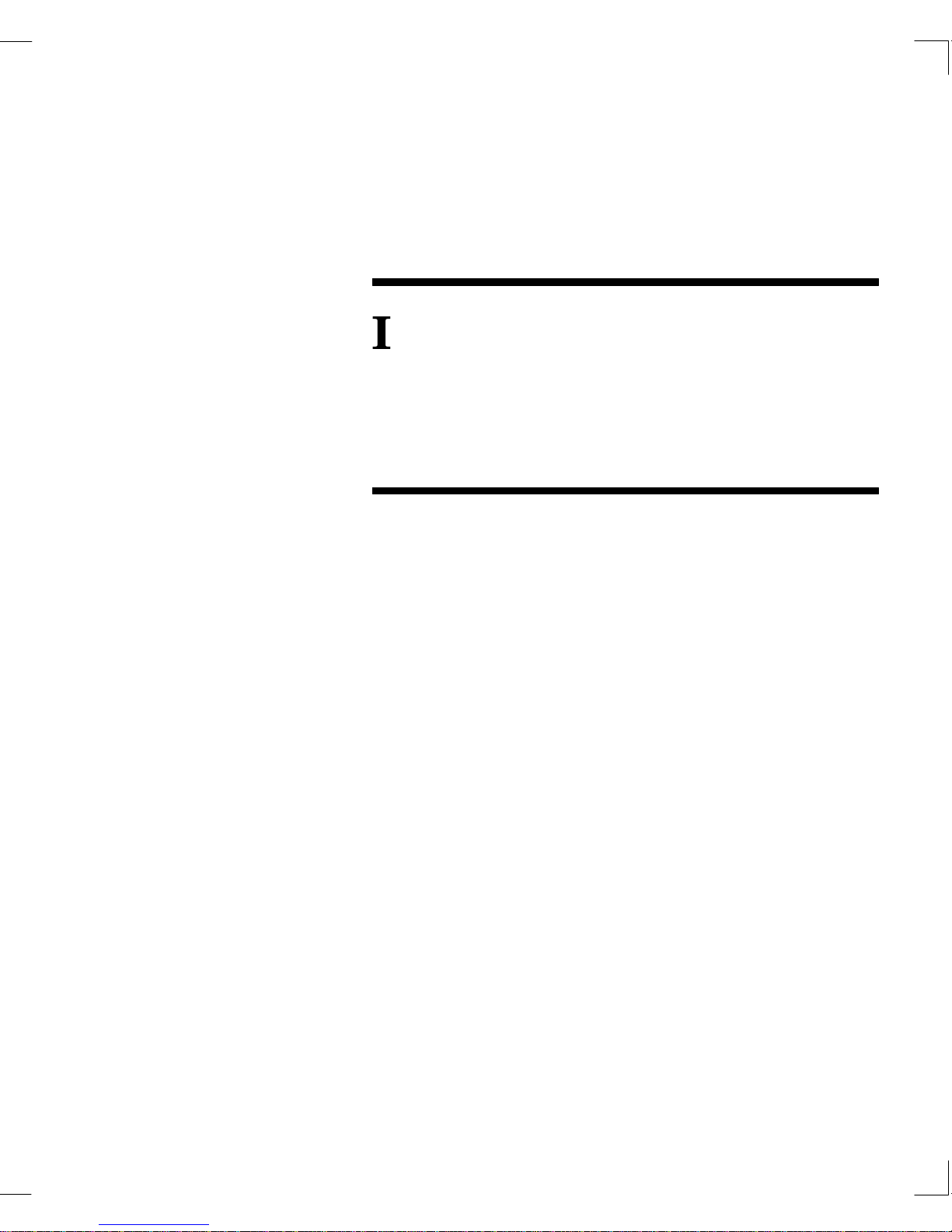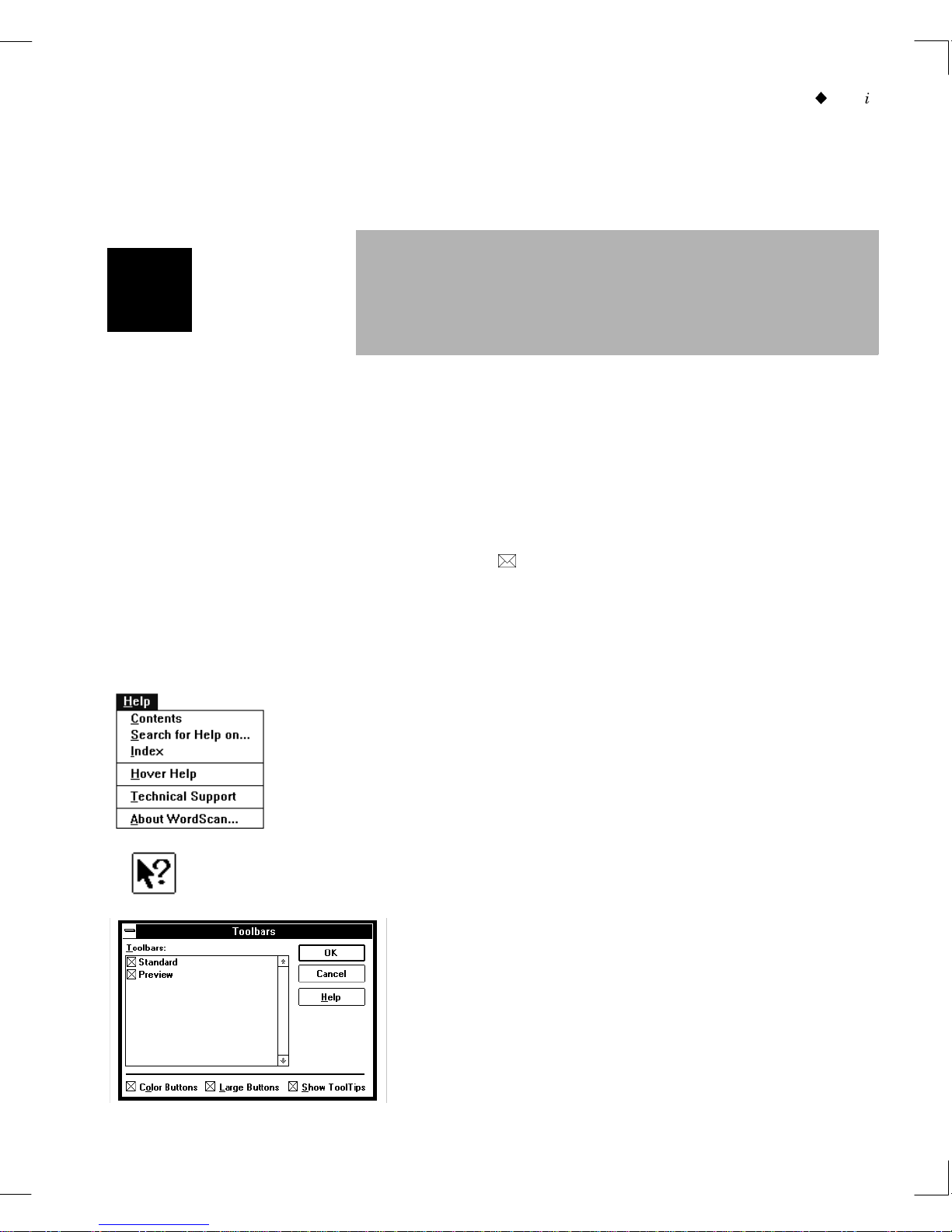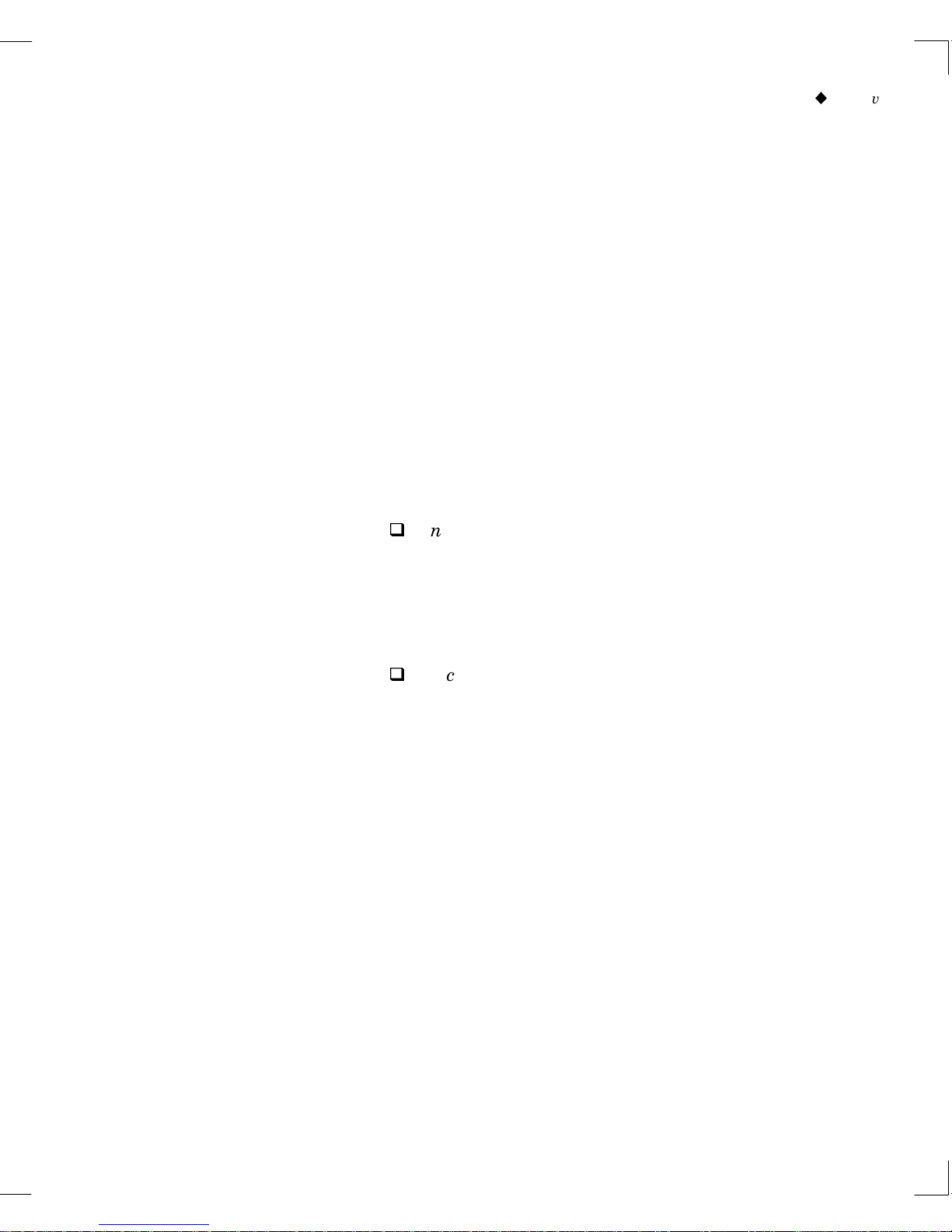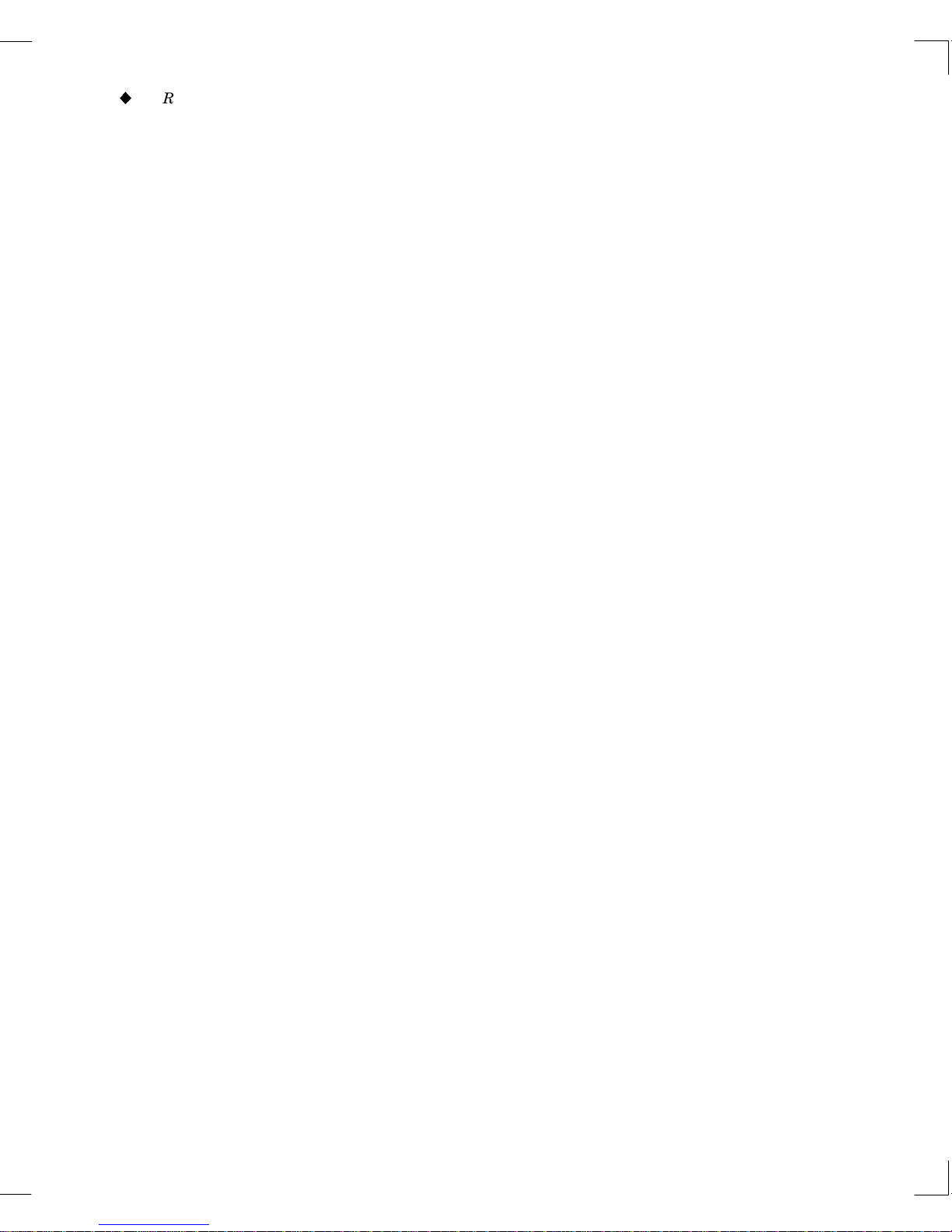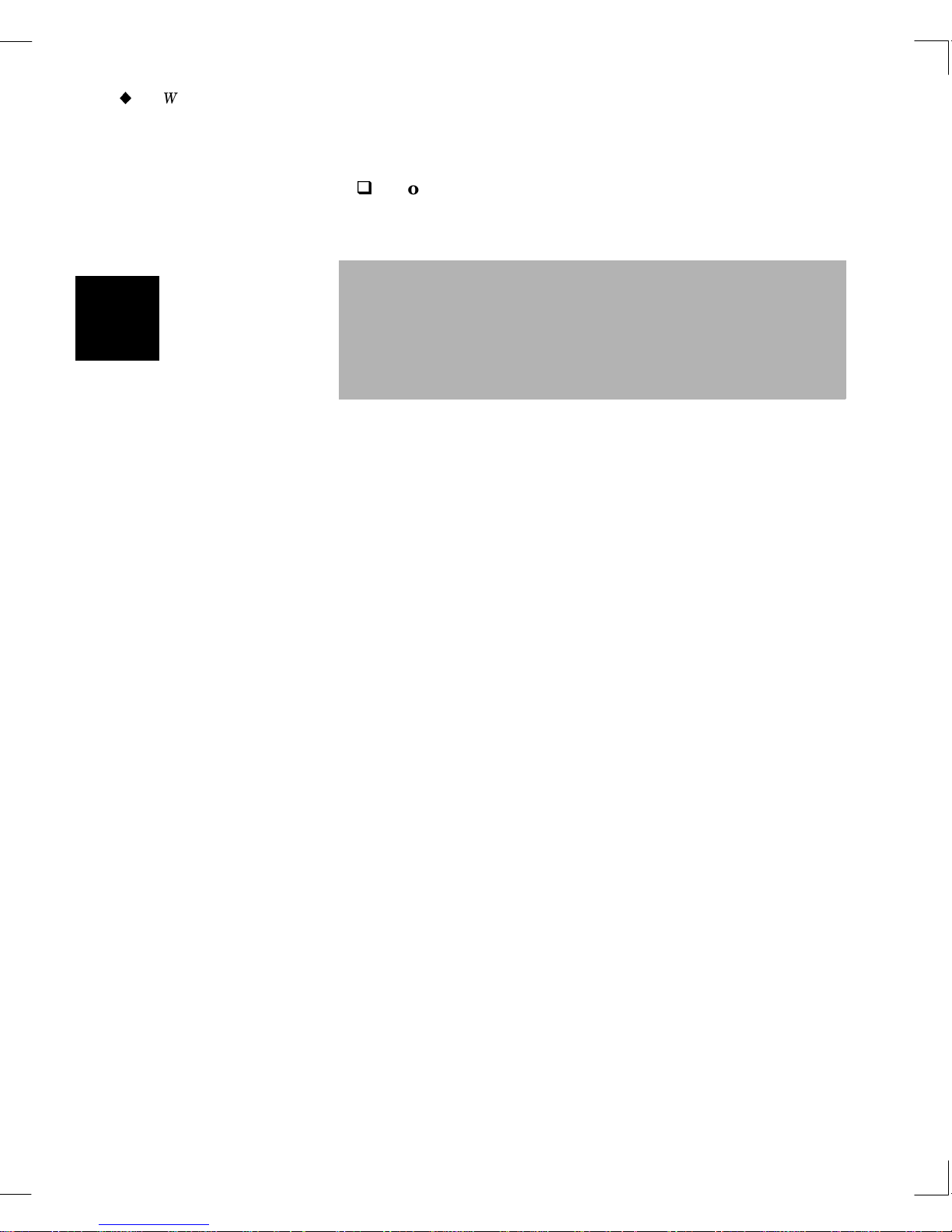ii
Caere Corporation
Caere is a registered trademark of
Caere Corporation.
WordScan, WordScan Plus, HoverHelp,
OCR Aware, Processed Document Architecture,
PDA, and “Complete
Document Recognition” are trademarks
of Caere Corporation.
HP AccuPage is a registered trademark of
Hewlett-Packard Company. Any reference to
HP AccuPage refers specifically to Hewlett-
Packard’s AccuPage technology 2.0.
Ami Professional is a registered trademark of
Lotus Development Corporation. Microsoft
Word and Word for Windows are registered
trademarks of Microsoft Corporation.
WordPerfect is a registered trademark of
WordPerfect Corporation. All other product
names are trademarks of their respective
holders.
Copyright Notice
© 1994 Caere Corporation.
All Rights Reserved. No part of this publication
may be reproduced, transmitted, stored in a
retrieval system, or translated into any human
or computer language, in any form or by any
means, electronic, mechanical, magnetic,
optical, chemical, manual, or otherwise,
without the prior written permission of the
copyright owner, Caere Corporation, 100
Cooper Court, Los Gatos, CA 94030. Copyright
infringement carries with it serious civil and
criminal penalties under the United States and
foreign Copyright Laws.
This manual describes the installation and
use of copyrighted software. Said software is
licensed to the End User for use only in strict
accordance with the End User License
Agreement. Licensee is advised to read
this End User License Agreement carefully
before commencing use of the product.
,Important: Notice to All Users of
Caere Products
The products manufactured and distributed by
Caere Corporation permit reading into your
computer and electronically storing almost any
document or drawing available in printed form.
Most printed materials are copyrighted under
the laws of the United States and foreign
countries. It is illegal to copy or reproduce on
disk or paper, by use of this machine or any
other means, materials for which you or your
company do not own the copyright, unless you
have the permission of the copyright owner or
unless your activity is within some of the
limited exceptions to the copyright laws.
Copyright infringement carries with it serious
civil and criminal penalties under the law. Do
NOT use this device to copy materials illegally.
Your license to use this product’s software also
prohibits such activities.
This product is intended solely for copying and
reproducing documents which you have the
legal right to copy, either because you or your
company own the copyright, or because you
have the permission of the copyright owner to
do so. Many scientific and professional journals
give blanket permission to copy and reproduce
portions of their contents by transmitting a fee
per page copied, usually specified in the
journal, to the Copyright Clearance Center,
27 Congress Street, Salem, MA 01970, or to
the publisher. Consult your attorney or the
copyright owner with your specific questions.