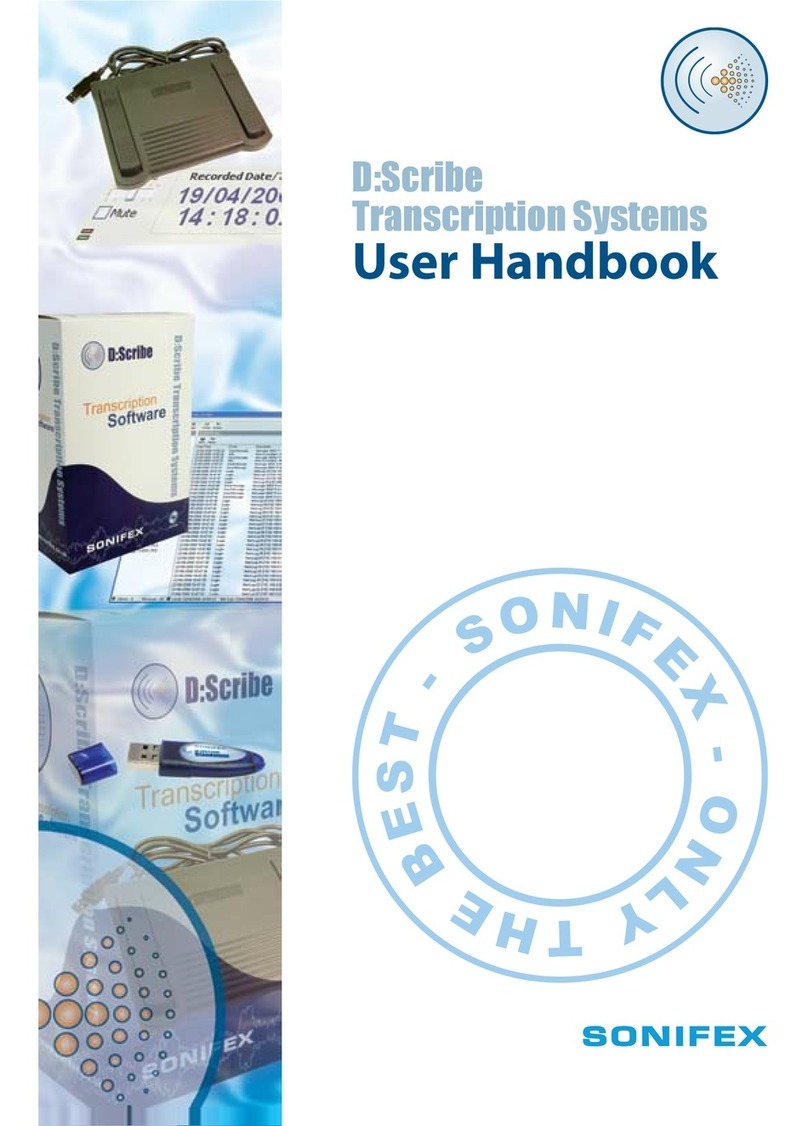D:SCRIBE STANDALONE
D:Scribe Standalone iii
b Sonifex further warrants that (a) the Software will perform substantially
in accordance with the accompanying Product Manual(s) for a period of
ninety (90) days from the date of delivery; and (b) any Sonifex supplied
Hardware accompanying the Software will be free from defects in
materials and workmanship under normal use and service for a period of
one year from the date of receipt. Any implied warranties on the Software
and Hardware are limited to ninety (90) days and one (1) year, respectively,
or the shortest period permitted by applicable law, whichever is greater.
c Any products which are not returned to Sonifex within the warranty period
or which have been subject to accident, abuse, misuse, alteration, neglect,
or unauthorised repair or installation are not covered by warranty.
4 Warranty Disclaimer
EXCEPT FOR THE ABOVE EXPRESSED LIMITED WARRANTIES, SONIFEX MAKES
NO WARRANTIES ON THE SOFTWARE, WHETHER EXPRESSED, IMPLIED,
STATUTORY, OR IN ANY OTHER PROVISION OF THIS AGREEMENT OR
COMMUNICATION WITH LicenceE, AND SONIFEX SPECIFICALLY DISCLAIMS
ANY IMPLIED WARRANTY OF MERCHANTABILITY OR FITNESS FOR A
PARTICULAR PURPOSE. SONIFEX DOES NOT WARRANT THAT THE OPERATION
OF THE SOFTWARE BY LicenceE WILL BE UNINTERRUPTED OR ERROR FREE.
LicenceE ASSUMES RESPONSIBILITY FOR SELECTION OF THE SOFTWARE
AND HARDWARE TO ACHIEVE ITS INTENDED RESULTS, AND FOR THE PROPER
INSTALLATION, USE, AND RESULTS OBTAINED FROM THE SOFTWARE. EXCEPT
FOR THE ABOVE EXPRESSED LIMITED WARRANTIES, LicenceE ASSUMES
THE ENTIRE RISK OF THE SOFTWARE PROVING DEFECTIVE OR FAILING TO
PERFORM PROPERLY AND IN SUCH EVENT, LicenceE SHALL ASSUME THE
ENTIRE COST AND RISK OF ANY REPAIR, SERVICE, CORRECTION, OR ANY
OTHER LIABILITIES OR DAMAGES CAUSED BY OR ASSOCIATED WITH THE
SOFTWARE.
SONIFEXS’ SOLE LIABILITY, AND LicenceE’S SOLE REMEDY, IS SET
FORTH ABOVE.
5 Object Code
Licencee shall not attempt to reverse translate, de-compile or otherwise attempt
to derive the source code of the Software. In the event any source code is
explicitly licenced to Licencee as part of the Software, such limitation will not
apply to such source code. Licencee shall not alter or remove from the Software
any copyright, trademark or other proprietary notices of Sonifex and/or Sonifex’s
licensors. Any use or attempted use of the Software in violation of the foregoing
restrictions is a breach of the Agreement which will cause irreparable harm to
Sonifex, entitling Sonifex to injunctive relief in addition to all
legal remedies.
LICENCE AGREEMENT