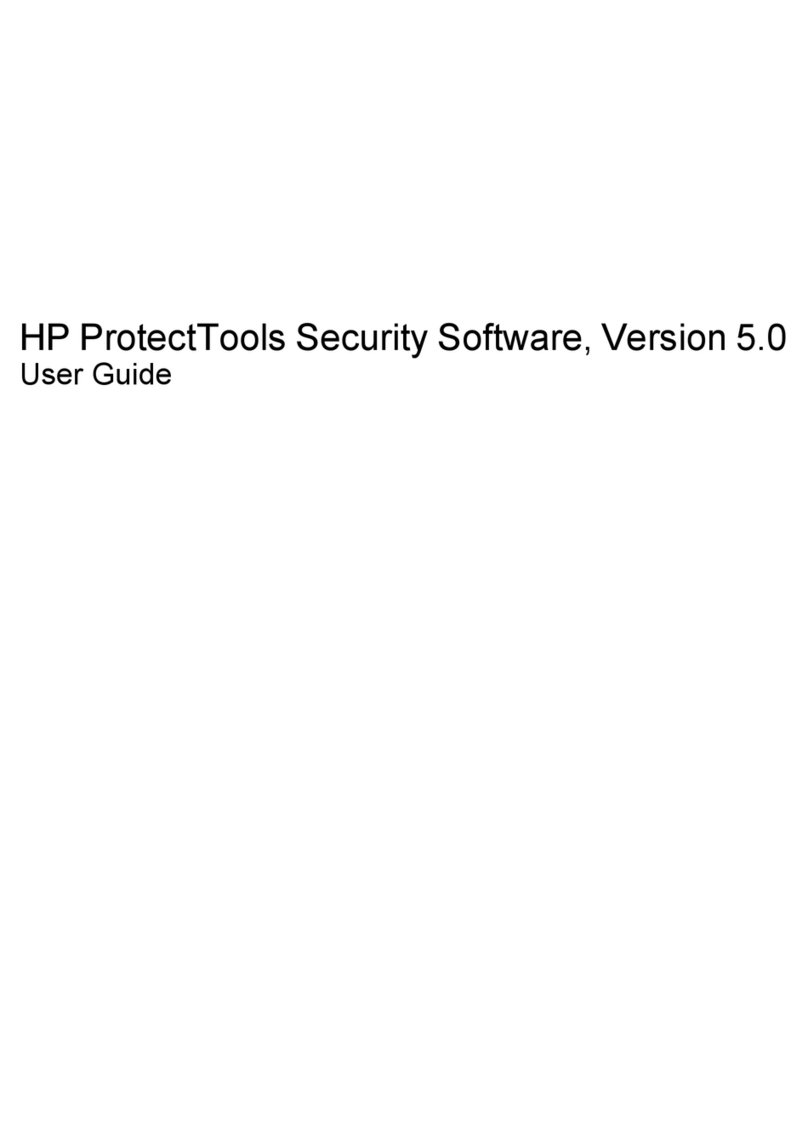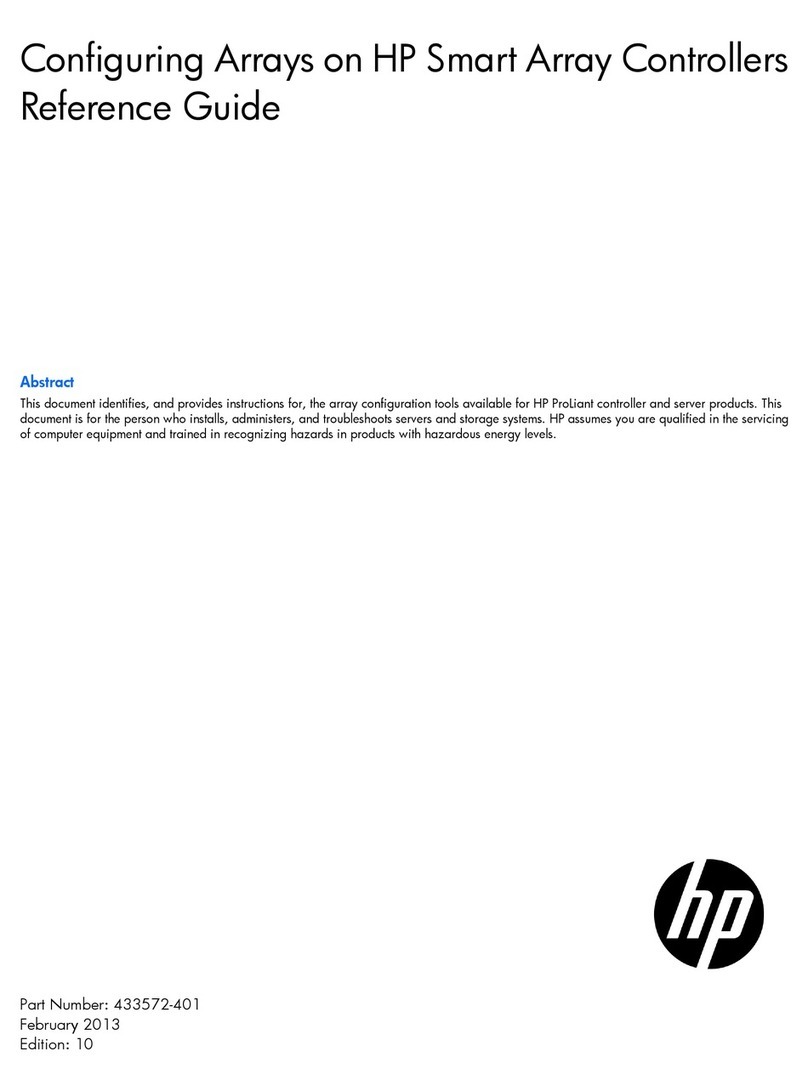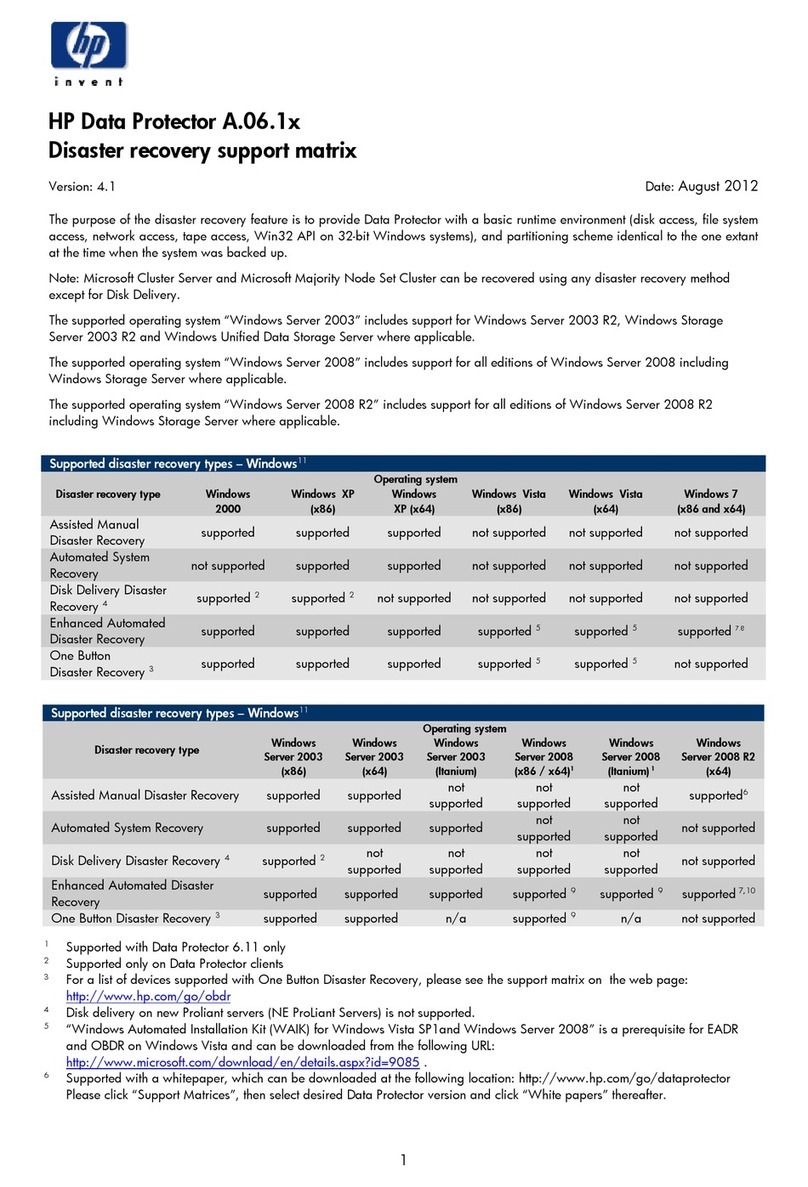HP Surestore Tape Library Model 10/180 User manual
Other HP Software manuals
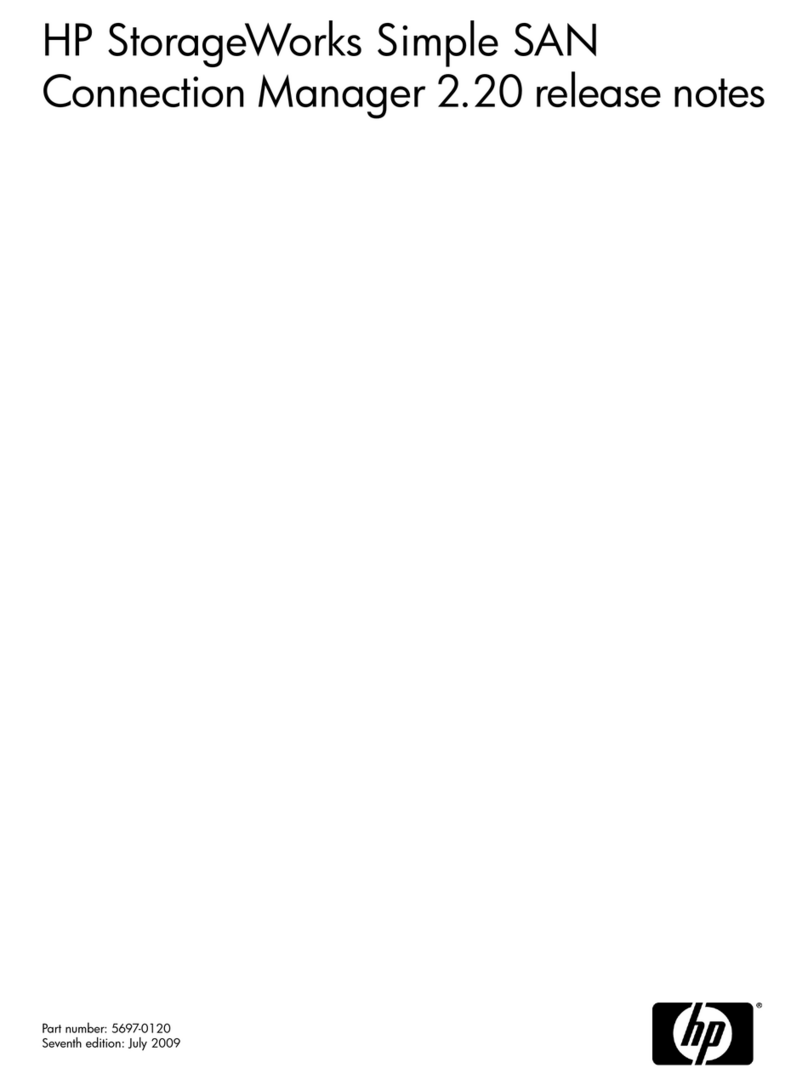
HP
HP 201723-B21 - HP StorageWorks Modular SAN Array 1000 Hard... Instruction Manual
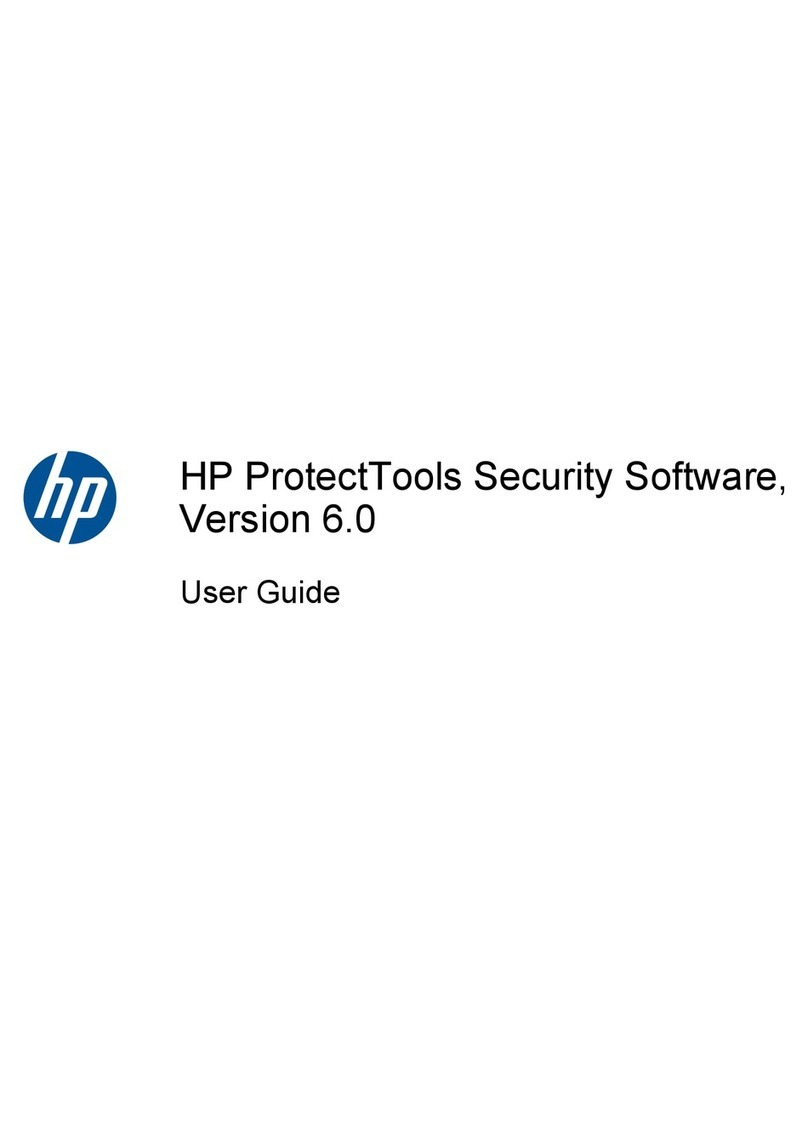
HP
HP Compaq Elite 8200 AIO User manual
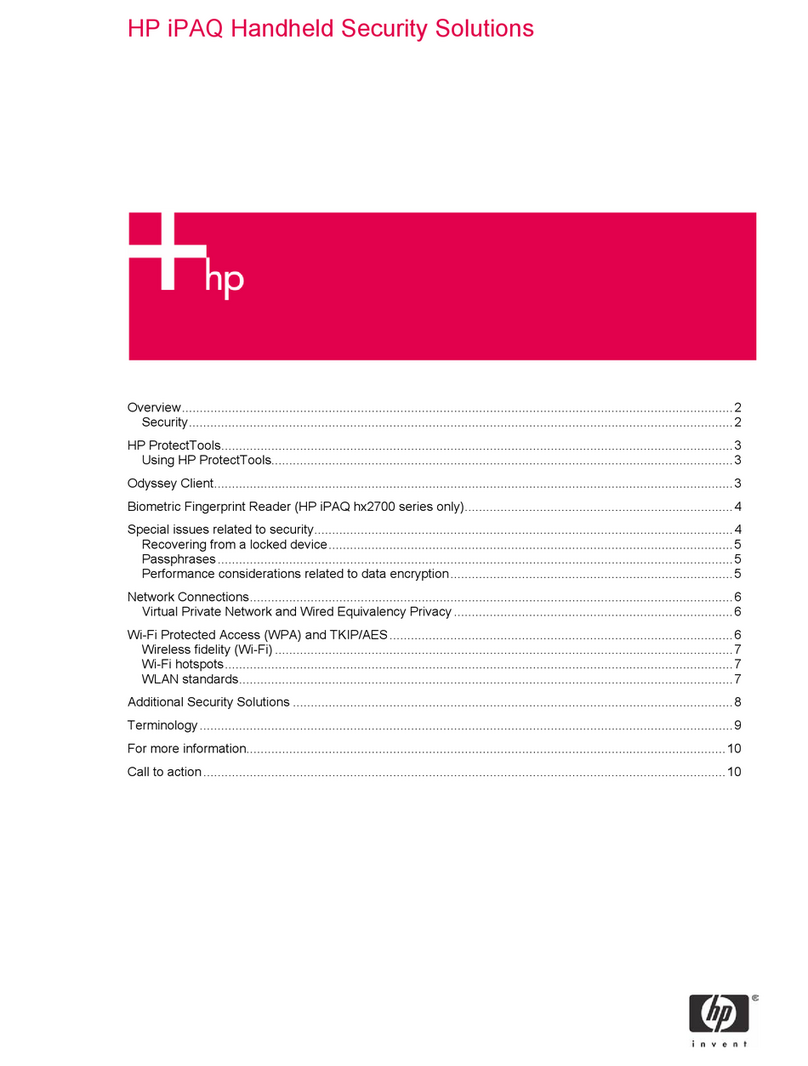
HP
HP iPAQ 4500 Installation guide

HP
HP Neoview SQL User manual
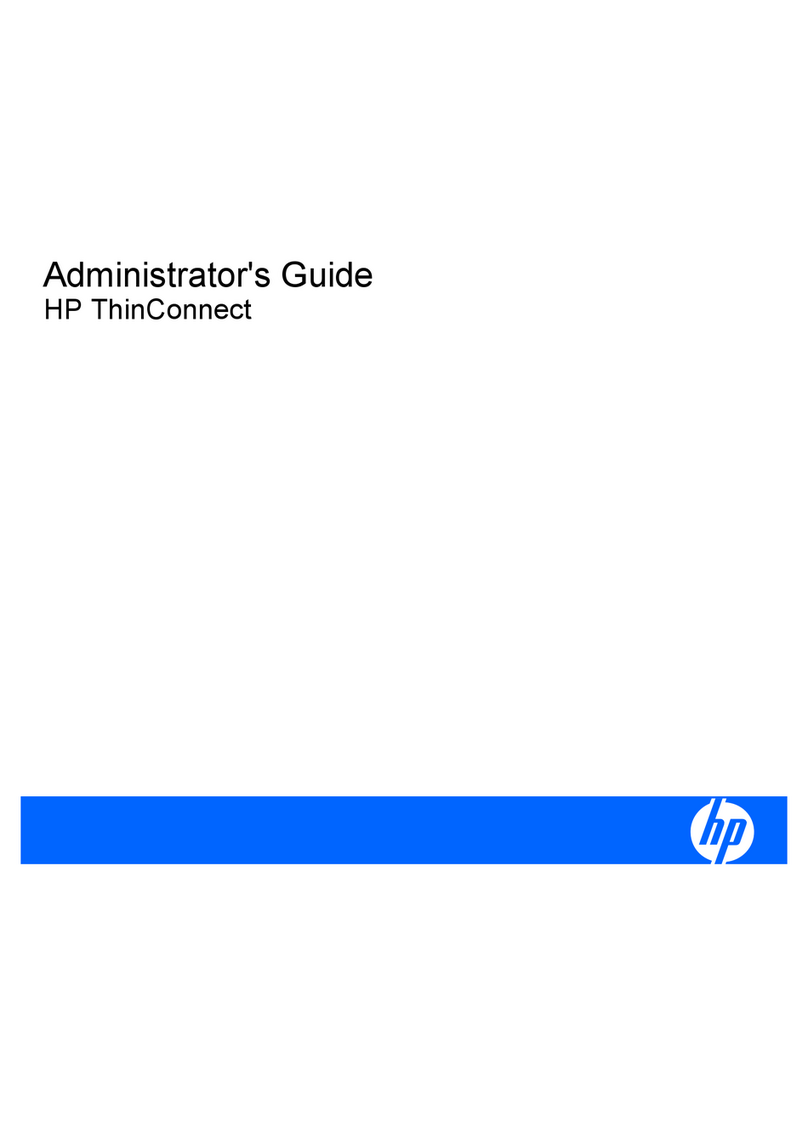
HP
HP T5145 - Thin Client - Tower Service manual
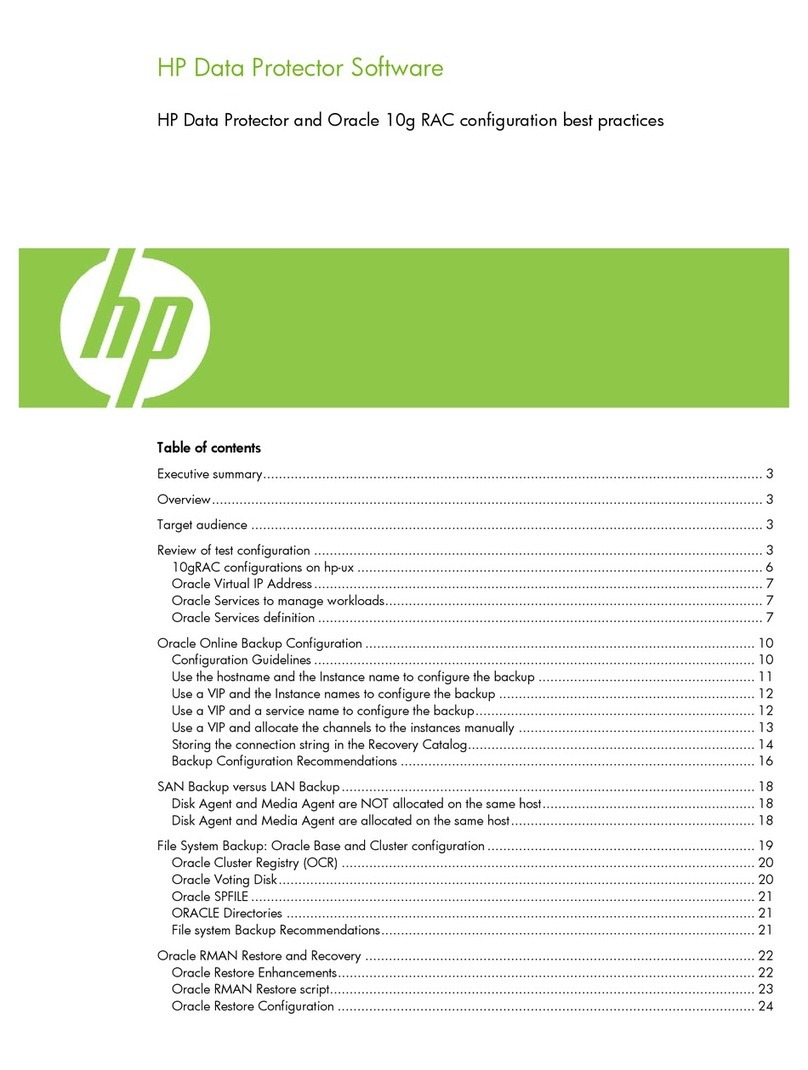
HP
HP Data Protector User manual
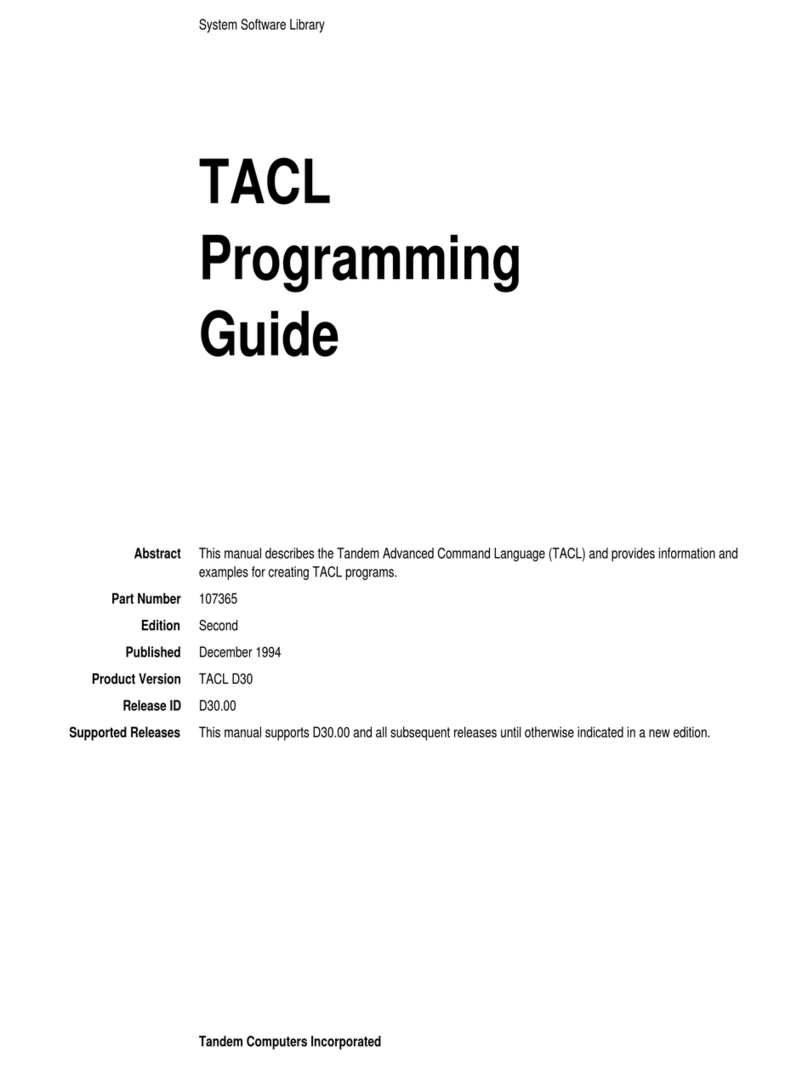
HP
HP TACL Operating instructions
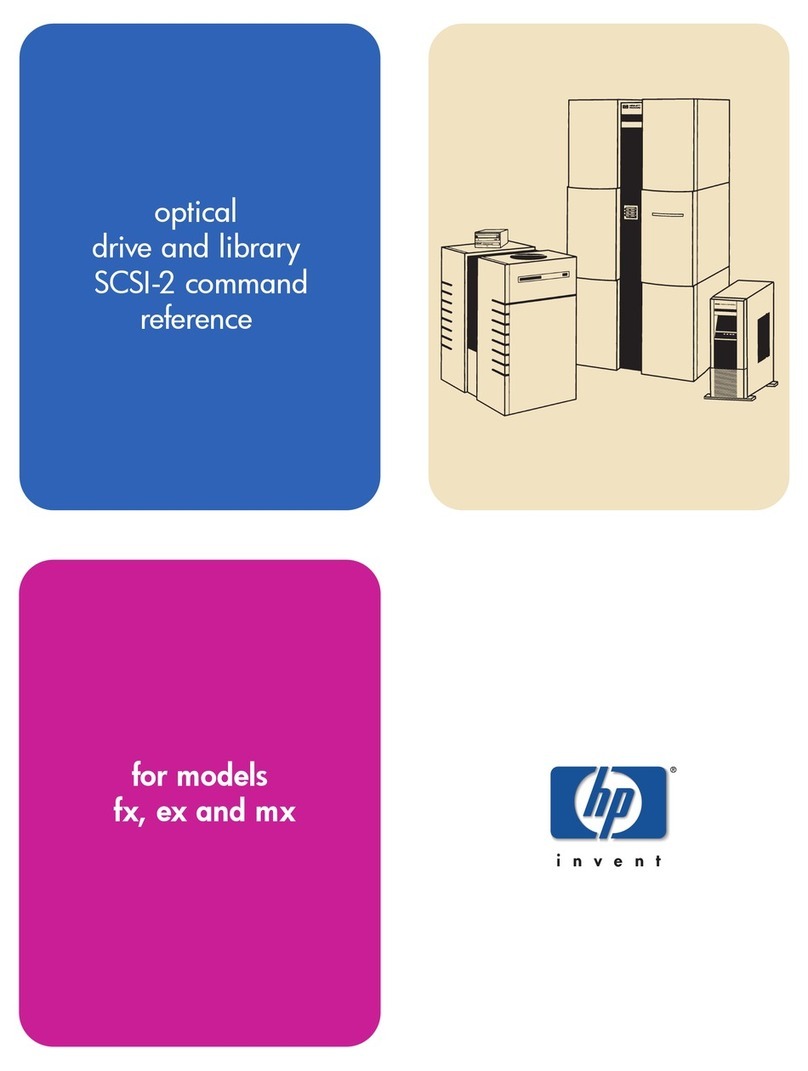
HP
HP SureStore Optical 2600fx Installation manual

HP
HP Data Protector IDB Purge User manual
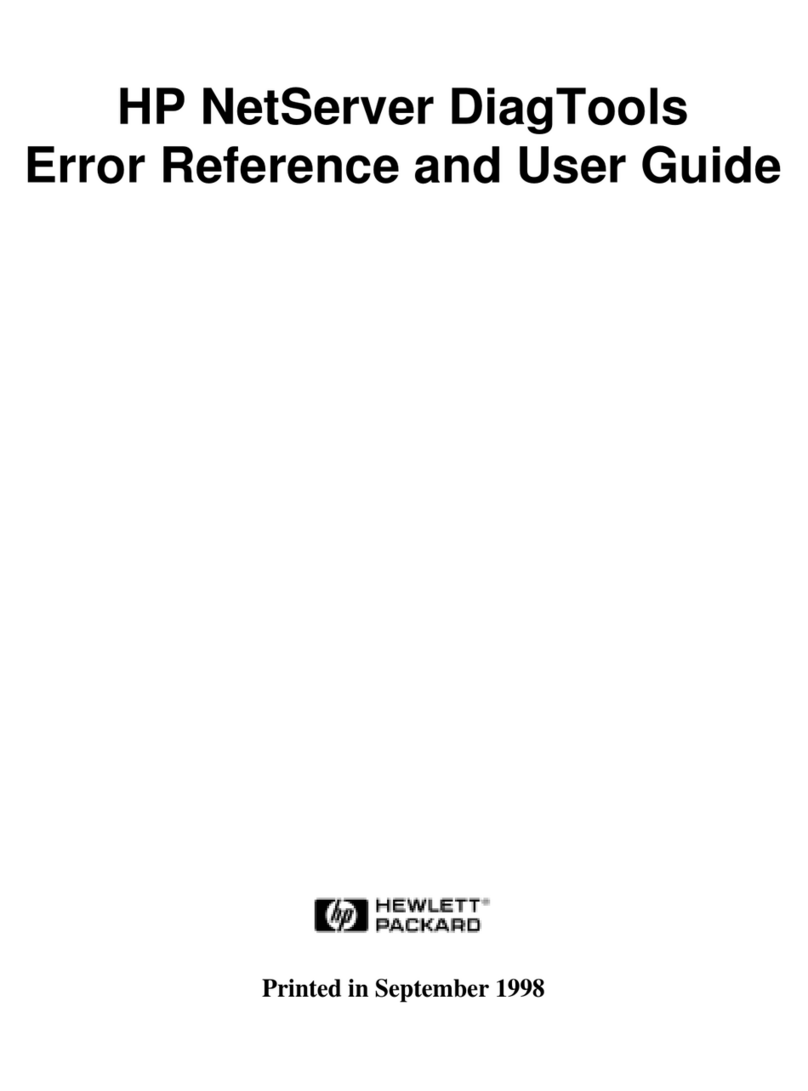
HP
HP D6030A - NetServer - E50 User manual
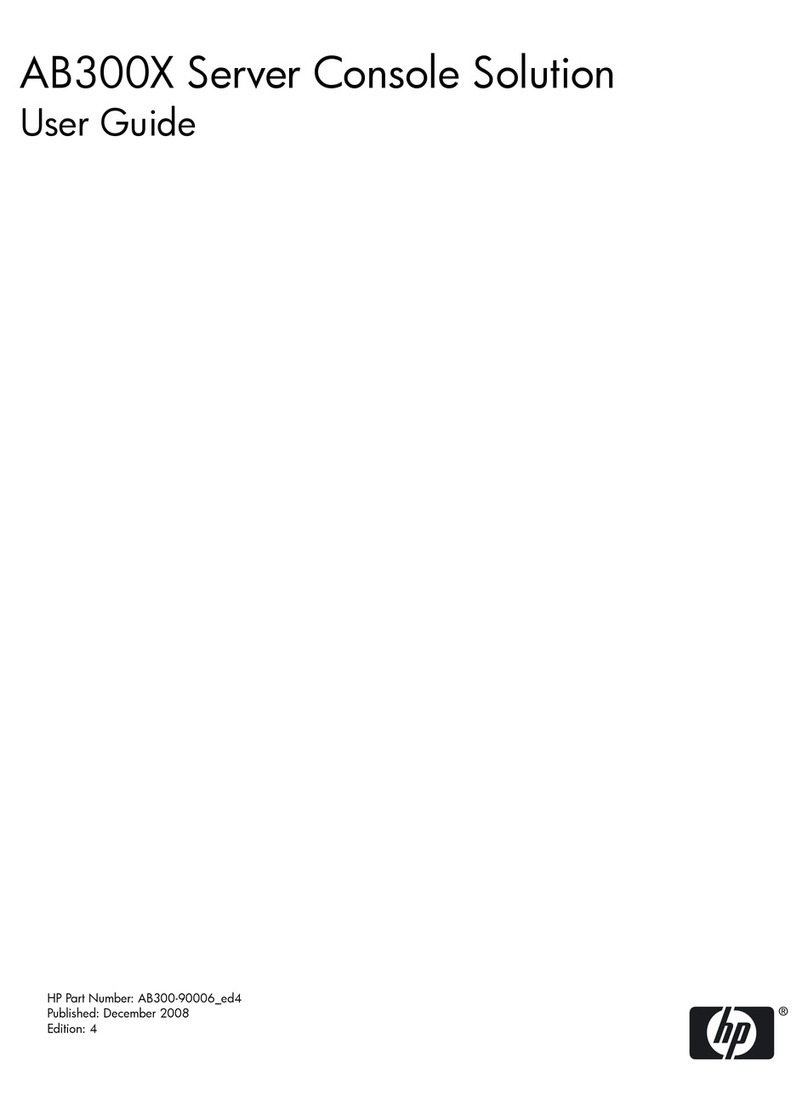
HP
HP AB300 - Server Console Solution User manual

HP
HP t5565 - Thin Client Service manual
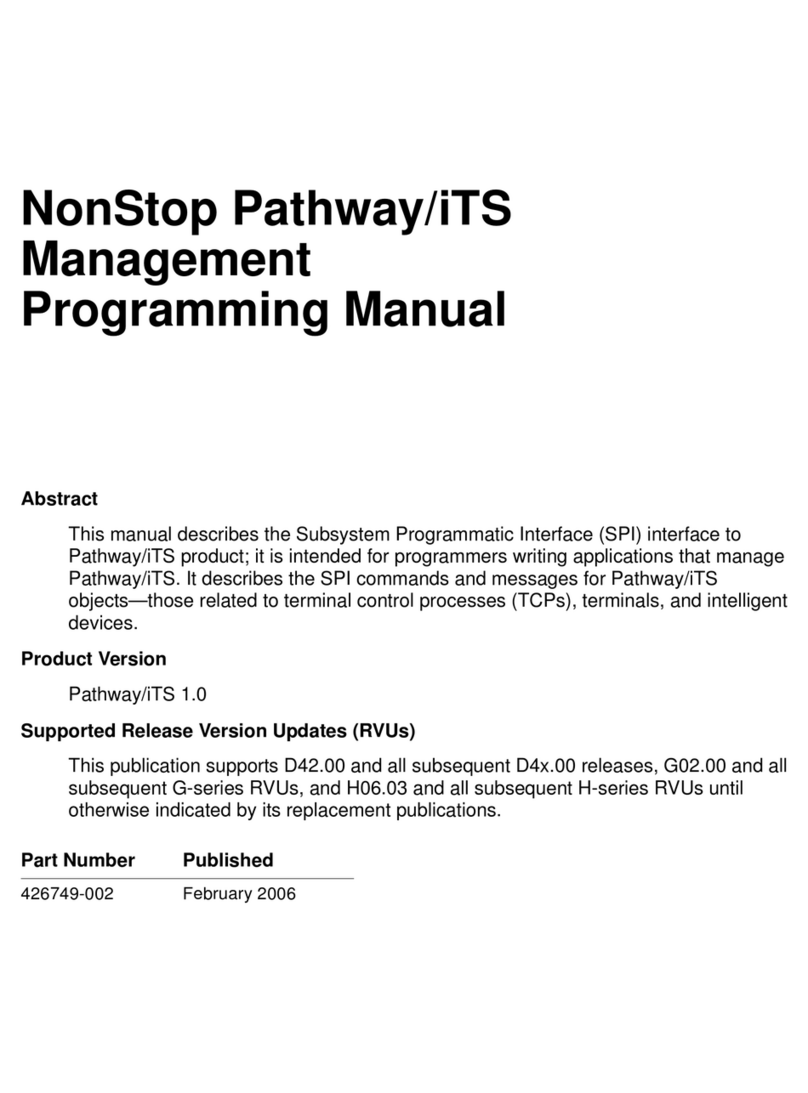
HP
HP NonStop Pathway/iTS Owner's manual
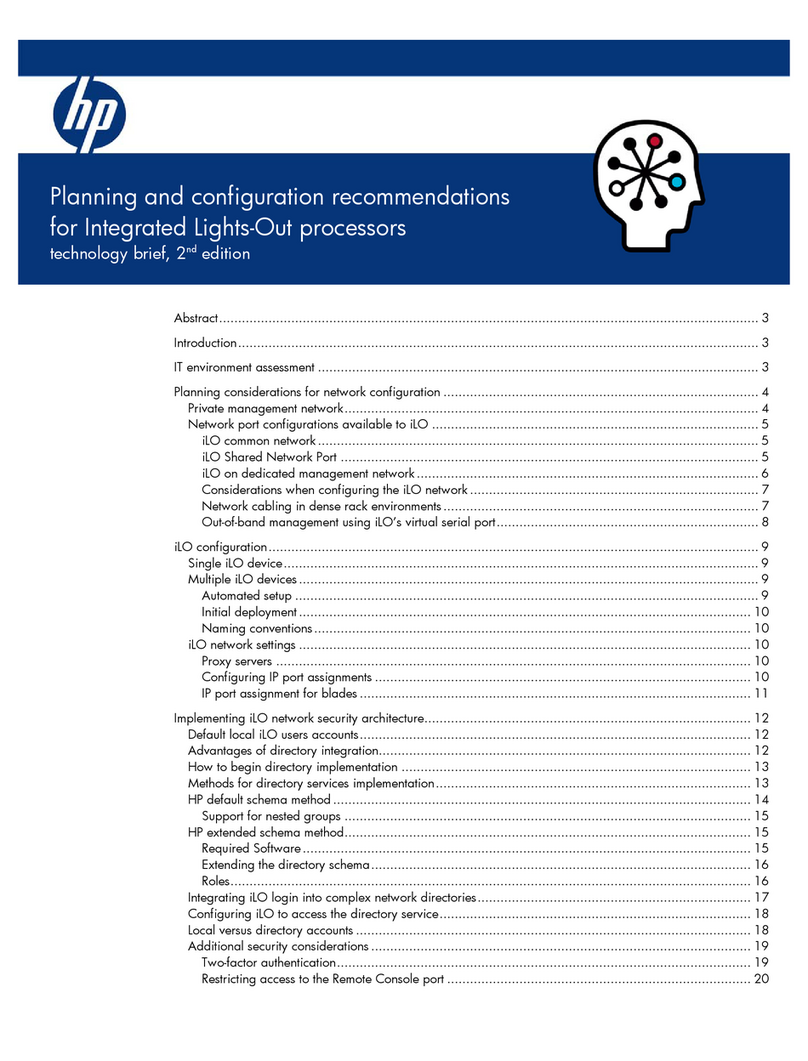
HP
HP AB500A - Integrated Lights-Out Advanced Quick guide
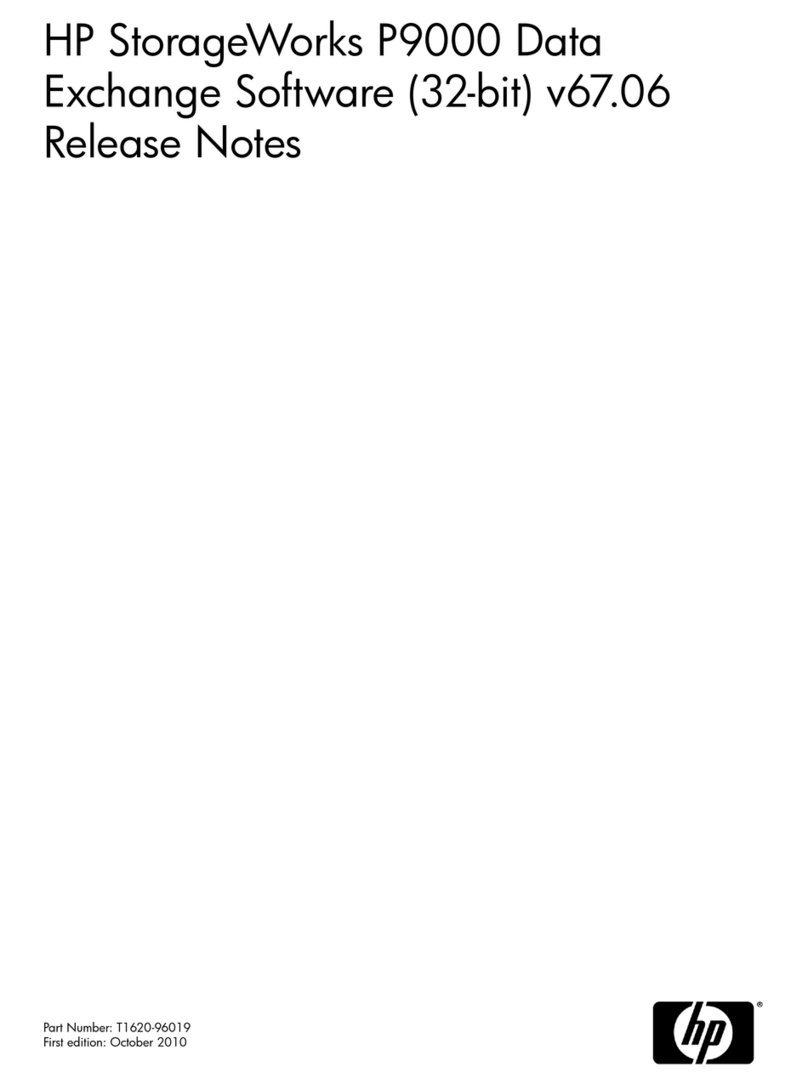
HP
HP HPE XP P9500 Instruction Manual
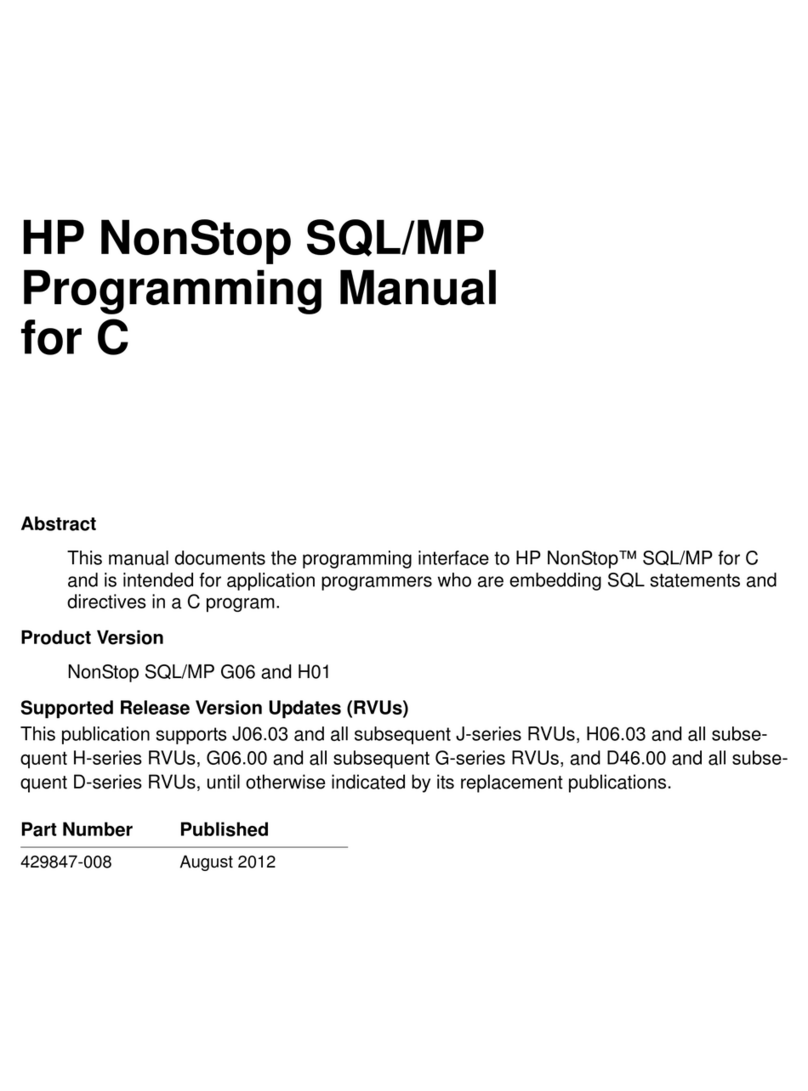
HP
HP NonStop SQL/MP Owner's manual
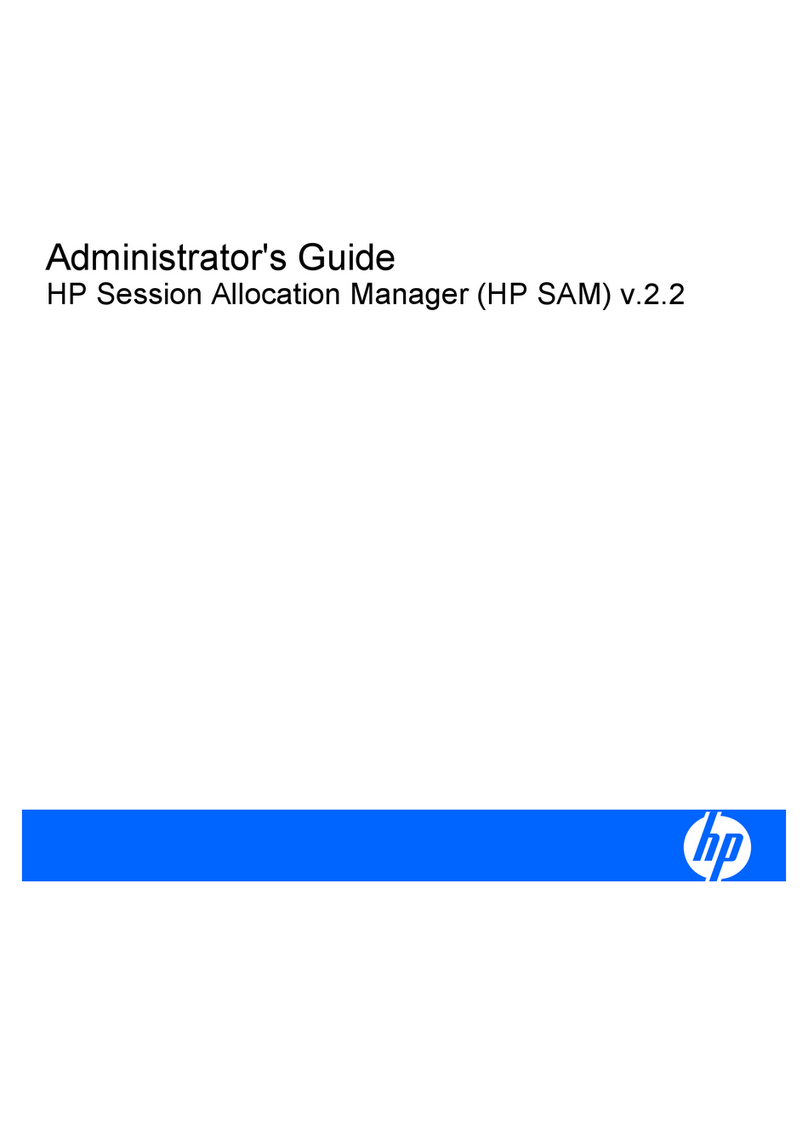
HP
HP BladeSystem bc2000 - Blade PC Service manual
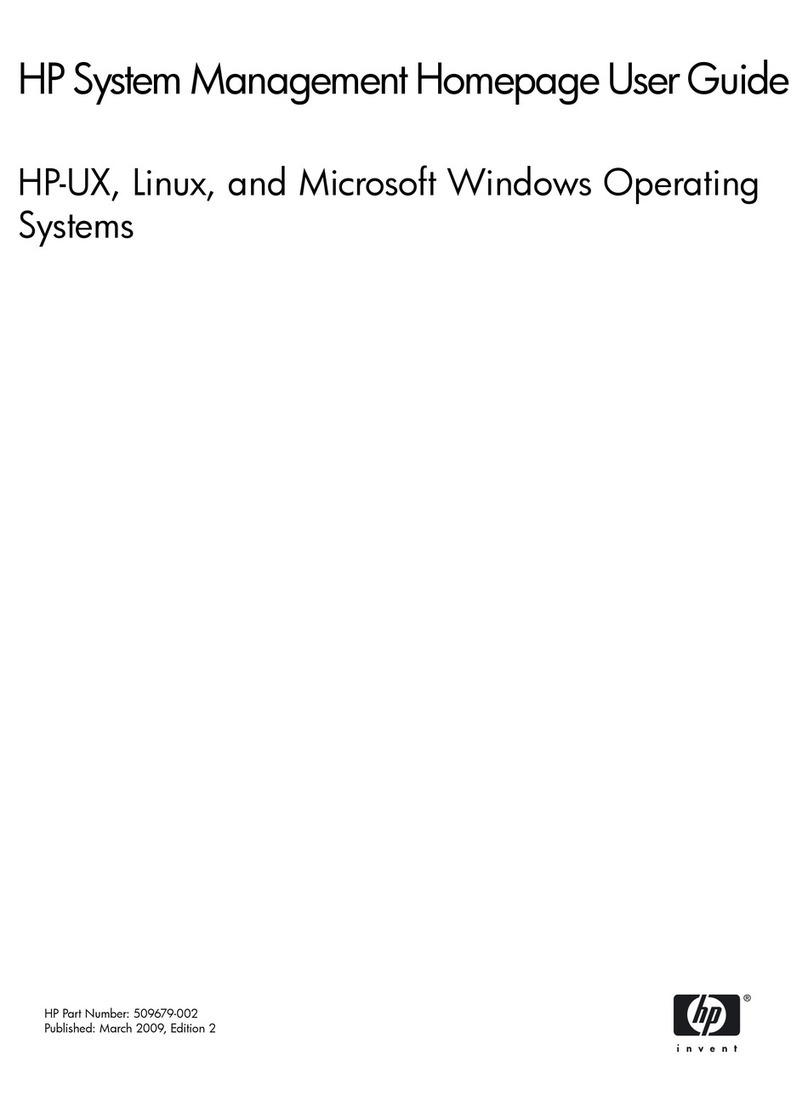
HP
HP Rx2620-2 - Integrity - 0 MB RAM User manual
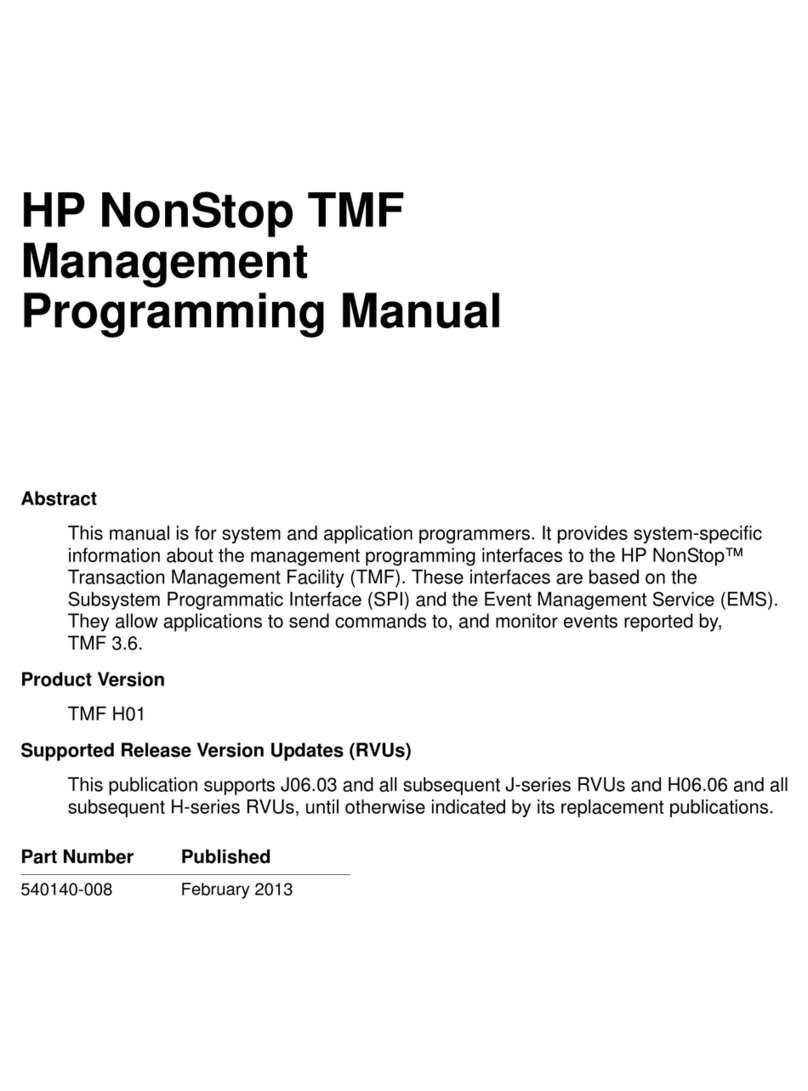
HP
HP NonStop TMF Owner's manual
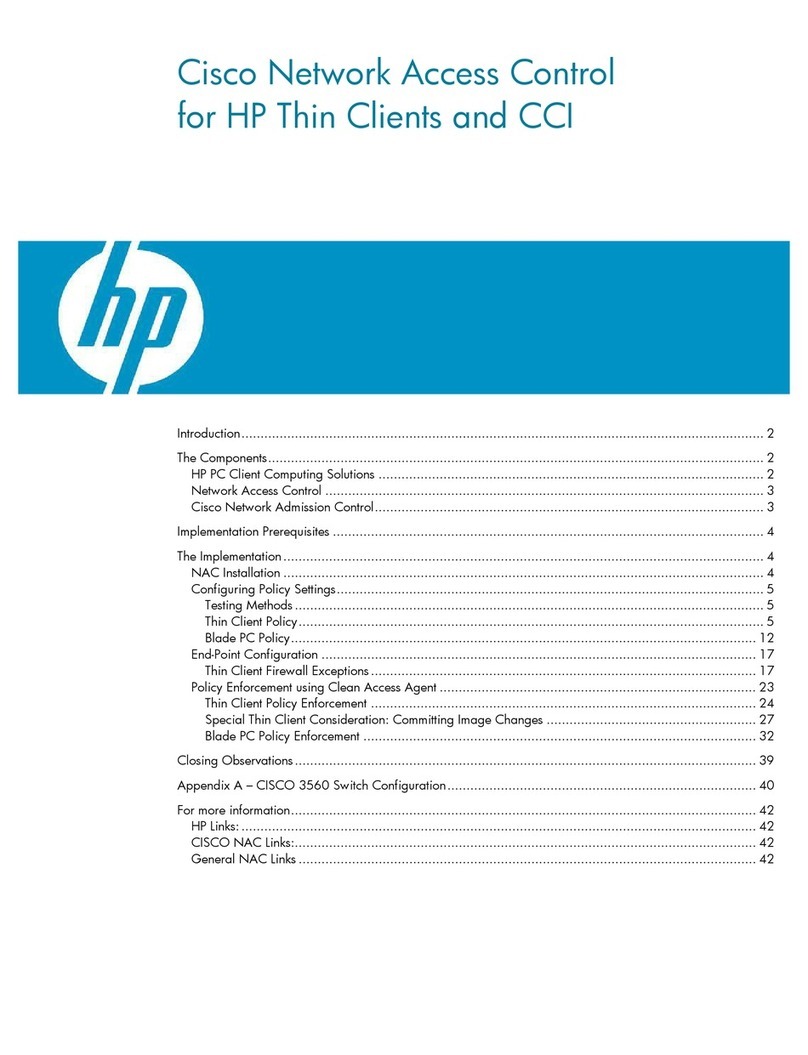
HP
HP BladeSystem bc2000 - Blade PC User manual
Popular Software manuals by other brands

Red Hat
Red Hat ENTERPRISE LINUX 4 - FOR X86-ITANIUM AND... installation guide

Avaya
Avaya OAISYS NetSuite 4.2 Application notes

Asante
Asante SmartBridge V1.0 user manual

Xerox
Xerox Wide Format 6204 installation guide

SAS
SAS Scalable Performance Data Server 4.5 Administrator's guide

Lucid
Lucid FM2A85X Extreme6 installation guide

Juniper
Juniper JUNOS PUS MOBILE SECURITY SUITE datasheet

GRASS VALLEY
GRASS VALLEY NETCONFIG V2.0.12 instruction manual

Epson
Epson Stylus Pro 9880 ColorBurst Edition - Stylus Pro 9880... Getting started

COMPRO
COMPRO COMPROFM manual

Muratec
Muratec OFFICEBRIDGE ONLINE user guide

Oracle
Oracle Contact Center Anywhere 8.1 installation guide

Avaya
Avaya NULL One-X for RIM Blackberry user guide

PS Audio
PS Audio PowerPlay Programming manual

Brady
Brady LOCKOUT PRO 3.0 Administrator's guide

Avaya
Avaya Interaction Center user guide

Texas Instruments
Texas Instruments TI-83 Plus Silver Edition Guide book

Novell
Novell GROUPWISE 8 - INTERNET AGENT manual