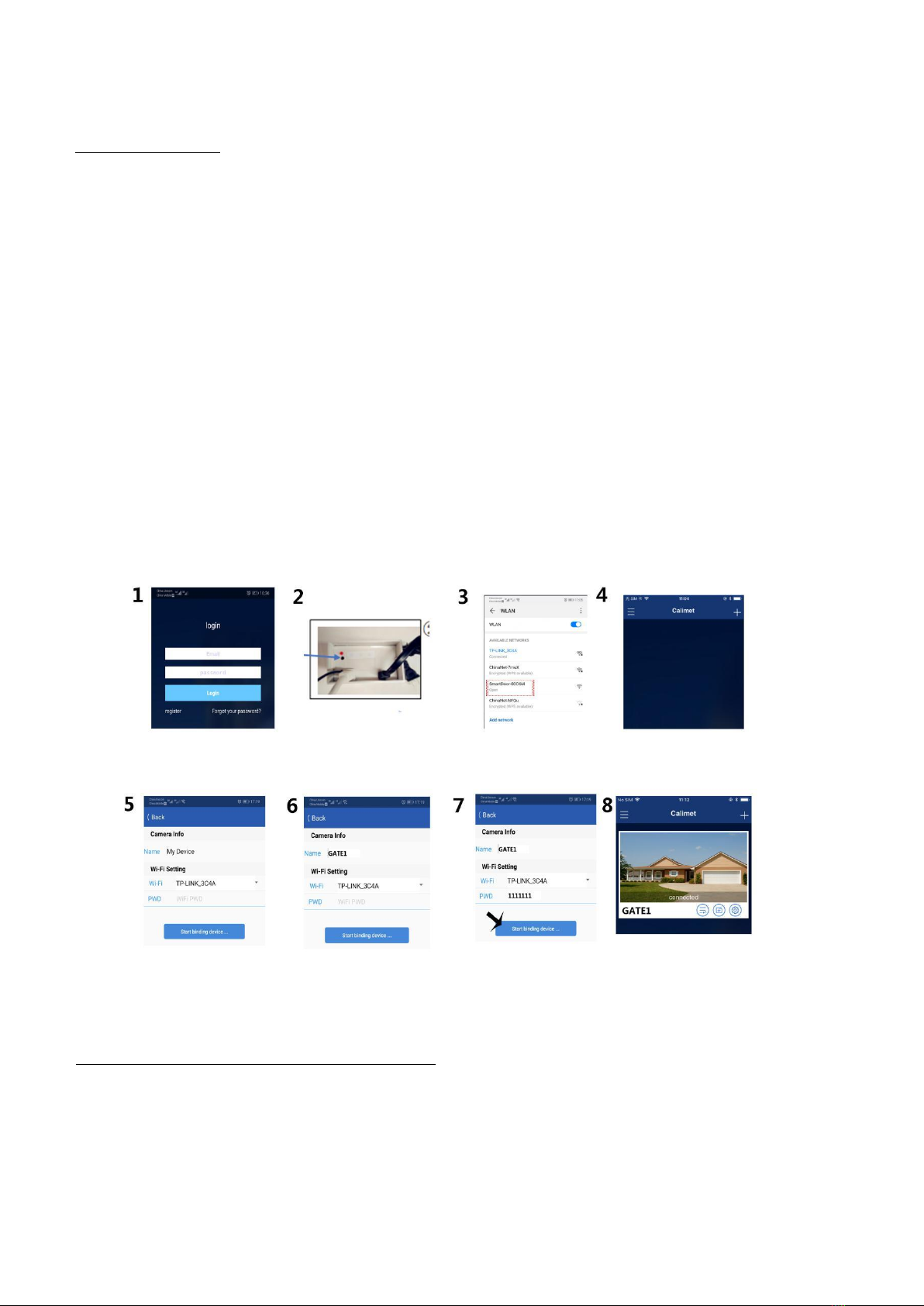Step 4: Connect the Camera to the Smartgate App
Connect using WIFI
1. Open the smartgate App, enter email or phone number and password
3.Go to Settings on your phone, turn on Wi-Fi, and search and connect with the wifi name “SmartDoor”
4.Open the Smartgate APP and click the plus button on the right upper corner
5.Search starts automatically, camera CID number will appear shortly
6.Enter your camera name, or choose “My Device” as default
7.Enter WIFI name and password then press enter. Press the back button the top left to return home.
2.Use a pen to press the reset button on the back side of the camera transformer for 8 seconds.
Follow the same WIFI procedures above for ethernet connection. Green light stays solid when
cable is successfully connected to the device.
8.Video Screen appears. To prevent mismatch, do not click video screen when it is connecting.
“Connected” appears when complete, check live video to ensure correct camera is linked.
Connect using an Ethernet Cable Instead of WIfi