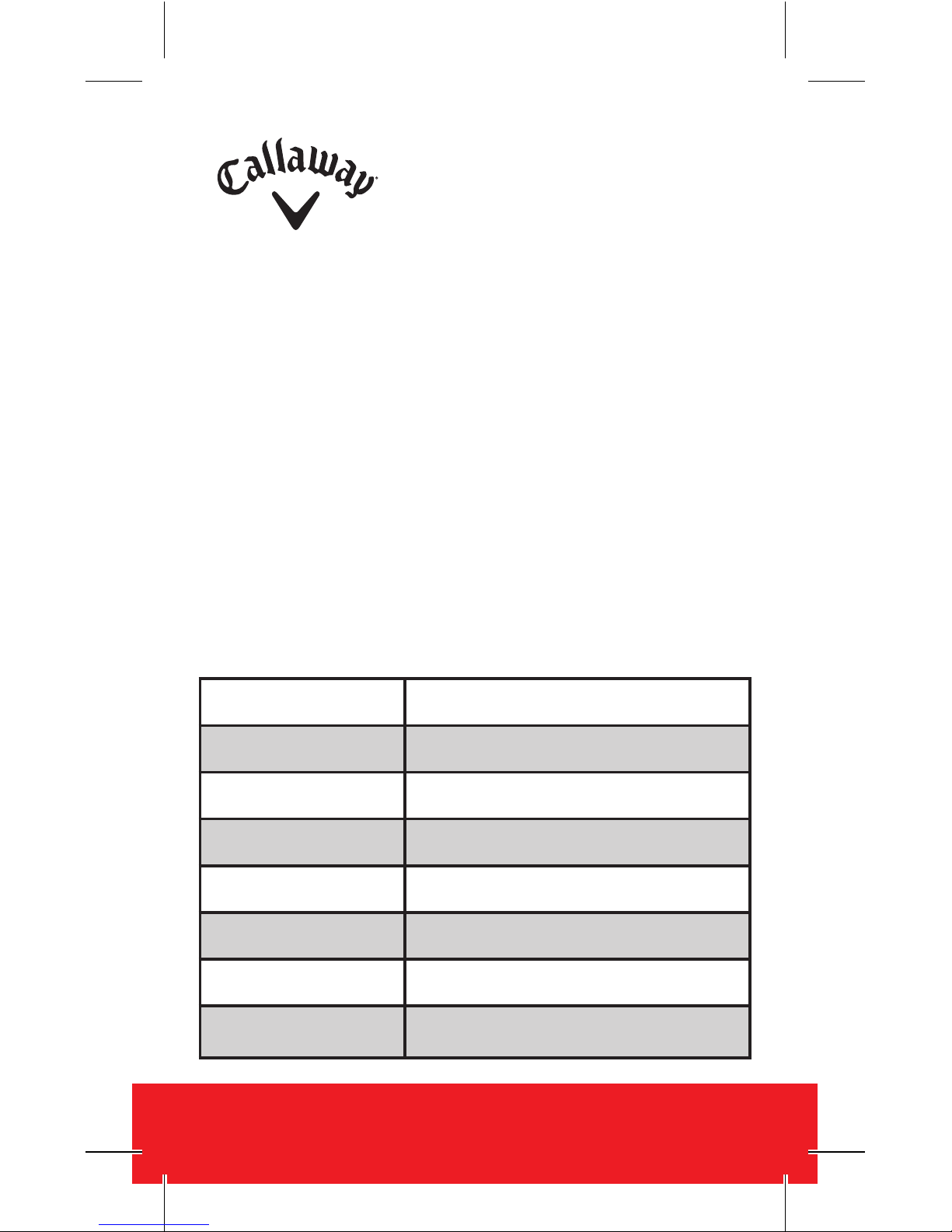INTRODUCTION
The Callaway ECLIPSE Golf GPS delivers
elite performance on the course in a versatile
and unique design. Hit more greens and limit
penalty strokes by knowing precise distances
to the front, center, and back of the green,
along with distances to hazards & doglegs.
Conveniently clips on belt, bag, or detach the
clip and carry in your pocket. The ECLIPSE’s
unique design allows for ultimate versatility.
SPECIFICATIONS
2INTRODUCTION
Product Callaway ECLIPSE GPS
# of Courses 30,000+
Dimensions 4.25” x 3” x 1.75“ (w/Clip)
Weight 2.08 oz.
Battery 220mAh Lithium Ion Polymer
Battery Life Golf: 9 hours / Time: 45 Days
Display Size 1.28” (128 x128 pixels)
Water Resistant Yes 1ATM Designation