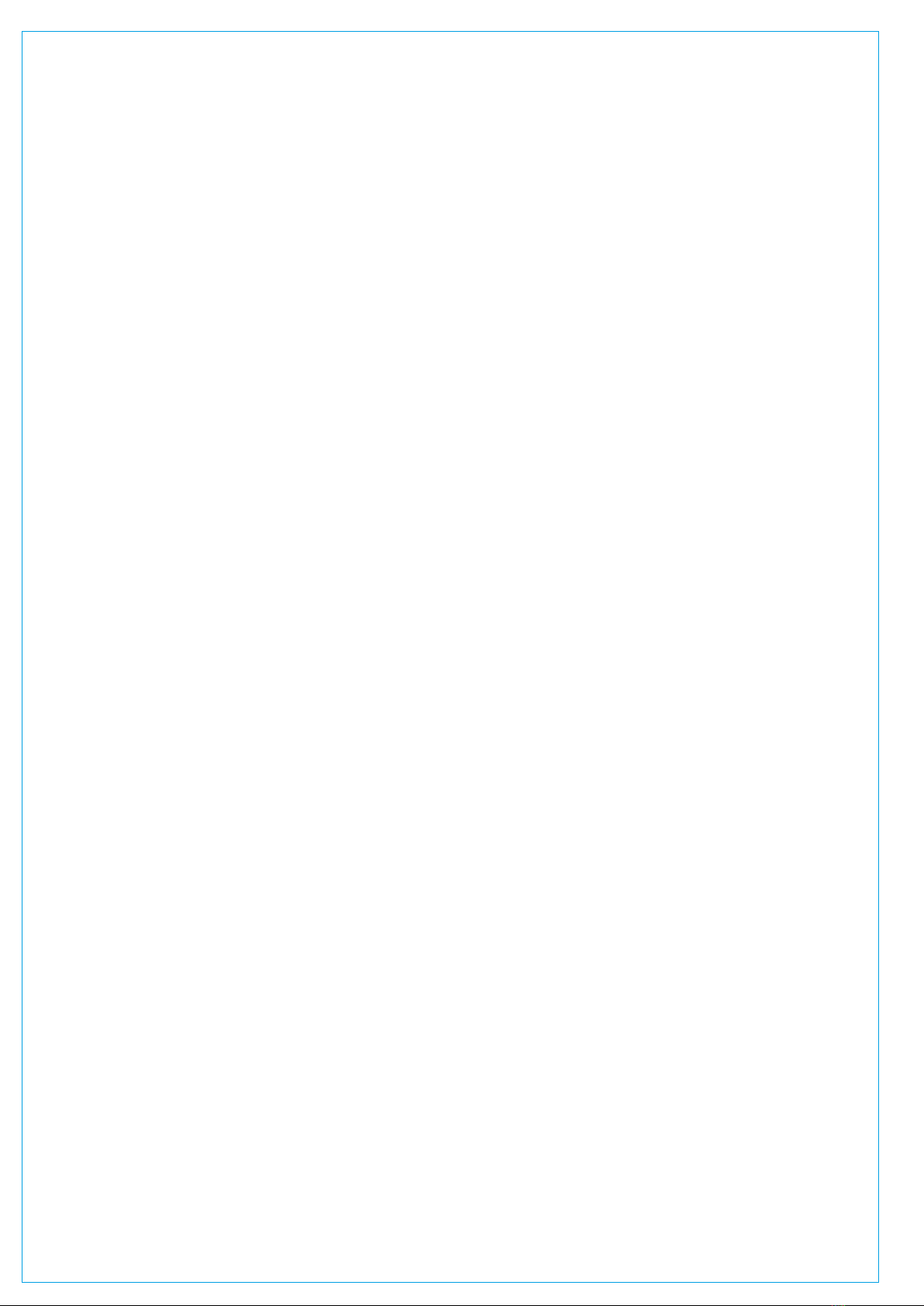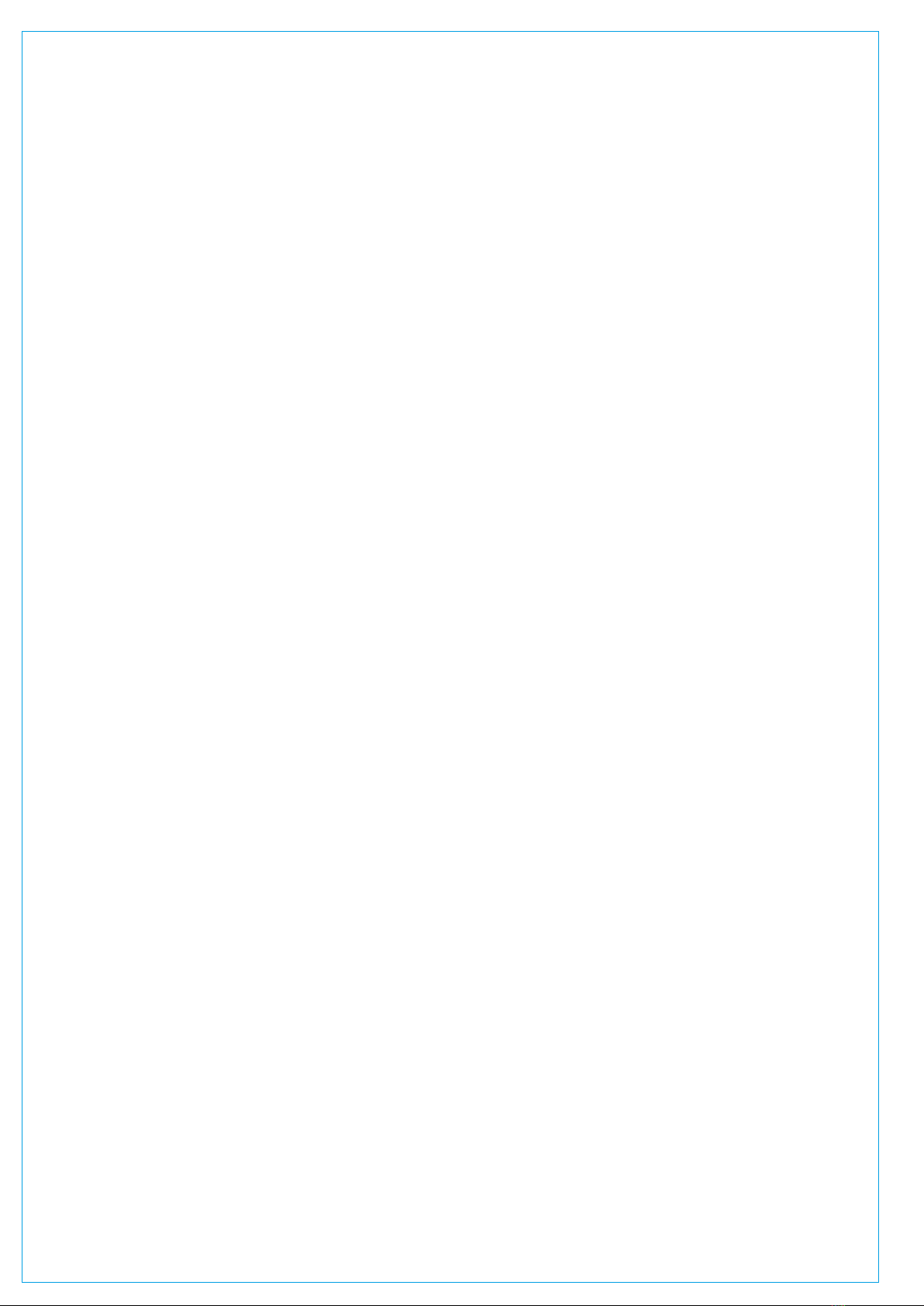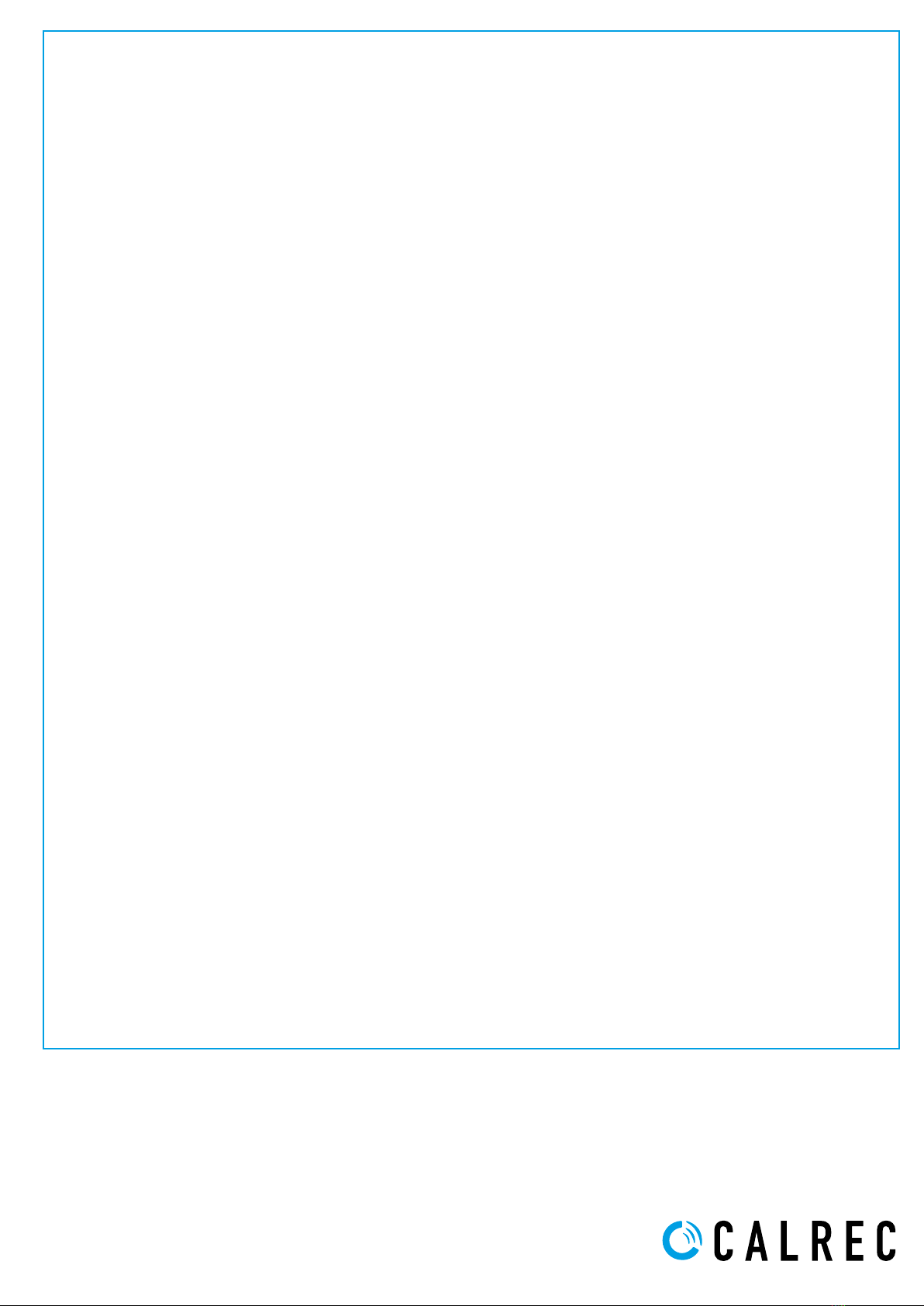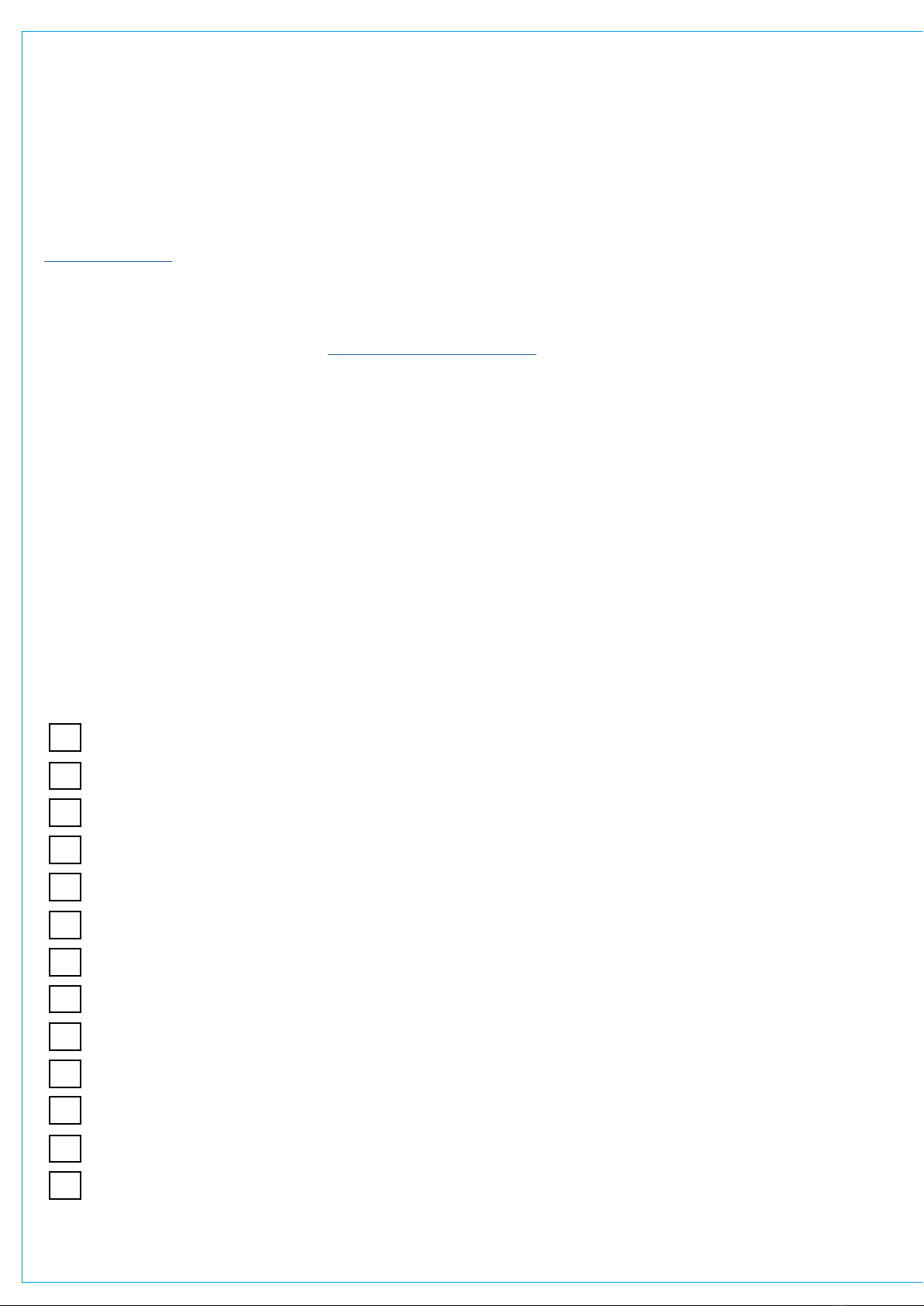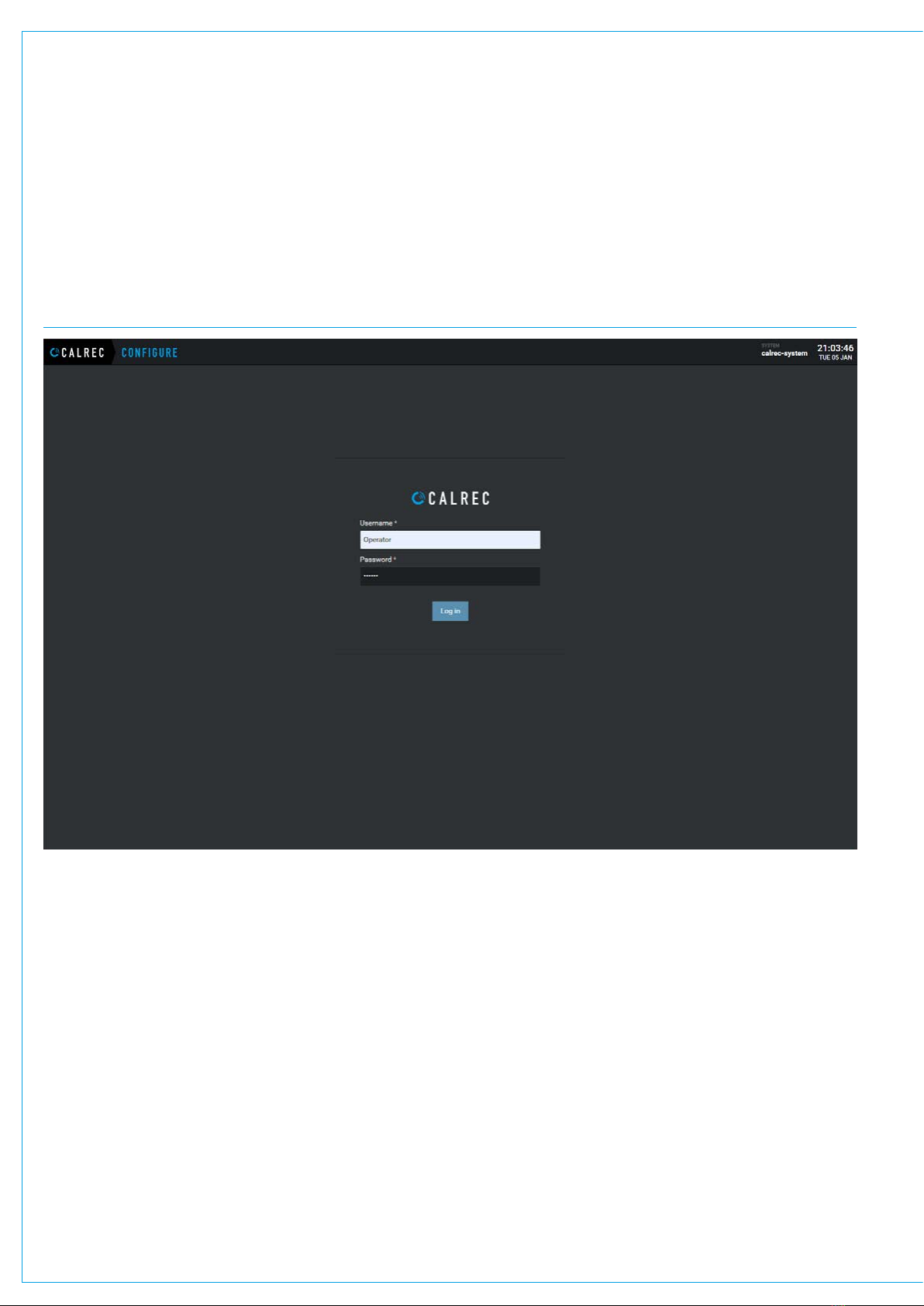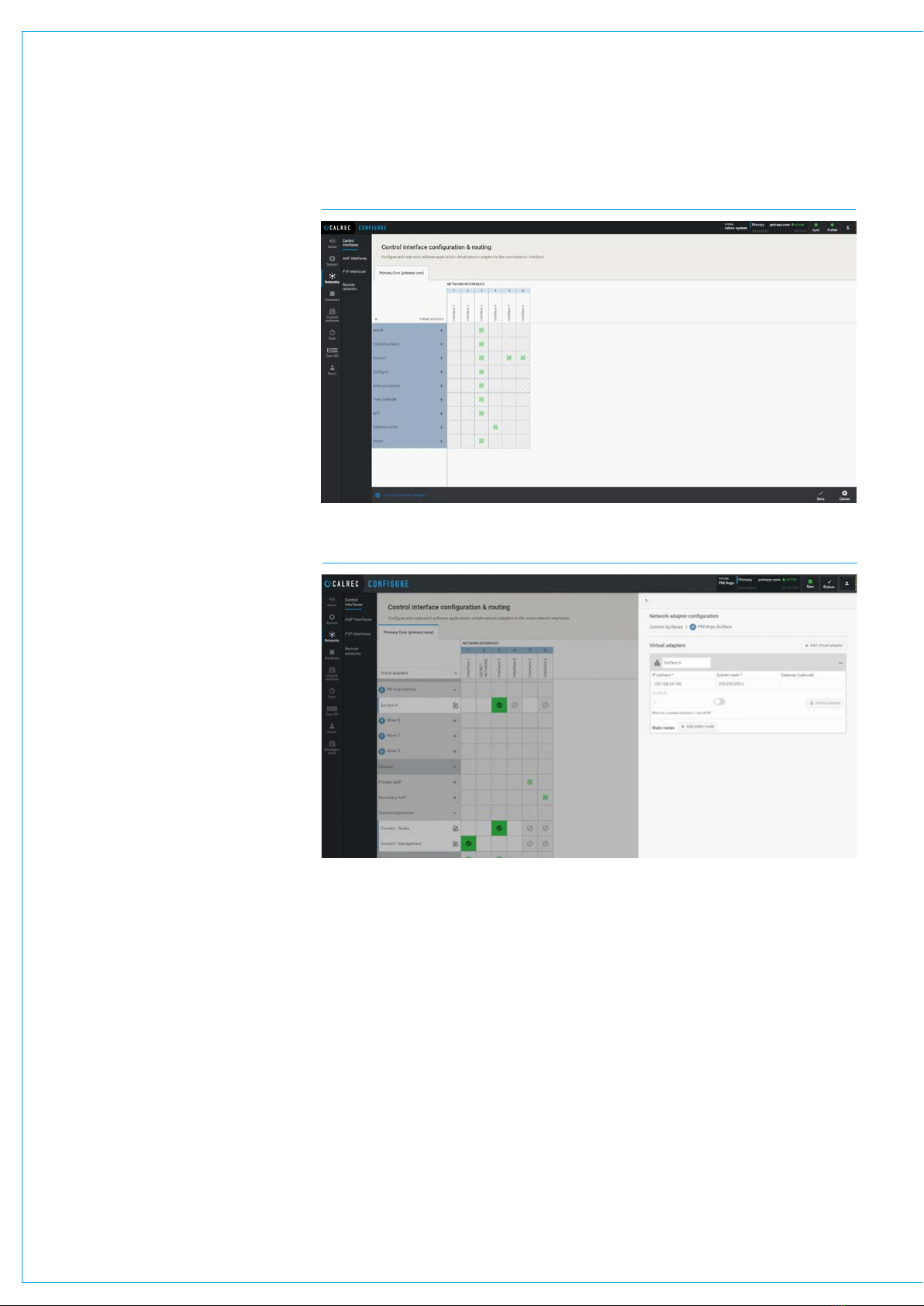10 ImPulse IP Audio Routing & Mixing System Start Up Guide
3. CONFIGURE THE SURFACE IP CONNECTIONS
NETWORKS>CONTROL INTERFACES - OVERVIEW
NETWORKS>CONTROL INTERFACES - ROUTE/EDIT VIRTUAL ADAPTERS
Control Interface Routing Screens
The screen shown above right is accessed
from the Networks>Control interfaces
page of the ‘Configure’ application. This
allows the user to display and configure all
the Impulse system software applications
and map their virtual adapters on a routing
matrix, to the six core Network Interfaces
at the bottom of the UN6426 Control
Processor Module labelled ‘1-6’.
The page is arranged in collapsible
accordion-style folders, a folding list of
virtual adapters is shown down the left
side of the screen. Clicking on the ‘+’
key on the Virtual Adapters header will
open all the application containers and
clicking on each application container, will
reveal sub-containers holding the virtual
adapters as shown below right.
Along the top are shown the network
interfaces. Users can click/tap cells in
the matrix grid to route an application’s
virtual network adapter(s) to the physical
interfaces.
When first routed, the selected cell in the
matrix will be highlighted to indicate that
the route is pending. When applied by
pressing the Save button in the footer,
the routes in the matrix will be highlighted
green with an appropriate icon.
To un-route, users can click on the now
routed icon again and apply/save the
change.
The rows to the right of the collapsible
folders in the first column (not to the right
of the virtual adapters), indicate routes
that exist within the folder, both when
collapsed and when opened.
Users can click on any of the configured
virtual adapters or physical network
interface representations in the user
interface, to open a configuration panel
that provides context-specific controls.
Configure the Surface A Route
The Control interface screen shown, has
accessed the Control Surfaces>
PM Argo Surface>Surface A
application container and routed it
to Interface 3 which is the physical
connection SFP port 3on the front of the
Core by the process just described.
This is the external connection from the
core to the Console Surface switches that
were made in the previous step.
It is worth noting that the Console Surface
IP address is set to 192.168.24.190 with
a subnet mask of 255.255.0.0 as shown,
by interrogating the ‘Surface A’ network
adapter configuration shown above.
These settings can be edited, but
this address base is used to reference
the addresses of the surface ethernet
switches that access each section
processor on the same subnet and
subsequently access that section
processors control panels within the
surface to setup the operation of the
Argo Control Surfaces.
The Console Surface secondary
IP address in this example is set to
192.168.25.190 with a subnet mask of
255.255.0.0 as shown, by interrogating
the ‘Surface A’ network adapter on the
secondary core’s configure.